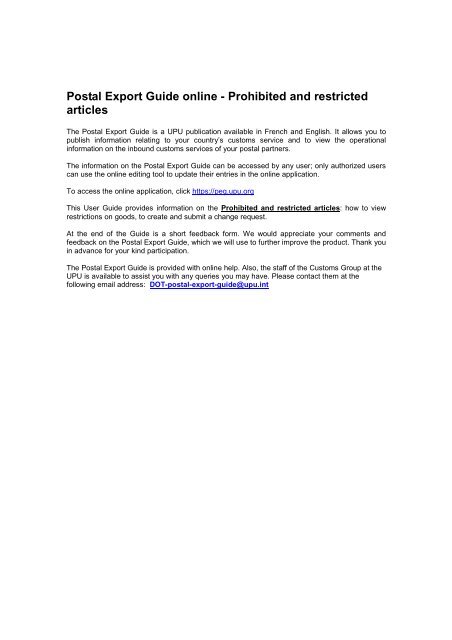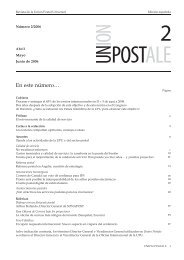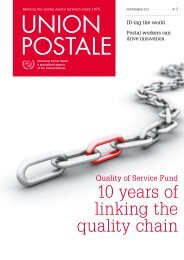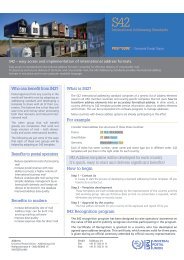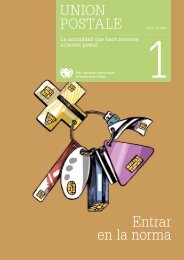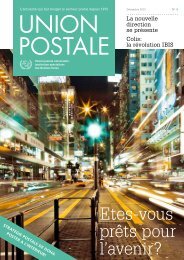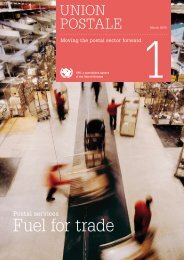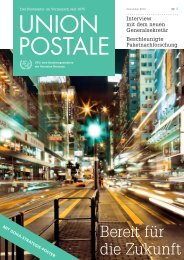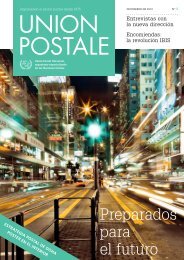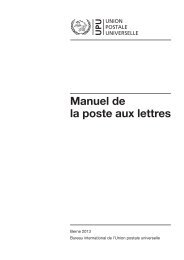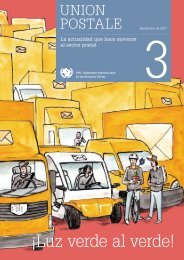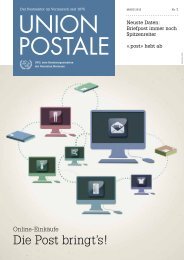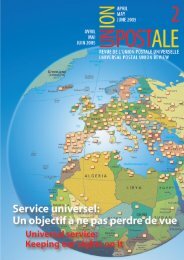Lc 124 Prohibited and restricted articles - Users guide_EN
Lc 124 Prohibited and restricted articles - Users guide_EN
Lc 124 Prohibited and restricted articles - Users guide_EN
- No tags were found...
Create successful ePaper yourself
Turn your PDF publications into a flip-book with our unique Google optimized e-Paper software.
Postal Export Guide online - <strong>Prohibited</strong> <strong>and</strong> <strong>restricted</strong><strong>articles</strong>The Postal Export Guide is a UPU publication available in French <strong>and</strong> English. It allows you topublish information relating to your country’s customs service <strong>and</strong> to view the operationalinformation on the inbound customs services of your postal partners.The information on the Postal Export Guide can be accessed by any user; only authorized userscan use the online editing tool to update their entries in the online application.To access the online application, click https://peg.upu.orgThis User Guide provides information on the <strong>Prohibited</strong> <strong>and</strong> <strong>restricted</strong> <strong>articles</strong>: how to viewrestrictions on goods, to create <strong>and</strong> submit a change request.At the end of the Guide is a short feedback form. We would appreciate your comments <strong>and</strong>feedback on the Postal Export Guide, which we will use to further improve the product. Thank youin advance for your kind participation.The Postal Export Guide is provided with online help. Also, the staff of the Customs Group at theUPU is available to assist you with any queries you may have. Please contact them at thefollowing email address: DOT-postal-export-<strong>guide</strong>@upu.int
If you have more information on the good you want to send (for example if it is a live animal), youcan filter the search using the mask.Click the Start Search button () to obtain this result:
As it is possible to see from the icons, live turkeys are prohibited (preparations of turkey meat are allowed without restrictions.) in Canada, whileClicking on the view admissibility icon (on the restriction (if available):) on the selected element, you can see more details
Creating a change requestWhen you need to update your information in the list of <strong>Prohibited</strong> <strong>and</strong> <strong>restricted</strong> <strong>articles</strong>, youmust create a change request. Only authorized users can create a change request.To log in, go to https://peg.upu.org <strong>and</strong> click the Sign in icon ( ) in the upper right of thescreen. Enter your user name <strong>and</strong> password in the dialog box that opens:The Requests screen opens.Go to the Country HS Code section by clicking the corresponding tab ( )
Click the Create request button () to create a new request. The systemautomatically creates a new draft request for your operator. This draft request appears in the“Draft Request” box.
Click the Edit icon ( ) next to the newly created draft request to access the last published listof <strong>Prohibited</strong> <strong>and</strong> <strong>restricted</strong> <strong>articles</strong>. You can now begin to edit the data.Type the name of the good for which you want to modify the admissibility rule; in this case, thebanknotes.
I want to set a restriction for the HS code 490700 (banknotes) so I click the Edit Admissibility icon( ).
I click “Restriction” <strong>and</strong> then I want to add a note to explain the restriction so I click “Next step”:Now I can select a global note I have already used (if any) or I can add a new one by clicking“Add attribute”.
I add a title for the note <strong>and</strong> I define it as “Global note” because I will reuse it for other goods aswell. Then I click “Save”:Now the global note is attached to the selected good: I can specify further details such as:• Charges ( ): monetary charges.• Attachments ( ): for example a form to fill.• Notes ( ): more information about the restriction.• Origin countries ( ): if this restriction applies only to certain origin countries.In this case, I want to give more information about the restriction so I click the Notes icon ( ):
I add the details <strong>and</strong> click “Save”.
Then I click “Finish” to complete.Now I can see the restriction icon () linked to the good I have just modified:
Submitting change requestsWhen you have finished updating your operational data, you must submit your request to theCustoms Group at the UPU for validation.In your web browser, go to https://peg.upu.org <strong>and</strong> sign in as described in the previous chapter.The Requests screen opens. You can see the Draft request you finished editing <strong>and</strong> you want tosubmit.Click the submit icon () to submit your request to the Customs Group at the UPU for validation.Your request moves to the “Submitted requests” box
The Customs Group at the UPU can either validate your request or reject it. A rejection occurs ifsome information is missing or if the information provided is queried.You will receive an email when the validation process is complete <strong>and</strong> your request has beenapproved or rejected.When your changes have been approved, the updated version of your questionnaire is availablein the Postal Export Guide, on the Home screen.
Translate the WCO HS Codes in the local language(s)When you need to translate the WCO HS Codes in your local language(s), you must create achange request. Only authorized users can create a change request.To log in, go to https://peg.upu.org <strong>and</strong> click the Sign in icon ( ) in the upper right of thescreen. Enter your user name <strong>and</strong> password in the dialog box that opens:The Requests screen opens.Go to the Country HS Code section by clicking the corresponding tab ( )
Click the Create request button () to create a new request. The systemautomatically creates a new draft request for your operator. This draft request appears in the“Draft Request” box.
Click the Translate WCO icon ( ) next to the newly created draft request to access the lastpublished local translation of the WCO HS codes. You can now begin to edit the data.Type the name of the good for which you want to add or modify the local translation; in this case,the turkey.
Click the Translate WCO icon () next to the good you want to edit.
Type the translation in your local language (in this case, in Italian) <strong>and</strong> click the Save ( )button.In order to verify if the modification has been correctly applied, you can now search for the word“tacchini” in Italian:
In order that also other countries can search using the translation you have just inserted, youhave to submit your request as explained in the previous chapter.
List of <strong>Prohibited</strong> <strong>and</strong> Restricted <strong>articles</strong> feedback formPlease take a few minutes to complete the feedback form below. We will use the information toasses the usability <strong>and</strong> overall usefulness of the new Postal Export Guide. Please email thecompleted form to DOT-postal-export-<strong>guide</strong>@upu.int. Of course, you are welcome to send anyother comments on the Postal Export Guide at any time to the same email address.1. Did you find difficult to use the Postal Export Guide?2. Do you have any suggestions or remarks on the layout of the Postal Export Guide?3. Did you find this User Guide helpful in getting familiarised quickly with the questionnaire?Very helpful Rather helpful No opinion Could be morehelpfulNot helpful at all4. Do you have any suggestions to increase the usefulness of the User Guide?5. Please rate the following functions of the List of <strong>Prohibited</strong> <strong>and</strong> Restricted Articles by placingan X in the appropriate column:Functions <strong>and</strong> Features Poor Reasonable Good Excellent If you have you have chosenPoor or Reasonable, pleasesuggest improvementsAccessing the systemOnline HelpNavigationEase of updatingReportsOverall ease of use6. Do you have any other suggestions or remarks about the functionality of the PostalExport Guide?
7. Are there any other functions <strong>and</strong> features that should be added? Please briefly describethe function/feature <strong>and</strong> rate its importance with an X in the appropriate column.New Functionality/Features Very important Important Nice to have8. Did you find any of section(s) in the questionnaire difficult to update? If yes, pleasedescribe your difficulty below. Please remember to include the specific section.__________________________________________________________________________________________________________________________________________________________________________________________________________________________________________________________________________________________________________________________________________________________________________________________________________________________________________________________________9. How will you manage the task of updating your list of <strong>Prohibited</strong> <strong>and</strong> Restricted <strong>articles</strong>entry? (Please note that we intend to issue each designated operator with a maximum of twopasswords.)_____________________________________________________________________________________________________________________________________________________________________________________________________________________________________________________________________________________________________________________________________________________________________________________________________________________________________________________________________________________________________________________________________________10. Other comments:Thank you for participating in the pilot phase of the Postal Export Guide <strong>and</strong> for providing us withyour feedback.