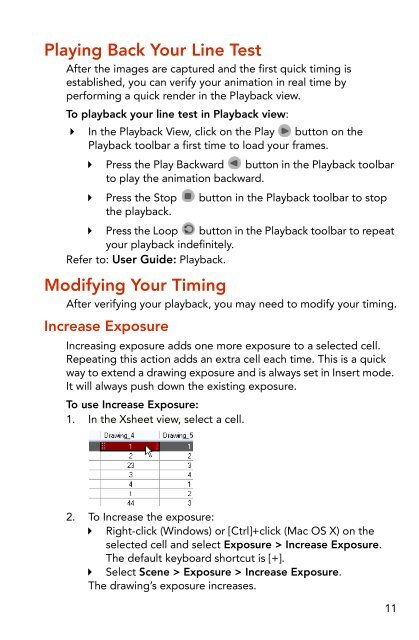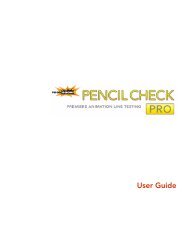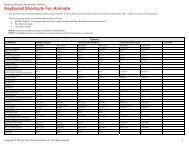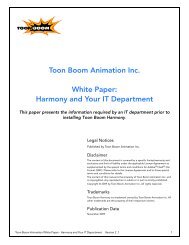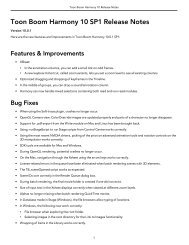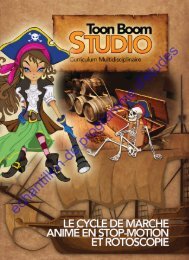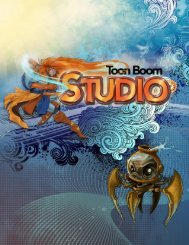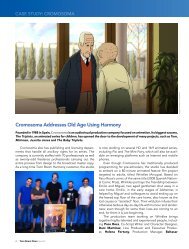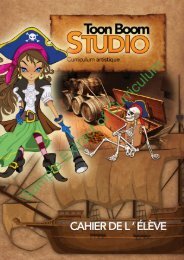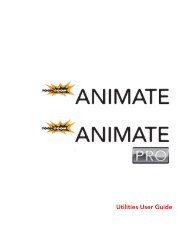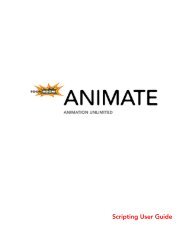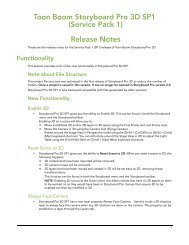Toon Boom Pencil Check Pro Installation and Getting Started Guide
Toon Boom Pencil Check Pro Installation and Getting Started Guide
Toon Boom Pencil Check Pro Installation and Getting Started Guide
You also want an ePaper? Increase the reach of your titles
YUMPU automatically turns print PDFs into web optimized ePapers that Google loves.
Playing Back Your Line TestAfter the images are captured <strong>and</strong> the first quick timing isestablished, you can verify your animation in real time byperforming a quick render in the Playback view.To playback your line test in Playback view: In the Playback View, click on the Play button on thePlayback toolbar a first time to load your frames. Press the Play Backward button in the Playback toolbarto play the animation backward. Press the Stop button in the Playback toolbar to stopthe playback. Press the Loop button in the Playback toolbar to repeatyour playback indefinitely.Refer to: User <strong>Guide</strong>: Playback.Modifying Your TimingAfter verifying your playback, you may need to modify your timing.Increase ExposureIncreasing exposure adds one more exposure to a selected cell.Repeating this action adds an extra cell each time. This is a quickway to extend a drawing exposure <strong>and</strong> is always set in Insert mode.It will always push down the existing exposure.To use Increase Exposure:1. In the Xsheet view, select a cell.2. To Increase the exposure: Right-click (Windows) or [Ctrl]+click (Mac OS X) on theselected cell <strong>and</strong> select Exposure > Increase Exposure.The default keyboard shortcut is [+]. Select Scene > Exposure > Increase Exposure.The drawing’s exposure increases.11