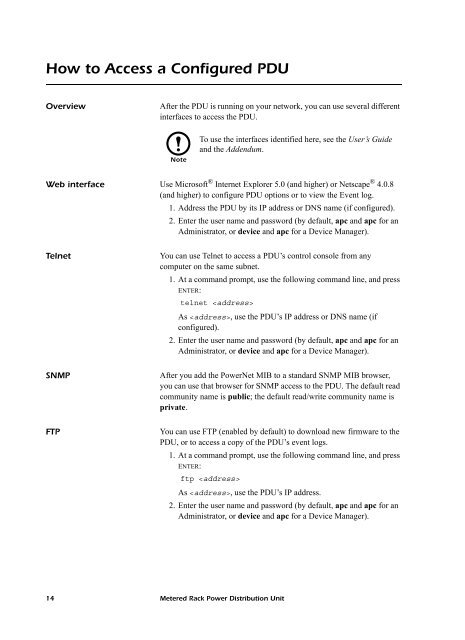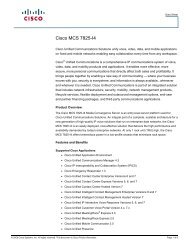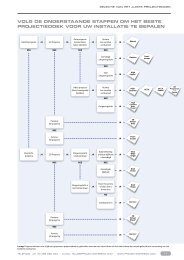You also want an ePaper? Increase the reach of your titles
YUMPU automatically turns print PDFs into web optimized ePapers that Google loves.
How to Access a Configured PDUOverviewAfter the PDU is running on your network, you can use several differentinterfaces to access the PDU.NoteTo use the interfaces identified here, see the User’s Guideand the Addendum.Web interface Use Microsoft ® Internet Explorer 5.0 (and higher) or Netscape ® 4.0.8(and higher) to configure PDU options or to view the Event log.1. Address the PDU by its IP address or DNS name (if configured).2. Enter the user name and password (by default, apc and apc for anAdministrator, or device and apc for a Device Manager).TelnetYou can use Telnet to access a PDU’s control console from anycomputer on the same subnet.1. At a command prompt, use the following command line, and pressENTER:telnet As , use the PDU’s IP address or DNS name (ifconfigured).2. Enter the user name and password (by default, apc and apc for anAdministrator, or device and apc for a Device Manager).SNMPFTPAfter you add the <strong>Power</strong>Net MIB to a standard SNMP MIB browser,you can use that browser for SNMP access to the PDU. The default readcommunity name is public; the default read/write community name isprivate.You can use FTP (enabled by default) to download new firmware to thePDU, or to access a copy of the PDU’s event logs.1. At a command prompt, use the following command line, and pressENTER:ftp As , use the PDU’s IP address.2. Enter the user name and password (by default, apc and apc for anAdministrator, or device and apc for a Device Manager).14 <strong>Metered</strong> <strong>Rack</strong> <strong>Power</strong> <strong>Distribution</strong> <strong>Unit</strong>