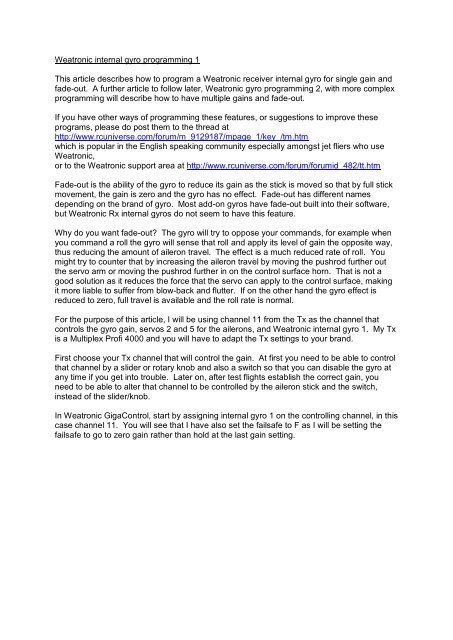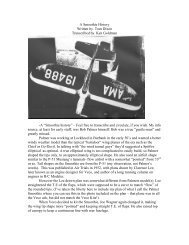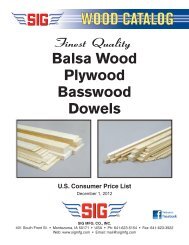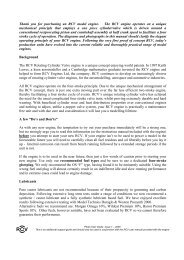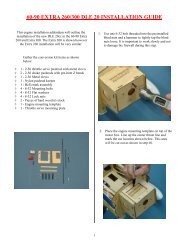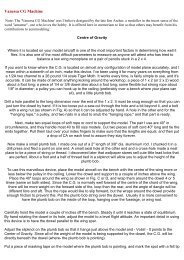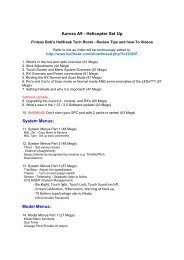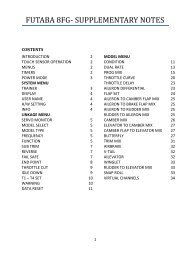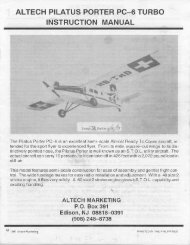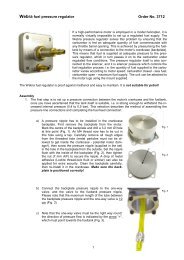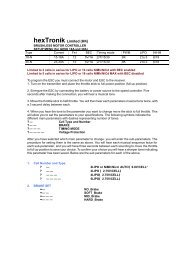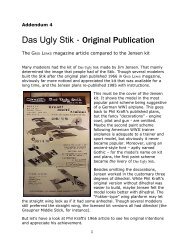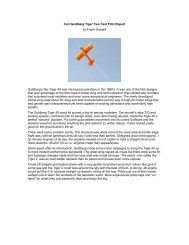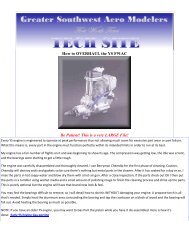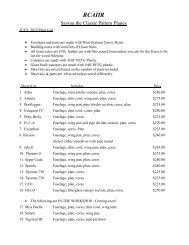Weatronic internal gyro programming 1 This article describes how ...
Weatronic internal gyro programming 1 This article describes how ...
Weatronic internal gyro programming 1 This article describes how ...
Create successful ePaper yourself
Turn your PDF publications into a flip-book with our unique Google optimized e-Paper software.
<strong>Weatronic</strong> <strong>internal</strong> <strong>gyro</strong> <strong>programming</strong> 1<strong>This</strong> <strong>article</strong> <strong>describes</strong> <strong>how</strong> to program a <strong>Weatronic</strong> receiver <strong>internal</strong> <strong>gyro</strong> for single gain andfade-out. A further <strong>article</strong> to follow later, <strong>Weatronic</strong> <strong>gyro</strong> <strong>programming</strong> 2, with more complex<strong>programming</strong> will describe <strong>how</strong> to have multiple gains and fade-out.If you have other ways of <strong>programming</strong> these features, or suggestions to improve theseprograms, please do post them to the thread athttp://www.rcuniverse.com/forum/m_9129187/mpage_1/key_/tm.htmwhich is popular in the English speaking community especially amongst jet fliers who use<strong>Weatronic</strong>,or to the <strong>Weatronic</strong> support area at http://www.rcuniverse.com/forum/forumid_482/tt.htmFade-out is the ability of the <strong>gyro</strong> to reduce its gain as the stick is moved so that by full stickmovement, the gain is zero and the <strong>gyro</strong> has no effect. Fade-out has different namesdepending on the brand of <strong>gyro</strong>. Most add-on <strong>gyro</strong>s have fade-out built into their software,but <strong>Weatronic</strong> Rx <strong>internal</strong> <strong>gyro</strong>s do not seem to have this feature.Why do you want fade-out? The <strong>gyro</strong> will try to oppose your commands, for example whenyou command a roll the <strong>gyro</strong> will sense that roll and apply its level of gain the opposite way,thus reducing the amount of aileron travel. The effect is a much reduced rate of roll. Youmight try to counter that by increasing the aileron travel by moving the pushrod further outthe servo arm or moving the pushrod further in on the control surface horn. That is not agood solution as it reduces the force that the servo can apply to the control surface, makingit more liable to suffer from blow-back and flutter. If on the other hand the <strong>gyro</strong> effect isreduced to zero, full travel is available and the roll rate is normal.For the purpose of this <strong>article</strong>, I will be using channel 11 from the Tx as the channel thatcontrols the <strong>gyro</strong> gain, servos 2 and 5 for the ailerons, and <strong>Weatronic</strong> <strong>internal</strong> <strong>gyro</strong> 1. My Txis a Multiplex Profi 4000 and you will have to adapt the Tx settings to your brand.First choose your Tx channel that will control the gain. At first you need to be able to controlthat channel by a slider or rotary knob and also a switch so that you can disable the <strong>gyro</strong> atany time if you get into trouble. Later on, after test flights establish the correct gain, youneed to be able to alter that channel to be controlled by the aileron stick and the switch,instead of the slider/knob.In <strong>Weatronic</strong> GigaControl, start by assigning <strong>internal</strong> <strong>gyro</strong> 1 on the controlling channel, in thiscase channel 11. You will see that I have also set the failsafe to F as I will be setting thefailsafe to go to zero gain rather than hold at the last gain setting.
Right click on the <strong>gyro</strong> green box to open the <strong>gyro</strong> program. I will be using rate mode only,heading hold mode can have unforeseen and dangerous consequences.The green bar on the horizontal axis s<strong>how</strong>s the position of the Tx slider knob, the height ofthe green line at that point s<strong>how</strong>s the value of the gain, with zero gain at the bottom of thegraph and maximum gain at the top. Your slider/knob at its zero position should make thegreen bar on the horizontal axis be well over to the left, and if you move the slider/knob tothe maximum gain position the green bar should be well over to the right, see picture below.If yours is the opposite way around then either reverse the channel (servo) at the Tx, orleave it that way around and mirror the pictures below in GigaControl.
Now you set a slope for the gain. Start by creating a zero band at the left end of the slopeso that when the slider is at the zero position the green bar is within the zero gain band. Seepicture below.You do this by right clicking on one of the black dots on the green line to turn it red and it canthen be dragged down to the bottom. The line will then look a bit crooked, right click on allthe other large green dots to remove them and you will get the line s<strong>how</strong>n above.
<strong>This</strong> means that you can move the slider to zero gain at any time and you can start testflights with zero gain. It means that you can nudge the slider a little away from the end pointbefore it starts to make the gain rise. The slope of the gain, (<strong>how</strong> much it increases as youmove the slider/knob) depends on <strong>how</strong> high up you put the point at the right end of theslope. If the slope is very shallow you may not get as much gain as you want even at fulltravel of the slider, whereas if it is much too high the slider/knob will be very sensitive, it willonly just be moved away from the starting position to get as much gain as you need and itwill be too easy to get the gain too high and cause control problems. How high the end ofthe slope should be is simply guesswork at this stage, but since maximum possible gain ismore than normal servo travel, a maximum gain of just half way up is a reasonable startingpoint. The picture below s<strong>how</strong>s a typical slope that I start with but it may vary for yourmodel, I get this slope by turning the slider to maximum gain and rocking the model rapidlyto see <strong>how</strong> much travel the <strong>gyro</strong> puts on the ailerons. I want it to be a bit less than normaltravel from stick commands.Note the setting of the failsafe green dot along the top of the graph, in case of failsafe it willtake the gain to zero, you may want a different gain setting is preferable during failsafe.Now program your Tx switch. I will call it the <strong>gyro</strong> master switch, because I use that oneswitch to enable or disable all <strong>gyro</strong>s at once. I strongly advise <strong>programming</strong> a <strong>gyro</strong> masterswitch so that if you ever encounter the violent wobbles due to having gain too high, or anadd-on <strong>gyro</strong> or Rx with <strong>internal</strong> <strong>gyro</strong>s comes loose off its mountings and causes glitches, youcan instantly disable all <strong>gyro</strong>s and land without further control problems. With the switch inthe ON position it should allow the slider/knob to have full control of the channel. With theswitch in the OFF position it should disable the slider/knob and force the travel to the zerogain end of travel. With a Multiplex 4000 Tx I assign servomix to the gain channel, inputsare the slider and fixed value, the switch then toggles between slider ON fixed value OFF,and slider OFF fixed value ON. The fixed value is whichever + or – 100% servo travel thatsends the control bar in GigaControl to the zero gain band at the left end of the graph andmakes it stay there no matter what you do with the slider/knob.Finally we can assign the <strong>gyro</strong> to the relevant servos. Right click on the servo’s greenassignment box and then in the drop down box select whichever <strong>gyro</strong> you are using, in this
case <strong>internal</strong> <strong>gyro</strong> 1, and ensure that the alt sensitivity is unticked. The invert direction tickbox is used if the <strong>gyro</strong> is sending the ailerons in the wrong direction.Workshop testsNext we do ground tests of the <strong>gyro</strong>. Assemble the model so that the relevant servos willwork, e.g. if aileron then you need the wings on the model and servos connected. Set the<strong>gyro</strong> master switch to the ON position, set the slider/knob to the zero gain position and rollthe model from side to side. The ailerons should not move, because the gain is at zero.Now move the slider/knob to maximum gain and prepare to check the direction of travel iscorrect. STOP! Never test direction of travel by waggling the stick or the model to test <strong>gyro</strong>,and then working out if it has moved the correct way. Your brain will too easily agree withwhat you see and may accept the travel in the wrong direction which will be catastrophic.Always work out in advance what you should see and then test it, you will see errors muchmore easily. For any direction of roll, the <strong>gyro</strong> must send the aileron in the opposite directionto the way the aileron would move when you command the plane to roll that way so you caneasily get confused and accept a reversed <strong>gyro</strong>. So work out which way the left wing aileronshould go when you roll left and when you roll right. As you roll the model left, the <strong>gyro</strong>should apply right aileron, which is left wing aileron down. As you roll the model right again,the left wing aileron should go left, which is aileron comes up. In other words the <strong>gyro</strong>should make the left aileron point in the direction that wing is going, if the wing is going downthe aileron will go down, if the wing is going up the aileron will go up. Work it out for the rightwing and you will see it is the same – if the <strong>gyro</strong> direction is correct, it will make the aileronon any wing go in the same direction as that wing. Now that you know what you should see,you can test it on the model. Watch each aileron in turn as you roll the model left and rightand confirm that the <strong>gyro</strong> sends the aileron the same way as the direction of roll. If anyaileron is being sent the wrong way, go into the graph for that servo, and select invertdirection, and test again.With the <strong>gyro</strong> moving the ailerons in the correct direction, leave the slider/knob at max gainand set the <strong>gyro</strong> master switch to off. Test the model again by moving it, the ailerons must
not move. Move the slider/knob to midway and test again, then back to zero gain and testagain, this proves the <strong>gyro</strong> master switch locks the <strong>gyro</strong> off at all points of the slider/knob. Itis necessary to check this as some Japanese radios have very muddled software in whichaltering one point moves others that you did not realise, so you need to check that the switchdoes indeed disable the <strong>gyro</strong> at all points of the slider/knob.Flight testsGet an experienced fellow modeller to do a further check of the <strong>gyro</strong> direction as per above –<strong>gyro</strong> master switch on, <strong>gyro</strong> slider/knob at maximum gain and ask him/her to independentlycheck that your surfaces move the correct way in response to roll/yaw/pitch. We can allmake mistakes when setting up a model in the workshop so getting it independently checkedis a wise thing to do.Set the <strong>gyro</strong> master switch to ON, slider/knob to zero gain and fly. Move the slider/knob untilyou get the effect that you want. If the model suddenly starts rocking/yawing/pitchingviolently either move the slider/knob back a lot or move the <strong>gyro</strong> master switch to OFFimmediately. The rapid oscillation is because the gain is too high. Reducing the gain ormoving the master switch to OFF should stop it immediately. Try again but do not move thegain so far. When you have a gain that you feel is correct, it is likely that you have set itwhile at a cruise speed. It needs to be tested at the maximum speed the model will be flownat. The reason is that the <strong>gyro</strong> is a “dumb” device not a “smart” device. It does not activelymanage the roll rate as a fly-by-wire fighter does. The <strong>gyro</strong> simply applies a fixed amount ofaileron per rate of roll. At higher speeds the aileron is much more effective so the amountthat the <strong>gyro</strong> moves the aileron may be too much and the violent oscillation sets in as thesystem keeps overshooting. So when you think you have the correct gain, gently take themodel up to the maximum speed you think it will encounter, keeping your finger on the <strong>gyro</strong>master switch. If the oscillation starts you must switch the <strong>gyro</strong> off immediately as it can bea severe test of the model’s structure! Slow down, turn the gain down a bit, switch the <strong>gyro</strong>master back ON and do the speed test again.Note <strong>how</strong> the roll rate is now much slower, as the <strong>gyro</strong> opposes the roll. If you feel it will bea hazard on landing with such a slow roll response, simply set the <strong>gyro</strong> master switch toOFF. Do not move the slider/knob from the setting that you have chosen.Setting the fade outThe flight test has established the maximum safe gain but has drastically reduced the rollrate. We can now alter the gain program to introduce fade-out. It is important that you donot accidentally move the slider or knob from the test-flight setting until you have read thevalue in GigaControl.Open the <strong>gyro</strong> screen in GigaControl and read the value of the vertical axis of the green line,that corresponds to the green control marker on the horizontal axis. That is the maximumgain that we will now set in a new gain curve. In the picture below you can see the gainslider/knob is a bit to the right of centre and the corresponding height of the slope is almost 4divisions high. That height is the amount of gain that you have set and will be the maximumheight of the fade-out curve that we are about to create.
Now create a new point on the curve in the middle of the horizontal axis by right clicking onit, and set it to that vertical value, note that the original will move as you drag the curve up ordown so do make a note of the height before you set the new point. See picture below.
Now drag the right end point of the curve down to the zero vertical value.Now add in one more point towards the right end and drag it down to zero gain so that itmatches the left side. The curve of the gain should be symmetrical.Next, change your Tx program to send aileron control without trim to the gain channel andremove the slider control from the gain channel. You want the aileron channel without trimso that trim does not affect the gain position, and also without any altered centre point, subtrimsetc. If your Tx software does not allow you to send the stick position without trims etc,we can accommodate this with a slight variation in GigaControl later. The aileron stick will
now control the gain and if you look at it in the <strong>gyro</strong> screen in GigaControl you will see thegreen control marker should now rest in the middle of the horizontal axis when the aileronstick is at neutral, and will move left and right as you move the aileron stick. Don’t worry ifthe marker moves the opposite way to the stick, the gain curve is symmetrical so thedirection does not matter. If the control marker on the horizontal axis is not at centre whenthe stick is at centre, your tx is adding in trims or an offset or mixing or some other setting.Ideally these must all be removed but if your Tx does not allow this do not worry, we canaccommodate it.When the aileron stick is at full left or right, the horizontal axis control marker in GigaControlshould have reached the zero gain region, see picture below.
If not, create points on the curve closer in to the middle and set them to zero gain. If your Txcan not be adjusted to send a genuine centre signal and does not reach the zero gain bandin just one direction, just add in another point closer to the centre for that direction and set itto zero vertical gain.Note that this will give a good exponential effect so you should reduce or turn off the exposetting in your Tx.I prefer a sharp fade-out of the <strong>gyro</strong> effect so I use this curve s<strong>how</strong>n below.If your Tx is not sending a genuine centre signal due to trims etc, either offset the entirecurve left or right to match the centre, or use a curve with a flat top instead of a pointed top,the flat top will allow the gain to stay at the chosen value despite the control being off-centre,see picture below
After altering the graph, the direction of the <strong>gyro</strong> effect should still be the same as it is set inthe individual servo screen, <strong>how</strong>ever it is always good practice to check the <strong>gyro</strong> again bymoving the model and checking the direction of control surface travel. As a final safetymeasure you may want to switch the <strong>gyro</strong> master to OFF before take-off and establish levelflight at a safety altitude before switching it to ON.