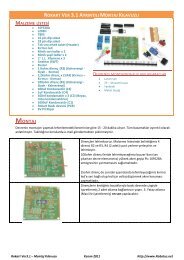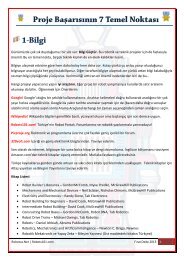Pololu - Pololu USB AVR Programmer User's Guide - Roboweb.net
Pololu - Pololu USB AVR Programmer User's Guide - Roboweb.net
Pololu - Pololu USB AVR Programmer User's Guide - Roboweb.net
Create successful ePaper yourself
Turn your PDF publications into a flip-book with our unique Google optimized e-Paper software.
<strong>Pololu</strong> <strong>USB</strong> <strong>AVR</strong> <strong>Programmer</strong> <strong>User's</strong> <strong>Guide</strong>© 2001–2011 <strong>Pololu</strong> CorporationWindows XP device manager showing the <strong>Pololu</strong> <strong>USB</strong> <strong>AVR</strong><strong>Programmer</strong>Windows Vista device manager showing the <strong>Pololu</strong> <strong>USB</strong> <strong>AVR</strong> <strong>Programmer</strong>Some software will not allow connection to higher COM port numbers. If you need to change the COM portnumber assigned to your <strong>USB</strong> device, you can do so using the Device Manager. Bring up the properties dialog forthe COM port and click the “Advanced…” button in the “Port Settings” tab. From this dialog you can change theCOM port assigned do your device.Once your have successfully installed the device drivers and software, you can run the <strong>Pololu</strong> <strong>USB</strong> <strong>AVR</strong><strong>Programmer</strong> Configuration Utility, which is available in the Start menu in the <strong>Pololu</strong> folder. This applicationallows you to change many of the settings of your programmer and can help troubleshoot problems. Please seeSection 3.e for more information.This software package also contains the installation files for the <strong>Pololu</strong> SLO-scope application for Windows.Please see Section 7 for installation and usage instructions.3. Getting Started in Windows Page 11 of 53