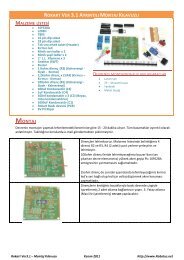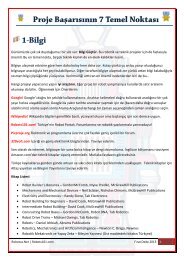Pololu - Pololu USB AVR Programmer User's Guide - Roboweb.net
Pololu - Pololu USB AVR Programmer User's Guide - Roboweb.net
Pololu - Pololu USB AVR Programmer User's Guide - Roboweb.net
Create successful ePaper yourself
Turn your PDF publications into a flip-book with our unique Google optimized e-Paper software.
<strong>Pololu</strong> <strong>USB</strong> <strong>AVR</strong> <strong>Programmer</strong> <strong>User's</strong> <strong>Guide</strong>© 2001–2011 <strong>Pololu</strong> Corporation3.b.1. Adding Devices to <strong>AVR</strong> Studio 5While <strong>AVR</strong> Studio 4 supportsprogramming a large number ofdifferent <strong>AVR</strong>s withSTK500-compatible programmerssuch as the <strong>Pololu</strong> <strong>USB</strong> <strong>AVR</strong><strong>Programmer</strong>, <strong>AVR</strong> Studio 5 onlysupports programming 24 differentdevices by default. If you wouldlike to program a device that is notsupported by default using <strong>AVR</strong>Studio 5, you will need to add anXML file to one of <strong>AVR</strong> Studio 5’sdirectories.Adding the right XML file to the tools\STK500\xml directory in<strong>AVR</strong> Studio 5 enables programming of that particular <strong>AVR</strong> using1. Navigate to the directoryan STK500-compatible programmer such as the <strong>Pololu</strong> <strong>USB</strong> <strong>AVR</strong>where you installed <strong>AVR</strong> Studio<strong>Programmer</strong>.5 and find the tools\STK500\xmlsubdirectory. By default, on a64-bit computer this will be C:\Program Files (x86)\Atmel\<strong>AVR</strong> Studio 5.0\tools\STK500\xml.2. Right click on ATmega168_stk500.xml and select Edit to open it in Notepad.3. Replace all occurrences of “ATmega168” in the file with the name of the device you want to program.The device name you type should exactly match the name of one of the XML files in <strong>AVR</strong> Studio 5’s devicessubdirectory, for example “ATmega328P”.4. In the File menu, select Save As… and save it as DEVICENAME_stk500.xml where DEVICENAME is thesame device name that you entered into the file, for example ATmega328P_stk500.xml.5. Restart <strong>AVR</strong> Studio 5. A new entry for your device should now be visible in the Device drop down boxof the <strong>AVR</strong> Programming dialog. This should allow you to program HEX files onto that device from <strong>AVR</strong>Studio 5 using the <strong>Pololu</strong> <strong>USB</strong> <strong>AVR</strong> <strong>Programmer</strong>.3. Getting Started in Windows Page 19 of 53