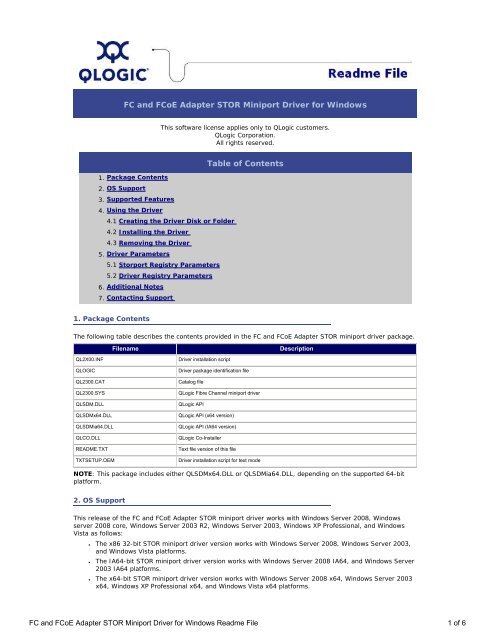FC and FCoE Adapter STOR Miniport Driver for Windows ... - QLogic
FC and FCoE Adapter STOR Miniport Driver for Windows ... - QLogic
FC and FCoE Adapter STOR Miniport Driver for Windows ... - QLogic
Create successful ePaper yourself
Turn your PDF publications into a flip-book with our unique Google optimized e-Paper software.
5. Click Browse <strong>and</strong> navigate to the folder containing the extracted driver.6. Click Next.7. Click Close on The software <strong>for</strong> this device has been successfully installed message box.8. If <strong>Windows</strong> displays the following message:System Settings Change. Your hardware settings have changed. You must restart yourcomputer <strong>for</strong> the changes to take effect. Do you want to restart your computer now?❍ Click No if there are other HBAs or ports to update.❍ Click Yes to restart the computer right away, if all HBAs <strong>and</strong> ports have been updated.NOTE: If <strong>Windows</strong> installs the driver <strong>for</strong> the newly added adapter automatically upon startup withoutprompting you <strong>for</strong> a selection (<strong>for</strong> example, <strong>Windows</strong> Vista installed an Inbox driver), go to Updating theExisting <strong>Driver</strong> section below.4.2.3 Updating the Existing <strong>Driver</strong>To install an updated version of the driver, follow the procedure provided <strong>for</strong> your <strong>Windows</strong> version.<strong>Windows</strong> Server 2003 <strong>and</strong> <strong>Windows</strong> 2003 R2Per<strong>for</strong>m the following steps if the driver is already installed <strong>and</strong> you need to updated the driver.1. Start the Device Manager:a. Click Start <strong>and</strong> then click Run.b. In Open, type devmgmt.msc, then press ENTER.2. Use the scroll bar to scroll down the list of hardware types, then double-click SCSI <strong>and</strong> RAIDcontrollers.3. Double-click <strong>QLogic</strong> Fibre Channel HBA from the devices list.4. Select the <strong>Driver</strong> tab, then click Update <strong>Driver</strong> to start the Hardware Update Wizard.5. Select Install from a list or specific location (Advanced) <strong>and</strong> click Next.6. Select Don't search I will choose the driver to install <strong>and</strong> click Next.7. Click Have Disk <strong>and</strong> navigate to the folder containing the extracted driver.8. When the Hardware Update Wizard/Select a Device <strong>Driver</strong> dialog box opens, click Next.9. Click Finish on the Hardware Update Wizard/Completing the Hardware Update Wizard.<strong>Windows</strong> Server 2008 <strong>and</strong> <strong>Windows</strong> Vista1. Start the Device Manager:a. Click Start, then click Control Panel.b. Click Hardware <strong>and</strong> Sound.c. Click Device Manager.2. Use the scroll bar to scroll down the list of hardware types, then double-click Storage Controller.3. Double-click <strong>QLogic</strong> Fibre Channel HBA on the devices list.4. Select the <strong>Driver</strong> tab, then click Update <strong>Driver</strong> to start the Hardware Update Wizard.5. Enter the path to the folder containing the extracted driver <strong>and</strong> click Next.6. Click Close on the <strong>Windows</strong> has successfully updated your software screen.4.3 Removing the <strong>Driver</strong>To remove the driver in a <strong>Windows</strong> environment, uninstall it as a Plug <strong>and</strong> Play device:1. Turn off your computer.2. Remove the device from your computer according to the manufacturer's instructions.NOTE: You do not normally have to use the Device Manager or the Hardware wizard to uninstall a Plug <strong>and</strong>Play device. After you remove the device from your computer <strong>and</strong> restart your computer, <strong>Windows</strong> recognizesthat it has been removed.5. <strong>Driver</strong> ParametersThis section describes the system registry parameters:●●5.1 Storport Registry Parameters5.2 <strong>Driver</strong> Registry Parameters5.1 Storport Registry Parameters<strong>Windows</strong> does not provide any configurable Storport driver registry parameters <strong>for</strong> customization.<strong>FC</strong> <strong>and</strong> <strong>FC</strong>oE <strong>Adapter</strong> <strong>STOR</strong> <strong>Miniport</strong> <strong>Driver</strong> <strong>for</strong> <strong>Windows</strong> Readme File 4 of 6
5.2 <strong>Driver</strong> Registry ParametersregfdmiEnable FDMI (Fabric Device Management Interface) by setting the regfdmi parameter to 1. By default FDMI isdisabled.To change the regfdmi parameter:1. From the <strong>Windows</strong> Start menu, select Run, <strong>and</strong> enter REGEDT32.2. Select HKEY_LOCAL_MACHINE <strong>and</strong> follow the tree structure down to the <strong>QLogic</strong> driver as follows:HKEY_LOCAL_MACHINESYSTEMCurrentControlSetServicesQl2300ParametersDevice3. Double-click on <strong>Driver</strong>Parameter:REG_SZ:regfdmi=0.4. Set regfdmi:❍ If the string regfdmi= does not exist, append to end of string:;regfdmi=0❍ If the string regfdmi=0 exists, change the value from 0 to 1.5. Click OK.6. Exit the Registry Editor, then shutdown <strong>and</strong> reboot the system.msevtwrkaround<strong>QLogic</strong> discovered that when stor miniport uses storportlogerror() call provided by the Microsoft Storport.sys driver to log an error event to the system event log, the Microsoft Storport.sys does not log the entrycorrectly. <strong>QLogic</strong> has reported this problem to Microsoft <strong>for</strong> quite awhile as:SRX041110604850 (StorPort - Incorrect event data is logged when storport's storportlogerror).Until Microsoft provides a fix, <strong>QLogic</strong> has provided a workaround where the event code is being logged in theUniqueID field (0ffset x10) instead of the usual location offset x34. The registry parameter msevtwrkaroundcontrols this workaround. Currently, the stor miniport driver enables (1) this workaround by default.To set the msevtwrkaround to 0:1. From the <strong>Windows</strong> Start menu, select Run, <strong>and</strong> enter REGEDT32.2. Select HKEY_LOCAL_MACHINE <strong>and</strong> follow the tree structure down to the <strong>QLogic</strong> driver as follows:HKEY_LOCAL_MACHINESYSTEMCurrentControlSetServicesQl2300ParametersDevice3. Double-click on <strong>Driver</strong>Parameter:REG_SZ:❍If the string msevtwrkaround= does not exist, append to end of string:;msevtwrkaround=0❍ If the string msevtwrkaround=1 exists, change the value from 1 to 0.4. Click OK.5. Exit the Registry Editor, then shutdown <strong>and</strong> reboot the system.6. Additional NotesTo ensure the driver functions properly, the driver installation script uses the QL2x00.inf file to change someof the system related registry entries such as the disk timeout value of the system disk driver. Removing thedriver does not restore those values.<strong>FC</strong> <strong>and</strong> <strong>FC</strong>oE <strong>Adapter</strong> <strong>STOR</strong> <strong>Miniport</strong> <strong>Driver</strong> <strong>for</strong> <strong>Windows</strong> Readme File 5 of 6
7. Contacting SupportPlease feel free to contact your <strong>QLogic</strong> approved reseller or <strong>QLogic</strong> Technical Support at any phase ofintegration <strong>for</strong> assistance. <strong>QLogic</strong> Technical Support can be reached by the following methods:Web: http://support.qlogic.comEmail: support@qlogic.comGo to Top© Copyright 2008. All rights reserved worldwide. <strong>QLogic</strong>, the <strong>QLogic</strong> logo, <strong>and</strong> the Powered by <strong>QLogic</strong> logo areregistered trademarks of <strong>QLogic</strong> Corporation. All other br<strong>and</strong> <strong>and</strong> product names are trademarks or registeredtrademarks of their respective owners.<strong>FC</strong> <strong>and</strong> <strong>FC</strong>oE <strong>Adapter</strong> <strong>STOR</strong> <strong>Miniport</strong> <strong>Driver</strong> <strong>for</strong> <strong>Windows</strong> Readme File 6 of 6