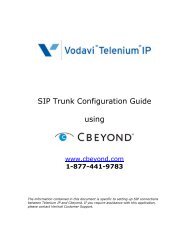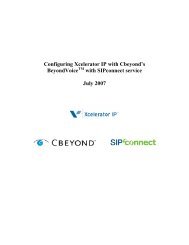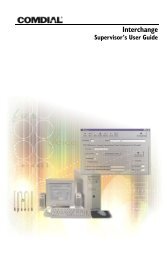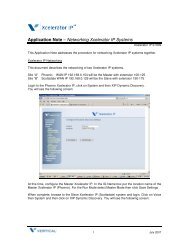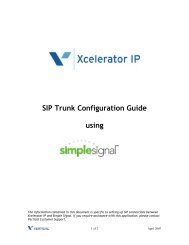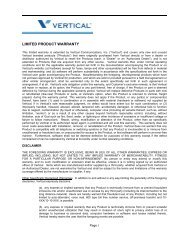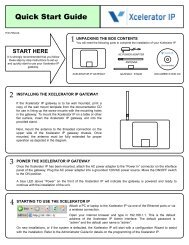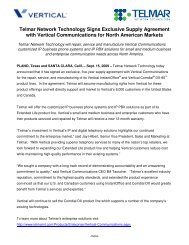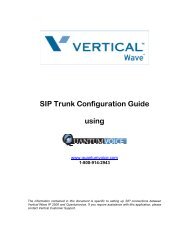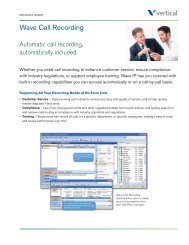DSU II Digital Expandable Systems - Myco-com.biz
DSU II Digital Expandable Systems - Myco-com.biz
DSU II Digital Expandable Systems - Myco-com.biz
Create successful ePaper yourself
Turn your PDF publications into a flip-book with our unique Google optimized e-Paper software.
GCA70281.08 06/03<br />
Printed in U.S.A.<br />
<strong>DSU</strong> <strong>II</strong> <strong>Digital</strong> <strong>Expandable</strong> <strong>Systems</strong><br />
LCD Speakerphone<br />
Station User’s Guide<br />
This publication supports both Impact<br />
and Impact SCS LCD Speakerphones
This user’s guide is for the following system:<br />
<strong>DSU</strong> <strong>II</strong> <strong>Digital</strong> <strong>Expandable</strong> <strong>Systems</strong><br />
This user’s guide applies to the following telephone models:<br />
•Impact 8012S-** Rev. A and later.<br />
•Impact 8024S-** Rev. A and later.<br />
•Impact SCS 8324S-** Rev. A and later<br />
•Impact SCS 8312S-** Rev. A and later<br />
•Impact SCS 8324F-** Rev. A and later<br />
Contact your Comdial dealer for updates of this as well as other<br />
Comdial publications.<br />
Copyright © 2003 Comdial Corporation<br />
All rights reserved. Unauthorized use of this document is prohibited.<br />
Comdial Corporation<br />
106 Cattlemen Road, Sarasota, FL 34232<br />
(941)554-5000 or (800)266-3425<br />
-Notice-<br />
Comdial reserves the right to make any changes and improvements in the<br />
product described in this document at any time and without prior notice.<br />
Impact is a trademark of Comdial Corporation. All other product names<br />
are trademarks of their respective owners.
GCA70281<br />
ABOUT THIS BOOK<br />
As a system attendant, you must be familiar with the operation of<br />
your individual station and the entire digital <strong>com</strong>munication system.<br />
This attendant manual serves as both an introduction to the individual<br />
speakerphone and system for new users and a reference for experienced<br />
users.<br />
Introduction<br />
The first chapter of the manual describes the initial setup and adjustments<br />
necessary to begin using your speakerphone.<br />
1 Getting Started<br />
Basic Operation<br />
The basic operation chapters define often-used features and provide<br />
instructions for their use. These chapters are titled as follows:<br />
2 Answering Calls<br />
3 Making Calls<br />
Advanced Operation<br />
The chapters that describe the advanced features of the DXP, DXP<br />
Plus, and FX Series systems are as follows:<br />
4 Advanced Call Handling<br />
5 Nonverbal Messaging<br />
6 Programming<br />
7 Other Features<br />
In addition to the chapters which describe the advanced features of<br />
individual stations, this manual also includes a chapter to describe the<br />
features of the system which are programmed by the attendant.<br />
8 Attendant Features<br />
August, 03 Comdial i
Following the advanced feature descriptions are two reference tables<br />
that provide a summary and reference of features.<br />
Appendix A Quick Reference Guide<br />
Appendix B Display Abbreviations<br />
Also, tips on speakerphone use for the new users are described in<br />
Appendix C and many general phrases and abbreviations which may<br />
not be familiar to users are defined in the glossary. Finally, an index<br />
<strong>com</strong>pletes the reference section.<br />
Appendix C Speakerphone Characteristics<br />
Appendix D Glossary<br />
Appendix E Feature Networking Support<br />
Index<br />
What is an Attendant?<br />
The attendant of a telephone system is typically the first person to<br />
answer an in<strong>com</strong>ing call and usually directs in<strong>com</strong>ing calls to the<br />
proper person or department within the system. In addition to call<br />
control, the attendant controls system-wide operating features such as<br />
night transfer (of ringing) and the system clock. Additionally, the<br />
attendant is responsible for programming such items as system speed<br />
dial numbers and LCD messages that are available to many of the<br />
system users.<br />
The system provides two fixed attendant positions at default (stations<br />
1 and 2, inter<strong>com</strong> 1001 and 1002); however, installers can assign any<br />
or all stations (up to 96 total) as attendant stations if they wish.<br />
Installers can also assign up to four DSS/BLF consoles to each<br />
attendant position where needed. In addition to the many installerenabled<br />
feature buttons that the system can make available at any<br />
station, the system provides the attendant position with several<br />
special purpose installer-enabled feature buttons to enhance call processing.<br />
These special purpose buttons are described in Chapter 8.<br />
ii Comdial August, 03
GCA70281<br />
The system also provides capabilities for either a local stand-alone<br />
system or a system-to-system network. System-to-system networking<br />
connects several DXP, DXP Plus, FXS, FXT, and FX<strong>II</strong><br />
systems together in an arrangement that allows unified <strong>com</strong>munications<br />
through the system. For a <strong>com</strong>plete list of features and their<br />
properties, see Appendix E, Feature Networking Support.<br />
August, 03 Comdial iii
Notes<br />
iv Comdial August, 03
TABLE OF CONTENTS<br />
About This Book ............................................................................ i<br />
Introduction ............................................................................... i<br />
Basic Operation ......................................................................... i<br />
Advanced Operation ................................................................. i<br />
What is an Attendant? .............................................................. ii<br />
1. Getting Started........................................................................ 1<br />
1.1 Wel<strong>com</strong>e ........................................................................... 1<br />
1.2 Setting Up Your Speakerphone ........................................ 1<br />
1.2.1 Positioning Your Speakerphone................................ 2<br />
1.2.2 Setting Display Contrast ........................................... 3<br />
1.2.3 Setting a Personal Ringing Tone............................... 4<br />
1.2.4 Setting Volume Levels.............................................. 4<br />
1.2.5 Answering and Making Calls.................................... 5<br />
1.3 Understanding the Basic Functions .................................. 6<br />
1.3.1 Alphanumeric Display .............................................. 6<br />
1.3.2 Auxiliary Jack ........................................................... 7<br />
1.3.3 Message-Waiting Light............................................. 7<br />
1.3.4 Microphone Opening ................................................ 7<br />
1.3.5 Speaker...................................................................... 7<br />
1.4 Your Speakerphone’s Buttons .......................................... 9<br />
1.4.1 Hold Button (HOLD) ................................................ 9<br />
1.4.2 Interactive Buttons .................................................... 9<br />
1.4.3 Inter<strong>com</strong> Button (Inter<strong>com</strong>) ...................................... 9<br />
1.4.4 Mute Button (MUTE) ............................................... 9<br />
1.4.5 DSS/BLF Programmable Buttons........................... 10<br />
1.4.6 Shift Button (SHIFT) .............................................. 10<br />
1.4.7 Speaker Button (SPEAKER)................................... 10<br />
1.4.8 Tap Button (TAP) ................................................... 10<br />
1.4.9 Transfer/Conference Button (TRNS/CONF) ......... 11<br />
1.4.10 Volume Control..................................................... 11<br />
1.5 Your Speakerphone’s Display Lights ............................. 12
1.5.1 Busy Lamp Field (BLF) lights ............................... 12<br />
1.5.2 line button:.............................................................. 12<br />
1.5.3 Fixed Feature or Programmable Feature button:.... 13<br />
1.5.4 MUTE button: ........................................................ 13<br />
1.5.5 INTERCOM button:............................................... 13<br />
1.5.6 HOLD button:......................................................... 14<br />
1.5.7 MESSAGE button .................................................. 14<br />
1.5.8 SPEAKER button:.................................................. 14<br />
2. Answering Calls ................................................................... 15<br />
2.1 Answering Outside Calls ................................................. 15<br />
2.2 Answering Inter<strong>com</strong> Calls ............................................... 16<br />
2.3 Night-Transferred Calls .................................................. 16<br />
2.4 Caller ID .......................................................................... 17<br />
2.5 Holding Calls .................................................................. 18<br />
2.5.1 Basic Hold .............................................................. 18<br />
2.5.2 Exclusive Hold ....................................................... 18<br />
2.5.3 Hold Recalls ........................................................... 19<br />
2.5.4 Directed Hold ......................................................... 20<br />
2.6 Call Pickup ...................................................................... 21<br />
2.6.1 Group Call Pickup .................................................. 21<br />
2.6.2 Directed Call Pickup .............................................. 21<br />
2.6.3 Pickup For Monitored Stations............................... 22<br />
2.7 Receiving SOHVA Announcements ............................... 23<br />
2.7.1 Handling an In<strong>com</strong>ing SOHVA ............................. 23<br />
2.7.2 Voice Announce Blocking ..................................... 24<br />
3. Making Calls ......................................................................... 27<br />
3.1 Making Outside Calls ...................................................... 27<br />
3.2 Making Inter<strong>com</strong> Calls .................................................... 28<br />
3.3 Automatic Dialing ........................................................... 30<br />
3.4 Redialing ......................................................................... 31<br />
3.4.1 Redial - Last-Dialed Number ................................. 31<br />
3.4.2 Automatic Redialing............................................... 32<br />
3.4.3 Redial Programming (Storing Numbers) ............... 33<br />
3.4.4 Sending SOHVA Announcements ......................... 34
3.5 Camping On Options ...................................................... 35<br />
3.5.1 Busy or Idle Station, Automatic Callback............... 35<br />
3.5.2 Busy Station, Wait For An Answer (Call Waiting) 36<br />
4. Advanced Call Handling ..................................................... 37<br />
4.1 Waiting for a Line (Queuing) ......................................... 37<br />
4.2 Call Transferring ............................................................. 38<br />
4.2.1 Screened Call Transfers .......................................... 38<br />
4.2.2 Unscreened Call Transfers ...................................... 40<br />
4.3 Conferencing ................................................................... 41<br />
4.3.1 Creating a Conference Call ..................................... 41<br />
4.3.2 Unsupervised Conference Calls .............................. 42<br />
4.4 Call Parking .................................................................... 44<br />
4.4.1 Handling Park Recalls............................................. 44<br />
4.5 Call Forwarding .............................................................. 45<br />
4.5.1 Forwarding a Call.................................................... 45<br />
4.5.2 Call Forward Outside System (CFOS).................... 47<br />
5. Nonverbal Messaging .......................................................... 49<br />
5.1 Station-To-Station Message Delivery ............................. 49<br />
5.2 Message Waiting Light and Messaging .......................... 50<br />
5.3 LCD Message Delivery .................................................. 52<br />
5.4 Assist Button Message Delivery ..................................... 53<br />
6. Programming ........................................................................ 55<br />
6.1 DSS Numbers ................................................................. 55<br />
6.2 Autodial and Speed Dial Numbers ................................. 56<br />
6.3 Feature Access Codes ..................................................... 58<br />
6.4 Feature Buttons ............................................................... 61<br />
6.4.1 Special Purpose Feature Buttons............................. 63<br />
6.4.2 Assist Button ........................................................... 65<br />
7. Other Features ..................................................................... 67<br />
7.1 Line Groups .................................................................... 67<br />
7.2 Volume Control .............................................................. 68<br />
7.2.1 Setting Current Volume Level ................................ 68<br />
7.3 Muting Your Speakerphone ............................................ 70<br />
7.4 Default Volume Control ................................................. 70
7.5 Background Music .......................................................... 71<br />
7.6 Tracker Paging System ................................................... 72<br />
7.7 Auxiliary Jack .................................................................74<br />
7.8 Dial by Name .................................................................. 77<br />
7.9 Programmed Button Display ........................................... 78<br />
7.10 Automatic Set Relocation ............................................. 79<br />
7.11 Account Codes ..............................................................80<br />
7.12 Paging ............................................................................ 81<br />
7.13 Do Not Disturb Condition ............................................. 82<br />
7.14 Data Interface Unit ........................................................ 83<br />
7.15 IMIST Module ..............................................................84<br />
7.16 DSS/BLF Console Operation ........................................86<br />
7.16.1 Accessing The DSS/BLF Console Button Levels 87<br />
Appendix A Feature Access Codes ......................................... 89<br />
Appendix B Display Abbreviations ........................................ 93<br />
Appendix C Glossary................................................................ 99<br />
Appendix D Speakerphone Characteristics ......................... 109<br />
Full-Duplex Speakerphone Characteristics .......................... 109<br />
Speakerphone User Guidelines ............................................ 110<br />
Index .......................................................................................... 113
1. GETTING STARTED<br />
1.1 Wel<strong>com</strong>e<br />
<strong>DSU</strong><strong>II</strong> LCD Speakrphone User’s Guide<br />
Congratulations and thank you for using a Comdial telephone! Your<br />
digital speakerphone is supported by a <strong>com</strong>munication system with<br />
hundreds of built-in, standard features. This manual serves as a<br />
helpful guide for using these various functions.<br />
The sections in this introductory chapter help you initially set up your<br />
speakerphone and be<strong>com</strong>e familiar with the controls and indicators.<br />
The remaining sections are titled as follows:<br />
• Setting Up Your Speakerphone<br />
• Understanding the Basic Functions<br />
• Your Speakerphone’s Buttons<br />
• Your Speakerphone’s Display Lights<br />
1.2 Setting Up Your Speakerphone<br />
When your new speakerphone<br />
arrives, the system<br />
installer unpacks it and connects<br />
the line to a system<br />
jack. The following sections<br />
describe a few initial<br />
adjustments that allow you<br />
to quickly begin making and<br />
answering calls with some<br />
of the most basic features.<br />
August, 03 Comdial 1
Getting Started GCA70-281<br />
1.2.1 POSITIONING YOUR SPEAKERPHONE<br />
You should adjust the position of the speakerphone on your desk or<br />
table to suit your individual needs and maximize the performance of<br />
the sound activated features. When using your speakerphone, the<br />
microphone and loudspeaker are farther from you than when you use<br />
a handset. Some positioning tips to consider include:<br />
For the microphone to best detect your voice, speak within three feet<br />
of it and face the speakerphone.<br />
Background noise may prevent the sound-activated switches from<br />
operating properly. Avoid placing the speakerphone where it will<br />
detect sounds from typewriters, keyboards, printers, paging systems,<br />
and other equipment.<br />
Place the telephone on a hard surface and away from table edges. Do<br />
not place the telephone in corners or enclosures. Do not let obstructions<br />
<strong>com</strong>e between you and the microphone.<br />
If you are using an Impact SCS model, your telephone has an<br />
adjustable pedestal to allow you to select the most <strong>com</strong>fortable<br />
viewing angle. When you receive the telephone, the pedestal is in its<br />
lowest position—flush against the pedestal.<br />
• To adjust the pedestal<br />
(Impact SCS Models<br />
only),<br />
1. GRASP the rear of the<br />
pedestal base firmly with<br />
one hand AND LIFT the<br />
rear portion of the telephone<br />
upward with your<br />
other hand.<br />
Telephone<br />
Supporting Arm<br />
Pedestal Base<br />
First Notch<br />
Second Notch<br />
Third Notch<br />
(For Highest Position)<br />
2. LIFT the telephone<br />
upward with one hand<br />
AND RAISE the telephone supporting arms upward with your<br />
other hand. (Notice there are three sets of notches under the<br />
telephone corresponding to the three positions available.)<br />
2 Comdial August, 03<br />
PED01
<strong>DSU</strong><strong>II</strong> LCD Speakrphone User’s Guide<br />
3. When the telephone is at the desired height, SELECT the closest<br />
pair of notches AND INSERT the supporting arms in the<br />
notches. PRESS DOWN slightly on the telephone until you<br />
feel the supporting arms snap into place.<br />
Also remember, as with any piece of electronic equipment, your telephone<br />
may be damaged by contact with liquids. So please try to place<br />
the telephone in an area that is free from the danger of spills.<br />
NOTE:For more tips and information on speakerphone use<br />
including the use of a Full-Duplex Speakerphone, see Appendix D,<br />
Speakerphone Characteristics,<br />
1.2.2 SETTING DISPLAY CONTRAST<br />
You can darken or lighten the contrast of the display for best viewing.<br />
• To adjust the display contrast,<br />
1. SELECT OPTIONS.<br />
2. SELECT NEXT until the DISP option appears.<br />
3. SELECT DISP. Your display will read CONTRAST LEVEL<br />
4. SELECT LIGHT or DARK once for each degree of change<br />
desired.<br />
5. PRESS SPEAKER to end.<br />
August, 03 Comdial 3
Getting Started GCA70-281<br />
1.2.3 SETTING A PERSONAL RINGING TONE<br />
You can choose one of many different ring tones for your telephone.<br />
Often, when several telephones are located close together, each user<br />
chooses a different personal ring tone.<br />
• To select one of the ring tones, proceed as follows:<br />
1. SELECT OPTIONS.<br />
2. SELECT NEXT until the RING option appears.<br />
3. SELECT RING.<br />
4. SELECT UP OR DOWN to choose ring tone in display (a<br />
new tone will sound at each up or down press).<br />
5. PRESS SPEAKER to end.<br />
1.2.4 SETTING VOLUME LEVELS<br />
The volume control on your telephone<br />
is a multipurpose control you can use<br />
to set the volume (loudness) of the<br />
ringer, the speaker, and the handset.<br />
• To set the ringer loudness<br />
level,<br />
—While your telephone is onhook<br />
and idle, PRESS the VOL-<br />
UME UP OR VOLUME<br />
Volume Up<br />
Button<br />
Volume Down<br />
Button<br />
DOWN button once for each change in loudness you desire.<br />
The ringer sounds once for each change as an example of the<br />
current setting.<br />
Note: If you set the ringer to the OFF position, your telephone<br />
sounds a short ring burst once for each call you receive at your station.<br />
4 Comdial August, 03
• To set the speaker and<br />
handset loudness levels,<br />
<strong>DSU</strong><strong>II</strong> LCD Speakrphone User’s Guide<br />
L<br />
1. PRESS INTERCOM button.<br />
2. PRESS the VOLUME UP<br />
Volume Down<br />
COMDIAL<br />
QZ<br />
ABC<br />
DEF<br />
OR VOLUME DOWN button<br />
once for each change in<br />
Button<br />
GHI<br />
PRS<br />
JK MNO<br />
TUV<br />
WXY<br />
#<br />
speaker volume that you<br />
desire.<br />
3. LIFT handset.<br />
HOLD<br />
TAP<br />
SHIFT<br />
MUTE<br />
4. PRESS the VOLUME UP OR VOLUME DOWN button once<br />
for each change in handset volume that you desire.<br />
Note: When a call ends, the system resets the speaker and handset<br />
volume of all future calls to the programmed (default) setting. For<br />
instructions in setting your speakerphone’s default volume, see Volume<br />
Control section in the system specific Features chapter.<br />
1.2.5 ANSWERING AND MAKING CALLS<br />
Your speakerphone is now properly configured to answer and make<br />
calls to both stations within your system (inter<strong>com</strong> calls) and outside<br />
lines. Remember that when dialing an outside number, you must first<br />
select a line to connect your system to the local exchange.<br />
• When you hear outside ringing (long bursts),<br />
1. PRESS flashing line button.<br />
2. SPEAK toward telephone OR LIFT handset if privacy is<br />
desired.<br />
Volume Up<br />
Button<br />
August, 03 Comdial 5
Getting Started GCA70-281<br />
• When you hear inter<strong>com</strong> ringing (two short bursts),.<br />
1. PRESS INTERCOM.<br />
2. SPEAK toward telephone OR LIFT handset if privacy is<br />
desired.<br />
• To dial an outside number manually,<br />
1. PRESS INTERCOM.<br />
2. DIAL 9 OR PRESS other line button to select line (See Line<br />
Groups in the system specific Features chapters for more information<br />
on selecting an outside line).<br />
3. LISTEN for dial tone.<br />
4. DIAL number.<br />
5. LIFT handset if privacy is desired.<br />
• To dial an inter<strong>com</strong> number manually,<br />
1. PRESS INTERCOM.<br />
2. DIAL extension number (called telephone will ring or tone will<br />
be heard).<br />
3. SPEAK toward telephone OR LIFT handset if privacy is<br />
desired.<br />
1.3 Understanding the Basic Functions<br />
Your speakerphone provides many versatile features for your use.<br />
These features are explained in terms of what they allow you to do.<br />
1.3.1 ALPHANUMERIC DISPLAY<br />
(Liquid Crystal Display—LCD)<br />
• Displays time, day, date, and active call information<br />
• Keeps you apprised of the status of your telephone<br />
• Provides programming prompts<br />
6 Comdial August, 03
1.3.2 AUXILIARY JACK<br />
<strong>DSU</strong><strong>II</strong> LCD Speakrphone User’s Guide<br />
(only on Impact 8024S and Impact SCS Models)<br />
—Allows you to connect a headset, an external amplified ringer,<br />
a tape recorder, or an external paging amplifier to your telephone<br />
1.3.3 MESSAGE-WAITING LIGHT<br />
—Indicates that a message awaits pick up<br />
1.3.4 MICROPHONE OPENING<br />
—Allows hands-free operation of speakerphone (speak clearly<br />
toward microphone opening)<br />
1.3.5 SPEAKER<br />
• Sounds distant party’s voice<br />
• Sounds ringing and call-in-progress tones<br />
August, 03 Comdial 7
Getting Started GCA70-281<br />
Handset<br />
Keypad<br />
TAP<br />
Button<br />
Transfer/<br />
Conference<br />
Button<br />
Message<br />
Waiting<br />
Light<br />
Hold<br />
Button<br />
Inter<strong>com</strong><br />
Button<br />
Microphone<br />
Opening<br />
Handset<br />
Telephone Speaker<br />
AW700A<br />
Dialpad<br />
HOLD<br />
QZ<br />
GHI<br />
PRS TUV<br />
WXY<br />
TAP<br />
ABC<br />
JKL<br />
#<br />
DEF<br />
MNO<br />
Impact 8024S-** LCD Speakerphone<br />
Volume Up<br />
Volume Down<br />
Connectors On Bottom Of Telephone<br />
Optional Console-Top<br />
Line Cord-Bottom<br />
Optional IMIST Module<br />
Handset or<br />
Headset<br />
LCD Alphanumeric<br />
Display<br />
Interactive Buttons<br />
(NOT programmable)<br />
Programmable<br />
Buttons<br />
Volume Up<br />
Volume Down<br />
Shift<br />
Button<br />
Mute<br />
Button<br />
SHIFT<br />
MUTE<br />
Speaker<br />
Button<br />
Connectors On Bottom Of Telephone<br />
Line Cord Optional Handset<br />
Headset<br />
Microphone Opening<br />
Programmable Buttons<br />
Speaker Button*<br />
Impact SCS 8312S-** LCD Speakerphone<br />
8 Comdial August, 03<br />
R<br />
SCS03<br />
LCD Alphanumeric<br />
Display<br />
Interactive Buttons<br />
(NOT programmable)<br />
Inter<strong>com</strong> Button*<br />
Message Waiting Light*<br />
Shift Button*<br />
TAP Button*<br />
Transfer/Conference Button*<br />
Mute Button*<br />
Hold Button*<br />
*NOTE: These are default button locations.<br />
Some systems may permit reprogramming of<br />
these buttons to better suit your application.
<strong>DSU</strong><strong>II</strong> LCD Speakrphone User’s Guide<br />
1.4 Your Speakerphone’s Buttons<br />
1.4.1 HOLD BUTTON (HOLD)<br />
• Places a line or inter<strong>com</strong> call on hold<br />
• Stores pauses in number sequences during programming<br />
• If available, scrolls through LCD response messages<br />
• If multiple held calls feature is available, scans or scrolls<br />
through calls placed on hold (when hold light is flashing)<br />
1.4.2 INTERACTIVE BUTTONS<br />
(located below alphanumeric display)<br />
• Provide quick and easy access to system features<br />
• Provide straightforward button programming without dialing<br />
codes (the interactive buttons themselves, however, are not<br />
programmable)<br />
1.4.3 INTERCOM BUTTON (INTERCOM)<br />
• Selects an inter<strong>com</strong> line<br />
• Allows you to initiate many of the telephone’s features<br />
1.4.4 MUTE BUTTON (MUTE)<br />
• Keeps the person on the line from hearing your conversation<br />
• Allows reply to a Subdued Off-Hook Voice Announcement<br />
(SOHVA).<br />
August, 03 Comdial 9
Getting Started GCA70-281<br />
1.4.5 DSS/BLF PROGRAMMABLE BUTTONS<br />
• Allow you to store numbers for automatic dialing functions<br />
• Allow you to store telephone extension numbers for Direct<br />
Station Selection (DSS)<br />
• May be programmed as a feature button<br />
• May be designated a line button by your system installer<br />
1.4.6 SHIFT BUTTON (SHIFT)<br />
—Allows you to enter a second tier for storing and/or automatically<br />
dialing speed dial numbers. (That is, you can store two<br />
speed dial numbers at every programmable button location—<br />
one in the regular tier and one in the second tier). You activate<br />
the shift function by pressing this button and turning the shift<br />
light on before storing or automatically dialing a speed dial<br />
number from the second tier.<br />
1.4.7 SPEAKER BUTTON (SPEAKER)<br />
• Turns your speaker on or off<br />
• Disconnects a call when you are on a hands free call<br />
• Ends or cancels programming<br />
1.4.8 TAP BUTTON (TAP)<br />
• Recalls dial tone or generates a hookflash<br />
• Retrieves held calls or last call placed on hold<br />
10 Comdial August, 03
<strong>DSU</strong><strong>II</strong> LCD Speakrphone User’s Guide<br />
1.4.9 TRANSFER/CONFERENCE BUTTON (TRNS/<br />
CONF)<br />
• Transfers calls<br />
• Sets up conference calls<br />
1.4.10 VOLUME CONTROL<br />
—Regulates the volume of the ringer, speaker, handset, headset,<br />
background music, and group listening mode<br />
LCD Alphanumeric Display<br />
Speaker<br />
Handset<br />
TAP<br />
Button<br />
Transfer/<br />
Conference<br />
Button<br />
Message<br />
Waiting<br />
Light<br />
Hold<br />
Button<br />
Inter<strong>com</strong><br />
Button<br />
Microphone<br />
Opening<br />
HOLD<br />
QZ<br />
GHI<br />
PRS TUV WXY<br />
TAP<br />
ABC<br />
JKL<br />
#<br />
DEF<br />
MNO<br />
Impact 8012S-** LCD Speakerphone<br />
August, 03 Comdial 11<br />
AW700<br />
SHIFT<br />
MUTE<br />
Interactive Buttons<br />
(NOT programmable)<br />
Programmable<br />
Buttons<br />
Keypad<br />
Volume Down<br />
Volume Up<br />
Shift Button<br />
Mute Button<br />
Speaker<br />
Button<br />
Connectors On Bottom Of Telephone<br />
Line Cord Handset
Getting Started GCA70-281<br />
1.5 Your Speakerphone’s Display Lights<br />
The lights (LEDs) on your LCD speakerphone indicate the status of<br />
lines, features, and inter<strong>com</strong>s.<br />
1.5.1 BUSY LAMP FIELD (BLF) LIGHTS<br />
(next to a Direct Station Select/Busy Lamp Field or DSS/BLF programmable<br />
button):<br />
• Steady red = station is in use.<br />
• Flashing red = station is receiving a call.<br />
• Winking/Fluttering red = message-waiting light set for you by<br />
station associated with that DSS button.<br />
1.5.2 LINE BUTTON:<br />
• Steady green = this is your line, either on-hook (in a hands free<br />
mode) or off-hook, when the line is active.<br />
• Steady red = another station is using this line.<br />
• Flashing red = a call is <strong>com</strong>ing in on this line.<br />
• Flashing orange = this line will be answered when you lift the<br />
handset.<br />
• Winking green = your line is on hold.<br />
• Winking red = the call has been placed on hold by another<br />
station.<br />
• Fluttering orange or green = your line has recalled from hold.<br />
• Fluttering red = the line put on hold by another station has<br />
recalled.<br />
NOTE:You can find the programmable buttons that the installer<br />
designates line buttons in the same location as the DSS/BLF buttons.<br />
Ensure that these buttons are labeled correctly to indicate<br />
their unique features.<br />
12 Comdial August, 03
<strong>DSU</strong><strong>II</strong> LCD Speakrphone User’s Guide<br />
1.5.3 FIXED FEATURE OR PROGRAMMABLE FEA-<br />
TURE BUTTON:<br />
• Steady red = the feature is on.<br />
• Steady off = the feature is off.<br />
NOTE:You can find the programmable buttons that the installer<br />
designates feature buttons through user programming in the same<br />
location as the DSS/BLF programmable buttons. Ensure that these<br />
buttons are labeled correctly to indicate their unique features.<br />
1.5.4 MUTE BUTTON:<br />
—On steady = called party cannot hear your conversation.<br />
1.5.5 INTERCOM BUTTON:<br />
• Steady green or red = you are using your inter<strong>com</strong>.<br />
• Fluttering red = an LCD message is set on your telephone for<br />
others to receive when calling.<br />
• Flashing orange = someone is calling your extension or a call is<br />
being transferred to you.<br />
August, 03 Comdial 13
Getting Started GCA70-281<br />
1.5.6 HOLD BUTTON:<br />
—(Non-SCS Series models) Flashing/Fluttering red = message<br />
waiting.<br />
1.5.7 MESSAGE BUTTON<br />
(SCS Series Models only):<br />
—Winking green = message awaits pick up.<br />
1.5.8 SPEAKER BUTTON:<br />
• On steady (with the telephone on hook and busy) =<br />
speakerphone mode<br />
• On steady (with telephone on hook and idle) = background<br />
music is turned on.<br />
14 Comdial August, 03
2. ANSWERING CALLS<br />
<strong>DSU</strong><strong>II</strong> LCD Speakrphone User’s Guide<br />
2.1 Answering Outside Calls<br />
A call that rings on an outside line sounds long, single-tone bursts and<br />
lights the line status light. If the installer enabled ringing line preference<br />
at your station, an orange light flashes next to the line that your<br />
station answers when you lift the handset; a red light flashes for any<br />
other ringing line.<br />
Also, when an outside call rings at your station, the LCD screen displays<br />
any caller ID information that your station is programmed to<br />
receive.<br />
• When you hear outside ringing (long bursts) and<br />
observe an orange flashing light,<br />
1. For speakerphone, PRESS flashing line button AND SPEAK<br />
toward telephone.<br />
2. For privacy, LIFT handset.<br />
• When you hear outside ringing (long bursts) and<br />
observe a red flashing light,<br />
1. PRESS flashing line button.<br />
2. SPEAK toward telephone OR LIFT handset if privacy is<br />
desired.<br />
August, 03 Comdial 15
Answering Calls GCA70-281<br />
2.2 Answering Inter<strong>com</strong> Calls<br />
Your station receives inter<strong>com</strong> calls in one of two ways depending<br />
upon system programming. In a voice-first setting, a short tone is followed<br />
by the caller’s voice heard on the speaker. With a tone-first<br />
setting, the telephone rings in a distinctive pattern and the user of the<br />
receiving station must take action to answer.<br />
• When you hear an inter<strong>com</strong> tone followed by a caller’s<br />
voice,<br />
—SPEAK toward the telephone to answer, OR LIFT handset if<br />
privacy is desired.<br />
• When you hear inter<strong>com</strong> ringing (short bursts),<br />
1. PRESS INTERCOM.<br />
2. SPEAK toward telephone OR LIFT handset if privacy is<br />
desired.<br />
2.3 Night-Transferred Calls<br />
(Line Answer From Any Station)<br />
The system attendant can take action that transfers in<strong>com</strong>ing calls to a<br />
particular station or stations for off-hour ringing.<br />
• When you hear ringing,<br />
1. PRESS INTERCOM.<br />
2. DIAL 80.<br />
3. SPEAK toward telephone to answer call OR LIFT handset if<br />
privacy is desired.<br />
16 Comdial August, 03
2.4 Caller ID<br />
<strong>DSU</strong><strong>II</strong> LCD Speakrphone User’s Guide<br />
(Automatic Number Identification)<br />
The number of the calling party will be displayed if your telephone<br />
has been assigned Caller ID service and you have one of the following:<br />
• Lines that ring audibly at your station.<br />
• Lines that ring audibly at another station that you answer with<br />
call pickup.<br />
• Lines that are transferred to your station.<br />
In<strong>com</strong>ing call numbers are displayed in the upper half of the LCD. If<br />
caller’s name is available, it is displayed in the lower half of the LCD.<br />
If another call rings in while on a in<strong>com</strong>ing call, the second caller’s<br />
number flashes on the LCD for five seconds.<br />
• To dial the number of the last in<strong>com</strong>ing call while on an<br />
active call,<br />
1. PRESS HOLD.<br />
2. PRESS programmed SAVED NUMBER REDIAL button. (See<br />
Feature Buttons section on page 58 for programming.)<br />
August, 03 Comdial 17
Answering Calls GCA70-281<br />
2.5 Holding Calls<br />
2.5.1 BASIC HOLD<br />
You can place a call on hold and retrieve it later. With a regular hold,<br />
you can pick up the held call at your telephone or another user can<br />
pick the call up at a telephone sharing the held call line appearance.<br />
• To place a call on hold,<br />
—PRESS HOLD. The light above your line button begins to blink.<br />
• To retrieve a held call,<br />
1. PRESS line button of the held call (with winking green light),<br />
OR PRESS TAP.<br />
2. SPEAK toward telephone OR LIFT handset if privacy is<br />
desired.<br />
2.5.2 EXCLUSIVE HOLD<br />
With an exclusive hold condition, you must pick up the held call at<br />
your telephone; no other telephone has access to the call.<br />
• To place a call on exclusive hold,<br />
—PRESS HOLD twice.<br />
• To retrieve exclusive hold,<br />
1. PRESS line button of held call (with winking green light), OR<br />
PRESS TAP.<br />
2. SPEAK toward telephone OR LIFT handset if privacy is<br />
desired.<br />
18 Comdial August, 03
2.5.3 HOLD RECALLS<br />
<strong>DSU</strong><strong>II</strong> LCD Speakrphone User’s Guide<br />
After a call has been on hold for the period of time (set by the installer<br />
of your system), the system causes three quick hold recall tone bursts<br />
to sound at your telephone and the flash rate of the line button<br />
be<strong>com</strong>es faster. If the call is on exclusive hold, it will revert to<br />
manual hold after the hold recall period has expired.<br />
• If a held line is recalling,<br />
choose one of the following:<br />
1. SELECT HOLD (interactive<br />
button) to place the call on hold<br />
at your station and restart hold<br />
timer.<br />
2. PRESS line button (with fluttering<br />
green light) OR SELECT<br />
ANS to retrieve the call.<br />
Recall L123<br />
HOLD ANS<br />
A Recalling Held LIne<br />
August, 03 Comdial 19
Answering Calls GCA70-281<br />
2.5.4 DIRECTED HOLD<br />
The installer can add a directed station hold feature to your telephone.<br />
With this feature, you can place a call on hold at another telephone.<br />
• To place a call on hold at another telephone (directed<br />
hold),<br />
1. While on line, PRESS INTERCOM.<br />
2. DIAL *90.<br />
3. DIAL extension number of telephone to receive held call.<br />
• You can pick this call back up if you need to. To do this,<br />
1. DIAL *4.<br />
2. DIAL extension number of that telephone.<br />
3. ANSWER call as desired OR PRESS SPEAKER to hang up.<br />
• To pick up a call that was placed on hold at your<br />
telephone by a user at another telephone,<br />
—PRESS INTERCOM AND DIAL #90.<br />
20 Comdial August, 03
2.6 Call Pickup<br />
<strong>DSU</strong><strong>II</strong> LCD Speakrphone User’s Guide<br />
The Impact system offers three distinct methods to answer in<strong>com</strong>ing<br />
calls that are ringing at other stations.<br />
2.6.1 GROUP CALL PICKUP<br />
The installer often arranges several telephones together in a user<br />
group. If your telephone is so arranged, you can answer calls that are<br />
ringing at other stations within your particular group.<br />
• To answer a call that is ringing within your group,<br />
1. PRESS INTERCOM.<br />
2. DIAL #4.<br />
3. SPEAK toward telephone OR LIFT handset if privacy is<br />
desired.<br />
2.6.2 DIRECTED CALL PICKUP<br />
Also, you can answer a call that is ringing at any telephone in the<br />
system if you know the ringing telephone’s extension number.<br />
• To answer a call that is ringing at any telephone in the<br />
system,<br />
1. PRESS INTERCOM.<br />
2. DIAL *4.<br />
3. DIAL extension number of ringing telephone.<br />
4. SPEAK toward telephone OR LIFT handset if privacy is<br />
desired.<br />
August, 03 Comdial 21
Answering Calls GCA70-281<br />
2.6.3 PICKUP FOR MONITORED STATIONS<br />
Your telephone may have the personal inter<strong>com</strong> number of another<br />
telephone appearing at a programmable button location. You can use<br />
the light associated with this button to monitor the status of that telephone,<br />
and you can press the button to make a call to that telephone if<br />
you wish.<br />
• To monitor another telephone,<br />
—OBSERVE the BLF light indications next to the Direct Station<br />
Select (DSS/BLF) button:<br />
• Off = Station is idle<br />
• Flashing (if programmed) = Station has an in<strong>com</strong>ing call<br />
• On = Station is busy<br />
• To call an idle monitored station or to answer one that<br />
is ringing,<br />
1. NOTE the BLF light condition.<br />
2. PRESS assigned DSS/BLF button.<br />
3. SPEAK toward telephone OR LIFT handset if privacy is<br />
desired.<br />
Your<br />
Station<br />
If ringing telephone<br />
is within your designated<br />
calling group...<br />
If you have programmed<br />
a DSS/BLF button for<br />
the ringing telephone...<br />
For any ringing telephone...<br />
...DIAL # 4<br />
...DIAL ✳ 4 + extension code<br />
...PRESS<br />
flashing<br />
DSS/BLF<br />
button<br />
Answering Calls for Other Stations<br />
Ringing<br />
Station<br />
22 Comdial August, 03
<strong>DSU</strong><strong>II</strong> LCD Speakrphone User’s Guide<br />
2.7 Receiving SOHVA Announcements<br />
(Subdued Off Hook Voice Announce)<br />
2.7.1 HANDLING AN INCOMING SOHVA<br />
This feature allows an inter<strong>com</strong> caller to break into your call by<br />
making an announcement through your handset receiver. The distant<br />
party that you are currently talking to cannot hear the announcement<br />
made by the SOHVA caller.<br />
• To respond to a SOHVA<br />
verbally,<br />
1. PRESS AND HOLD<br />
MUTE.<br />
2. SPEAK into handset. Distant<br />
party cannot hear your<br />
response.<br />
3. RELEASE MUTE after<br />
response is <strong>com</strong>plete to<br />
return to distant party.<br />
S12 Calling<br />
BLOCK MSG<br />
In<strong>com</strong>ing SOHVA<br />
August, 03 Comdial 23
Answering Calls GCA70-281<br />
• To respond to a SOHVA<br />
nonverbally through<br />
Response Messaging,<br />
1. SELECT MSG.<br />
2. SELECT HVHLD OR<br />
TKMSG OR CLBK (Message<br />
appears in the display of<br />
the telephone making the<br />
SOHVA).<br />
3. CONTINUE your current<br />
call with distant party. (SOHVA caller is automatically disconnected<br />
from your telephone).<br />
• To respond to a SOHVA by blocking (see below for<br />
more information),<br />
—SELECT BLOCK when you hear SOHVA tone. (SOHVA<br />
call is disconnected).<br />
2.7.2 VOICE ANNOUNCE BLOCKING<br />
S12 Calling<br />
HVHLD TKMSG CLBK<br />
Message Response<br />
Note: Although a SOHVA may be received, you CAN NOT respond<br />
to a SOHVA while active in speakerphone mode. When SOHVA<br />
tone is received when in speakerphone mode, you must lift your<br />
handset before responding to the SOHVA as above.<br />
If your system installer makes this feature available, you can prevent<br />
voice announcements from sounding over your telephone speaker if<br />
you wish. This feature also blocks Subdued Off-Hook Voice<br />
Announcements (SOHVA) and displays Access Denied in response to<br />
attempted SOHVAs.<br />
24 Comdial August, 03
• To block (unblock) all<br />
voice-announced calls,<br />
1. SELECT OPTIONS.<br />
2. SELECT NEXT until VAB<br />
appears.<br />
3. SELECT VAB.<br />
4. SELECT ON to block (OR<br />
OFF to unblock).<br />
5. PRESS SPEAKER to end.<br />
Your<br />
Station<br />
VERBAL<br />
<strong>DSU</strong><strong>II</strong> LCD Speakrphone User’s Guide<br />
NONVERBAL<br />
BLOCK<br />
INCOMING<br />
SOHVA<br />
SOHVA RESPONSES<br />
Answering a SOHVA<br />
Voice Ann. Block<br />
ON OFF< EXIT<br />
Press and Hold MUTE<br />
While Speaking<br />
Select MSG And<br />
Choose Message<br />
To Deliver<br />
Select BLOCK<br />
To Disconnect<br />
SOHVA<br />
Delivering<br />
Station<br />
August, 03 Comdial 25
Answering Calls GCA70-281<br />
Notes:<br />
26 Comdial August, 03
3. MAKING CALLS<br />
3.1 Making Outside Calls<br />
<strong>DSU</strong><strong>II</strong> LCD Speakrphone User’s Guide<br />
You can manually dial a number over any telephone line you select.<br />
Or, if the installer assigned a prime line or the idle line preference<br />
feature to your LCD speakerphone, the system automatically selects a<br />
line for use when you lift the handset.<br />
• To dial an outside number manually,<br />
1. PRESS INTERCOM.<br />
2. DIAL 9 OR other line button<br />
to select line (See Line Line 2<br />
Groups in the system specific<br />
Advanced Features<br />
chapters for more information<br />
on selecting an outside<br />
line).<br />
ARDL SAVE<br />
3. LISTEN for dial tone.<br />
4. DIAL number.<br />
5. LIFT handset if privacy is desired.<br />
Outside Dialing Display<br />
If your station has an assigned prime line, you will not have to select a<br />
line before dialing outside your system.<br />
• To dial an outside number using your prime line,<br />
1. PRESS SPEAKER OR LIFT handset if privacy is desired.<br />
Outside line is automatically selected.<br />
2. LISTEN for dial tone.<br />
3. DIAL number.<br />
August, 03 Comdial 27
Making Calls GCA70-281<br />
3.2 Making Inter<strong>com</strong> Calls<br />
There are two methods for making an inter<strong>com</strong> call. One causes the<br />
called telephone to ring (tone-first). The other causes your voice to<br />
sound out at the called telephone (voice-first). Your installer can set<br />
the system to deliver either tone-first or voice-first calling.<br />
.<br />
Note: The following instructions assume a tone-first setting. You<br />
can change a call to voice announce signaling for that call simply<br />
by pressing the INTERCOM button again after dialing the extension<br />
number or by pressing the DSS/BLF button again.<br />
• To manually cause the<br />
other telephone to ring<br />
(tone calling),<br />
1. PRESS INTERCOM.<br />
2. DIAL extension number<br />
(called telephone will ring)<br />
J Doe<br />
TRACK CAMP MSG<br />
Calling J Doe<br />
28 Comdial August, 03
• To tone call automatically,<br />
<strong>DSU</strong><strong>II</strong> LCD Speakrphone User’s Guide<br />
—PRESS DSS/BLF button (called telephone will ring).<br />
Note: The following instructions assume a voice-first default setting.<br />
Any user can change a call to a tone signaling for that call<br />
simply by pressing the INTERCOM button again after dialing the<br />
extension number or by pressing the DSS/BLF button again.<br />
• To voice announce<br />
manually,<br />
1. PRESS INTERCOM.<br />
2. DIAL extension number.<br />
3. SPEAK your announcement.<br />
• To voice announce<br />
automatically,<br />
1. PRESS DSS/BLF button.<br />
2. SPEAK your announcement.<br />
Wed 12 10:42<br />
J Doe<br />
Connected to J Doe<br />
August, 03 Comdial 29
Making Calls GCA70-281<br />
3.3 Automatic Dialing<br />
This feature provides one- or two-button speed dialing using programmable<br />
buttons at which you have previously stored numbers.<br />
There are two types of speed dial numbers: (1) numbers that you store<br />
for your own use (personal speed dial numbers, autodial numbers),<br />
and (2) numbers that the system attendant stores for everyone’s use<br />
(system speed dial numbers).<br />
• To automatically dial an autodial number from one of<br />
the programmable buttons on your station, choose one<br />
of the following:<br />
1. PRESS programmed autodial button (line selection is usually a<br />
part of the stored speed dial number).<br />
2. PRESS SHIFT AND programmed autodial button (to choose<br />
number stored as second choice at that button).<br />
• To dial a personal speed dial number,<br />
—While on hook; DIAL speed dial number on dial pad (0 to 9).<br />
30 Comdial August, 03
• To dial a system speed dial number,<br />
<strong>DSU</strong><strong>II</strong> LCD Speakrphone User’s Guide<br />
—While on hook, DIAL * AND system speed dial number. IF<br />
your system requires manual line selection, PRESS HOLD<br />
before the speed dial numbers.<br />
Note: If you manually choose a line for dialing, press HOLD<br />
before using a speed dial. If you place a call on hold prior to using<br />
your speed dial, pause several seconds before you press the speed<br />
dial button; if you immediately press the speed dial button, the system<br />
will choose the line that you have on hold to place your speed<br />
dial call.<br />
Speed Dial Numbers<br />
DIAL desired number<br />
for personal speed dial<br />
OR<br />
DIAL ✳ and number<br />
for system speed dial<br />
3.4 Redialing<br />
If the last number you have called is busy or is not answering, you<br />
have several options for redialing. You can redial it once, initiate a<br />
repeated dialing of it, or save it for later redialing using a programmed<br />
SAVED NUMBER REDIAL button.<br />
3.4.1 REDIAL - LAST-DIALED NUMBER<br />
• To redial the last-dialed number,<br />
Autodial Numbers<br />
PRESS button of<br />
desired number<br />
to dial directly<br />
1. PRESS SPEAKER OR HANG UP handset to disconnect current<br />
ringing or busy tone.<br />
2. DIAL #.<br />
3. LISTEN for ringing or busy tone over the telephone speaker.<br />
August, 03 Comdial 31
Making Calls GCA70-281<br />
3.4.2 AUTOMATIC REDIALING<br />
• To redial the number<br />
once a minute for 10<br />
minutes,<br />
918045551212<br />
ARDL SAVE<br />
1. SELECT ARDL OR PRESS<br />
programmed AUTOMATIC<br />
REDIAL button. (See page<br />
65 for directions on programming<br />
an Automatic Automatic Redial Option<br />
Redial button.)<br />
2. The number will be dialed once a minute for 10 minutes<br />
(INTERCOM light flashes). Listen for ringing or busy tone<br />
over the monitor speaker.<br />
Note: You must pick up the handset once the call is connected, or<br />
the system will disconnect the call after 30 seconds.<br />
32 Comdial August, 03
<strong>DSU</strong><strong>II</strong> LCD Speakrphone User’s Guide<br />
• To cancel this automatic redial action,<br />
1. LIFT AND REPLACE handset OR, USE the telephone for<br />
some other function.<br />
2. The INTERCOM light then turns off and the phone returns to<br />
idle.<br />
3.4.3 REDIAL PROGRAMMING (STORING NUMBERS)<br />
The system will save the first 16 digits of the last manually dialed<br />
number so that it can be redialed later; however, subsequent dialing<br />
activity overwrites any number the system has temporarily saved.<br />
• To permanently store a number you’ve just dialed,<br />
SELECT SAVE.<br />
• To dial the saved number,<br />
1. PRESS HOLD.<br />
2. PRESS programmed SAVE NUMBER REDIAL button. (See<br />
page 62 for instructions on programming a Save Number<br />
Redial button.)<br />
August, 03 Comdial 33
Making Calls GCA70-281<br />
3.4.4 SENDING SOHVA ANNOUNCEMENTS<br />
(Subdued Off-hook Voice Announcements)<br />
You can make a private voice announcement to another station that is<br />
off-hook and busy on a call if the installer has arranged the system to<br />
provide this feature.<br />
• Make a SOHVA<br />
announcement using the<br />
SOHVA button as<br />
follows:<br />
J Doe Ext 321 Is Busy<br />
SOHVA CAMP NEXT<br />
1. MAKE inter<strong>com</strong> call AND<br />
HEAR busy tone. If called<br />
station is on outside line, ringback<br />
tone is heard, but<br />
Making a SOHVA<br />
SOHVA is still available.<br />
2. SELECT SOHVA AND HEAR several quick tone bursts.<br />
3. MAKE announcement (busy tone means that your SOHVA has<br />
been denied through system programming or that the called<br />
party has blocked your SOHVA).<br />
4. WAIT on line for reply (either verbal or LCD reply).<br />
34 Comdial August, 03
3.5 Camping On Options<br />
<strong>DSU</strong><strong>II</strong> LCD Speakrphone User’s Guide<br />
3.5.1 BUSY OR IDLE STATION, AUTOMATIC CALL-<br />
BACK<br />
If the telephone you have called on the inter<strong>com</strong> line is busy or rings<br />
with no answer, you can have the system ring your telephone when<br />
the called station be<strong>com</strong>es idle (if it was busy) or when there is any<br />
activity initiated at that telephone (if it rang with no answer before).<br />
• To camp on at a busy or no answer station,<br />
1. MAKE inter<strong>com</strong> call.<br />
Note: If you make a call in the voice-announce mode and receive<br />
no answer at the called station, press INTERCOM before selecting<br />
CAMP button in order to camp-on at that station.<br />
2. SELECT CAMP.<br />
3. Your telephone immediately<br />
hangs up. When the J Doe Is Busy<br />
telephone you called<br />
be<strong>com</strong>es idle, your telephone<br />
will ring with five<br />
short ring bursts.<br />
SOHVA CAMP NEXT<br />
4. PRESS INTERCOM<br />
when you hear the ring<br />
bursts. The other telephone<br />
will start ringing.<br />
• To cancel automatic ringback,<br />
Selecting Camping<br />
—PRESS INTERCOM AND DIAL #6.<br />
• To camp on at a station with a Do Not Disturb<br />
condition set,<br />
1. MAKE inter<strong>com</strong> call.<br />
2. SELECT CAMP. A callback will occur when called station is<br />
no longer set in the Do Not Disturb mode.<br />
August, 03 Comdial 35
Making Calls GCA70-281<br />
3.5.2 BUSY STATION, WAIT FOR AN ANSWER (CALL<br />
WAITING)<br />
If the telephone you have called is busy, you can send a call waiting<br />
tone to a busy telephone and wait on the line for an answer.<br />
• To camp on when you<br />
hear a busy signal,<br />
1. SELECT NEXT until<br />
CWAIT appears.<br />
2. SELECT CWAIT.<br />
3. WAIT on line for reply.<br />
J Doe Is Busy<br />
CWAIT OVER MSG<br />
4. Called party can place<br />
the current call on hold or<br />
disconnect from the call Sending Call Waiting Signal<br />
to answer your call-waiting<br />
tone, or choose to ignore your call-waiting tone and continue<br />
current conversation.<br />
To Wait For<br />
Callback...<br />
...Select CAMP<br />
and Disconnect<br />
When idle,<br />
your call<br />
is connected.<br />
Busy<br />
Station<br />
*<br />
4<br />
1<br />
7 8<br />
0<br />
36 Comdial August, 03<br />
5<br />
2<br />
#<br />
9<br />
6<br />
3<br />
To Send Call<br />
Waiting Tone...<br />
...Select CWAIT<br />
and Wait for Reply<br />
Your<br />
Station<br />
BUSY NO ANSWER<br />
Busy station<br />
hears tone<br />
and may respond<br />
or ignore.<br />
Idle<br />
Station<br />
Camp On Options<br />
To Wait For<br />
Callback...<br />
...Select CAMP<br />
and Disconnect<br />
When any activity<br />
occurs at station,<br />
your call is<br />
connected.
<strong>DSU</strong><strong>II</strong> LCD Speakrphone User’s Guide<br />
4. ADVANCED CALL HANDLING<br />
4.1 Waiting for a Line (Queuing)<br />
If all the lines in a line group are busy, you can place your telephone<br />
in a queue to await an idle line in the line group.<br />
• To queue for a line group,<br />
1. PRESS INTERCOM.<br />
2. DIAL line group access code (9, 81, 82, 83).<br />
3. HEAR busy tone.<br />
4. DIAL *8 and hang up.<br />
5. When line group is free, your telephone sounds several short<br />
ring bursts.<br />
6. LIFT the handset, LISTEN for dial tone AND MAKE call.<br />
• To cancel line group queuing,<br />
—PRESS INTERCOM, DIAL #8 AND HANG UP.<br />
• To queue for a line that appears on your telephone,<br />
1. PRESS HOLD.<br />
2. PRESS line button of busy line.<br />
3. HEAR short tone.<br />
4. When the line is free, your telephone sounds five short ring<br />
bursts telling you that you can use your line.<br />
5. LIFT handset to answer. If you no longer need the line, ignore<br />
the ring burst.<br />
August, 03 Comdial 37
Advanced Call Handling GCA70-281<br />
4.2 Call Transferring<br />
4.2.1 SCREENED CALL TRANSFERS<br />
You can answer a call at your LCD speakerphone and transfer it to<br />
another telephone. If you first identify the caller to the party receiving<br />
the transfer (giving that user the opportunity to prepare for the call),<br />
you have made a screened transfer.<br />
• To screen and transfer a call to<br />
another telephone in the<br />
system,<br />
1. Answer call.<br />
2. Press Trans/Conf (call is automatically<br />
placed on hold).<br />
Push T/C To CONF<br />
SPKR To Transfer<br />
Selecting a Transfer<br />
3. Dial extension number of telephone<br />
to receive transfer, or press DSS/BLF button for that<br />
extension.<br />
4. Announce call when inter<strong>com</strong> party answers.<br />
5. Press speaker to disconnect (if in speakerphone mode), or hang<br />
up.<br />
The inter<strong>com</strong> party then has the call (if he or she answered the<br />
screened transfer with the handset). If you announce the transfer over<br />
the speaker, the inter<strong>com</strong> party’s telephone will ring with the transferred<br />
call after you hang up.<br />
38 Comdial August, 03
• If the inter<strong>com</strong> party is busy,<br />
take one of the following steps<br />
(if made available at your<br />
telephone by installer<br />
programming):<br />
1. SELECT RECON to reconnect<br />
the call to your station.<br />
2. SELECT SOHVA to interrupt<br />
the call and tell the inter<strong>com</strong> party<br />
that a call awaits.<br />
3. SELECT MSG to leave a message-waiting<br />
indication at the<br />
called station.<br />
4. SELECT CAMP to camp-on to<br />
that station.<br />
<strong>DSU</strong><strong>II</strong> LCD Speakrphone User’s Guide<br />
J Doe Is Busy<br />
RECON OVER MSG<br />
Unable to Transfer<br />
J Doe Is Busy<br />
RECON OVER MSG<br />
More Transfer Options<br />
5. SELECT OVER to override the busy signal and join the call in<br />
progress.<br />
• If the inter<strong>com</strong> party does not<br />
answer their telephone when<br />
ringing, take one of the<br />
following steps:<br />
1. SELECT CAMP to camp-on to<br />
J Doe<br />
TRACK CAMP MSG<br />
the station.<br />
2. SELECT MSG to leave a message-waiting<br />
indication at the station.<br />
No Answer from J Doe<br />
August, 03 Comdial 39
Advanced Call Handling GCA70-281<br />
4.2.2 UNSCREENED CALL TRANSFERS<br />
You can answer a call at your LCD speakerphone and transfer it to<br />
another telephone. If you transfer the call without first announcing it,<br />
you have made an unscreened transfer.<br />
• To transfer an unscreened call to another system telephone,<br />
1. ANSWER call.<br />
2. PRESS TRNS/CONF (call is automatically placed on hold).<br />
3. DIAL extension number of telephone to receive transfer, OR<br />
PRESS DSS/BLF button for that extension.<br />
4. PRESS SPEAKER to disconnect (if in speakerphone mode),<br />
OR HANG UP. The transfer will ring at the called telephone.<br />
• If an unscreened transfer call<br />
is not answered and recalls to<br />
your telephone, you can take<br />
one of the following steps:<br />
1. PRESS HOLD to place the call<br />
on hold at your telephone.<br />
2. SELECT ANS to return to the<br />
call.<br />
3. SELECT SEND to retry the transfer.<br />
Recall Line 2<br />
SEND HOLD ANS<br />
Attempted Transfer of<br />
Line 2 to J Doe is Recalling<br />
40 Comdial August, 03
4.3 Conferencing<br />
<strong>DSU</strong><strong>II</strong> LCD Speakrphone User’s Guide<br />
4.3.1 CREATING A CONFERENCE CALL<br />
When your telephone is joined together with several other telephones<br />
on the same call, the effect is called conferencing. You can make conference<br />
calls that involve up to five parties, including you as the originating<br />
party, in any <strong>com</strong>bination of outside lines and inter<strong>com</strong><br />
parties.<br />
Note: When setting up a conference call with outside lines and<br />
internal telephones, you must call the outside lines first.<br />
• To set up a conference call that<br />
includes both outside lines and<br />
inter<strong>com</strong> parties, outside lines<br />
alone, or inter<strong>com</strong> parties alone,<br />
1. MAKE first call.<br />
2. PRESS TRNS/CONF (call is placed<br />
on hold automatically).<br />
3. MAKE next call.<br />
4. PRESS TRNS/CONF to establish conference.<br />
5. REPEAT the last three procedures to add up to two more parties,<br />
establishing a 5-party conference (including yourself).<br />
• To continue conversation on<br />
remaining line after other outside<br />
lines have dropped out of<br />
conference,<br />
—PRESS the line button of the<br />
remaining party.<br />
Push T/C To CONF<br />
SPKR To Transfer<br />
Setting a Conference<br />
Conference<br />
J Doe J Smith<br />
Active Conference<br />
August, 03 Comdial 41
Advanced Call Handling GCA70-281<br />
• To retrieve a line from hold and bring that party back into<br />
the conference,<br />
1. PRESS TRNS/CONF.<br />
2. PRESS line button.<br />
3. PRESS TRNS/CONF.<br />
4.3.2 UNSUPERVISED CONFERENCE CALLS<br />
If you are involved in a conference call with two outside lines, you<br />
can drop out of this established conference call and leave the outside<br />
lines in the conference with each other. This is known as an “unsupervised<br />
conference” call.<br />
• To drop out of a conference call between you and two outside<br />
lines (creating an unsupervised conference),<br />
—DIAL # AND HANG UP (lines remain lighted/in use until<br />
one or both outside parties disconnect).<br />
42 Comdial August, 03
<strong>DSU</strong><strong>II</strong> LCD Speakrphone User’s Guide<br />
• To rejoin an unsupervised conference between two outside<br />
lines,<br />
—PRESS one of the lighted buttons where conference is taking<br />
place.<br />
Other<br />
Station<br />
Managing a<br />
Conference<br />
Call<br />
To Remove a Caller<br />
From A Conference...<br />
...Select Line Button<br />
and Disconnect Line<br />
To Add a Caller<br />
to a Conference...<br />
Managing a Conference<br />
... Press TRNS/CONF<br />
To Drop Out of<br />
A Conference...<br />
...Dial #<br />
Other<br />
Station<br />
Your<br />
Station<br />
August, 03 Comdial 43
Advanced Call Handling GCA70-281<br />
4.4 Call Parking<br />
You can place an outside call on hold in the system so that it can be<br />
answered from any station even though it does not have a line<br />
appearance for the call. You ac<strong>com</strong>plish this by placing the call in one<br />
of nine park orbits, where the call remains until it is answered.<br />
• To place an outside call on hold within the system where it<br />
can be answered at any telephone in the system (parking a<br />
call in orbit),<br />
1. While on the call, PRESS INTERCOM AND DIAL *.<br />
2. DIAL code for park location (orbit) ( 91 to 99 for orbit 1–9).<br />
3. REMEMBER the code for later use OR MAKE IT KNOWN<br />
to those who need to know in order to retrieve the call.<br />
• To retrieve an outside call that was placed on hold in the<br />
system (parked),<br />
1. From any station, PRESS INTERCOM AND DIAL #.<br />
2. DIAL code for orbit 1–9 ( 91 to 99 ).<br />
4.4.1 HANDLING PARK RECALLS<br />
When a parked call times out of the system, it will return to your telephone<br />
in the form of a park recall.<br />
• To answer a park recall,<br />
—SELECT ANS. The call will then connect to your station.<br />
• To place a park recall on hold at<br />
your station,<br />
—SELECT HOLD. After the call<br />
remains on hold for a period of<br />
time, it rings back to your telephone<br />
as a hold recall.<br />
Recall Li<br />
HOLD ANS<br />
A Park Recall<br />
44 Comdial August, 03
Other<br />
Stations<br />
Outside<br />
Caller<br />
4.5 Call Forwarding<br />
4.5.1 FORWARDING A CALL<br />
<strong>DSU</strong><strong>II</strong> LCD Speakrphone User’s Guide<br />
To Place Call<br />
In a Parking Orbit...<br />
Your<br />
Station<br />
Parking Calls<br />
...DIAL ✳ and<br />
Orbit Number<br />
(91-99)<br />
Parking<br />
Orbit<br />
To Retrieve a<br />
Parked Call From<br />
Any Other Station...<br />
If the Parked Call<br />
Is Not Answered<br />
Within a Set Time,<br />
It Recalls To Your<br />
Station<br />
...DIAL # and<br />
Orbit Number<br />
(91-99)<br />
You can forward calls that normally ring at your telephone to another<br />
telephone for answering. You can forward just your prime line and<br />
inter<strong>com</strong> calls or you can forward all calls that ring at your telephone.<br />
August, 03 Comdial 45
Advanced Call Handling GCA70-281<br />
• To forward your calls,<br />
1. SELECT OPTIONS.<br />
Call Forward<br />
2. SELECT NEXT until CFWD<br />
appears.<br />
3. SELECT CFWD.<br />
4. SELECT PERS for prime line<br />
PERS ALL PREV<br />
and inter<strong>com</strong> calls, OR SELECT ALL for all calls.<br />
5. SELECT SET to enable call forwarding.<br />
Call Forward<br />
6. DIAL extension number of telephone<br />
to receive your forwarded<br />
calls.<br />
7. PRESS SPEAKER to end. (Your<br />
SET CLEAR PREV<br />
telephone will ring a short ring burst each time an inter<strong>com</strong> call<br />
is forwarded to remind you that this is happening).<br />
• To cancel call forwarding,<br />
1. SELECT OPTIONS.<br />
MON 24 12:35<br />
2. SELECT NEXT until CFWD<br />
appears.<br />
3. SELECT CFWD.<br />
4. SELECT PERS for prime line<br />
FWD to J Doe<br />
and inter<strong>com</strong> calls, OR SELECT ALL for all calls.<br />
5. SELECT CLEAR to disable call forwarding.<br />
6. PRESS SPEAKER to end.<br />
46 Comdial August, 03
<strong>DSU</strong><strong>II</strong> LCD Speakrphone User’s Guide<br />
4.5.2 CALL FORWARD OUTSIDE SYSTEM (CFOS)<br />
The Call Forward Outside System (CFOS)* feature gives <strong>DSU</strong> <strong>II</strong><br />
<strong>Digital</strong> <strong>Expandable</strong> <strong>Systems</strong> station users the ability to forward line<br />
calls to a remote location outside the system. CFOS remains in effect<br />
in the event of a loss of power or a system reset.<br />
• To activate the CFOS feature,<br />
1. PRESS INTERCOM *07.<br />
2. PRESS the speed dial button programmed with the target number,<br />
OR SELECT a line AND DIAL number (max 16 digits).<br />
3. PRESS HOLD for Pause OR PRESS TAP for Flash.<br />
4. PRESS SPEAKER to end.<br />
Note: CFOS must be initiated by installer programming.<br />
• To deactivate the CFOS feature,<br />
1. PRESS INTERCOM #07.<br />
Caller<br />
Your<br />
Station<br />
PERS<br />
CFOS<br />
ALL<br />
Forward Calls<br />
To a Location Outside<br />
Your System<br />
Forward Only Your<br />
Prime Line and<br />
Inter<strong>com</strong> Calls<br />
Forward All Calls<br />
That RIng At Your<br />
Station<br />
Internal<br />
Forward<br />
Station<br />
External<br />
Forward<br />
Station<br />
* Comdial has taken reasonable step in the design of all product features, including CFOS,<br />
which protect against unauthorized or fraudulent access to, or use of, a system, or which protect<br />
against unauthorized, fraudulent or unaccounted-for access to, or use of, long distance lines.<br />
However, no system is entirely invulnerable or immune from unauthorized or fraudulent access<br />
or use, or unaccounted-for access or use, and therefore Comdial disclaims any and all liability,<br />
and makes no warranty, express or implied, relating to unauthorized or fraudulent access or<br />
use, or unaccounted-for access or use.<br />
August, 03 Comdial 47
Advanced Call Handling GCA70-281<br />
Notes:<br />
48 Comdial August, 03
<strong>DSU</strong><strong>II</strong> LCD Speakrphone User’s Guide<br />
5. NONVERBAL MESSAGING<br />
5.1 Station-To-Station Message Delivery<br />
When you call another telephone and receive no answer, you may<br />
leave a reminder that you have called. Do this by turning on the BLF<br />
light at the called telephone.<br />
If your telephone is not stored as a DSS/BLF button at the called telephone,<br />
your messaging call goes to the central message desk, if one is<br />
programmed. The central message desk (usually the system<br />
attendant) takes your message and turns on the message waiting light<br />
of the telephone that you originally called.<br />
• To turn on message light,<br />
1. MAKE inter<strong>com</strong> call AND RECEIVE no answer.<br />
2. DIAL *7 (BLF light at called station flutters).<br />
• To turn off message light,<br />
1. PRESS INTERCOM.<br />
2. DIAL #7.<br />
3. DIAL extension number of telephone. DSS/BLF light turns off.<br />
• If you are the recipient of a station-to-station message<br />
reminder (a BLF light is fluttering), answer it as follows:<br />
—PRESS DSS/BLF button associated with lighted BLF light.<br />
Call is made to associated station automatically.<br />
August, 03 Comdial 49
Nonverbal Messaging GCA70-281<br />
5.2 Message Waiting Light and<br />
Messaging<br />
If your telephone is designated as a central message desk by the<br />
system or has message wait originate ability, you can turn on the<br />
message waiting light of any other telephone.<br />
• To turn on the message<br />
waiting light at another<br />
telephone when that station is<br />
busy,<br />
1. HEAR the busy tone AND<br />
REMAIN on the line.<br />
2. SELECT NEXT.<br />
3. SELECT MSG.<br />
4. HANG UP handset.<br />
• To turn on the message waiting light at another<br />
telephone when that station rings with no answer,<br />
1. SELECT MSG.<br />
2. HANG UP handset.<br />
J Doe Is Busy<br />
CWAIT OVER MSG<br />
Delivering a Message<br />
• To turn on the message waiting light at an idle<br />
telephone,<br />
1. PRESS MESSAGE. (PRESS INTERCOM AND DIAL *3<br />
for models 8012S and 8024S).<br />
2. DIAL extension number of station to be alerted. The message<br />
waiting light of called station will flash.<br />
50 Comdial August, 03
<strong>DSU</strong><strong>II</strong> LCD Speakrphone User’s Guide<br />
• To turn off the message waiting light at a busy or idle<br />
station,<br />
1. PRESS MESSAGE. (PRESS INTERCOM AND DIAL #3<br />
for models 8012S and 8024S).<br />
2. DIAL extension number of station that was alerted. The message<br />
waiting light of called station will turn off.<br />
• To turn off the message waiting light during messagedelivering<br />
conversation,<br />
—PRESS INTERCOM.<br />
• To receive a message at an alerted station,<br />
1. OBSERVE flashing message waiting light.<br />
2. PRESS MESSAGE. (PRESS INTERCOM AND HOLD for<br />
models 8012S and 8024S). Connection to the station that left<br />
message is automatic.<br />
Table 0-1 LCD Message List<br />
(Write attendant supplied messages here.)<br />
Table 0-2 Dia Table 0-3 Message<br />
l Code<br />
0<br />
1 Back At<br />
2 Call<br />
3<br />
4<br />
5<br />
6<br />
7<br />
8<br />
9<br />
August, 03 Comdial 51
Nonverbal Messaging GCA70-281<br />
5.3 LCD Message Delivery<br />
You can set system-supplied messages to be received and displayed<br />
by a calling LCD speakerphone.<br />
• To turn message on,<br />
1. PRESS INTERCOM.<br />
2. DIAL *02.<br />
3. DIAL the desired number from your message list. The default<br />
messages of “Back At” and “Call” may be used:<br />
For default message 1, which is “Back At,” dial time in twelvehour<br />
format using the # as a colon.<br />
For default message 2, which is “Call,” dial the telephone number<br />
of where you will be.<br />
4. PRESS SPEAKER to end message. Inter<strong>com</strong> light flashes<br />
steadily.<br />
• To turn off message and your inter<strong>com</strong> light,<br />
1. PRESS INTERCOM.<br />
2. DIAL #02.<br />
52 Comdial August, 03
<strong>DSU</strong><strong>II</strong> LCD Speakrphone User’s Guide<br />
5.4 Assist Button Message Delivery<br />
If you have preprogrammed an ASSIST button on your telephone,<br />
you can use it to send an LCD message to your supervisor, asking for<br />
assistance while you are on a call. See page 65 for instructions on<br />
programming an ASSIST button.<br />
• To send a message for assistance,<br />
1. PRESS ASSIST button that you have programmed.<br />
2. PRESS DSS/BLF of the telephone user you need help from.<br />
(This is not necessary when the desired extension number was<br />
stored along with the ASSIST button programming.)<br />
3. If the assisting telephone is idle, a ring burst sounds and a message<br />
appears in its display. If it is busy, the message appears<br />
when it be<strong>com</strong>es idle.<br />
August, 03 Comdial 53
Nonverbal Messaging GCA70-281<br />
Notes:<br />
54 Comdial August, 03
6. PROGRAMMING<br />
6.1 DSS Numbers<br />
<strong>DSU</strong><strong>II</strong> LCD Speakrphone User’s Guide<br />
Storing another station extension number at a DSS/BLF programmable<br />
location allows you to monitor that station, dial with the press<br />
of one button, or pick up or hold calls at that station quickly and conveniently.<br />
• To store an inter<strong>com</strong><br />
extension number as a DSS<br />
number, proceed as follows:<br />
Dial Extension<br />
PREV<br />
1. SELECT OPTIONS.<br />
2. SELECT NEXT until DSS<br />
appears.<br />
Designating an Extension<br />
3. SELECT DSS.<br />
4. PRESS programmable button to choose location.<br />
5. DIAL extension number.<br />
6. PRESS next location button AND STORE next DSS number.<br />
August, 03 Comdial 55
Programming GCA70-281<br />
7. REPEAT the previous step until all DSS numbers are stored,<br />
OR PRESS SPEAKER to end.<br />
CAUTION<br />
Do not attempt to program interactive<br />
buttons; doing so can cause the system to<br />
make features unavailable. If you inadvertently program interactive<br />
buttons, you can retrieve their functions in the following<br />
manner:<br />
1. PRESS INTERCOM **1<br />
2. PRESS desired interactive button to reprogram<br />
3. DIAL 91, 92, or 93 to program buttons from left to right.<br />
6.2 Autodial and Speed Dial Numbers<br />
Automatic dialing is a feature that lets you store and dial frequently<br />
called numbers using one or two buttons. You can store numbers for<br />
speed dialing at any programmable button that is not now assigned as<br />
a line button or other feature by the system administrator or installer<br />
or at the keypad numbers.<br />
Note: The Federal Communications Commission (FCC) requires<br />
that when programming emergency numbers and/or) making test<br />
calls to emergency numbers:<br />
1. Remain on the line and briefly explain to the dispatcher the reason<br />
for the call;<br />
2. Perform such activities in the off-peak hours, such as early<br />
morning or late evening.<br />
56 Comdial August, 03
Outside numbers and feature codes are<br />
<strong>com</strong>monly referred to as autodial<br />
numbers when stored at the programmable<br />
button locations; however, they<br />
are referred to as personal speed dial<br />
numbers when stored at the 10 keypad<br />
number locations.<br />
<strong>DSU</strong><strong>II</strong> LCD Speakrphone User’s Guide<br />
ADIAL SDIAL NEXT<br />
Choosing Mode<br />
• To store an outside number or<br />
a feature code as an autodial or speed dial number,<br />
follow the display prompts and proceed as follows:<br />
1. SELECT OPTIONS.<br />
2. SELECT NEXT until ADIAL<br />
and SDIAL is displayed.<br />
3. SELECT ADIAL to choose autodial<br />
programming, OR SDIAL to<br />
choose speed dial programming.<br />
Select Location<br />
PREV<br />
4. PRESS programmable button or<br />
keypad button to choose storage<br />
location.<br />
Selecting a Location<br />
5. SELECT line button to dial out on or press INTERCOM.<br />
6. DIAL any number up to 16 digits long (include * and # if<br />
needed).<br />
Note: You may need a pause between numbers to <strong>com</strong>pensate for<br />
differences in response time between your system and the host system<br />
(ask your attendant about this). To store a pause, press HOLD,<br />
then continue dialing. If your system is behind a host system that<br />
needs a hookflash to access a feature, press TAP to store a hookflash,<br />
then continue dialing.<br />
Also, you may need to erase the typed digits appearing in your<br />
display to correct them. If you do, select BKSP once for each<br />
digit to be removed.<br />
August, 03 Comdial 57
Programming GCA70-281<br />
7. SELECT SAVE to store<br />
number.<br />
8. PRESS next location button<br />
AND STORE next number.<br />
9. REPEAT previous step until<br />
all numbers are stored, OR<br />
PRESS SPEAKER to end.<br />
Speed Dial Numbers<br />
DIAL desired number<br />
for personal speed dial<br />
OR<br />
DIAL ✳ and number<br />
for system speed dial<br />
6.3 Feature Access Codes<br />
918049782200<br />
SAVE BKSP PREV<br />
Entering a Number<br />
Speed Dial and Auto Dial Programmable Locations<br />
Autodial Numbers<br />
PRESS button of<br />
desired number<br />
to dial directly<br />
In addition to the system features which may be programmed using<br />
the interactive buttons (as described in the next section), several other<br />
features may be programmed by using their access codes. The feature<br />
codes are programmed like speed dial numbers and can occupy the<br />
same programmable buttons on your telephone.<br />
58 Comdial August, 03
• To store a system feature<br />
access code,<br />
<strong>DSU</strong><strong>II</strong> LCD Speakrphone User’s Guide<br />
1. SELECT OPTIONS.<br />
2. SELECT NEXT until<br />
ADIAL and SDIAL options<br />
appears.<br />
Choose a Location<br />
3. SELECT SDIAL OR<br />
ADIAL.<br />
4. PRESS programmable button OR dial pad button (0–9) to<br />
choose storage location.<br />
5. PRESS INTERCOM.<br />
6. DIAL access code associated with feature.<br />
Note: Access codes are listed in Appendix A, Feature Access<br />
Codes - <strong>DSU</strong> <strong>II</strong> <strong>Digital</strong> <strong>Expandable</strong> <strong>Systems</strong> found on page 89.<br />
7. SELECT SAVE to store the number.<br />
8. REPEAT previous steps until all<br />
numbers are stored, OR SELECT<br />
EXIT.<br />
9. PRESS SPEAKER to end.<br />
Select Location<br />
Enter Number<br />
PREV<br />
PREV<br />
Dial the Access Code<br />
Note: The telephone system allows only one autodial number at a<br />
programmable button; however, you can store an autodial number<br />
or feature code at a second level of a location where a DSS is<br />
already stored; just repeat the programming procedure<br />
August, 03 Comdial 59
Programming GCA70-281<br />
As you program numbers, fill in the identification strips on your telephone.<br />
Speed Dial Numbers, Features Or DSS Locations<br />
(Programmable Buttons<br />
1 13<br />
2 14<br />
3 15<br />
4 16<br />
5 17<br />
6 18<br />
7 19<br />
8 20<br />
9 21<br />
10 22<br />
11 23<br />
12 24<br />
Personal Speed Dial Numbers<br />
(Keypad Buttons)<br />
1 6<br />
2 7<br />
3 8<br />
4 9<br />
5 0<br />
60 Comdial August, 03
6.4 Feature Buttons<br />
<strong>DSU</strong><strong>II</strong> LCD Speakrphone User’s Guide<br />
If you find that you are using certain miscellaneous features often,<br />
access buttons may make operation easier.<br />
• Account Code Button—allows you to enter an account code for<br />
call record purposes.<br />
• Automatic Call-Back (Camp On) Button—arranges the system<br />
to ring your and another’s telephones as soon as their telephone<br />
be<strong>com</strong>es idle.<br />
• Call Forward Button—provides one-button forwarding of all of<br />
your calls to another telephone.<br />
• Call Park Orbit Button—places a call in a system hold for pick<br />
up.<br />
• Do Not Disturb Button—prevents other telephones from ringing<br />
your telephone.<br />
• Page Button—provides one-button access to paging.<br />
• Privacy Button—releases privacy for current call.<br />
• Saved Number Redial Button—redials saved last-dialed<br />
number.<br />
• Voice-Announce Block Button—blocks voice announcements.<br />
August, 03 Comdial 61
Programming GCA70-281<br />
Programming of the feature access buttons may require several selections<br />
involving many LCD screens. If an abbreviation used is not<br />
familiar to you, consult Appendix B, Display Abbreviations - <strong>DSU</strong> <strong>II</strong><br />
<strong>Digital</strong> <strong>Expandable</strong> <strong>Systems</strong> on page 93.<br />
• To create standard feature access buttons proceed as<br />
follows:<br />
1. SELECT OPTIONS.<br />
2. SELECT NEXT until FEAT<br />
appears.<br />
3. SELECT FEAT.<br />
4. SELECT NEXT until desired<br />
feature choice is displayed.<br />
Program Button<br />
DND PRIV NEXT<br />
5. SELECT one of the buttons below<br />
currently displayed selections to<br />
choose desired selection.<br />
6. RESPOND to any menu prompts<br />
Selecting a Feature<br />
associated with feature (such as<br />
designating a Zone for PAGE).<br />
7. PRESS programmable button for<br />
storage location.<br />
ZONE<br />
Page<br />
ALL PREV<br />
8. SELECT PREV OR NEXT until<br />
next feature choice is displayed or<br />
until EXIT is displayed.<br />
9. REPEAT last two steps until all<br />
Responding to Selections<br />
Required for Paging<br />
feature buttons are programmed, OR SELECT EXIT to end.<br />
62 Comdial August, 03
<strong>DSU</strong><strong>II</strong> LCD Speakrphone User’s Guide<br />
• To clear a DSS, speed dial, autodial or feature button<br />
assignment,<br />
1. SELECT OPTIONS.<br />
2. SELECT NEXT until FEAT appears.<br />
3. SELECT FEAT.<br />
4. SELECT NEXT until CLEAR is displayed.<br />
5. SELECT CLEAR.<br />
6. PRESS programmable button to clear.<br />
7. SELECT EXIT to end.<br />
6.4.1 SPECIAL PURPOSE FEATURE BUTTONS<br />
Response Message Button<br />
This program lets you set up a button to be used for making a nonverbal<br />
response to a SOHVA or an inter<strong>com</strong> call. The response<br />
appears in the display of the calling station.<br />
• To assign a button for nonverbal response:<br />
1. PRESS INTERCOM AND DIAL **1.<br />
2. PRESS the programmable button you want to use for message<br />
access.<br />
3. DIAL 5.<br />
4. DIAL a message number (0 through 9).<br />
Note: Programmed messages available for use are created by the<br />
system attendant and are listed in a table on page 51 .<br />
5. PRESS SPEAKER to end.<br />
August, 03 Comdial 63
Programming GCA70-281<br />
Transfer Button<br />
This program lets you set up a button to be used for transferring to a<br />
third party. Most often, this feature is used for transferring calls you<br />
wish to retain to voice mail.<br />
• To assign a “transfer to voice mail” button:<br />
1. PRESS INTERCOM AND DIAL **1.<br />
2. PRESS the programmable button you want to use.<br />
3. DIAL 6.<br />
4. DIAL extension number of voice mail.<br />
5. PRESS SPEAKER to end.<br />
Subdued Off-Hook Voice Announce (SOHVA) Button<br />
You can program a button at your station that you may press to enable<br />
the delivery of a SOHVA call.<br />
• To program a SOHVA button,<br />
1. PRESS INTERCOM AND DIAL **1.<br />
2. PRESS desired programmable button.<br />
3. DIAL 8.<br />
4. PRESS SPEAKER to end programming.<br />
Group Listening Button<br />
Group listening allows others to listen to a conversation over your<br />
telephone speaker while allowing the distant party to hear only that<br />
conversation that is sent through the handset microphone.<br />
• To program a group listening button,<br />
1. PRESS INTERCOM AND DIAL **1.<br />
2. PRESS desired programmable button.<br />
3. DIAL 98.<br />
4. PRESS SPEAKER to end.<br />
64 Comdial August, 03
Automatic Redial Button<br />
<strong>DSU</strong><strong>II</strong> LCD Speakrphone User’s Guide<br />
To program a button on your telephone for redialing calls you make<br />
that are either busy or do not answer,<br />
1. PRESS INTERCOM AND DIAL **1.<br />
2. PRESS programmable button.<br />
3. DIAL #.<br />
4. PRESS SPEAKER to end.<br />
6.4.2 ASSIST BUTTON<br />
With this feature you can program an ASSIST button on your telephone<br />
that will let you send a message to an LCD speakerphone.<br />
• To program an assist button,<br />
1. PRESS INTERCOM AND DIAL **1.<br />
2. PRESS programmable button you want as assist button.<br />
3. DIAL 7.<br />
4. CHOOSE form one of the follow- MON 24 12:35<br />
ing options to select the type of<br />
Assist J Doe<br />
message that will be delivered<br />
with the ASSIST button:<br />
DIAL * to choose system-<br />
Default Call for Assistance<br />
provided message (ASSIST<br />
plus name or extension number of station sending message)<br />
DIAL keypad number (1, 2, 3 etc.) to choose preprogrammed<br />
message (see attendant or table on page 51 for<br />
list of LCD messages).<br />
5. IF one particular station must always receive message, DIAL<br />
extension number of that station.<br />
6. PRESS SPEAKER to end.<br />
August, 03 Comdial 65
Programming GCA70-281<br />
Notes:<br />
66 Comdial August, 03
7. OTHER FEATURES<br />
7.1 Line Groups<br />
<strong>DSU</strong><strong>II</strong> LCD Speakrphone User’s Guide<br />
Some systems have telephone lines arranged into line groups that are<br />
made available at the telephone instead of individual lines.<br />
• To access a system line group,<br />
1. PRESS INTERCOM.<br />
2. Dial desired line group access code:<br />
Line Group Access Codes<br />
Line Group Default Code<br />
1 9<br />
2 81<br />
3 82<br />
4 83<br />
3. LISTEN for outside dial tone.<br />
4. DIAL desired number.<br />
August, 03 Comdial 67
Other Features GCA70-281<br />
7.2 Volume Control<br />
7.2.1 SETTING CURRENT VOLUME LEVEL<br />
The volume control on your telephone is a multipurpose control you<br />
can use to set the volume (loudness) of the ringer, the speaker, the<br />
handset, the headset, and the group listening mode.<br />
• There are four ringer<br />
loudness levels (plus an off<br />
position). Set these levels as<br />
follows:<br />
1. While your telephone is onhook<br />
and idle, PRESS the<br />
VOLUME UP OR VOLUME<br />
DOWN button once for each<br />
change in loudness you Impact SCS Volume Buttons<br />
desire. The ringer sounds<br />
once for each change as an<br />
example of the current setting.<br />
Note: If you set the ringer to the OFF position, your telephone will<br />
sound a short ring burst once for each call you receive at your station<br />
while the ringer is off.<br />
• There are eight speaker loudness levels. Set these levels for<br />
the current call as follows:<br />
—While on a call and in speakerphone mode, PRESS the VOL-<br />
UME UP OR VOLUME DOWN button once for each change<br />
in loudness that you desire.<br />
68 Comdial August, 03
<strong>DSU</strong><strong>II</strong> LCD Speakrphone User’s Guide<br />
• There are at least eight handset loudness levels that you can<br />
set for the current call as follows:<br />
—While on a call and in handset mode, PRESS the VOLUME<br />
UP OR VOLUME DOWN button once for each change in loudness<br />
that you desire.<br />
NOTE: When the call ends, the system resets the loudness of all<br />
future calls to the programmed (default) setting. For instructions<br />
in changing and saving your speakerphone’s default volume, see<br />
Default Volume Control in the next section.<br />
• There are at least eight headset<br />
loudness levels that you can set<br />
for the current call as follows:<br />
—While on a call and in headset<br />
mode, PRESS the VOLUME<br />
UP OR VOLUME DOWN button<br />
once for each change in<br />
loudness that you desire.<br />
Impact Volume Buttons<br />
• There are eight group listening<br />
loudness levels. Set the level<br />
for the current call as follows:<br />
—While on a call and in the group listening mode, PRESS VOL-<br />
UME UP OR VOLUME DOWN button once for each change in loudness<br />
you desire.<br />
August, 03 Comdial 69
Other Features GCA70-281<br />
7.3 Muting Your Speakerphone<br />
By using the MUTE button, you can block transmission of your voice to the<br />
distant party. You can do this whether you are using the handset or the<br />
speaker.<br />
• To mute your station,<br />
—PRESS MUTE (mute function and light turn on). You can still<br />
hear the distant party, but he or she cannot hear you.<br />
• To speak to the distant party,<br />
—PRESS MUTE again (mute function and light turn off).<br />
7.4 Default Volume Control<br />
When you change and save the volume, that change remains in effect<br />
until you change it again (referred to as default setting).<br />
• Set the speaker, headset, handset, or group listening<br />
loudness for all future calls using the following steps:<br />
1. PRESS INTERCOM.<br />
2. CHOOSE speaker, headset,<br />
handset, or group listen mode to<br />
be affected.<br />
3. While in that mode, PRESS<br />
VOLUME UP or VOLUME DOWN to<br />
adjust loudness.<br />
4. DIAL **5 to hold the loudness Impact SCS Volume Buttons<br />
at the last setting for all future<br />
calls (until it is changed again).<br />
70 Comdial August, 03
<strong>DSU</strong><strong>II</strong> LCD Speakrphone User’s Guide<br />
5. REPEAT this procedure in each mode until all default volume<br />
levels have been properly set.<br />
Note: You may adjust the volume of a call in any mode (over<br />
speaker, headset, handset or group listen), at any time during the<br />
call, by pressing VOLUME UP or VOLUME DOWN. When the call ends,<br />
the volume of all future calls is reset to the programmed (default) setting.<br />
7.5 Background Music<br />
If the telephone system supplies background music, you can turn it on<br />
at your LCD speakerphone while on-hook and idle. The system automatically<br />
turns background music off during calls and voice<br />
announcements.<br />
• To turn the music on,<br />
1. SELECT OPTIONS.<br />
Background Music<br />
ON OFF< PREV<br />
2. SELECT NEXT until the<br />
MUSIC option appears.<br />
3. SELECT MUSIC.<br />
4. SELECT ON.<br />
Setting Background Music<br />
5. PRESS SPEAKER to end (the<br />
speaker light turns on when background music is on).<br />
6. ADJUST music volume with the volume buttons.<br />
• To turn the music off,<br />
1. SELECT OPTIONS.<br />
2. SELECT NEXT until the MUSIC option appears.<br />
3. SELECT MUSIC.<br />
4. SELECT OFF.<br />
5. PRESS SPEAKER to end (the speaker light turns off when<br />
background music is off).<br />
August, 03 Comdial 71
Other Features GCA70-281<br />
7.6 Tracker Paging System<br />
When installed with your system, the Tracker Paging System option<br />
allows you to send call back and parked call messages to Tracker<br />
pagers assigned to station extension numbers. Along with the parked<br />
call message, the system parks the call in orbit for retrieval by the<br />
paged party. The type of message that the system delivers (either<br />
alphanumeric or numeric-only) is dependent upon the Tracker pager<br />
model in use at the station.<br />
When outside callers call into a system that has both a Tracker Paging<br />
option and a voice mail option installed, the system gives these callers<br />
the option of either leaving a message or tracking the person that they<br />
are calling.<br />
• To enable a Tracker Pager at your station,<br />
1. PRESS INTERCOM.<br />
2. DIAL *06.<br />
• To disable a Tracker Pager at your station,<br />
1. PRESS INTERCOM.<br />
2. DIAL #06.<br />
• To send a call back message to someone’s Tracker Pager<br />
after receiving a ring no answer,<br />
1. MAKE an inter<strong>com</strong> call to someone and receive no answer.<br />
2. PRESS programmed TRACK button OR DIAL #01.<br />
3. After your station returns to idle* hang up handset or press<br />
SPEAKER to end. The Tracker Pager system will transmit your<br />
station extension number to called party’s Tracker Pager display.<br />
(Some models will also display your station name if the<br />
system is programmed to include station names.)<br />
* If the Tracker paging system does not accept your actions, an error tone will sound<br />
at your telephone.<br />
72 Comdial August, 03
<strong>DSU</strong><strong>II</strong> LCD Speakrphone User’s Guide<br />
• To send a call back message to someone’s Tracker Pager<br />
without first calling them,<br />
1. PRESS INTERCOM.<br />
2. DIAL #01.<br />
3. DIAL station extension number.<br />
4. HANG UP handset OR PRESS SPEAKER to end. The<br />
Tracker Pager system will transmit your station extension number<br />
to the caller’s Tracker Pager display. (Some models will<br />
also display your station name if the system is programmed to<br />
include station names.)<br />
• To park a call and have Tracker Pager tell someone to<br />
retrieve the call,<br />
1. ANSWER call AND PRESS TRNS/CONF.<br />
2. DIAL Extension.<br />
3. PRESS programmed TRACK button OR DIAL #01.<br />
4. Your display shows park orbit (91 through 99) and then returns<br />
to idle*.<br />
5. Hang up handset or press SPEAKER to end. The Tracker Pager<br />
system will transmit orbit dialing code and caller ID information,<br />
if available, to called party’s Tracker Pager display.<br />
(Alphanumeric models display #91 through #99 while numericonly<br />
models display -91 through -99.)<br />
* If the Tracker paging system does not accept your actions, an error<br />
tone will sound at your telephone.<br />
• To respond when your Tracker Pager displays park orbit<br />
dialing code,<br />
1. From any system station, PRESS INTERCOM.<br />
2. DIAL #.<br />
3. DIAL displayed orbit code (91 to 99).<br />
4. RETRIEVE call.<br />
August, 03 Comdial 73
Other Features GCA70-281<br />
7.7 Auxiliary Jack<br />
NOTE: Some telephones have an auxiliary jack. All other model<br />
telephones use the handset jack to plug in a headset.<br />
The auxiliary jack provides an interface for a headset, a tape recorder,<br />
an external ringer or an external pager. Any one of these auxiliary<br />
devices may be connected by you or by your system installer. You<br />
must program one of the programmable buttons to serve as an enable/<br />
disable button for each auxiliary device that is or will be connected to<br />
your telephone.<br />
The following modes are programmable with the auxiliary jack:<br />
The headset mode allows you to operate your telephone with a<br />
headset instead of as a speakerphone. Lifting the handset will turn off<br />
the headset and activate the handset.<br />
NOTE: The recorder, external ringer, or pager requires external<br />
power.<br />
The recorder mode allows you to send your voice and that of the<br />
distant party to a tape recording machine.<br />
The ringer mode allows an external speaker to sound the ringing of<br />
your telephone.<br />
74 Comdial August, 03
<strong>DSU</strong><strong>II</strong> LCD Speakrphone User’s Guide<br />
The pager mode allows an external paging device to sound all voice<br />
announcements (all-call, zone paging, voice-announced inter<strong>com</strong><br />
calls) sent to your telephone.<br />
Connectors on Bottom of Telephone<br />
Line Cord<br />
Auxiliary<br />
Jack<br />
Handset<br />
Auxiliary Jack Location<br />
• Program the auxiliary jack enable/disable buttons (at any<br />
blank programmable button location) as follows:<br />
1. PRESS INTERCOM.<br />
2. DIAL **1.<br />
3. PRESS a programmable button.<br />
4. DIAL a feature code:<br />
94 = Headset Button,<br />
95 = External Ringer Button,<br />
96 = Tape Recorder Button,<br />
97 = External Pager Button.<br />
5. PRESS TRNS/CONF.<br />
6. REPEATEDLY PRESS the programmable button AND<br />
DIAL separate codes until all four buttons are programmed,<br />
OR PRESS SPEAKER to end.<br />
August, 03 Comdial 75
Other Features GCA70-281<br />
• To use an auxiliary jack feature button,<br />
1. PRESS desired button to enable mode. The display denotes the<br />
feature and shows it to be enabled.<br />
To disable any active mode, press the corresponding feature button<br />
to alternate off.<br />
CAUTION<br />
With the exception of a headset microphone,<br />
do not connect the audio output of<br />
any external device to the auxiliary jack. Also, do not connect<br />
the tip and ring leads of a telephone line to the auxiliary jack.<br />
Do not connect any devices to the auxiliary jack other than<br />
those mentioned above.<br />
76 Comdial August, 03
7.8 Dial by Name<br />
The dial by name feature allows you to<br />
use the display and interactive buttons<br />
of your LCD speakerphone to search<br />
through a preprogrammed index of<br />
inter<strong>com</strong> or system speed dial names,<br />
locate a desired name, and automatically<br />
call the located name.<br />
• To use dial by name,<br />
1. SELECT OPTIONS to enter the<br />
dial by name menu.<br />
2. From the dial by name menu,<br />
SELECT INT button for inter<strong>com</strong><br />
calling, OR SELECT EXT for<br />
system speed dial calling.<br />
<strong>DSU</strong><strong>II</strong> LCD Speakrphone User’s Guide<br />
Dial by Name<br />
INT EXT NEXT<br />
Enter 3 Digits<br />
ALL PREV<br />
3. DIAL three digits for the first<br />
three letters of the name you want to locate (for example, dial<br />
266 for Comdial).<br />
4. The display shows the first existing<br />
name match to the dialed digits<br />
or shows a No Match message if<br />
the system can not find a match. IF<br />
the display says No Match,<br />
SELECT PREV OR ENTER<br />
three new digits to select a new<br />
name.<br />
No Match<br />
PREV<br />
August, 03 Comdial 77
Other Features GCA70-281<br />
5. SELECT NEXT to display the subsequent names in the list<br />
until you reach the name you need, OR SELECT ALL to view<br />
the name list from the beginning.<br />
6. SELECT DIAL to call the displayed name.<br />
Alphanumeric Keypad<br />
1<br />
QZ<br />
4<br />
GHI<br />
7<br />
PRS<br />
2<br />
ABC<br />
5<br />
JKL<br />
8<br />
TUV<br />
3<br />
DEF<br />
7.9 Programmed Button Display<br />
You can cause the display to identify the function of each button on<br />
your telephone.<br />
• To button query your telephone,<br />
1. SELECT OPTIONS.<br />
2. SELECT NEXT until the<br />
QUERY option appears.<br />
3. SELECT QUERY.<br />
4. PRESS the button in question.<br />
5. READ the displayed information<br />
(display will hold for few seconds<br />
before the telephone returns to idle).<br />
6<br />
MNO<br />
9<br />
WXY<br />
Button Query<br />
Press Any Button<br />
Button Query<br />
78 Comdial August, 03
<strong>DSU</strong><strong>II</strong> LCD Speakrphone User’s Guide<br />
7.10 Automatic Set Relocation<br />
If your installer has equipped your system with automatic set relocation,<br />
when you move your telephone to a new location, the system<br />
gives you a choice (through a display prompt) as to whether you want<br />
to keep your previous programming or use the programming in the<br />
new location.<br />
• To maintain the extension number and programming<br />
features from the old location,<br />
1. CONNECT the telephone line cord to the new jack.<br />
2. OBSERVE the flashing HOLD light AND PRESS HOLD while<br />
the light is still flashing (your telephone immediately assumed the features<br />
from the previous location).<br />
Note: If you do not select a button after installing the telephone,<br />
the system automatically defaults to the programming from the previous<br />
location.<br />
• To assume the extension number and programming features<br />
from the new location,<br />
1. CONNECT the telephone line cord to the new jack.<br />
2. OBSERVE the flashing HOLD light AND DIAL # while the<br />
light is still flashing (your telephone immediately assumes the<br />
features from the new location).<br />
August, 03 Comdial 79
Other Features GCA70-281<br />
7.11 Account Codes<br />
If the installer has arranged your system for account code entry, your<br />
display may prompt you to enter an account code after answering a<br />
call.<br />
• To enter account code on an in<strong>com</strong>ing call,<br />
1. IF available, PRESS programmed ACCOUNT CODE button<br />
(the call in progress is not interrupted).<br />
2. IF not available, PRESS INTERCOM AND DIAL *04 (call is automatically<br />
placed on hold).<br />
3. DIAL Account Code. Your telephone automatically returns to<br />
the call after you’ve dialed the <strong>com</strong>plete account code.<br />
If the installer has arranged your system for account code entry,<br />
your display may prompt you to enter an account code before<br />
dialing. Depending upon how the installer has programmed<br />
your system, these account codes may be “forced” (mandatory)<br />
for dialing outside numbers.<br />
• To enter account code on an outgoing call,<br />
1. DIAL 9 OR other line button (the display will prompt for<br />
“Account Code” if programmed to do so).<br />
2. PRESS INTERCOM (call is automatically placed on hold).<br />
3. DIAL *04 AND account code OR PRESS programmed<br />
ACCOUNT CODE button.<br />
4. LISTEN for dial tone AND DIAL number you are calling.<br />
Note: See Feature Buttons section on page 54 for instructions on<br />
programming a dedicated ACCOUNT CODE button.<br />
80 Comdial August, 03
7.12 Paging<br />
<strong>DSU</strong><strong>II</strong> LCD Speakrphone User’s Guide<br />
Your system provides an all-call or a zone page feature that you<br />
access by dialing special codes. This arrangement sounds your voice<br />
announcement through the telephone speakers or through an external<br />
paging unit.<br />
• If your system provides an external paging unit,<br />
1. LIFT handset.<br />
2. PRESS INTERCOM AND CHOOSE one of the following options:<br />
• DIAL extension number of station equipped and enabled for<br />
paging (see programming section of this user’s guide), or<br />
• PRESS paging button assigned by the installer, or<br />
• DIAL 89 for special paging port.<br />
3. MAKE announcement.<br />
4. HANG UP to end.<br />
• If your system provides all-call or zone paging,<br />
1. LIFT handset.<br />
2. PRESS INTERCOM.<br />
3. DIAL 87 for all-call, OR DIAL 84, 85, or 86 for zone 1, 2,<br />
or 3.<br />
4. MAKE announcement.<br />
5. STAY on line if awaiting a reply (known as Meet-Me page),<br />
OR HANG UP to end.<br />
• To make a reply to a Meet-Me page,<br />
1. LIFT handset of nearest telephone.<br />
2. PRESS INTERCOM.<br />
3. DIAL 88.<br />
4. MEET paging party on line<br />
August, 03 Comdial 81
Other Features GCA70-281<br />
7.13 Do Not Disturb Condition<br />
This feature keeps calls from ringing at your LCD speakerphone and<br />
makes your station appear to be busy to inter<strong>com</strong> calls. As a reminder,<br />
a station that is set in Do Not Disturb mode will display this information<br />
on the LCD.<br />
• To enable DND, proceed as follows:<br />
1. SELECT OPTIONS.<br />
2. SELECT NEXT until the DND<br />
option appears.<br />
3. SELECT DND.<br />
4. SELECT ON.<br />
5. SELECT PREV.<br />
6. PRESS SPEAKER to end.<br />
• To disable the DND condition,<br />
—REPEAT the above procedure, BUT SELECT OFF instead<br />
of ON at step 4.<br />
• To set a Do Not Disturb condition at your telephone when a<br />
call rings at your station,<br />
1. Hear ringing and notice in<strong>com</strong>ing<br />
call information in display.<br />
2. PRESS programmed DO NOT<br />
DISTURB button. (See Feature<br />
Buttons section on page 54 for<br />
programming instructions.)<br />
Do Not Disturb<br />
ON OFF< PREV<br />
Setting Do Not Disturb<br />
Note: Although it does not appear on your screen while Do Not<br />
Disturb is displayed, the right interactive button will activate the<br />
Options menu.<br />
MON 24 12:35<br />
Do Not Disturb<br />
Station with DND Set<br />
82 Comdial August, 03
7.14 Data Interface Unit<br />
<strong>DSU</strong><strong>II</strong> LCD Speakrphone User’s Guide<br />
The Data Interface Unit, or DIU, is an optional external device that<br />
may be part of your system installation. It provides connections for<br />
both your telephone and an IST device such as a standard single-line<br />
telephone, a FAX machine, a data modem, a cordless telephone, or an<br />
answering machine.<br />
If the installer has arranged your station in this manner, you can<br />
switch between your telephone and the IST device by pressing the<br />
DATA button that the installer has programmed on your telephone.<br />
The light associated with the DATA button provides status indications<br />
for your reference.<br />
DATA<br />
Light<br />
Telephone Status<br />
OFF Your telephone is selected for operation<br />
On Green Your IST device is selected but is idle<br />
On Red Your IST device is selected and is busy<br />
Flashing<br />
Red<br />
Your IST device is ringing<br />
• To select your telephone if the DATA light is on or is<br />
flashing,<br />
—PRESS the DATA button. If a call is in progress on the IST<br />
device, it transfers to your telephone if you have your telephone<br />
handset lifted or have your telephone in speakerphone<br />
mode. If you do not, the call drops.<br />
• To select the IST device if the DATA light is off,<br />
—PRESS the DATA button. If a call is in progress on your telephone,<br />
it transfers to the IST device if the device is off-hook;<br />
otherwise, the call drops. Your telephone still provides visual<br />
messages and indications even though its voice path is routed<br />
to the IST device.<br />
August, 03 Comdial 83
Other Features GCA70-281<br />
7.15 IMIST Module<br />
Impact SCS 8324F-**, 8324S-**, and 8312S-** speakerphones<br />
equipped with the optional IMIST module can support an IST device<br />
(modem, FAX machine, industry-standard telephone, etc.) in addition<br />
to the LCD speakerphone. Depending on system programming, the<br />
IST device may be used to make outgoing calls and receive in<strong>com</strong>ing<br />
calls.<br />
Note: Impact SCS phone model 8324SJ Rev D and later, and<br />
model 8312SJ Rev. D and later, will not support the IMIST module.<br />
The IMIST module does not have its own extension number and does<br />
not function simultaneously with the speakerphone.<br />
Note: The IMIST module does not provide voltage to light a message<br />
waiting light. Message waiting lights on devices plugged into<br />
the IMIST module will not function.<br />
84 Comdial August, 03
<strong>DSU</strong><strong>II</strong> LCD Speakrphone User’s Guide<br />
Switch between your telephone and the IST device by pressing the<br />
DATA button that the installer has programmed on your telephone.<br />
The light associated with the DATA button provides status indications<br />
for your reference.<br />
DATA Light Telephone Status<br />
OFF Your telephone is selected for operation<br />
On Green Your IST device is selected but is idle<br />
On Red Your IST device is selected and is busy<br />
Flashing Red Your IST device is ringing<br />
IMIST Module<br />
August, 03 Comdial 85
Other Features GCA70-281<br />
7.16 DSS/BLF Console Operation<br />
The IB64X, IB48X, and IB24X DSS/BLF consoles have additional<br />
buttons and status lights that extend the memory button capability of<br />
an adjacent <strong>com</strong>panion telephone. The buttons can be programmed<br />
for automatic dialing (speed dial) or direct station selection (DSS)<br />
with busy lamp field (BLF) using the instructions provided previously<br />
in this guide.<br />
When the installer assigns a DSS/BLF console to a station port, the<br />
system recognizes it as such and automatically designates the console<br />
buttons as DSS buttons so that you can store numbers at the buttons<br />
as you need them.<br />
The DSS/BLF console will not operate in a bridged mode.<br />
IB64X DSS/BLF Console<br />
ib64x<br />
86 Comdial August, 03
<strong>DSU</strong><strong>II</strong> LCD Speakrphone User’s Guide<br />
7.16.1 ACCESSING THE DSS/BLF CONSOLE BUT-<br />
TON LEVELS<br />
The IB24X and IB48X DSS/BLF consoles have four levels of buttons,<br />
quadrupling the consoles’ button capacity. The four buttons at the<br />
bottom of each console allow you to select which button level is currently<br />
active. To change button levels, press one of the buttons at the<br />
bottom of the console. The leftmost button activates level one, the<br />
next button activates level two, and so forth. A light beside the appropriate<br />
button lights to indicate which level is currently active. You can<br />
use one level on the IB48X and two levels on the IB24X.<br />
ib24x<br />
Level access buttons<br />
Level access buttons<br />
IB24X DSS/BLF Console IB48X DSS/BLF Console<br />
August, 03 Comdial 87<br />
ib48x
Other Features GCA70-281<br />
Notes:<br />
88 Comdial August, 03
<strong>DSU</strong><strong>II</strong> LCD Speakrphone User’s Guide<br />
APPENDIX A FEATURE ACCESS<br />
CODES<br />
This chart provides you with a quick reference guide of the feature<br />
dialing codes. If you wish, you can detach these pages and keep them<br />
near your telephone to serve as a stand alone reference. On page 54<br />
the Feature Access Code section describes a method to program these<br />
codes on your telephone at unused programmable buttons.<br />
Feature Enable Code Disable Code<br />
Account Codes INTERCOM +<br />
*04 + account<br />
code<br />
All Call Paging INTERCOM +<br />
87<br />
Attendant INTERCOM +<br />
0<br />
Automatic Callback INTERCOM +<br />
extension<br />
number + *6<br />
INTERCOM + #6<br />
Background Music INTERCOM +<br />
*1<br />
Call Forwarding,<br />
All Calls<br />
Call Forwarding,<br />
Personal Calls<br />
Call Forward Outside<br />
System (<strong>DSU</strong> <strong>II</strong><br />
systems only)<br />
INTERCOM +<br />
*5<br />
INTERCOM +<br />
*05<br />
INTERCOM +<br />
*07<br />
INTERCOM + #1<br />
INTERCOM + #5<br />
INTERCOM + #05<br />
INTERCOM + #07<br />
August, 03 Comdial 89
Feature Access Codes<br />
Feature (Continued) Enable Code Disable Code<br />
Call Park, Park<br />
Orbit 1-9<br />
Call Park, Retrieve<br />
Orbit 1-9<br />
Call Pickup,<br />
Directed<br />
Call Pickup,<br />
Group<br />
Call Waiting<br />
(sends tone)<br />
INTERCOM +<br />
* + orbit code<br />
(91 to 99)<br />
INTERCOM +<br />
# + orbit code<br />
(91 to 99)<br />
INTERCOM +<br />
*4 +<br />
extension<br />
number<br />
INTERCOM +<br />
#4<br />
INTERCOM +<br />
*01<br />
Directed Hold INTERCOM +<br />
*90 +<br />
extension<br />
number<br />
Executive Override INTERCOM +<br />
extension<br />
number + *03<br />
Hookflash Code INTERCOM +<br />
#04<br />
LCD Messaging INTERCOM +<br />
*02 + message<br />
number<br />
Line Group 1 INTERCOM +<br />
9<br />
INTERCOM + #90<br />
INTERCOM + #02<br />
90 Comdial August, 03
Line Group 2 to 4 INTERCOM +<br />
81 to 83<br />
Line Group Queue INTERCOM +<br />
group code +<br />
*8<br />
Message Waiting INTERCOM +<br />
*3 +<br />
extension<br />
number<br />
Night Answer INTERCOM +<br />
80<br />
Operator INTERCOM +<br />
0<br />
<strong>DSU</strong><strong>II</strong> LCD Speakrphone User’s Guide<br />
Feature (Continued) Enable Code Disable Code<br />
Paging,<br />
Zones 1-3<br />
INTERCOM +<br />
84 to 86<br />
Paging, All-Call INTERCOM +<br />
87<br />
Paging, External INTERCOM +<br />
89<br />
Paging, Meet-Me<br />
Paging<br />
INTERCOM +<br />
88<br />
Park Orbit, Send INTERCOM +<br />
* + orbit code<br />
(91 to 99)<br />
Park Orbit, Retrieve INTERCOM +<br />
# + orbit code<br />
(91 to 99)<br />
INTERCOM #8<br />
INTERCOM + #3 +<br />
extension number<br />
August, 03 Comdial 91
Feature Access Codes<br />
Feature (Continued) Enable Code Disable Code<br />
Personal Ringing Tones<br />
(1-6)<br />
INTERCOM +<br />
**4 +<br />
tone code (1 to<br />
6)<br />
Redial Last Number #<br />
Dialed<br />
Service Observe INTERCOM +<br />
#03 + extension<br />
number<br />
Station to Station<br />
Messaging<br />
INTERCOM +<br />
extension<br />
number + *7<br />
System Speed Dialing * + 01 to 99<br />
Tracker Pager INTERCOM +<br />
*06<br />
Tracker Pager—Send<br />
Tracker Page<br />
Toll Restriction<br />
Override<br />
INTERCOM +<br />
#01 + extension<br />
number<br />
INTERCOM +<br />
**6<br />
Voice Announce Block INTERCOM +<br />
*2<br />
Volume Save INTERCOM +<br />
**5<br />
INTERCOM + #7 +<br />
extension number<br />
INTERCOM + #06<br />
INTERCOM + #2<br />
92 Comdial August, 03
APPENDIX B DISPLAY<br />
ABBREVIATIONS<br />
<strong>DSU</strong><strong>II</strong> LCD Speakrphone User’s Guide<br />
This chart identifies the interactive button abbreviations that appear<br />
in your display.<br />
Abbreviation Feature Function/Definition<br />
ACCT Account Codes When chosen as a feature,<br />
stores a button that<br />
enables account code<br />
entry.<br />
ADIAL Autodial Programs a number for<br />
one button calling from<br />
the programmable button<br />
locations.<br />
ALL All Calls<br />
Forward<br />
Route all of your calls to a<br />
different station location.<br />
ANS Answer Answers any call ringing<br />
at your station.<br />
ARDL Automatic<br />
Redial<br />
Redials a busy call once a<br />
minute for 10 minutes.<br />
BKSP Backspace While programming a<br />
speed dial number,<br />
backspace erases an<br />
incorrect entry.<br />
BLOCK Block<br />
Announcements<br />
Blocks all SOHVAs and<br />
other voice<br />
announcements from<br />
sounding over the<br />
telephone speaker.<br />
August, 03 Comdial 93
Display Abbreviations<br />
Abbreviation Feature Function/Definition<br />
CAMP Camp On Has system call you when<br />
busy station be<strong>com</strong>es idle<br />
or idle station be<strong>com</strong>es<br />
active. When chosen as a<br />
feature, stores a button<br />
that enables the function.<br />
CFWD Call Forward Forwards all of your calls<br />
to a different station<br />
location. When chosen as<br />
a feature, stores a button<br />
that enables the function<br />
CLBK I Will Call Back Send a nonverbal response<br />
to a SOHVA caller.<br />
CLEAR Clear Features Stores a button that clears<br />
a currently active or<br />
engaged feature.<br />
CLEAR Clear Cancels the currently<br />
programmed condition.<br />
COST Call cost Displays cost of recently<br />
<strong>com</strong>pleted call.<br />
CWAIT Call Waiting Sends a call waiting tone<br />
to a busy station. Wait on<br />
line for response.<br />
DARK Dark (contrast) Makes LCD screen darker.<br />
DISP Display Adjusts the contrast of<br />
your LCD screen.<br />
94 Comdial August, 03
<strong>DSU</strong><strong>II</strong> LCD Speakrphone User’s Guide<br />
Abbreviation Feature Function/Definition<br />
DND Do Not Disturb Makes your station appear<br />
busy to other stations.<br />
When chosen as a feature,<br />
stores a button that<br />
enables the function.<br />
DSS Direct Station<br />
Select<br />
EXIT Exit<br />
Programming<br />
EXT Speed Dial By<br />
Name<br />
Stores a personal inter<strong>com</strong><br />
number at a DSS button.<br />
Ends a current<br />
programming session.<br />
Selects speed dial<br />
numbers to access through<br />
the dial by name interface.<br />
FEAT Feature Presents several different<br />
features you can store at<br />
programmable buttons for<br />
later use.<br />
FWD Scroll Forward Scrolls forward though the<br />
currently selected list of<br />
names, extensions, etc.<br />
G[NUMBER] Group Displays the currently<br />
selected line group.<br />
HOLD Hold Displays status of current<br />
call.<br />
HVHLD Ask Caller To<br />
Hold<br />
Send a non-verbal<br />
response to a SOHVA<br />
caller as instructions to<br />
place the outside caller on<br />
hold.<br />
August, 03 Comdial 95
Display Abbreviations<br />
Abbreviation Feature Function/Definition<br />
INT Inter<strong>com</strong> Dial<br />
By Name<br />
Selects inter<strong>com</strong> numbers<br />
to access through the dial<br />
by name interface.<br />
L[NUMBER] Line Displays the line of the<br />
current call.<br />
LAST NO<br />
SAVED<br />
Last Number<br />
Saved<br />
Informs user that the last<br />
number dialed has been<br />
saved.<br />
LIGHT Light (contrast) Makes the LCD screen<br />
lighter.<br />
MSG Message Turns on message waiting<br />
light at another station.<br />
MUSIC Background<br />
Music<br />
Turn on the background<br />
music at your station.<br />
NEXT Next Display Shows the next display.<br />
OPTIONS Options Selects interactive button<br />
features.<br />
OVER Override Overrides either a do-notdisturb<br />
condition or a busy<br />
signal at a station you<br />
have called.<br />
P[NUMBER] Port Displays port.<br />
PAGE Paging When chosen as a feature,<br />
provides one-button<br />
access to paging.<br />
96 Comdial August, 03
<strong>DSU</strong><strong>II</strong> LCD Speakrphone User’s Guide<br />
Abbreviation Feature Function/Definition<br />
PARK Call Park When chosen as a feature,<br />
stores a button that<br />
provides one-button<br />
parking of calls in a<br />
designated orbit.<br />
PERS Personal Route your personal<br />
inter<strong>com</strong> calls to a<br />
different station location.<br />
PREV Previous Display Shows the prior display.<br />
PRIV Privacy When chosen as a feature,<br />
stores a button that<br />
releases privacy for a<br />
current call.<br />
RECALL Park/Hold<br />
Recall<br />
A call previously placed<br />
on hold or park has<br />
recalled.<br />
RECON Reconnect Reconnect you to a<br />
transferred call.<br />
RING Ring Tone Select different ringing<br />
tones.<br />
S[NUMBER] Station Displays station of current<br />
call.<br />
SAVE Save Number Permanently saves last<br />
number you dialed. When<br />
chosen as a feature, stores<br />
a button that provides the<br />
function.<br />
SDIAL Speed Dial Programs a keypad<br />
number for one-button<br />
calling.<br />
August, 03 Comdial 97
Display Abbreviations<br />
Abbreviation Feature Function/Definition<br />
SEND Send Transfer Re-transfers a previously<br />
transferred call that<br />
returned to your station.<br />
SET Set Feature Enable call forwarding.<br />
SOHVA Secure Off-<br />
Hook Voice<br />
Announce<br />
Sends a subdued off-hook<br />
voice announcement to<br />
another station.<br />
TIMER Call timer Displays running time of<br />
the current call.<br />
TKMSG Take A Message Send a non-verbal<br />
response to a SOHVA<br />
caller so he or she will<br />
know to take a message<br />
from an outside party.<br />
VAB Voice Announce<br />
Block<br />
Inhibits your station from<br />
receiving a SOHVA. Also,<br />
blocks voice calls sent<br />
over the speaker. When<br />
chosen as a feature, stores<br />
a button that provides the<br />
function.<br />
98 Comdial August, 03
<strong>DSU</strong><strong>II</strong> LCD Speakrphone User’s Guide<br />
APPENDIX C GLOSSARY<br />
A<br />
Account Code<br />
A group of numbers, up to 16 digits in length, entered by station<br />
users during in<strong>com</strong>ing or outgoing calls; the system uses<br />
account codes to identify the calls by category, or special<br />
grouping, for call accounting purposes.<br />
All-Call Paging<br />
Paging through the inter<strong>com</strong>s of all stations in the system.<br />
Assist Button<br />
A button that you can program that will let you send a message<br />
requesting assistance to the LCD of another telephone.<br />
Attendant<br />
Also known as the operator; typically, the first person to<br />
answer in<strong>com</strong>ing calls and responsible for directing calls to the<br />
proper person or department.<br />
Automatic Callback<br />
System will ring a calling telephone when a busy called telephone<br />
be<strong>com</strong>es idle.<br />
Automatic Dialing (or Autodialing)<br />
Using programmable buttons to store numbers for one- or twobutton<br />
dialing.<br />
Automatic Redialing<br />
Turning on a program that automatically redials the last number<br />
dialed once a minute for 10 minutes.<br />
August, 03 Comdial 99
Glossary<br />
B<br />
C<br />
Automatic Route Selection (ARS)<br />
ARS allows the system to automatically select the least costly<br />
line group available to a station to route a call. The system<br />
modifies the dialed number, if needed, to match the selected<br />
line group. ARS makes routing decisions (which lines to route<br />
a call over, if and how to modify a number, and costing information)<br />
based entirely upon the programming of the system.<br />
Automatic Station Relocation<br />
Process by which the system automatically recognizes particular<br />
stations if they are relocated to a different station port; the<br />
same class of service and station features are provided the station<br />
at the new port.<br />
Block Programming<br />
To eliminate the need to program each station individually,<br />
programmers can assign features or functions to groups of stations.<br />
Button Query<br />
Feature which allows users to display the functions of programmable<br />
buttons on LCD telephones.<br />
Call Forward<br />
Designating another telephone to receive inter<strong>com</strong> calls normally<br />
directed to the user’s telephone.<br />
Call Forward Outside System (CFOS)<br />
Allows station users to forward in<strong>com</strong>ing or transferred line<br />
calls to telephone numbers outside the system.<br />
Call Park<br />
Placing an active call at a particular telephone in system hold<br />
(park orbit) and retrieving it by any telephone.<br />
100 Comdial August, 03
D<br />
<strong>DSU</strong><strong>II</strong> LCD Speakrphone User’s Guide<br />
Call Pick-Up<br />
Answering a call at one telephone when it is ringing at another<br />
telephone.<br />
Call Transfer<br />
Transferring a call from one station to another. The transfer can<br />
be screened, i.e., you find out who is calling and announce<br />
them to the party being called; or unscreened, i.e., you transfer<br />
the call without identifying the calling party to the called party.<br />
Caller ID<br />
Allows station users to view the originating line number of<br />
in<strong>com</strong>ing calls before they are answered.<br />
Camp On<br />
Process that allows a user to wait for a busy or idle line to<br />
be<strong>com</strong>e available and immediately be called back by the system;<br />
also allows users to send a tone to busy telephone to<br />
notify the station that a call is waiting.<br />
Central Message Desk<br />
A station that has been assigned to control message waiting<br />
lights and deliver messages to other stations in the system.<br />
Class Of Service (COS) Programming<br />
Customized programming of your system by the installer that<br />
establishes the basic operating parameters of the system and<br />
individual stations.<br />
Data Interface Unit (DIU)<br />
This optional unit provides connections for your standard multiline<br />
digital telephone and Industry Standard Telephone (IST)<br />
device such as a FAX machine or answering machine.<br />
Departmental Station Operation<br />
The operation of stations that are organized into departments.<br />
August, 03 Comdial 101
Glossary<br />
Dial By Name<br />
This feature allows users to employ any two-line display, LCD<br />
speakerphone and its interactive buttons to search through an<br />
index of names, locate a desired station name or system speed<br />
dial name, and automatically call the located item.<br />
<strong>Digital</strong> Voice Announcing (DVA)<br />
The DVA is a line-powered device that provides voice prompts<br />
for auto-attendant and transfer, or you can use it to enhance the<br />
operation of DISA and Tracker.<br />
Direct Inward System Access (DISA)<br />
An enhancement option that allows outside callers to directly<br />
call a station or access certain internal system features, including<br />
all line groups and ARS. To prevent fraudulent access and<br />
unauthorized use, the caller must use an authorization code and<br />
system access code to gain access to outside lines as well as<br />
many of the advanced telephone features.<br />
Direct Inward Station Dialing (DISD or DID)<br />
This feature allows an outside party to call an inter<strong>com</strong> station<br />
directly without an attendant’s assistance.<br />
Direct Station Selection/Busy Lamp Field (DSS/BLF)<br />
Programmable buttons which allow the user one button to<br />
place inter<strong>com</strong> calls to other stations within your system; the<br />
button is sometimes referred to as a DSS button. Busy lamp<br />
field or BLF is a term for a light that identifies current call status<br />
of DSS station. See telephone layout drawings in Chapter 1<br />
for location.<br />
Do Not Disturb<br />
A mode that disables in<strong>com</strong>ing call ringing and inter<strong>com</strong> calling.<br />
Dual Tone Multiple Frequency (DTMF)<br />
The tones made by your telephone when you dial.<br />
Dynamic Line Button<br />
System temporarily assigns a normally unassigned line to an<br />
idle line button for certain call handling operations.<br />
102 Comdial August, 03
E<br />
H<br />
I<br />
<strong>DSU</strong><strong>II</strong> LCD Speakrphone User’s Guide<br />
E&M Tie Lines<br />
In telephony, a separate pair of leads to your station which are<br />
used by system operators for signaling and supervisory purposes.<br />
Exclusive Hold<br />
Only the telephone placing the call on hold can retrieve it.<br />
Executive Override Breaking into a conversation at a busy<br />
called telephone. This intrusion is announced by several quick<br />
tone bursts over the conversation.<br />
Hands free Answer Inhibit<br />
A telephone can be set to block voice calls sent to it over the<br />
speaker.<br />
Hookflash<br />
Action that occurs when the TAP button is pressed. Needed for<br />
activating host system features.<br />
Hookswitch<br />
The switch on a telephone which, when depressed manually or<br />
by the handset, disconnects a call.<br />
IMIST<br />
Module which allows the connection of an external device to a<br />
Comdial digital telephone.<br />
Industry Standard Telephone (IST)<br />
Analog telephone with only a basic 12 button keypad and no<br />
advanced features<br />
Inter<strong>com</strong><br />
An internal <strong>com</strong>munication system that allows you to dial<br />
another station at your office or location without connecting to<br />
the outside telephone system.<br />
August, 03 Comdial 103
Glossary<br />
K<br />
L<br />
M<br />
Keypad<br />
Buttons 0 through 9, * and # used for dialing.<br />
Last Number Redialing<br />
Automatically dialing the last number dialed.<br />
LCD<br />
Liquid crystal display; the alphanumeric display of several<br />
Comdial <strong>Digital</strong> Telephone models.<br />
Line Groups<br />
Programmers assemble and program outside lines into distinct<br />
line groups which users must dial a certain code to access.<br />
Line Queuing<br />
When several telephones share a line and that line is busy, a<br />
user can dial a code and hang up to wait for the line to be<strong>com</strong>e<br />
idle. When the line be<strong>com</strong>es idle, the user’s telephone will<br />
ring.<br />
Meet-Me Answer Page<br />
Any user can dial a code in response to an all-call or zone page<br />
and be connected to the paging party in a private conversation.<br />
Messaging<br />
Turning on a telephone lamp to let the user know that a message<br />
awaits pickup and leaving a message on the display of a<br />
telephone that gives information on your status.<br />
Mute<br />
A fixed feature button that keeps a distant party from hearing<br />
your conversation. This button also lets you adjust the telephone<br />
display contrast from light to dark.<br />
104 Comdial August, 03
P<br />
N<br />
O<br />
<strong>DSU</strong><strong>II</strong> LCD Speakrphone User’s Guide<br />
Night Transfer<br />
Transferring in<strong>com</strong>ing calls to a particular station(s) for offhour<br />
answering.<br />
Operator Station<br />
Also known as the attendant station, this system station is programmed<br />
to ring when users dial the operator; usually considered<br />
the central message desk of the system although multiple<br />
attendant stations are possible<br />
Paging<br />
This feature allows station users to dial-up customer provided<br />
loudspeaker paging equipment and page over externally placed<br />
loudspeakers and determines what paging zones, if any, a station<br />
can page over.<br />
Prime Line<br />
A line designated to a particular telephone and automatically<br />
selected when the handset is lifted.<br />
Privacy<br />
Line feature, assigned by the programmer, to allow only one<br />
station to access a line at any time; no other station has access<br />
to the line unless the user makes it available through conferencing.<br />
Programmable Buttons Each telephone or station has buttons<br />
that can be user-programmed for autodialing numbers or feature<br />
codes, or other special purpose dialing requirements.<br />
Pulse/Tone Switching<br />
Changing from pulse/rotary dial signals to tone/DTMF signals.<br />
August, 03 Comdial 105
Glossary<br />
Q<br />
R<br />
S<br />
Queue<br />
Method by which a station user waits for an available line by<br />
dialing a code and waiting for the system to call back.<br />
Response Messaging<br />
Responding non-verbally to a calling station by pressing a programmed<br />
button that sends a message to the calling station’s<br />
display.<br />
Ringing Line Preference<br />
An automatic connection to any outside line ringing at the station<br />
when the station handset is taken off-hook.<br />
Ringing Tones, Personal<br />
A telephone can be arranged to ring in one of six distinctive<br />
tones.<br />
Saved Number Redialing<br />
Saving a last manually dialed number for later autodialing.<br />
Screened Call Transfer<br />
Allows users to first announce and then transfer both line and<br />
inter<strong>com</strong> calls from one station or group to another.<br />
Service Observing<br />
Class of service programming option allows users to enter an<br />
in-progress call in an unannounced muted mode to monitor the<br />
call.<br />
106 Comdial August, 03
T<br />
<strong>DSU</strong><strong>II</strong> LCD Speakrphone User’s Guide<br />
Speed Dialing<br />
Autodialing using the keypad buttons. Speed dialing can be<br />
station calls (personal and accessed by only one specific user)<br />
or system calls (numbers used and accessed by anyone in the<br />
system).<br />
Station<br />
A single system telephone with an individual identity and feature<br />
set assigned by the programmer.<br />
Station Message Detail Accounting (SMDA)<br />
Station message detail accounting provides a record of the<br />
in<strong>com</strong>ing and outgoing calls handled by the system on selected<br />
lines. This record provides information for accounting and<br />
traffic analysis studies.<br />
Subdued Off-Hook Voice Announce (SOHVA)<br />
A private announcement that can be made to a busy party<br />
which they hear through the receiver of their handset.<br />
System Alarm Reporting<br />
Allows you to view (through the LCD telephone screen) the<br />
various system alarms and the stations with which those alarms<br />
are associated.<br />
System Speed Dial<br />
System speed dialing provides system users with a repertory of<br />
up to 500 numbers that they can dial from any telephone in the<br />
system. The installer or the attendant is responsible for storing<br />
the system speed dial numbers.<br />
TAP (Flash/Recall)<br />
Depending on your system’s programming, this button gives<br />
you a fresh dial tone or activates a hookflash.<br />
Toll Restriction<br />
Class of service feature by which the system allows or denies<br />
outgoing calls to selected users over selected lines.<br />
August, 03 Comdial 107
Glossary<br />
U<br />
V<br />
Z<br />
Tone Call<br />
A ringing inter<strong>com</strong> call.<br />
Tracker Pager<br />
The Tracker optional pager system allows you to send and<br />
receive messages to Tracker pagers assigned to station extension<br />
numbers.<br />
TRNS/CONF<br />
A fixed feature button that allows you to transfer outside calls<br />
and set up conference calls.<br />
Unscreened Call Transfer<br />
Allows users to transfer line or inter<strong>com</strong> calls from one station<br />
or group to another without first announcing them.<br />
Unsupervised Conference<br />
After a establishing a conference between two outside parties,<br />
the originator drops out leaving a line to line unsupervised connection<br />
with the remaining parties.<br />
Voice call<br />
A verbal inter<strong>com</strong> call.<br />
Voice Announce Blocking (VAB)<br />
A telephone can be set to block voice calls sent to it over the<br />
speaker.<br />
Zone Paging<br />
Paging through the inter<strong>com</strong>s of some stations or departments<br />
in the system.<br />
108 Comdial August, 03
<strong>DSU</strong><strong>II</strong> LCD Speakrphone User’s Guide<br />
APPENDIX D SPEAKERPHONE<br />
CHARACTERISTICS<br />
When using your speakerphone, the microphone and loudspeaker are<br />
farther away from you than when you use a handset. Both the signal<br />
from the loudspeaker and the signal to the microphone must be<br />
strengthened.<br />
When microphones and loudspeakers are close together (such as in a<br />
speakerphone), additional amplification typically generates a ringing<br />
sound (public address systems do this if the volume is too high or the<br />
microphone is too close to a loudspeaker).<br />
Full-Duplex Speakerphone Characteristics<br />
The Impact SCS 8324F-** speakerphone uses the latest full-duplex<br />
speakerphone technology. (Full-duplex technology enables both<br />
parties on a speakerphone call to speak simultaneously—half-duplex<br />
speakerphones allow only one person to speak at a time.) The 8324F-<br />
** will operate in either full-duplex or half-duplex mode depending<br />
on the current line conditions.<br />
At the beginning of each call the telephone must perform a “speech<br />
training” test. To achieve optimum performance from the full-duplex<br />
speakerphone, Comdial re<strong>com</strong>mends that each user in turn speak<br />
about 10 consecutive words to allow the telephone to “train” itself.<br />
Note that during the “speech training” test, the speakerphone is operating<br />
in half-duplex mode.<br />
Depending on the telephone line conditions and the type of speakerphone<br />
at the other end, it may not be possible for the 8324F-** to<br />
operate in full-duplex mode. If the speakerphone at the other end is a<br />
half-duplex speakerphone and both parties are in speakerphone mode,<br />
the half-duplex speakerphone is the controlling factor, preventing the<br />
8324F-** from operating in full-duplex mode.<br />
August, 03 Comdial 109
Speakerphone Characteristics<br />
Note: Pressing any button (mute, hold, etc.) on the speakerphone<br />
while in full-duplex mode causes the system to perform the “speech<br />
training” test again. For example, if you press MUTE while in fullduplex<br />
mode, when you release the call from mute, the system will perform<br />
the entire “speech training” test again.<br />
Speakerphone User Guidelines<br />
• Both parties can not talk at the same time. You must wait for<br />
silence out of your loudspeaker before talking. You must stop<br />
talking to hear the other party.<br />
• Background noise may prevent the sound-activated switches<br />
from operating properly. Avoid placing the speakerphone where<br />
it will detect sounds from typewriters, keyboards, printers,<br />
paging systems, and other equipment.<br />
• Speak slightly louder than normal and with a clear, authoritative<br />
voice. For the microphone to best detect your voice, speak<br />
within three feet of it and face the telephone.<br />
• Raising the volume of the loudspeaker makes it easier for the<br />
sound-activated switches in your telephone to select the distant<br />
party’s voice. Lowering the volume of the loudspeaker makes it<br />
easier for the switches to select your voice.<br />
• Since the system takes several seconds to provide the best<br />
switching, constant sound patterns—such as elongating your<br />
words and playing externally-supplied music—may prevent the<br />
sound-activated switches from operating properly.<br />
• Place the telephone on a hard surface and away from table<br />
edges. Do not place the telephone in corners or enclosures. Do<br />
not let obstructions <strong>com</strong>e between you and the microphone.<br />
Rooms with hard, flat surfaces that reflect sound may affect the<br />
sound-activated switches.<br />
110 Comdial August, 03
<strong>DSU</strong><strong>II</strong> LCD Speakrphone User’s Guide<br />
• If you are using a handset and the other party is using a<br />
speakerphone, avoid breathing heavily into your microphone.<br />
Avoid other sounds that may affect the distant telephone’s<br />
sound-activated switches.<br />
• In some situations, such as when either you or the distant party<br />
are in a noisy environment, you may have to lift your handset to<br />
ensure a clear conversation.<br />
• When both you and the distant party use speakerphones, the<br />
sound-activated switches can occasionally detect both voices<br />
simultaneously, thus blocking out both voices.<br />
August, 03 Comdial 111
Speakerphone Characteristics<br />
112 Comdial August, 03
A<br />
abbreviation list 93<br />
Account Codes 80<br />
all calls 46<br />
all-call 81<br />
All-Call Paging 81<br />
Answering Calls 15, 16<br />
answering calls at night 16<br />
answering for any station (directed) 21<br />
answering within a group 21<br />
Assist 53<br />
associated lights 12<br />
Automatic Set Relocation 79<br />
Auxiliary Jack 74<br />
B<br />
basic function 7<br />
basic instructions 18<br />
blocking all SOHVAs 24<br />
A) 24<br />
Busy Lamp Field (BLF) Light 49<br />
button functions 6, 10<br />
Button Query 78<br />
C<br />
Call Forward Outside System 47<br />
Call Forward Outside System<br />
(CFOS) 47<br />
Call Forwarding 45<br />
Call Parking 44<br />
Call Pick-Up 16, 21<br />
Call Transferring 38<br />
Caller ID 17<br />
Calling 67<br />
code numbers 67<br />
<strong>com</strong>patible devices 74<br />
Conferencing 41, 42<br />
configuring 74<br />
connecting an external pager 75<br />
connecting an external ringer 74<br />
connecting to the auxillary jack 74<br />
creating 41<br />
<strong>DSU</strong><strong>II</strong> LCD Speakrphone User’s Guide<br />
INDEX<br />
creating unsupervised conferences 42<br />
August, 03 Comdial 113<br />
D<br />
DATA button 83, 85<br />
Data Interface Unit 83<br />
DATA Light 85<br />
DATA light 83<br />
Dial By Name 77<br />
Direct Station Select (DSS) Button 12<br />
using with Assist Button 53<br />
Display 93<br />
Do Not Disturb 82<br />
DSS/BLF Console Button Levels 87<br />
DSS/BLF Console Operation 86<br />
15, 16, 17, 18, 19, 20, 21, 24, 25, 37,<br />
38, 40, 41, 42, 44, 46, 47, 49,<br />
50, 51, 53, 67, 68, 69, 70, 71,<br />
72, 74, 75, 77, 78, 79, 80, 81,<br />
82, 89, 93<br />
E<br />
enabling/disabling operation<br />
on 82<br />
entering for in<strong>com</strong>ing calls 80<br />
entering for outgoing calls 80<br />
Exclusive Hold 18<br />
F<br />
Feature Access Codes 89<br />
Flash Button 10<br />
forced verification of 80<br />
Forwarding Calls 46, 47<br />
function 10, 11, 68, 82<br />
functions 9, 10<br />
Group Listening 69<br />
G<br />
H<br />
handling hold recalls 19
handling park recalls 44<br />
Handset, setting volume 69<br />
Headset 69, 74<br />
Hold Button 9<br />
Holding Calls 18, 19, 20<br />
IMIST Module 84<br />
initial settings 68<br />
Inter<strong>com</strong> Button 9<br />
inter<strong>com</strong> calls 16<br />
I<br />
L<br />
LCD Message Delivery 52<br />
LCD Messaging 51<br />
Lights, Display 12<br />
Line Access From Any Station 16<br />
Line Groups 37, 67<br />
listing 89<br />
M<br />
meaning of associated light 13, 14<br />
Meet-Me Answer Page 81<br />
message table 51<br />
Message Waiting Light 7, 50, 51<br />
messaging 53<br />
Music 71<br />
Mute 70<br />
Mute Button 13<br />
N<br />
Night Transfer of Ringing 16<br />
night transferred calls 16<br />
orbit codes 44<br />
outside calls 15<br />
Paging 72, 75, 81<br />
Parking Calls 44<br />
personal calls 46<br />
O<br />
P<br />
Personal Ringing Tone 4<br />
queuing for 37<br />
Queuing, line 37<br />
114 Comdial August, 03<br />
Q<br />
R<br />
responding nonverbally<br />
responding nonverbally 24<br />
responding to SOHVA using 24<br />
Response Messaging 24<br />
Messaging 23<br />
Ringer 4, 68, 74<br />
S<br />
screened transfers 38<br />
selecting 67, 71<br />
selecting a line 67<br />
selecting a personal tone 4<br />
sending 81<br />
setting a default level 70<br />
setting the volume 68, 69<br />
Shift Button 10<br />
Speaker Button 10, 14<br />
Speakerphone 6, 10, 68, 109, 110<br />
Station-To-Station Messaging 49<br />
Subdued Off-Hook Voice Announcement<br />
(SOHVA) 23, 24<br />
T<br />
TAP Button 10<br />
Tracker Paging System 72<br />
Transfer/Conference Button 11<br />
Transferring Calls 38, 40<br />
TRNS/CNF 11<br />
turning off 4, 51, 68<br />
turning on 50, 51<br />
U<br />
unscreened transfers 40<br />
Unsupervised Conference 42<br />
user guidelines 110<br />
using directed hold 20
using exclusive hold 18<br />
using full-duplex technology 109<br />
Using SOHVA 24<br />
using station to station messaging 49<br />
V<br />
VAB 25<br />
Voice Announce Block 25<br />
Voice Announce Block (VAB) 25<br />
Volume Control 68, 70<br />
VOLUME DOWN Button 68<br />
VOLUME UP Button 68<br />
W<br />
waiting for a Meet-Me page 81<br />
zone codes 81<br />
Zone Paging 81<br />
Z<br />
<strong>DSU</strong><strong>II</strong> LCD Speakrphone User’s Guide<br />
August, 03 Comdial 115
116 Comdial August, 03
Comdial® strives to design the features in our <strong>com</strong>munications systems<br />
to be fully interactive with one another. However, this is not always possible,<br />
as the <strong>com</strong>binations of accessories and features are too varied and<br />
extensive to insure total feature <strong>com</strong>patibility. Accordingly, some features<br />
identified in this publication will not operate if some other feature is activated.<br />
Comdial® disclaims all liability relating to feature non-<strong>com</strong>patibility or<br />
associated in any way with problems which may be encountered by<br />
in<strong>com</strong>patible features. Notwithstanding anything contained in this publication<br />
to the contrary, Comdial makes no representation herein as to the<br />
<strong>com</strong>patibility of features.<br />
This manual has been developed by Comdial Corporation (the “Company”)<br />
and is intended for the use of its customers and service personnel.<br />
The information in this manual is subject to change without notice. While<br />
every effort has been made to eliminate errors, the Company disclaims<br />
liability for any difficulties arising from the interpretation of the information<br />
contained herein.<br />
The information contained herein does not purport to cover all details or<br />
variations in equipment or to provide for every possible contingency to be<br />
met in connection with installation, operation, or maintenance. Should<br />
further information be desired, or should particular problems arise which<br />
are not covered sufficiently for the purchaser’s purposes, contact Comdial,<br />
Inside Sales Department, 106 Cattlemen Road, Sarasota, Florida<br />
34232.
GCA70281.08 06/03<br />
Printed in U.S.A.