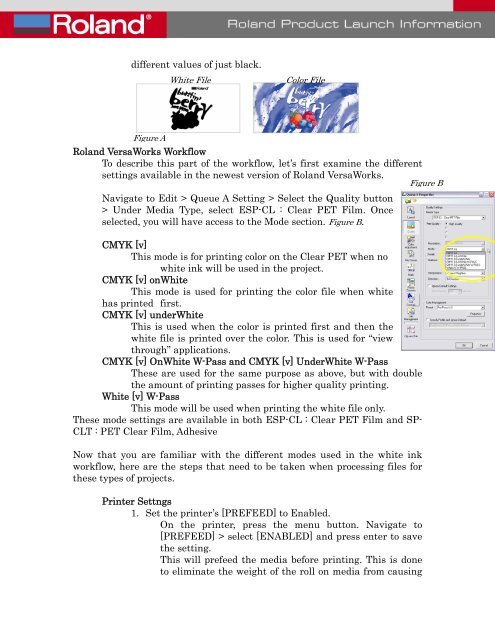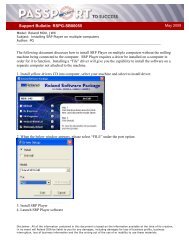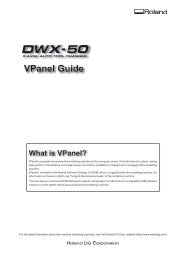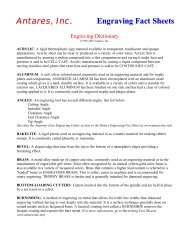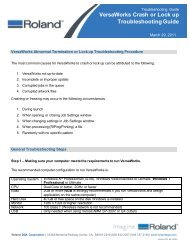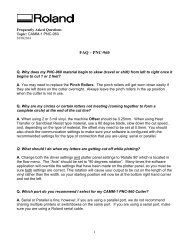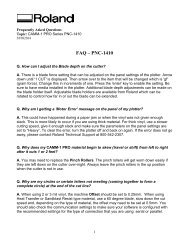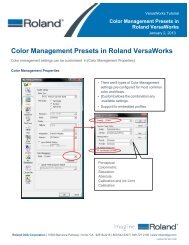Printer Setup and Workflow for White Ink Printing - Support
Printer Setup and Workflow for White Ink Printing - Support
Printer Setup and Workflow for White Ink Printing - Support
You also want an ePaper? Increase the reach of your titles
YUMPU automatically turns print PDFs into web optimized ePapers that Google loves.
different values of just black.<strong>White</strong> FileColor FileFigure ARol<strong>and</strong> VersaWorks <strong>Workflow</strong>To describe this part of the workflow, let’s first examine the differentsettings available in the newest version of Rol<strong>and</strong> VersaWorks.Figure BNavigate to Edit > Queue A Setting > Select the Quality button> Under Media Type, select ESP-CL : Clear PET Film. Onceselected, you will have access to the Mode section. Figure B.CMYK [v]This mode is <strong>for</strong> printing color on the Clear PET when nowhite ink will be used in the project.CMYK [v] on<strong>White</strong>This mode is used <strong>for</strong> printing the color file when whitehas printed first.CMYK [v] under<strong>White</strong>This is used when the color is printed first <strong>and</strong> then thewhite file is printed over the color. This is used <strong>for</strong> “viewthrough” applications.CMYK [v] On<strong>White</strong> W-Pass <strong>and</strong> CMYK [v] Under<strong>White</strong> W-PassThese are used <strong>for</strong> the same purpose as above, but with doublethe amount of printing passes <strong>for</strong> higher quality printing.<strong>White</strong> [v] W-PassThis mode will be used when printing the white file only.These mode settings are available in both ESP-CL : Clear PET Film <strong>and</strong> SP-CLT : PET Clear Film, AdhesiveNow that you are familiar with the different modes used in the white inkworkflow, here are the steps that need to be taken when processing files <strong>for</strong>these types of projects.<strong>Printer</strong> Settngs1. Set the printer’s [PREFEED] to Enabled.On the printer, press the menu button. Navigate to[PREFEED] > select [ENABLED] <strong>and</strong> press enter to savethe setting.This will prefeed the media be<strong>for</strong>e printing. This is doneto eliminate the weight of the roll on media from causing