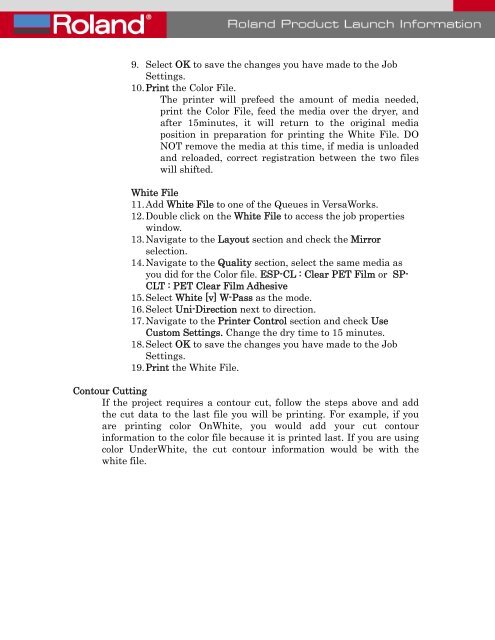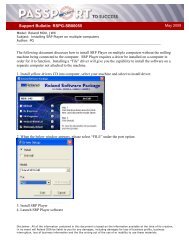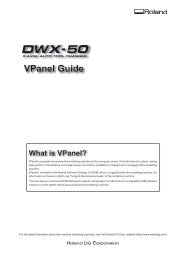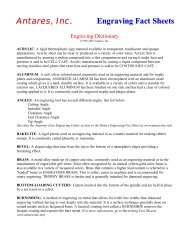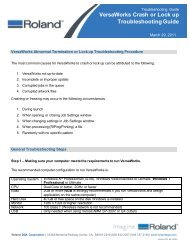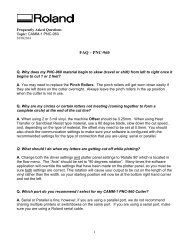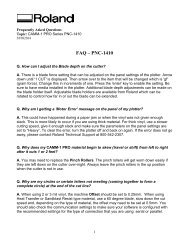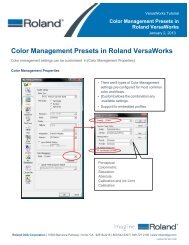Printer Setup and Workflow for White Ink Printing - Support
Printer Setup and Workflow for White Ink Printing - Support
Printer Setup and Workflow for White Ink Printing - Support
Create successful ePaper yourself
Turn your PDF publications into a flip-book with our unique Google optimized e-Paper software.
9. Select OK to save the changes you have made to the JobSettings.10. Print the Color File.The printer will prefeed the amount of media needed,print the Color File, feed the media over the dryer, <strong>and</strong>after 15minutes, it will return to the original mediaposition in preparation <strong>for</strong> printing the <strong>White</strong> File. DONOT remove the media at this time, if media is unloaded<strong>and</strong> reloaded, correct registration between the two fileswill shifted.<strong>White</strong> File11. Add <strong>White</strong> File to one of the Queues in VersaWorks.12. Double click on the <strong>White</strong> File to access the job propertieswindow.13. Navigate to the Layout section <strong>and</strong> check the Mirrorselection.14. Navigate to the Quality section, select the same media asyou did <strong>for</strong> the Color file. ESP-CL : Clear PET Film or SP-CLT : PET Clear Film Adhesive15. Select <strong>White</strong> [v] W-Pass as the mode.16. Select Uni-Direction next to direction.17. Navigate to the <strong>Printer</strong> Control section <strong>and</strong> check UseCustom Settings. Change the dry time to 15 minutes.18. Select OK to save the changes you have made to the JobSettings.19. Print the <strong>White</strong> File.Contour CuttingIf the project requires a contour cut, follow the steps above <strong>and</strong> addthe cut data to the last file you will be printing. For example, if youare printing color On<strong>White</strong>, you would add your cut contourin<strong>for</strong>mation to the color file because it is printed last. If you are usingcolor Under<strong>White</strong>, the cut contour in<strong>for</strong>mation would be with thewhite file.