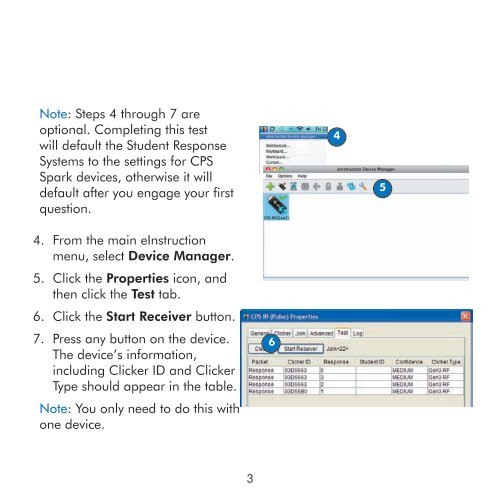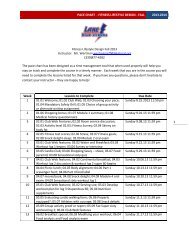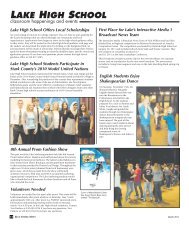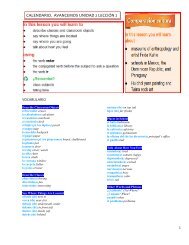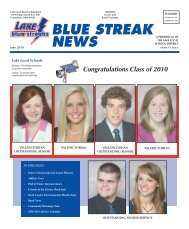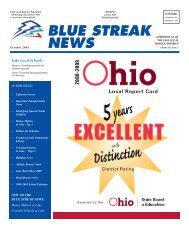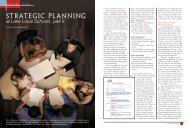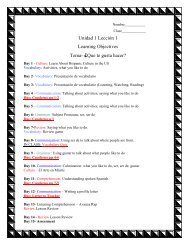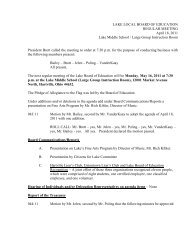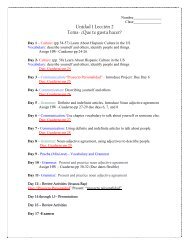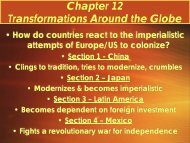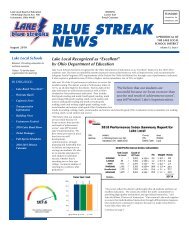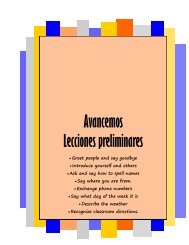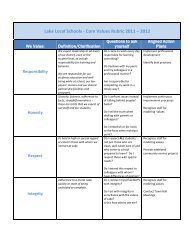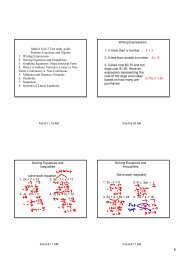CPS Spark⢠Quick Start Guide - Lake Local Schools
CPS Spark⢠Quick Start Guide - Lake Local Schools
CPS Spark⢠Quick Start Guide - Lake Local Schools
You also want an ePaper? Increase the reach of your titles
YUMPU automatically turns print PDFs into web optimized ePapers that Google loves.
Note: Steps 4 through 7 areoptional. Completing this testwill default the Student ResponseSystems to the settings for <strong>CPS</strong>Spark devices, otherwise it willdefault after you engage your firstquestion.454. From the main eInstructionmenu, select Device Manager.5. Click the Properties icon, andthen click the Test tab.6. Click the <strong>Start</strong> Receiver button.7. Press any button on the device.The device’s information,including Clicker ID and ClickerType should appear in the table.Note: You only need to do this withone device.63