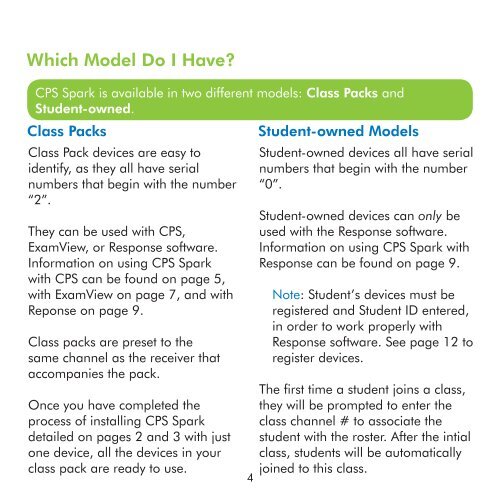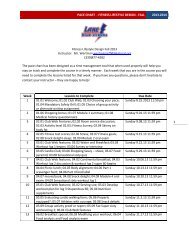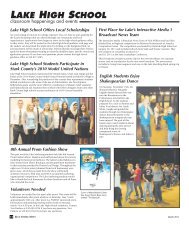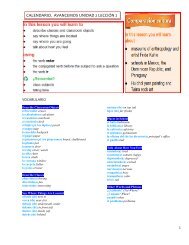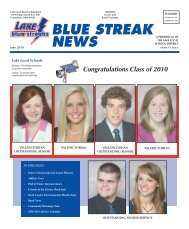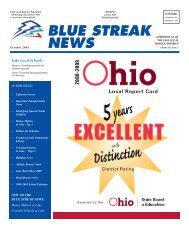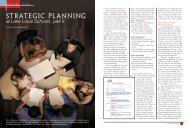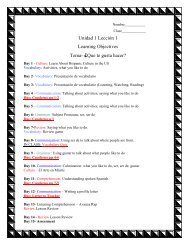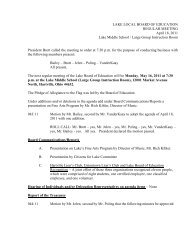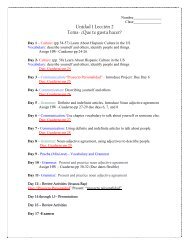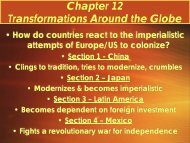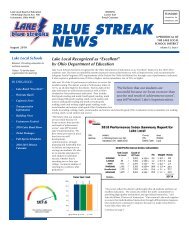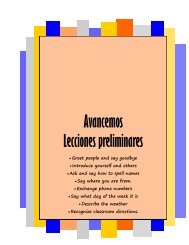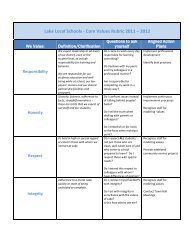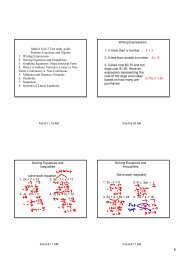CPS Spark⢠Quick Start Guide - Lake Local Schools
CPS Spark⢠Quick Start Guide - Lake Local Schools
CPS Spark⢠Quick Start Guide - Lake Local Schools
You also want an ePaper? Increase the reach of your titles
YUMPU automatically turns print PDFs into web optimized ePapers that Google loves.
Which Model Do I Have?<strong>CPS</strong> Spark is available in two different models: Class Packs andStudent-owned.Class PacksStudent-owned ModelsClass Pack devices are easy toidentify, as they all have serialnumbers that begin with the number“2”.They can be used with <strong>CPS</strong>,ExamView, or Response software.Information on using <strong>CPS</strong> Sparkwith <strong>CPS</strong> can be found on page 5,with ExamView on page 7, and withReponse on page 9.Class packs are preset to thesame channel as the receiver thataccompanies the pack.Once you have completed theprocess of installing <strong>CPS</strong> Sparkdetailed on pages 2 and 3 with justone device, all the devices in yourclass pack are ready to use.Student-owned devices all have serialnumbers that begin with the number“0”.Student-owned devices can only beused with the Response software.Information on using <strong>CPS</strong> Spark withResponse can be found on page 9.Note: Student’s devices must beregistered and Student ID entered,in order to work properly withResponse software. See page 12 toregister devices.The first time a student joins a class,they will be prompted to enter theclass channel # to associate thestudent with the roster. After the intialclass, students will be automaticallyjoined to this class.4