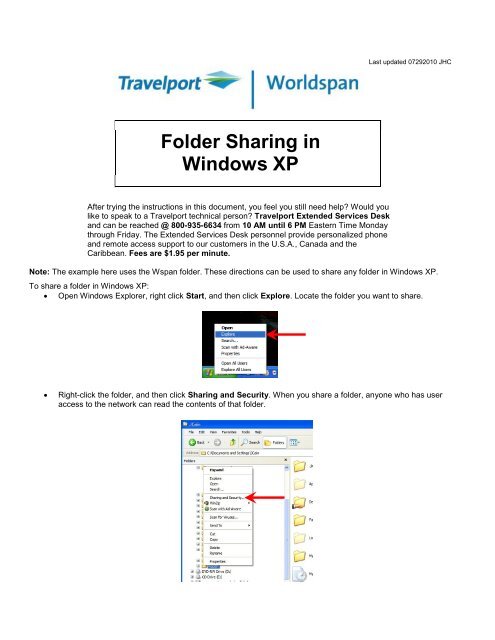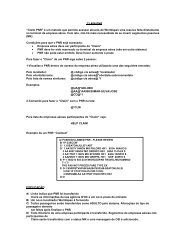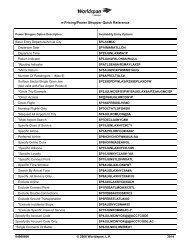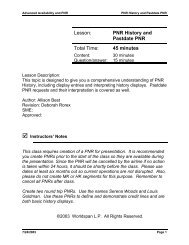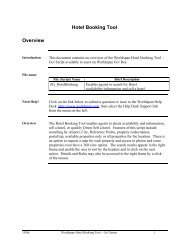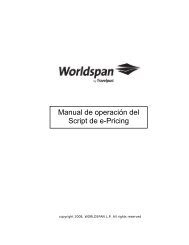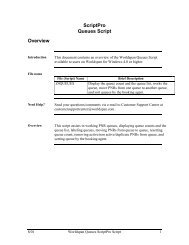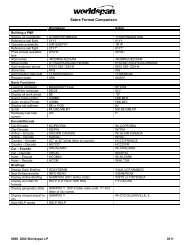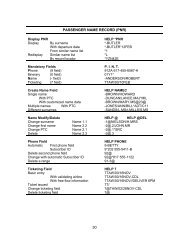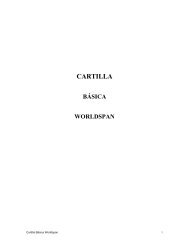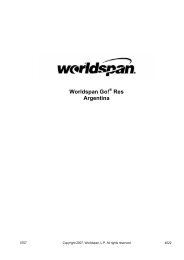Folder Sharing in Windows XP - Global Learning Center
Folder Sharing in Windows XP - Global Learning Center
Folder Sharing in Windows XP - Global Learning Center
Create successful ePaper yourself
Turn your PDF publications into a flip-book with our unique Google optimized e-Paper software.
Last updated 07292010 JHC<strong>Folder</strong> <strong>Shar<strong>in</strong>g</strong> <strong>in</strong>W<strong>in</strong>dows <strong>XP</strong>After try<strong>in</strong>g the <strong>in</strong>structions <strong>in</strong> this document, you feel you still need help? Would youlike to speak to a Travelport technical person? Travelport Extended Services Deskand can be reached @ 800-935-6634 from 10 AM until 6 PM Eastern Time Mondaythrough Friday. The Extended Services Desk personnel provide personalized phoneand remote access support to our customers <strong>in</strong> the U.S.A., Canada and theCaribbean. Fees are $1.95 per m<strong>in</strong>ute.Note: The example here uses the Wspan folder. These directions can be used to share any folder <strong>in</strong> W<strong>in</strong>dows <strong>XP</strong>.To share a folder <strong>in</strong> W<strong>in</strong>dows <strong>XP</strong>:• Open W<strong>in</strong>dows Explorer, right click Start, and then click Explore. Locate the folder you want to share.• Right-click the folder, and then click <strong>Shar<strong>in</strong>g</strong> and Security. When you share a folder, anyone who has useraccess to the network can read the contents of that folder.
• Click the Share this folder on the network check box and the Allow network users to change my filescheck box. Then Click the OK button.• The Shared <strong>Folder</strong> will now have the shar<strong>in</strong>g hand icon graphic <strong>in</strong>dicat<strong>in</strong>g it is shared.