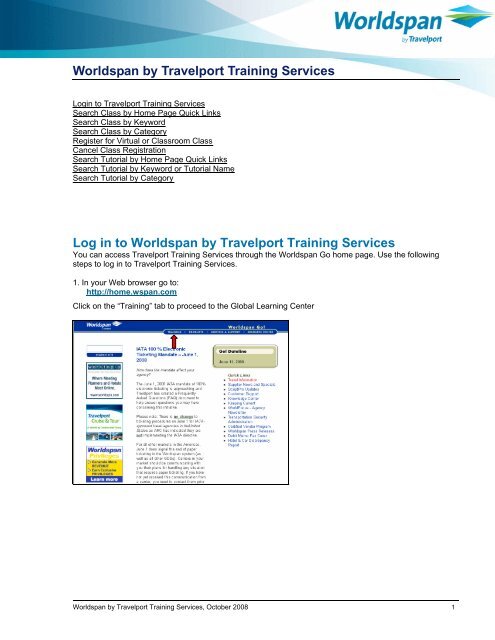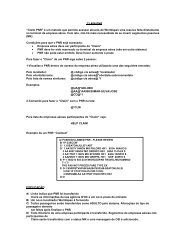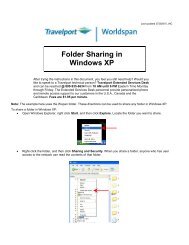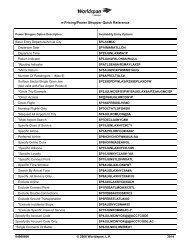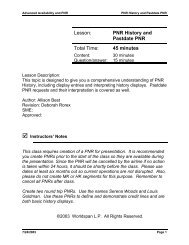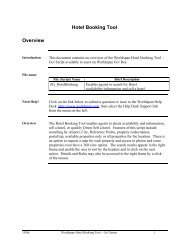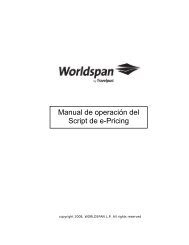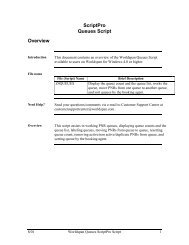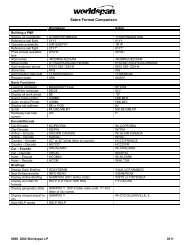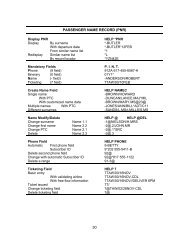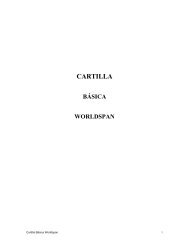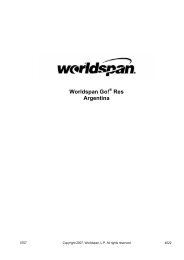Worldspan by Travelport Training Services - Global Learning Center
Worldspan by Travelport Training Services - Global Learning Center
Worldspan by Travelport Training Services - Global Learning Center
You also want an ePaper? Increase the reach of your titles
YUMPU automatically turns print PDFs into web optimized ePapers that Google loves.
<strong>Worldspan</strong> <strong>by</strong> <strong>Travelport</strong> <strong>Training</strong> <strong>Services</strong>Login to <strong>Travelport</strong> <strong>Training</strong> <strong>Services</strong>Search Class <strong>by</strong> Home Page Quick LinksSearch Class <strong>by</strong> KeywordSearch Class <strong>by</strong> CategoryRegister for Virtual or Classroom ClassCancel Class RegistrationSearch Tutorial <strong>by</strong> Home Page Quick LinksSearch Tutorial <strong>by</strong> Keyword or Tutorial NameSearch Tutorial <strong>by</strong> CategoryLog in to <strong>Worldspan</strong> <strong>by</strong> <strong>Travelport</strong> <strong>Training</strong> <strong>Services</strong>You can access <strong>Travelport</strong> <strong>Training</strong> <strong>Services</strong> through the <strong>Worldspan</strong> Go home page. Use the followingsteps to log in to <strong>Travelport</strong> <strong>Training</strong> <strong>Services</strong>.1. In your Web browser go to:http://home.wspan.comClick on the “<strong>Training</strong>” tab to proceed to the <strong>Global</strong> <strong>Learning</strong> <strong>Center</strong><strong>Worldspan</strong> <strong>by</strong> <strong>Travelport</strong> <strong>Training</strong> <strong>Services</strong>, October 2008 1
From the <strong>Global</strong> <strong>Learning</strong> <strong>Center</strong>, click on the “Scheduled Classes” tab to view a current training scheduleand register for training activities.Select the “click here” link to access the training calendar for virtual and classroom activities.Select the “click here” link to register for a class. This brings you into the learning management system.2. Click on your country from the list of locations on the country location screen.<strong>Worldspan</strong> <strong>by</strong> <strong>Travelport</strong> <strong>Training</strong> <strong>Services</strong>, October 2008 2
3. The next screen to display is the Agency Credential Screen. Enter your SID (Subscriber IdentificationCode), Customer # or IATA #, and select your preferred language. Click on “login” to continue.4. The next screen to display is the Agent Credential Screen. Enter your <strong>Worldspan</strong> Go sign-on and yourinitials. Be sure to check the “remember me” box as this will retain your credentials the next time youlog on. Click on “login” to continue.<strong>Worldspan</strong> <strong>by</strong> <strong>Travelport</strong> <strong>Training</strong> <strong>Services</strong>, October 2008 3
If you are signing on for the first time, the Registration screen appears. Complete the Registration screen,click Register and the learning management system home page appears.Note: If you accessed the system and previously completed the Registration screen and it displaysagain, you have most likely entered a different login, SID, or initials. Completing the Registrationscreen again creates a duplicate record or transcript for you. It’s important that you note how you log inthe first time to avoid duplicate record creation.<strong>Worldspan</strong> <strong>by</strong> <strong>Travelport</strong> <strong>Training</strong> <strong>Services</strong>, October 2008 4
5. Changing your Home Page preferencesClick on the “Change my preferences” link in the Getting Started area in the left margin of your Home pageIt is recommended that you check the boxes for Current <strong>Training</strong> and Upcoming <strong>Training</strong>. It is alsorecommended that you increase the Number of Links to 5.<strong>Worldspan</strong> <strong>by</strong> <strong>Travelport</strong> <strong>Training</strong> <strong>Services</strong>, October 2008 5
Search and Register for <strong>Travelport</strong> <strong>Training</strong> <strong>Services</strong> Classes(Classroom and Virtual)From your Home Page you will first Search for a class and then Register for the class. You cansearch for a course <strong>by</strong> keyword or category or you can use the quick links on the home page to selectyour class.Search <strong>by</strong> Home Page Quick LinksThe Home Page is complete with quick links to available classes. The classes are categorized <strong>by</strong>Instructor-Led Online Classes and Classroom Classes.Click on the class name to view a list of current offerings.<strong>Worldspan</strong> <strong>by</strong> <strong>Travelport</strong> <strong>Training</strong> <strong>Services</strong>, October 2008 6
Search Class <strong>by</strong> KeywordIf you know a full or partial class title, the easiest way to search for a class is <strong>by</strong> entering a keyword in theCatalog Search option of the Home page. You can also search <strong>by</strong> topic name. Use the following steps tosearch for a class.1. In the Catalog Search box, type a keyword and then click GO. Include an asterisk after a partialkeyword, e.g., leisure*, if you do not know the complete keyword or are unsure of the spelling.A list of courses containing the keyword appears.2. You can register for a class or click the class name to see the Activity Details. From the ActivityDetails page, you can read a description of the class and view the associated fees.<strong>Worldspan</strong> <strong>by</strong> <strong>Travelport</strong> <strong>Training</strong> <strong>Services</strong>, October 2008 7
Search Class <strong>by</strong> CategoryIf you want to narrow the list of classes to a smaller list, start <strong>by</strong> searching <strong>by</strong> category.1. Click a category hyperlink under the Classroom Courses or Virtual Courses category heading.A list of all classes for the selected category appears.Note: From here you can further refine the class list <strong>by</strong> selecting a subcategory or including a keywordand clicking GO.2. Select the class you want and then click the class name to see the class summary.<strong>Worldspan</strong> <strong>by</strong> <strong>Travelport</strong> <strong>Training</strong> <strong>Services</strong>, October 2008 8
Register for a Class (Classroom and Virtual)Use the Following Steps to Register for a ClassYou can click on the Register button to the left of the individual class from the list of offerings of a class andclick on Submit to complete the registration. However, it is recommended that you view the Activity Detailsarea to read a description of the class and view the fees associated with the training activity.1. Once you locate the class that you would like to register for, click on the underlined name of theclass. This will bring up the Activity Details page.2. Click Register myself from the I Want To…box in the left margin.<strong>Worldspan</strong> <strong>by</strong> <strong>Travelport</strong> <strong>Training</strong> <strong>Services</strong>, October 2008 9
3. Click Submit to complete the registration.Note: There is a status area on the bottom right area of the screen that indicates whether or notregistration is allowed.Note: When you register for an instructor-led class, <strong>Travelport</strong> <strong>Training</strong> <strong>Services</strong> sends a confirmationnotice. This notice includes important information, such as cancellation policy, access information foronline classes, and location information for classroom courses. Once you register for instructor-ledclasses, they appear in the Upcoming <strong>Training</strong> section on your Home page. Online classes appear inthe In Progress <strong>Training</strong> section on the Home page.<strong>Worldspan</strong> <strong>by</strong> <strong>Travelport</strong> <strong>Training</strong> <strong>Services</strong>, October 2008 10
Use the Following Steps to Cancel a Registration1. From the Home page, click on the class that you want to cancel from your Upcoming or Current<strong>Training</strong> area.2. Click on the “Cancel my registration” link in the Activity Details page.<strong>Worldspan</strong> <strong>by</strong> <strong>Travelport</strong> <strong>Training</strong> <strong>Services</strong>, October 2008 11
3. The class that you chose to cancel has a red X next to it. Click on the “Cancel Marked” button toconfirm your cancellation.4. Your registration in the class is now cancelled.<strong>Worldspan</strong> <strong>by</strong> <strong>Travelport</strong> <strong>Training</strong> <strong>Services</strong>, October 2008 12
Search for Online TutorialsSearch <strong>by</strong> Home Page Quick LinksLike instructor led classes the easiest way to search for a tutorial is <strong>by</strong> using the quick links on the homepage.1. From the Home page, scroll to the bottom of the page to view the list of self-paced tutorials.2. Click the blue category name to view the list of tutorials in that category.<strong>Worldspan</strong> <strong>by</strong> <strong>Travelport</strong> <strong>Training</strong> <strong>Services</strong>, October 2008 13
3. Click to launch the tutorial or click the underlined tutorial name to see the Activity Details.From the Activity Details page, you can also launch the tutorial.<strong>Worldspan</strong> <strong>by</strong> <strong>Travelport</strong> <strong>Training</strong> <strong>Services</strong>, October 2008 14
Search <strong>by</strong> Keyword or Tutorial NameIf you know a full or partial tutorial title, the easiest way to search is <strong>by</strong> entering a keyword in the CatalogSearch option of the Home page. You can also search <strong>by</strong> tutorial name using the following steps.1. In the Catalog Search box, type a tutorial name and then click GO. Include an asterisk after a partialkeyword, e.g., car*, if you do not know the complete keyword or are unsure of the spelling.A list of tutorials containing the keyword appears.2. You can click the green arrow to launch the tutorial or click the underlined tutorial name to see theActivity Details. From the Activity Details page, you can also launch the tutorial.<strong>Worldspan</strong> <strong>by</strong> <strong>Travelport</strong> <strong>Training</strong> <strong>Services</strong>, October 2008 15
Search <strong>by</strong> CategoryIf you want to narrow the list of tutorials to a smaller list, try searching <strong>by</strong> category.1. Click a category hyperlink under the Self paced Courses category heading.A list of all tutorials for the selected category appears.2. Click the tutorial name to see the description. From this page you can launch the tutorial <strong>by</strong>clicking the green button with the arrow.<strong>Worldspan</strong> <strong>by</strong> <strong>Travelport</strong> <strong>Training</strong> <strong>Services</strong>, October 2008 16
Acknowledgement:This document was developed <strong>by</strong> <strong>Travelport</strong>.Customer feedback is important to us. Please take a few minutes to send any questions orcomments to us at training.development@travelport.com© 2008 <strong>Travelport</strong>. All rights reserved.Information in this document is subject to change without notice. No part of this publication may be reproduced, stored in aretrieval system, or transmitted in any form or any means electronic or mechanical, including photocopying and recording forany purpose without the written permission of Galileo International. All screen examples and other inserts associated withsystem output are provided for illustration purposes only. They are not meant to represent actual screen responses, rates, etc.<strong>Travelport</strong> may have patents or pending patent applications, trademarks, copyrights, or other intellectual property rightscovering subject matter in this document. The furnishing of this document does not give you any license to these patents,trademarks, copyrights, or other intellectual property rights except as expressly provided in any written license agreement fromGalileo International. All other companies and product names are trademarks or registered trademarks of their respectiveholders.<strong>Worldspan</strong> <strong>by</strong> <strong>Travelport</strong> <strong>Training</strong> <strong>Services</strong>, October 2008 17