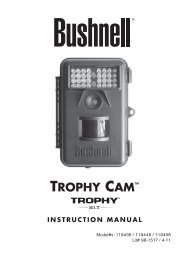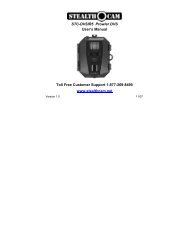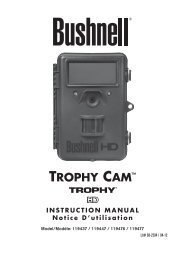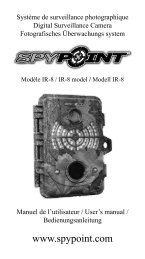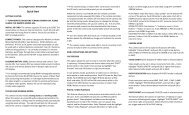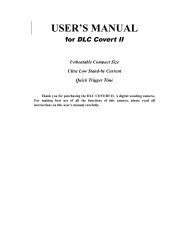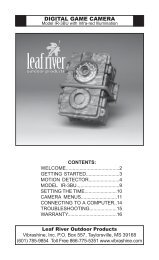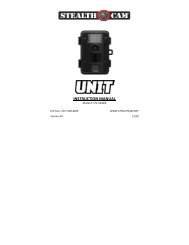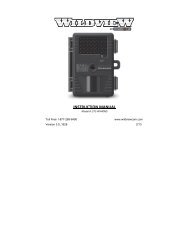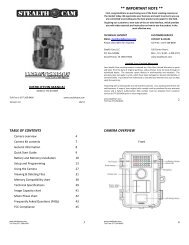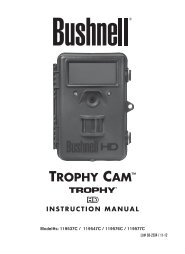Instructions for GPS GameSpy Connect - Trailcampro.com
Instructions for GPS GameSpy Connect - Trailcampro.com
Instructions for GPS GameSpy Connect - Trailcampro.com
Create successful ePaper yourself
Turn your PDF publications into a flip-book with our unique Google optimized e-Paper software.
<strong>Instructions</strong> <strong>for</strong><br />
<strong>GPS</strong> <strong>GameSpy</strong> <strong>Connect</strong><br />
THANK YOU <strong>for</strong> your purchase of the <strong>GPS</strong> <strong>GameSpy</strong> <strong>Connect</strong> Module. Please<br />
read this booklet be<strong>for</strong>e using the unit. If you should have any questions about this<br />
product or any other Moultrie product, please contact us using the in<strong>for</strong>mation on<br />
the back of this sheet. Please register your product at www.moultriefeeders.<strong>com</strong><br />
TO ACTIVATE YOUR WARRANTY.<br />
<strong>GPS</strong> <strong>GameSpy</strong> <strong>Connect</strong> leverages the cell phone network to wirelessly upload<br />
photos from your camera to your Moultrie Inbox, allows you to change your<br />
camera settings from the Moultrie Camera Settings web page, and provides the<br />
<strong>GPS</strong> (Global Positioning System) coordinates of the <strong>GPS</strong> <strong>GameSpy</strong> <strong>Connect</strong><br />
module’s location. The <strong>GPS</strong> coordinates are attached to each photo taken.<br />
IMPORTANT - PLEASE READ:<br />
<strong>GPS</strong> <strong>GameSpy</strong> <strong>Connect</strong> is ONLY <strong>for</strong><br />
use with Moultrie game cameras that<br />
are <strong>GPS</strong> <strong>GameSpy</strong> <strong>Connect</strong> enabled<br />
(ex. I45, I65, M45 and M65) . See<br />
www.moultriegamemanagement.<strong>com</strong><br />
Camera Compatibility tab <strong>for</strong> details.<br />
<strong>GPS</strong> GAMESPY CONNECT WILL<br />
ONLY WORK WHERE THERE IS<br />
AT&T CELL PHONE NETWORK<br />
COVERAGE (see Network Coverage<br />
Test below).<br />
<strong>GPS</strong> <strong>GameSpy</strong> <strong>Connect</strong> requires a<br />
Moultrie monthly membership plan.<br />
<strong>GPS</strong> coordinates will only be<br />
transmitted to the Moultrie Server if<br />
the top of the <strong>GPS</strong> <strong>GameSpy</strong> <strong>Connect</strong><br />
is exposed to the sky.<br />
<strong>GPS</strong> Satellites<br />
Enabled<br />
Camera<br />
Moultrie<br />
Monthly<br />
Membership<br />
Plan<br />
AT&T Network<br />
Coverage<br />
<strong>GPS</strong> <strong>GameSpy</strong> <strong>Connect</strong> requires AT&T network<br />
coverage <strong>for</strong> sending photos and access to the sky<br />
<strong>for</strong> indicating the camera’s location<br />
NETWORK COVERAGE TEST:<br />
(1) Sign-up and register to activate device (Page 4)<br />
(2) Install batteries in <strong>GPS</strong> <strong>GameSpy</strong> <strong>Connect</strong> (page 2)<br />
(3) Place the TEST/AUTO switch to TEST (page 3).The <strong>GPS</strong> <strong>GameSpy</strong> <strong>Connect</strong><br />
module does not need to be connected to the camera <strong>for</strong> this test.<br />
(4) TEST: The GSM STATUS INDICATOR (page 3) will blink repeatedly<br />
within 30 seconds if the <strong>GPS</strong> <strong>GameSpy</strong> <strong>Connect</strong> has connected to the local<br />
cellular tower. If it does not blink repeatedly within 30 seconds, you do not have<br />
the necessary network coverage at this location.<br />
(5) Place the TEST/AUTO switch back to AUTO when done.<br />
Page 1
RJ45<br />
Communication<br />
Cable<br />
Power <strong>Connect</strong>ion<br />
Moultrie Accessory<br />
<strong>GPS</strong> GAME SPY CONNECT OVERVIEW<br />
Screws (4) to Access<br />
Batteries and Switch<br />
Internal <strong>GPS</strong> Antenna<br />
Six “AA” Batteries<br />
TEST / Auto Switch<br />
GSM “Cellular” Antenna<br />
FRONT VIEW<br />
+<br />
+<br />
+<br />
+<br />
+ +<br />
BACK VIEW<br />
Refer to Page 3 <strong>for</strong> a description of the items shown above<br />
GSM Status<br />
Indicator<br />
Mounting Bracket<br />
Page 2
OVERVIEW (cont.)<br />
RJ45 COMMUNICATION CABLE<br />
<strong>Connect</strong> the RJ45 Communication Cable to the female port on the Moultrie<br />
Camera. Assure there are no sharp bends in cable and that the connector “clicks”<br />
into place when installed in the camera.<br />
BATTERIES<br />
<strong>GPS</strong> Game Spy <strong>Connect</strong> module requires six AA batteries. To install or replace<br />
batteries, remove four thumb screws from front panel and note the polarity<br />
shown on previous page. New Alkaline batteries will last approximatley 30 days<br />
if IMMEDIATE UPLOAD is OFF and the Photo Upload Frequency is set to<br />
“Once per Day” in the Camera Settings page on the Moultrie Server. Energizer<br />
Lithium batteries will last significantly longer.<br />
TEST/AUTO SWITCH<br />
When set to AUTO, power will be controlled by the Moultrie camera. Use of the<br />
TEST setting <strong>for</strong> anything other than initial registration is not<br />
re<strong>com</strong>mended and will cause excessive battery power drain. The TEST<br />
setting should only be used during initial registration if a camera is NOT<br />
connected.<br />
GSM STATUS INDICATOR<br />
When module is turned on by the camera (Page 4), the GSM STATUS<br />
INDICATOR will blink repeatedly within 30 seconds if the <strong>GPS</strong> <strong>GameSpy</strong><br />
<strong>Connect</strong> has connected to the local cellular tower. If the GSM STATUS<br />
INDICATOR remains on solid after approximately 30 seconds, it is likely that<br />
you do not have the necessary network coverage at this location or have not yet<br />
registered - refer to the Troubleshooting Section of this document <strong>for</strong> details.<br />
POWER CONNECTION MOULTRIE ACCESSORY<br />
Accepts Moultrie options <strong>for</strong> extending or replacing batteries. Refer to<br />
www.moultriefeeders.<strong>com</strong> <strong>for</strong> more in<strong>for</strong>mation.<br />
MOUNTING BRACKETS<br />
Slide provided Mounting Strap or Mounting Bar through Mounting Brackets.<br />
Strap can go around tree or pole. Bar may be used <strong>for</strong> securing with screws.<br />
Mount with antenna pointing up.<br />
GSM CELLULAR ANTENNA<br />
Must be pointing up and should not be covered by metallic surfaces.<br />
<strong>GPS</strong> INTERNAL ANTENNA<br />
Works best if it has direct exposure to the sky; however, it is capable of working<br />
under tree cover.<br />
Page 3
1<br />
2<br />
3<br />
ACCOUNT REGISTRATION<br />
Monthly Membership Plans range in price based on the number of photos<br />
you intend to send each month. To register open your <strong>com</strong>puter’s browser,<br />
go to www.moultriegamemanagement.<strong>com</strong> , select “New Account” and<br />
follow the on-screen instructions.<br />
During registration you will<br />
be asked <strong>for</strong> the SIM and<br />
IMSI numbers which are<br />
located under the battery<br />
door as shown.<br />
The SIM cellular network<br />
activation could take up to an<br />
hour, but typically takes<br />
about 15 minutes.<br />
Each time the camera is<br />
turned on, the system<br />
attempts to <strong>com</strong>municate to<br />
the website. To verify<br />
everything is working<br />
correctly, go to the<br />
CAMERAS tab and select<br />
ACCOUNT STATUS as<br />
shown.<br />
If the Account Status shows<br />
a “Last Activity”, this<br />
indicates that the registration<br />
was successful and the<br />
system is working correctly.<br />
If an hour has expired since<br />
registration and the “Camera<br />
is being Activated” screen<br />
still appears, refer to the<br />
Troubleshooting section of<br />
this document.<br />
SIM: 89814104212240006214 IMSI: 0621<br />
Page 4
SETUP AND OPERATION<br />
Follow these steps to setup your <strong>GPS</strong> <strong>GameSpy</strong> <strong>Connect</strong> Module:<br />
1 Install 6 AA batteries (Page 3 - Batteries)<br />
2<br />
3<br />
4<br />
5<br />
6<br />
7<br />
Verify Network Coverage (Page 1 - Network Coverage Test)<br />
Verify ON/AUTO switch is on AUTO (Page 3 - ON/AUTO Switch)<br />
<strong>Connect</strong> RJ45 Communication Cable to Camera (Page 3- RJ45 Com Cable)<br />
Turn camera’s switch to ON (refer to Camera’s User Manual)<br />
Turn “Cellular Modem” ON in Camera’s Setup Menu (Page 7 - File Upload)<br />
Mount <strong>GPS</strong> <strong>GameSpy</strong> <strong>Connect</strong> to tree or post using Mounting Brackets<br />
OPERATION: The Camera will automatically turn on the <strong>GPS</strong> <strong>GameSpy</strong> <strong>Connect</strong><br />
module when one of the following events occur:<br />
Camera is first turned on.<br />
It is the “Photo Upload Time” as configured in the Camera Settings page on<br />
the web site (default setting).<br />
A picture was just taken and “IMMEDIATE UPLOAD PHOTOS” is turned<br />
ON in the camera’s setup menu and Photo Upload Frequency is set to<br />
“Immediately” in the Camera Settings page on the web site.<br />
When the camera turns on the module it will go into “CELLULAR UPLOAD”<br />
mode which is indicated on the camera’s display. During Cellular Upload, the<br />
Camera is using the <strong>GPS</strong> <strong>GameSpy</strong> <strong>Connect</strong> Module to receive settings from the<br />
website, send camera settings, and transfer photos to the Moultrie InBox.<br />
This device contains functions that are not operational in U.S. Territories. This filing is only applicable<br />
<strong>for</strong> US operations.<br />
The antenna gain, including cable loss, must not exceed 3 dBi at 1900 MHz / 1.4 dBi at 850 MHz <strong>for</strong><br />
mobile operating configurations and 7 dBi at 1900 MHz / 1.4 dBi at 850 MHz <strong>for</strong> fixed mounted<br />
operations, as defined in 2.1091 and 1.1307 of the rules <strong>for</strong> satisfying RF exposure <strong>com</strong>pliance.<br />
The antenna(s) used <strong>for</strong> this transmitter must be installed to provide a separation distance of at least 20<br />
cm from all persons and must not be collocated or operating in conjunction with any other antenna or<br />
transmitter.<br />
The final product operating with this transmitter must include operating instructions and applicable<br />
warnings, as described in this filing, <strong>for</strong> end users and installers to satisfy RF exposure <strong>com</strong>pliance<br />
requirements. OEM integrators must be in<strong>for</strong>med of the specific requirements.<br />
Page 5
IV<br />
SYSTEM CONFIGURATION<br />
All settings can be modified on the web site and most settings can be modified on<br />
the camera. SETTINGS ARE EXCHANGED BETWEEN THE WEB SITE AND<br />
CAMERA ONLY WHEN THE NEXT CELLULAR UPLOAD OCCURS. Refer<br />
to the OPERATION section in the SETUP AND OPERATION (Page 5) <strong>for</strong> a<br />
description of when cellular upload occurs.<br />
If the settings are modified on the camera, the website will be updated. If settings<br />
are modified on the web site, the camera will be updated. The website’s settings<br />
will overwrite the camera’s settings if a modification is made at both the web site<br />
and the camera.<br />
Settings on Settings on<br />
Description<br />
Website Camera<br />
Select Not available If you have multiple cameras, this list appears and allows you to select<br />
Camera at Camera the camera of interest<br />
Camera Camera 10 Characters - The Camera Name can be printed on the photos and<br />
Name Name provides a point of reference when multiple cameras are used.<br />
Time Zone Not available The Camera’s time and date is set by the Moultrie website. Select the<br />
at Camera time zone in which the camera is located<br />
Capture Capture Camera’s operational mode - Still or Video. If set to video, a .jpg photo<br />
Mode Mode is also generated. Note that videos are not sent to the website.<br />
Photo Upload Not available The time of day to do the initial upload.<br />
Time at Camera<br />
Photo Upload Immediate On the website, you can choose to have the camera upload every 2,6,12,<br />
Frequency Upload or once per day (from the Photo Upload Time) OR upload photos<br />
Photos immediately after they are taken. UPLOADING ONCE PER DAY<br />
WILL OPTIMIZE BATTERY LIFE<br />
Photo Upload Max Use this option to limit number of images sent per day - 5, 10, 20, 30, 50<br />
Daily Max Images/Day or Unlimited<br />
Photo Photo Low, Medium, High, or Enhanced. The higher the photo capture<br />
Capture<br />
Resolution<br />
Quality resolution, the larger the photo.<br />
Photo Upload Photo Photos can be stored in camera memory at one resolution (Photo Quality)<br />
Resolution Upload and sent to the Moultrie Server (Photo Upload) in a lower resolution. The<br />
Resolution lower the Photo Upload Resolution the more photos that can be sent<br />
within your plan limit.<br />
Multi-Shot Multi-Shot 1, 2, or 3 shots. Each time the camera is activated via the motion<br />
Count Count detector, the camera can take this number of photos in a row.<br />
Photo Delay Photo Delay 1, 5, 10, 30 or 60 minutes – the number of minutes the camera waits<br />
be<strong>for</strong>e taking another photo.<br />
Trigger Feature Not Motion detection (passive infrared) or time lapse<br />
Mode Available on<br />
Some<br />
Models<br />
Video Video Video resolution can be set to LOW or HIGH. The higher the quality of<br />
Resolution Resolution the video, the more memory it consumes. However, higher quality videos<br />
have higher resolution<br />
Page 6
IV<br />
SYSTEM CONFIGURATION (cont.)<br />
Settings on Settings on<br />
Website Camera<br />
Video Length Video<br />
Length<br />
Time Lapse<br />
Frequency<br />
Timer Lapse<br />
Start Time<br />
Feature Not<br />
Available on<br />
Some<br />
Models<br />
Feature Not<br />
Available on<br />
Some<br />
Models<br />
Description<br />
5 , 15 or 30 seconds - When the <strong>GameSpy</strong> Camera is configured <strong>for</strong><br />
VIDEO, the camera will record video <strong>for</strong> a designated amount of time<br />
each time an animal is detected. The default video length is 10 seconds at<br />
night.<br />
The interval <strong>for</strong> the Time Lapse feature.<br />
The start time <strong>for</strong> the Time Lapse feature.<br />
Flash Flash Turns the Flash on off.<br />
File Upload Cellular Enables the ability to upload photos to the Moultrie Inbox. THIS MUST<br />
Modem BE ON FOR THE <strong>GPS</strong> GAMESPY CONNECT TO OPERATE.<br />
Delete Photo Delete A photo will only be sent to the Moultrie Server one time; however, it<br />
After Upload Photos After will be retained in the camera’s memory (internal memory or optional<br />
Upload SD card). To save space in the internal memory or on the SD card, you<br />
can configure the system to delete each photo after it has been sent to the<br />
Moultrie InBox. Note: SD Card Lock must be off <strong>for</strong> this feature to<br />
work.<br />
Info Strip<br />
Printed on<br />
Photo<br />
Info Strip Turn on or off the in<strong>for</strong>mation strip on the bottom of each photo.<br />
Temperature Temperature The temperature can be printed on the photo in degrees Fahrenheit or<br />
Celsius.<br />
Delete All Delete Remove all the images from the internal memory or the SD card if<br />
Photos Photos installed.<br />
V<br />
TROUBLESHOOTING<br />
Symptom Possible Cause Solution Reference<br />
It says “Camera is being<br />
Activated” in the<br />
Account Status screen and<br />
it has been more than 1<br />
hour<br />
GSM Status Indicator<br />
remains on solid and does<br />
not flash after<br />
approximately 30 seconds<br />
GSM Status Indicator<br />
does not illuminate when<br />
camera is first turned on<br />
GSM Status Indicator<br />
always remains flashing<br />
or solid even when<br />
camera is turned OFF<br />
GSM Status Indicator is<br />
OFF<br />
� No GSM Network Coverage<br />
� Low or no batteries<br />
� Low or no batteries in camera<br />
� Camera is turned OFF<br />
� RJ45 Com Cable is unplugged or broken<br />
� “Cellular Modem” is OFF at camera<br />
� No GSM Network Coverage<br />
� Low or no batteries<br />
� Low or no batteries<br />
� RJ45 Com Cable is unplugged or broken<br />
� ON/AUTO switch is in the ON position<br />
� Page 1: Network Coverage Test<br />
� Page 2: Batteries<br />
� Refer to Camera’s User Manual<br />
� Refer to Camera’s User Manual<br />
� Page 2: RJ45 Communication Cable<br />
� Page 7 : File Upload/Cellular Modem<br />
� Page 1: Network Coverage Test<br />
� Page 2: Batteries<br />
� Page 2: Batteries<br />
� Page 2: RJ45 Communication Cable<br />
� Page 2 : ON/AUTO Switch<br />
� ON/AUTO switch is in the ON position � Page 2 : ON/AUTO Switch<br />
� No “event” has occurred to turn it on<br />
� Low/no Batteries<br />
� RJ45 Com Cable is unplugged or broken<br />
� Page 4: Setup – see Operation<br />
� Page 2: Batteries<br />
� Page 2: RJ45 Communication Cable<br />
Page 7
V<br />
TROUBLESHOOTING (cont.)<br />
Symptom Possible Cause Solution Reference<br />
When turning on camera,<br />
“CELLULAR UPLOAD”<br />
mode is not displayed on<br />
the camera’s screen within<br />
60 seconds<br />
Settings changed on the<br />
camera are not sent to the<br />
website or vice-versa<br />
Battery life on <strong>GPS</strong> Game<br />
Spy <strong>Connect</strong> is short<br />
No <strong>GPS</strong> coordinates /<br />
location in<strong>for</strong>mation<br />
shown on web site<br />
While in CELLULAR<br />
UPLOAD mode, camera<br />
display indicates “Wait<br />
Modem” and gets no<br />
further in the<br />
<strong>com</strong>munication process<br />
While in CELLULAR<br />
UPLOAD mode, camera<br />
display indicates “Wait<br />
Server” and gets no<br />
further in the<br />
<strong>com</strong>munication process<br />
While in CELLULAR<br />
UPLOAD mode, display<br />
indicates “Cam Not On<br />
File”<br />
Pictures never get sent to<br />
Moultrie Inbox even after<br />
“CELLULAR UPLOAD”<br />
mode is displayed on the<br />
camera’s display<br />
Pictures use to get sent,<br />
but are no longer sent to<br />
the Moultrie Inbox<br />
09042009R4 / MFHP12455<br />
� RJ45 Com Cable is unplugged or broken<br />
� Low or no batteries<br />
� Low or no Batteries in Camera<br />
� “Cellular Modem” is not turned ON<br />
� “File Upload” is OFF at web site<br />
� Cellular upload has not yet happened<br />
� ON/AUTO switch is in ON position<br />
� Transmitting more than once per day<br />
� Non-alkaline battery used<br />
� Page 2: RJ45 Communication Cable<br />
� Page 2: Batteries<br />
� Refer to Camera’s User Manual<br />
� Page 7 : File Upload/Cellular Modem<br />
� Page 7 : File Upload/Cellular Modem<br />
� Page 6<br />
� Page 2: ON/AUTO Switch<br />
� Page 6: Photo Upload Frequency<br />
� <strong>GPS</strong> Antenna is not exposed to sky � Page 3: <strong>GPS</strong> Internal Antenna<br />
� RJ45 Com Cable is unplugged or broken<br />
� Low or no batteries<br />
� System has not been registered<br />
� No GSM Network Coverage<br />
� Low or no batteries<br />
� System has not been registered<br />
� “Cellular Modem” is OFF at camera<br />
� “File Upload” is OFF at web site<br />
� You have exceeded your max daily limit<br />
� You have exceeded the monthly plan limit<br />
� “Cellular Modem” is OFF at camera<br />
� “File Upload” is OFF at web site<br />
� Your max daily limit is set too low<br />
� You have exceeded the monthly plan limit<br />
Getting too many pictures � You have not set a limit on number of<br />
per day<br />
photos sent per day<br />
Using-up too much of � Files being transmitted are too large<br />
your data plan too quickly � Sending too many photos<br />
� Membership plan is too small<br />
� Page 2: RJ45 Communication Cable<br />
� Page 2: Batteries<br />
� Page 4 : Account registration<br />
� Page 1: Network Coverage Test<br />
� Page 2: Batteries<br />
� Page 4 : Account registration<br />
� Page 7 : File Upload/Cellular Modem<br />
� Page 7 : File Upload/Cellular Modem<br />
� Page 6: Photo Upload Daily Max<br />
� Check Data Transfer in Account<br />
Status on website<br />
� Page 7 : File Upload/Cellular Modem<br />
� Page 7 : File Upload/Cellular Modem<br />
� Page 6: Photo Upload Daily Max<br />
� Check Data Transfer in Account<br />
Status on website<br />
� Page 6: Photo Upload Daily Max<br />
� Page 6 : Photo Upload Resolution<br />
� Page 6: Photo Upload Daily Max<br />
� Call Moultrie to increase plan<br />
Our Service Department will gladly answer any questions you have. Call<br />
205-664-6700 or 800-653-3334, Monday - Friday, 8:00 AM to 5:00 PM CST.<br />
www.moultriefeeders.<strong>com</strong><br />
Page 8