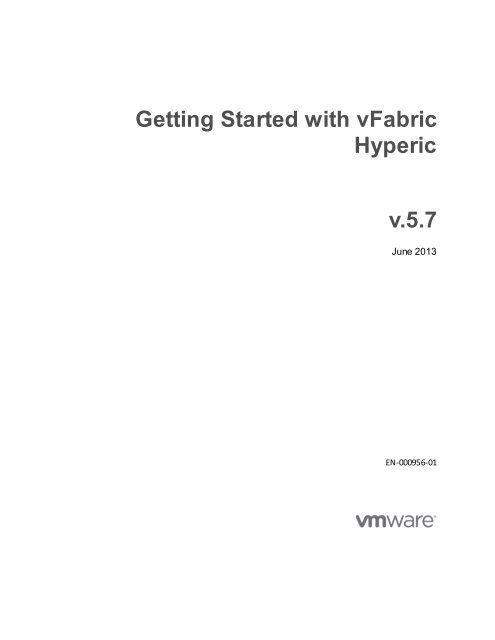Getting Started with vFabric Hyperic v.5.7 - VMware
Getting Started with vFabric Hyperic v.5.7 - VMware
Getting Started with vFabric Hyperic v.5.7 - VMware
You also want an ePaper? Increase the reach of your titles
YUMPU automatically turns print PDFs into web optimized ePapers that Google loves.
<strong>Getting</strong> <strong>Started</strong> <strong>with</strong> <strong>vFabric</strong><strong>Hyperic</strong><strong>v.5.7</strong>June 2013EN-000956-01
Legal Notice<strong>VMware</strong>, Inc.3401 Hillview Ave.Palo Alto, CA 94304www.vmware.comCopyright © 2013 <strong>VMware</strong>, Inc. All rights reserved. This product is protected by U.S. andinternational copyright and intellectual property laws. <strong>VMware</strong> products are covered by oneor more patents listed at http://www.vmware.com/go/patents. <strong>VMware</strong> is a registeredtrademark or trademark of <strong>VMware</strong>, Inc. in the United States and/or other jurisdictions. Allother marks and names mentioned herein may be trademarks of their respectivecompanies.2
ContentsAbout <strong>Getting</strong> <strong>Started</strong> <strong>with</strong> <strong>vFabric</strong> <strong>Hyperic</strong> ....................................................5Intended Audience ................................................................................................................. 5<strong>vFabric</strong> <strong>Hyperic</strong> Quick Start Installation ..........................................................6Key Facts for <strong>vFabric</strong> <strong>Hyperic</strong> Installers .........................................................7<strong>vFabric</strong> <strong>Hyperic</strong> Security Features and Recommendations ............................................ 7About SSL in <strong>vFabric</strong> <strong>Hyperic</strong> .............................................................................................. 9Agent Configuration ............................................................................................................. 12Agent Launcher and Agent Startup ................................................................................... 13Agent - Server Communication .......................................................................................... 15Agent Directory Structure.................................................................................................... 17Sizing Profiles in <strong>vFabric</strong> <strong>Hyperic</strong> ...................................................................................... 17<strong>vFabric</strong> <strong>Hyperic</strong> Installation and Startup Process........................................ 21Step 1 – Obtain <strong>vFabric</strong> <strong>Hyperic</strong> Installer ......................................................................... 21Step 2 – Set Up <strong>vFabric</strong> <strong>Hyperic</strong> Database ..................................................................... 21Step 3 - Set Up <strong>vFabric</strong> <strong>Hyperic</strong> Server ........................................................................... 22Step 4 - Set Up the <strong>vFabric</strong> <strong>Hyperic</strong> Agent ...................................................................... 24Step 5 - Next Steps for New Installations ......................................................................... 27<strong>vFabric</strong> <strong>Hyperic</strong> Upgrade Processes............................................................ 28Step-by-Step Procedures ............................................................................. 29Select and Download an Installer ...................................................................................... 29Configure JREs for <strong>vFabric</strong> <strong>Hyperic</strong> Components .......................................................... 30Configure SSL Options........................................................................................................ 32Install <strong>vFabric</strong> <strong>Hyperic</strong> vApp ............................................................................................... 34<strong>vFabric</strong> <strong>Hyperic</strong> Server vApp Administration Console ................................................... 37Deploy <strong>vFabric</strong> <strong>Hyperic</strong> vApp <strong>with</strong> vCloud Director ........................................................ 38Set Up <strong>vFabric</strong> <strong>Hyperic</strong> Database ..................................................................................... 41Run <strong>vFabric</strong> <strong>Hyperic</strong> Installer ............................................................................................. 46Run <strong>vFabric</strong> <strong>Hyperic</strong> Server Windows Setup Wizard ..................................................... 513
Run <strong>vFabric</strong> <strong>Hyperic</strong> Agent Windows Setup Wizard ...................................................... 52Install an Agent-Only Package ........................................................................................... 53Install <strong>vFabric</strong> <strong>Hyperic</strong> Agents in Volume ......................................................................... 54Install <strong>vFabric</strong> <strong>Hyperic</strong> Server RPM .................................................................................. 56Install <strong>vFabric</strong> <strong>Hyperic</strong> Agent RPM.................................................................................... 61Set Up Agent Interactively .................................................................................................. 63Set Up Agent in Properties File.......................................................................................... 66Encrypt Agent Property Value ............................................................................................ 79Migrate v4 <strong>vFabric</strong> <strong>Hyperic</strong> Server and Database to v5.7 ............................................. 80Upgrade <strong>vFabric</strong> <strong>Hyperic</strong> Agent ......................................................................................... 92Upgrade a <strong>vFabric</strong> <strong>Hyperic</strong> 5.0 Installation ...................................................................... 95Uninstalling an Agent ........................................................................................................... 97Change <strong>vFabric</strong> <strong>Hyperic</strong> Server Sizing Profile ................................................................ 98Configure Unidirectional Agent - Server Communication .............................................. 99Install or Configure <strong>vFabric</strong> <strong>Hyperic</strong> License ................................................................. 100Troubleshoot Agent and Server Problems................................................. 103Looking for Clues ............................................................................................................... 103<strong>vFabric</strong> <strong>Hyperic</strong> Server Problems .................................................................................... 106Agent Startup or Connection Problems .......................................................................... 108Invalid or Unknown Availability......................................................................................... 111Slow User Interface............................................................................................................ 113Warning Messages in the Agent Log .............................................................................. 1134
About <strong>Getting</strong> <strong>Started</strong> <strong>with</strong> <strong>vFabric</strong> <strong>Hyperic</strong><strong>Getting</strong> <strong>Started</strong> <strong>with</strong> <strong>vFabric</strong> <strong>Hyperic</strong> provides procedures for installing <strong>VMware</strong>® <strong>vFabric</strong><strong>Hyperic</strong>® components, including setting up the <strong>vFabric</strong> <strong>Hyperic</strong> database and installing the<strong>vFabric</strong> <strong>Hyperic</strong> Server and <strong>vFabric</strong> <strong>Hyperic</strong> Agents.<strong>vFabric</strong> <strong>Hyperic</strong> Quick Start InstallationKey Facts for <strong>vFabric</strong> <strong>Hyperic</strong> Installers<strong>vFabric</strong> <strong>Hyperic</strong> Installation and Startup Process<strong>vFabric</strong> <strong>Hyperic</strong> Upgrade ProcessesStep-by-Step ProceduresTroubleshoot Agent and Server ProblemsIntended Audience<strong>Getting</strong> <strong>Started</strong> <strong>with</strong> <strong>vFabric</strong> <strong>Hyperic</strong> is intended for operations personnel who set up andsupport the core <strong>vFabric</strong> <strong>Hyperic</strong> infrastructure.Last updated June 10, 20135
<strong>vFabric</strong> <strong>Hyperic</strong> Quick Start InstallationNote: If you obtain <strong>VMware</strong>® <strong>vFabric</strong> <strong>vFabric</strong> <strong>Hyperic</strong>® as part of a <strong>vFabric</strong> Suite(previously known as "<strong>vFabric</strong> Platform"), first complete the license activation andinstallation procedures in <strong>Getting</strong> <strong>Started</strong> <strong>with</strong> <strong>vFabric</strong> Suite. Then follow procedures in thisdocument to set up your environment for <strong>vFabric</strong> <strong>Hyperic</strong> and complete any remaining<strong>vFabric</strong> <strong>Hyperic</strong>-specific installation and configuration tasks.To evaluate <strong>vFabric</strong> <strong>Hyperic</strong> components, you can get up and running quickly by installing the<strong>vFabric</strong> <strong>Hyperic</strong> Server and a <strong>vFabric</strong> <strong>Hyperic</strong> Agent on the same host, using <strong>vFabric</strong> <strong>Hyperic</strong>'sbuilt-in database.For comprehensive installation information, see <strong>vFabric</strong> <strong>Hyperic</strong> Installation and StartupProcess.Procedure1. Verify <strong>vFabric</strong> <strong>Hyperic</strong> Supported Configurations and System Requirements for the<strong>vFabric</strong> <strong>Hyperic</strong> Server and <strong>vFabric</strong> <strong>Hyperic</strong> Agent.2. Select and Download an Installer. Choose a "full" installer.3. Install the components as described in Run <strong>vFabric</strong> <strong>Hyperic</strong> Installer.4. For post-installation tips, review <strong>vFabric</strong> <strong>Hyperic</strong> Installation and Startup Process.6
Key Facts for <strong>vFabric</strong> <strong>Hyperic</strong> Installers<strong>vFabric</strong> <strong>Hyperic</strong> Security Features and RecommendationsSSL Best Practices for New <strong>vFabric</strong> <strong>Hyperic</strong> Installations<strong>vFabric</strong> <strong>Hyperic</strong> supports the use of SSL communication for both server-to-agent and agent-toservercommunications. <strong>VMware</strong> recommends that you install trusted keystores from your CAfor <strong>vFabric</strong> <strong>Hyperic</strong> . If you do not configure your own SSL keystores for <strong>vFabric</strong> <strong>Hyperic</strong> Agentsand the <strong>vFabric</strong> <strong>Hyperic</strong> Server, the components will generate keystores <strong>with</strong> self-signedcertificates — this is not recommended.For more information about SSL communications, configuration, and default behavior in <strong>vFabric</strong><strong>Hyperic</strong>, see About SSL in <strong>vFabric</strong> <strong>Hyperic</strong>.Agent-Initiated CommunicationYou can configure <strong>vFabric</strong> <strong>Hyperic</strong> such that <strong>vFabric</strong> <strong>Hyperic</strong> Agents initiate all communications<strong>with</strong> the <strong>vFabric</strong> <strong>Hyperic</strong> Server. This feature — referred to as unidirectional communication isuseful if your network topology requires managed platforms to initiate all communication <strong>with</strong>processes outside a firewall.You can configure unidirectional communication interactively at first agent startup, or <strong>with</strong> theagent.setup.unidirectional in the agent's agent.properties file. See therequirements described at agent.setup.unidirectional.Password EncryptionThis section has information about the credentials that the <strong>vFabric</strong> <strong>Hyperic</strong> Server and the<strong>vFabric</strong> <strong>Hyperic</strong> Agent must provide to related product components during normal operation,and how those credentials are supplied, saved, and secured.Regardless of how the passwords used by the server or agent are supplied, or where they aresaved, the password values are always encrypted. Specifically:The <strong>vFabric</strong> <strong>Hyperic</strong> Server supplies a username and password to connect to the<strong>vFabric</strong> <strong>Hyperic</strong> database. In <strong>vFabric</strong> <strong>Hyperic</strong> 4.5 and later, the <strong>vFabric</strong> <strong>Hyperic</strong> installerprompts for the database credentials during the installation process, and saves them inServerHome/conf/hq-server.conf. The value of the password is encrypted.The <strong>vFabric</strong> <strong>Hyperic</strong> Agent supplies a username and password to connect to the <strong>vFabric</strong><strong>Hyperic</strong> Server. There are two ways to define the credentials:o You can define the username and password for connecting to the serverinteractively, the first time you start the agent. Upon successful first connection tothe server, the agent saves the credentials in its /data directory. The value ofthe password is encrypted.7
o You can define the username and password for connecting to the server in theagent's agent.properties file prior to starting the agent for the first time. Atfirst startup, the agent will use the credentials specified in the properties file, andupon successful connection to the server, the agent will (as <strong>with</strong> interactiveconfiguration) save the credentials in its /data directory, encypting thepassword. The agent will also remove the plain text password from the propertiesfile, and add a password property definition <strong>with</strong> an encrypted value. Note thatyou can add encrypted properties to agent.properties yourself, as describedin Encrypt Agent Property Value.If the server and agent have user-managed keystores, each component stores thepassword to its keystore in its properties file.o The <strong>vFabric</strong> <strong>Hyperic</strong>'s Server's keystore can be configured interactively atinstallation. The keystore path and password are saved in hq-server.conf,<strong>with</strong> the password encrypted. If you define the keystore password in theproperties file yourself, after installation, The <strong>vFabric</strong> <strong>Hyperic</strong> Server will encryptthe password value at next startup.o The <strong>vFabric</strong> <strong>Hyperic</strong>'s Agent's keystore can only be configured in theagent.properties file. You can add encrypted properties toagent.properties yourself, as described in Encrypt Agent Property Value.Otherwise, if you define the password in plain text in the properties file, the agentwill encrypt the value at next startup.Protection of Sensitive DataIn this version of <strong>vFabric</strong> <strong>Hyperic</strong>, the <strong>vFabric</strong> <strong>Hyperic</strong> installer writes some sensitive data toinstallation log files.Sensitive Data Best PracticesAfter successfully installing <strong>vFabric</strong> <strong>Hyperic</strong> Server, delete InstallerHome/logs/hqinstall.logand hq-install.log.verbose, or the whole the exploded installer.Use LDAP Authentication<strong>vFabric</strong> <strong>Hyperic</strong> Server encrypts user passwords using a encryption key you supply duringinstallation. Note however, that <strong>vFabric</strong> <strong>Hyperic</strong> Server does not have a strength-of-passwordpolicy, or a lockout policy for failed login attempts. Best practice is to integrate <strong>vFabric</strong> <strong>Hyperic</strong><strong>with</strong> your existing enterprise directory. For information about integrating <strong>vFabric</strong> <strong>Hyperic</strong> <strong>with</strong>LDAP, Active Directory, and Kerberos, see Configure LDAP Properties and Configure KerberosProperties.8
About SSL in <strong>vFabric</strong> <strong>Hyperic</strong>About this section...This section has information about SSL communications in <strong>vFabric</strong> <strong>Hyperic</strong>. Read thispage to understand <strong>vFabric</strong> <strong>Hyperic</strong>'s default behaviors and SSL configuration options andtasks. For instructions on configuring SSL communications and certificates, see:For new <strong>vFabric</strong> <strong>Hyperic</strong> installations — <strong>vFabric</strong> <strong>Hyperic</strong> Installation and Startup ProcessFor upgrade installations — <strong>vFabric</strong> <strong>Hyperic</strong> Upgrade ProcessesTo change existing SSL configuration — Configure SSL Options<strong>vFabric</strong> <strong>Hyperic</strong> SSL Support<strong>vFabric</strong> <strong>Hyperic</strong> (version 4.6 and later) supports the use of SSL communication for both serverto-agentand agent-to-server communications. Server-to-agent communication is always SSL;you cannot configure <strong>vFabric</strong> <strong>Hyperic</strong> to use plain HTTP for server-to-agent communication.You configure SSL for agent-to-server communication when you configure agent-servercommunications, either interactively at first agent startup, or inAgentHome/conf/agent.properties using the agent.setup.camSecure property.The <strong>vFabric</strong> <strong>Hyperic</strong> Agent can manage products over SSL, if the product plugin supports it.Overview of <strong>vFabric</strong> <strong>Hyperic</strong> SSL Configuration and DefaultsWhen the <strong>vFabric</strong> <strong>Hyperic</strong> Server and a <strong>vFabric</strong> <strong>Hyperic</strong> Agent communicate over SSL, eachcomponent validates the other's SSL certificate.Ideally, you should configure <strong>vFabric</strong> <strong>Hyperic</strong> components to communicate <strong>with</strong> each other viaSSL at installation time. Detailed instructions are provided in <strong>vFabric</strong> <strong>Hyperic</strong> Installation andStartup Process.About <strong>vFabric</strong> <strong>Hyperic</strong> Server and SSLIf you are using the standard <strong>vFabric</strong> <strong>Hyperic</strong> installer setup.sh or setup.bat, install the<strong>vFabric</strong> <strong>Hyperic</strong> Server's keystore before installing the server. When you run the installer in -full mode, it offers you the option of configuring the location and password of an existingkeystore on the <strong>vFabric</strong> <strong>Hyperic</strong> Server host. Choose the "user-managed keystore" option andsupply the keystore path and password during the server installation dialog.If you do not configure the server to use an existing keystore, and supply its location andpassword during server installation, the <strong>vFabric</strong> <strong>Hyperic</strong> installer will create a keystore for theserver <strong>with</strong> a self-signed certificate. The keystore, named hyperic.keystore, will be inServerHome/conf, and have the password "hyperic". The server will present the self-signedcertificate when communicating <strong>with</strong> agents.Note that if you are deploying the <strong>vFabric</strong> <strong>Hyperic</strong> Server vApp, the deployment dialog does notallow you to configure the <strong>vFabric</strong> <strong>Hyperic</strong> Server for a user-managed keystore. If you deploythe server vApp and want to configure it for a user-managed keystore, see Reconfigure <strong>vFabric</strong><strong>Hyperic</strong> for Trusted SSL Certificates on Configure SSL Options.9
About <strong>vFabric</strong> <strong>Hyperic</strong> Agent and SSLIf you want to use SSL for agent-to-server communication, install the <strong>vFabric</strong> <strong>Hyperic</strong> Agent'skeystore prior to first startup. You must configure the keystore path and password (and also itsalias, if you configure unidirectional agent-server communication) in theAgentHome/conf/agent.properties file before starting the agent the first time. The agentproperties related to SSL are:agent.keystore.aliasagent.keystore.passwordagent.keystore.pathagent.setup.camSecureIf you do not configure the keystore information in agent.properties before first startup, theagent will create a keystore <strong>with</strong> a self-signed certificate. If you choose to run <strong>with</strong> <strong>vFabric</strong><strong>Hyperic</strong>-generated keystores, update the password for each <strong>vFabric</strong> <strong>Hyperic</strong>-generatedkeystore; edit agent.keystore.password in the agent.properties file, and restart theagent.In <strong>vFabric</strong> <strong>Hyperic</strong> 4.6 and later <strong>vFabric</strong> <strong>Hyperic</strong> plugins that connect to managed products overSSL are updated to support certificate verification. To enable management of such products bya 4.6.x agent, it may be necessary to manually import the target server's certificate into theagent keystore if the server's certificate is not trusted. For more information see ManagedProducts and SSL.<strong>vFabric</strong> <strong>Hyperic</strong> Certificate ProcessingThe first time a <strong>vFabric</strong> <strong>Hyperic</strong> Agent initiates a connection to the <strong>vFabric</strong> <strong>Hyperic</strong> Server (thefirst time you start the agent after installation), the server presents its SSL certificate to theagent. If the agent trusts the certificate that the server presented, the agent imports the server'scertificate into its own keystore.How the Agent Decides to Trust the Server's CertificateThe agent trusts a server certificate: if that certificate already exists in the agent's keystore, or if the certificate has the same CA as the agent's certificate.By default, if the agent does not trust the certificate presented by the server, the agent issues awarning — you can terminate the configuration process, do the SSL setup. If you wish, you cancontinue the config process, in which case the agent will import the untrusted certificatepresented by the <strong>vFabric</strong> <strong>Hyperic</strong> Server.10
By default, the <strong>vFabric</strong> <strong>Hyperic</strong> Server and the <strong>vFabric</strong> <strong>Hyperic</strong> Agent do not import untrustedcertificates unless you explicitly respond "yes" to the warning prompt described above. Note,however that both components can be configured to accept untrusted certificates automatically,<strong>with</strong> no warning. For security reasons, this practice is strongly discouraged. Check the values ofagent.setup.acceptUnverifiedCertificate (inAgentHome/conf/agent.properties) and accept.unverified.certificates inServerHome/conf/hq-server.conf.SSL Between a 5.0 Server and Pre-4.6 AgentsTo ensure backwards compatibility <strong>with</strong> pre-4.6 <strong>vFabric</strong> <strong>Hyperic</strong> Agents, the <strong>vFabric</strong> <strong>Hyperic</strong>Server upgrade procedure does not provide a mechanism for configuring the server to access auser-managed keystore.When a newly-upgraded <strong>vFabric</strong> <strong>Hyperic</strong> 4.6.x Server starts up, it generates a self-signed SSLcertificate.When a pre-4.6 <strong>vFabric</strong> <strong>Hyperic</strong> Agent first connects to a newly-upgraded <strong>vFabric</strong> <strong>Hyperic</strong> 4.6.xserver, its self-signed certificate is imported into the server's keystore.SSL and <strong>vFabric</strong> <strong>Hyperic</strong> Product Plugins<strong>vFabric</strong> <strong>Hyperic</strong> plugins that connect to managed products over SSL are updated to supportcertificate verification. To enable management of such products, it may be necessary tomanually import the target server's certificate into the agent keystore if the server's certificate isnot trusted. Affected plugins include:vSphereRabbitMQImport of the managed server's certificate is necessary only if the <strong>vFabric</strong> <strong>Hyperic</strong> Agent cannotverify the certificate. If the agent's keystore contains a CA cert and the managed server'scertificate has been signed by that CA, the agent will be able verify the certificate. Otherwise,you should import the certificate of the signing CA, which is preferable to simply importing themanaged server's certificate. If you are not sure of all of the CAs for signed certificates, youmight consider importing the certificates in your JRE cacert file, which contains certificates for avariety of common CAs.11
Agent ConfigurationAbout this section...This section has information about agent configuration data - how it is initially supplied,where it is saved, and how to change it.For information about where agent configuration fits into the <strong>vFabric</strong> <strong>Hyperic</strong> deploymentprocess, see:Step 4 - Set Up the <strong>vFabric</strong> <strong>Hyperic</strong> Agent on the <strong>vFabric</strong> <strong>Hyperic</strong> Installation and StartupProcess page — for new <strong>vFabric</strong> <strong>Hyperic</strong> installations<strong>vFabric</strong> <strong>Hyperic</strong> Upgrade Processes — for upgrade installationsAgent Startup Configuration DataThe configuration choices you must supply for the agent to start up specify where and how itcommunicates <strong>with</strong> the <strong>vFabric</strong> <strong>Hyperic</strong> Server, and vice versa. You can supply these setupvalues either interactively at first startup, or in the agent's agent.properties file before firststartup. For a list of setup properties and definitions, see Communication Properties Reference.After the agent and server establish successful communication upon first agent startup:The <strong>vFabric</strong> <strong>Hyperic</strong> Agent saves the server's connection data in AgentHome/data.The agent creates the /data directory upon first successful startup. On subsequentstartups, the agent will look at the connection data stored in its /data directory todetermine where and how to connect to the <strong>vFabric</strong> <strong>Hyperic</strong> Server.The <strong>vFabric</strong> <strong>Hyperic</strong> Server stores the agent's connection data in the <strong>vFabric</strong> <strong>Hyperic</strong>database.Optional Agent Configuration PropertiesAs described above in Agent Startup Configuration Data, at first successful startup, the agentsaves the server connection data in its /data directory, and upon subsequent startups, looksthere for the server connection data. If agent finds the server connection data in its /datadirectory, it does not look at agent.properties for the connection data.Other agent properties that configure optional features and behaviors are persisted only inagent.properties. For a complete list of agent properties, see Agent Properties.Supported Locations for agent.propertiesagent.properties is installed in AgentHome/conf.Note however, that the agent first honors an external (from the agent installation) location for theproperties file: an .hq directory under the home directory of the user under which the agentruns. The agent honors this location for agent.properties so that if you upgrade an agentby installing a full agent package (rather than just updating the agent bundle), you will not losethe configuration settings defined in agent.properties.12
You can also ensure that you do not lose agent configuration settings by backing upAgent/conf/agent.properties before installing a full package, and restoring the file afterinstallation.You can upgrade a 4.x agent by installing an agent bundle only - you can perform this upgradeoperation from the <strong>vFabric</strong> <strong>Hyperic</strong> user interface or using a manual procedure. When youupgrade the agent bundle only, the agent's /conf directory is not updated — this methodpreserves the agent.properties file <strong>with</strong>in the agent installation through the upgrade.How to Change Agent Setup Configuration PropertiesYou configure an agent's setup properties either interactively at first startup, or inagent.properties prior to first startup The properties that relate to where and how to contactthe <strong>vFabric</strong> <strong>Hyperic</strong> server, are saved in the agent's /data directory; those related to howthe server can reach the agent are stored in the <strong>vFabric</strong> <strong>Hyperic</strong> database.If you need to make changes to those configuration values for an agent at a later time, you candelete the agent's /data directory, edit the agent.setup.* properties in theagent.properties file, and restart the agent. You must use this method if you wish tochange the agent's listen port — you cannot change port settings <strong>with</strong>out restarting the agent.If you prefer to change the startup configuration (other than agent listen port) <strong>with</strong>out having torestart the agent, run the following command in a command shell, while the agent is running.AgentHome/hq-agent.sh setupThis will allow you to interactively supply new values for the setup properties, as described inSet Up Agent Interactively. This will this cause all properties in the properties file to be re-read,and take effect.Agent Launcher and Agent StartupAbout this section...This page describes the <strong>vFabric</strong> <strong>Hyperic</strong> Agent launcher and the agent startup process.For information about:Starting an agent — See Start, Stop, and Other Agent OperationsSSL certificate verification — See About SSL in <strong>vFabric</strong> <strong>Hyperic</strong>Agent LauncherThe <strong>vFabric</strong> <strong>Hyperic</strong> Agent launcher is based on the Java Service Wrapper (JSW), aconfigurable tool that allows Java applications to be run as an NT service or Unix daemonprocess. It includes fault correction software to automatically restart crashed or frozen JVMs.13
JSW runs as a native executable; it invokes and monitors the <strong>vFabric</strong> <strong>Hyperic</strong> Agent's JVM,based on configuration information provided to the wrapper at startup. In this way, the wrappersupports restarts of the JVM process <strong>with</strong>out stopping the wrapper process itself. The JSWprocess acts as a watchdog for the JVM process, periodically pinging it for availability.For information about wrapper configuration, see Agent Java Service Wrapper Configuration.What Happens When an Agent Starts UpA <strong>vFabric</strong> <strong>Hyperic</strong> Agent needs to know how to connect to the <strong>vFabric</strong> <strong>Hyperic</strong> Server, and the<strong>vFabric</strong> <strong>Hyperic</strong> Server needs to know how to connect to the <strong>vFabric</strong> <strong>Hyperic</strong> Agent — eachcomponent needs the IP address and listen port (and other connection properties) to use toestablish a connection <strong>with</strong> the other. As described in About Agent Configuration you can definethe connection properties interactively at first agent startup, or in the agent'sagent.properties file.When you start a <strong>vFabric</strong> <strong>Hyperic</strong> Agent:5. The agent checks to see if there is a /data directory that contains the <strong>vFabric</strong> <strong>Hyperic</strong>Server's connection properties.o At first startup, the /data directory will not exist — it is created after the firstsuccessful connection between agent and server is established.o If the agent finds the connection properties, it tries to connect to the <strong>vFabric</strong><strong>Hyperic</strong> Server - see step 5 below.6. If the agent did not find the /data directory, it looks for an agent.properties file in ahidden directory named .hq in the home directory of the user that runs the agent.o This directory will not exist unless you have previously created it. This location forthe properties file is supported to ensure configuration data is not lost in theevent that the complete agent installation is overwritten in an upgrade.o If the agent finds the connection properties, it tries to connect to the <strong>vFabric</strong><strong>Hyperic</strong> Server - see step 5 below.7. If the agent did not find the agent-server connection properties in anagent.properties file in the hidden /.hq directory, it looks at theagent.properties file in its /conf directory.o If the agent finds the connection properties, it tries to connect to the <strong>vFabric</strong><strong>Hyperic</strong> Server - see step 5 below.8. If the agent did not find connection properties in the agent.properties file in its/conf directory, it prompts for the properties to be supplied interactively in thecommand shell.9. Upon obtaining the agent-server connection properties, the agent attempts to connect tothe <strong>vFabric</strong> <strong>Hyperic</strong> Server.10. Once communications between agent and server have been successfully established:o The agent saves the <strong>vFabric</strong> <strong>Hyperic</strong> Server connection settings inAgentHome/data.14
o The <strong>vFabric</strong> <strong>Hyperic</strong> Server saves the <strong>vFabric</strong> <strong>Hyperic</strong> Agent's connectionsettings in the <strong>vFabric</strong> <strong>Hyperic</strong> database.Automatic Restart BehaviorAs described above, JSW process periodically pings the agent JVM process.If the JVM process exits <strong>with</strong> a non-zero exit code, indicating the JVM is hung or crashed, theJSW will restarts the JVM process. Messages in the Agent and JSW logs indicate that the JSWhas restarted the Agent. If the JSW cannot restart the JVM process, it will try again, up to a totalof five times. You can configure different actions for the JSW, including the action it takes upona particular JVM process exit code, and the number of times that it will attempt to restart theprocess.Agent - Server CommunicationThis section is an overview of the communications between a <strong>vFabric</strong> <strong>Hyperic</strong> Agent and the<strong>vFabric</strong> <strong>Hyperic</strong> Server.Agent-to-Server CommunicationUpon startup, a <strong>vFabric</strong> <strong>Hyperic</strong> Agent initiates a communications channel <strong>with</strong> the <strong>vFabric</strong><strong>Hyperic</strong> Server. The agent continuously batches and sends monitoring results for the platform tothe server. Agent-to-server data flows over HTTPS via a byte-encrypted XML protocol calledLather.The agent sends this data to the server:SSL certificate — When an agent connects to a server using https, it presents an SSLcertificate as part of the handshake. For information about certificate verification, see<strong>vFabric</strong> <strong>Hyperic</strong> 4.6.x SSL Certificate Processing on About SSL in <strong>vFabric</strong> <strong>Hyperic</strong>.plugin status — When an agent starts up and loads the plugins in its plugin directory, itsends a plugin status report to the server, including the MD5 checksum of each plugin itloaded. This server uses this information for the server-agent plugin synchronization(SAPS) process, described in About Plugin Sync at Agent Startup on Plugin Deploymentand Management in <strong>vFabric</strong> <strong>Hyperic</strong> Administration.metrics — You can configure the batch size is using the agent.maxBatchSizeproperty in agent.properties.event — You can configure the batch size using agent.eventReportBatchSize inagent.properties.o auto-discovery results — Auto-discovery results are reported after each autodiscoveryscan.o By default, the default scan runs every 15 minutes. You can configure thefrequency using the autoinventory.defaultScan.interval.millis inagent.properties15
o By default, the run-time scan runs once a day. You can configure the frequencyusing the autoinventory.runtimeScan.interval.millis inagent.properties.Server-to-Agent CommunicationUnless a <strong>vFabric</strong> <strong>Hyperic</strong> Agent is configured for unidirectional communication, the <strong>vFabric</strong><strong>Hyperic</strong> Server initiates communication <strong>with</strong> a <strong>vFabric</strong> <strong>Hyperic</strong> Agent to provide metric collectionschedules, and relay the commands and data issued or configured by authorized users.Server-to-agent traffic is always over SSL, and includes:SSL certificate — When the <strong>vFabric</strong> <strong>Hyperic</strong> Server connects to an agent using https, itpresents an SSL certificate as part of the handshake. For information about certificateverification, see <strong>vFabric</strong> <strong>Hyperic</strong> 4.6.x SSL Certificate Processing on About SSL in<strong>vFabric</strong> <strong>Hyperic</strong>.metric collection schedulesresource control actionsrequests to initiate auto-inventory scansplugin updates — If, during the SAPS process, the <strong>vFabric</strong> <strong>Hyperic</strong> Server detects pluginmismatches between the product plugins on the server and those deployed an agent,the server syncs the agent's plugin population to resolve the mismatches, and restartsthe agent. This behavior is described in About Plugin Sync at Server Startup on PluginDeployment and Management in <strong>vFabric</strong> <strong>Hyperic</strong> Administration.Unidirectional Agent-Server CommunicationsThe default communication between an agent and the server is bi-directional — the <strong>vFabric</strong><strong>Hyperic</strong> Agent establishes a connection <strong>with</strong> the <strong>vFabric</strong> <strong>Hyperic</strong> Server to send the datadescribed in Agent-to-Server Communication, and the <strong>vFabric</strong> <strong>Hyperic</strong> Server establishes aconnection <strong>with</strong> the <strong>vFabric</strong> <strong>Hyperic</strong> Agent to send the data described in Server-to-AgentCommunication.If your security policies dictate, you can configure the agent to initiate all communications <strong>with</strong>the <strong>vFabric</strong> <strong>Hyperic</strong> Server. You can configure unidirectional communications interactively, atfirst agent startup, or in an agent's AgentHome/conf/agent.properties file. If you want tochange from bidirectional to unidirectional communications after initial agent configuration, seeConfigure Unidirectional Agent - Server Communication.If an agent is configured for unidirectional communication, the <strong>vFabric</strong> <strong>Hyperic</strong> Server does notestablish a connection to the agent. Instead, at startup, the agent establishes a persistentconnection to the <strong>vFabric</strong> <strong>Hyperic</strong> Server, and polls the server periodically for servercommunication.16
Unidirectional Communication via a ProxyIf you use unidirectional communications, you can configure the <strong>vFabric</strong> <strong>Hyperic</strong> Agent tocommunicate <strong>with</strong> the <strong>vFabric</strong> <strong>Hyperic</strong> Server via a proxy server. You must configure thisbehavior in each agent's agent.properties file. For more information, see Set Up Agent inProperties File.Agent Directory StructureThe structure of the <strong>vFabric</strong> <strong>Hyperic</strong> Agent installation directory is shown below.agent-4.6.nbinbundlesagent-4.x.y-nnnnconfdatalogwrapperThe root of the directory structure shown above as agent-4.x.y is typically referred to in<strong>vFabric</strong> <strong>Hyperic</strong> documentation as the AgentHome directory. Key agent directories include:AgentHome/bin - contains agent start scripts: hq-agent.sh and hq-agent.batAgentHome/conf - contains agent.propertiesAgentHome/data - this is the directory where the agent saves the connectionproperties it uses to contact the <strong>vFabric</strong> <strong>Hyperic</strong> Server.AgentHome/log - contains:o agent.logo agent.startup.logo wrapper.logSizing Profiles in <strong>vFabric</strong> <strong>Hyperic</strong>About this section...This page describes how the <strong>vFabric</strong> <strong>Hyperic</strong> installer in <strong>vFabric</strong> <strong>Hyperic</strong> 4.6.5 and latersets the values of key server properties that affect the system resources allocated to serverprocessing.17
Tuning <strong>vFabric</strong> <strong>Hyperic</strong> HQSizing profiles are a <strong>vFabric</strong> <strong>Hyperic</strong> feature. The <strong>vFabric</strong> <strong>Hyperic</strong> HQ installer does notprompt for a sizing profile, and sets related server properties to the values shown in the the"Small (less than 50 platforms)" column of the table in Server Property Values for SizingProfile. To tune the <strong>vFabric</strong> <strong>Hyperic</strong> HQ server, manually edit the properties values. Formore information, see Scaling and Tuning <strong>vFabric</strong> <strong>Hyperic</strong> Performance.Deployment Size and Installation Sizing ProfilesStarting in <strong>vFabric</strong> 4.6.5, the <strong>vFabric</strong> <strong>Hyperic</strong> installer prompts you to select a sizing profilebased on the size of your <strong>vFabric</strong> <strong>Hyperic</strong> deployment. Depending on the volume of platformsyou will manage, you choose a "small", "medium", or "large" sizing profile.Based on the profile you select, the installer sets the values of a variety of <strong>vFabric</strong> <strong>Hyperic</strong>Server sizing properties in ServerHome\server.conf and ServerHome\hq-engine\hqserver\webapps\ROOT\WEB-INF\web.xml.The choice you make — "small", "medium", or"large" — determines the values of server properties that specify the Java options used to startthe <strong>vFabric</strong> <strong>Hyperic</strong> Server, the server's JMS memory limits, the <strong>vFabric</strong> <strong>Hyperic</strong> databaseconnection pool size, and the number of threads available to the <strong>vFabric</strong> <strong>Hyperic</strong> Server'sinternal application server.Server Property Values for Sizing ProfileThe table below lists the <strong>vFabric</strong> <strong>Hyperic</strong> Server properties whose values are set based by the<strong>vFabric</strong> <strong>Hyperic</strong> installer, upon the selected sizing profile, and the values associated <strong>with</strong>"small", "medium", and "large" profiles.Propertyserver.jms.highmemoryserver.jms.maxmemoryserver.database-minpoolsizeserver.database-maxpoolsizeSmall(less than 50platforms)Medium(50-250 platforms)350 1400 2400400 1600 36005 20 50100 200 400Large(more than 250 platforms)18
Propertyserver.java.optstomcat.maxthreads(new in <strong>vFabric</strong><strong>Hyperic</strong> 4.6.5)tomcat.minsparethreads(new in <strong>vFabric</strong><strong>Hyperic</strong> 4.6.5)org.hyperic.lather.maxConns(inServerHome\hqengine\hqserver\webapps\ROOT\WEB-INF\web.xml)Small(less than 50platforms)-Djava.awt.headless=true-XX:MaxPermSize=192m-Xmx512m-Xms512m-XX:+HeapDumpOnOutOfMemoryError-XX:+UseConcMarkSweepGCMedium(50-250 platforms)-Djava.awt.headless=true-XX:MaxPermSize=192m-Xmx4g-Xms4g-XX:+HeapDumpOnOutOfMemoryError-XX:+UseConcMarkSweepGC500 2000 400050 100 200475 1900 3800Large(more than 250 platforms)-Djava.awt.headless=true-XX:MaxPermSize=192m-Xmn4g-Xmx8g-Xms8g-XX:+HeapDumpOnOutOfMemoryError-XX:+UseConcMarkSweepGC-XX:SurvivorRatio=12-XX:+UseCompressedOops19
How to Select an Installation Sizing ProfileThe <strong>vFabric</strong> <strong>Hyperic</strong> installer you to select an sizing profile size when you run it <strong>with</strong> the -fullqualifier. If you run the <strong>vFabric</strong> <strong>Hyperic</strong> <strong>with</strong> no qualifier, or a qualifier other than -full, defaultproperty values are set in accordance <strong>with</strong> the "small" profile.Sizing Profiles and Upgrade InstallationsWhen you run the <strong>vFabric</strong> <strong>Hyperic</strong> installer <strong>with</strong> the -upgrade qualifier, the new <strong>vFabric</strong><strong>Hyperic</strong> Server properties {tomcat.maxthreads) and (tomcat.minsparethreads) areadded to server.conf, <strong>with</strong> values corresponding to the "small" sizing profile. You canapply a different sizing profile after installation, as described in Change <strong>vFabric</strong> <strong>Hyperic</strong>Server Sizing Profile.20
<strong>vFabric</strong> <strong>Hyperic</strong> Installation and Startup ProcessAbout this section...This page lists required and optional steps for a new installation of the <strong>vFabric</strong> <strong>Hyperic</strong>Server and <strong>vFabric</strong> <strong>Hyperic</strong> Agent. Steps that are not required for all installations aremarked "Optional" or "As Necessary".For upgrade options and instruction see <strong>vFabric</strong> <strong>Hyperic</strong> Upgrade Processes.Note: If you obtain <strong>vFabric</strong> <strong>Hyperic</strong> as part of <strong>vFabric</strong> Suite (previously known as "<strong>vFabric</strong>Platform"), first complete the license activation and installation procedures in <strong>Getting</strong><strong>Started</strong> <strong>with</strong> <strong>vFabric</strong> Suite. Then follow procedures in this document to set up yourenvironment for <strong>vFabric</strong> <strong>Hyperic</strong> and complete any remaining <strong>vFabric</strong> <strong>Hyperic</strong>-specificinstallation and configuration tasks.Step 1 – Obtain <strong>vFabric</strong> <strong>Hyperic</strong> InstallerSee Select and Download an Installer for instructions.Step 2 – Set Up <strong>vFabric</strong> <strong>Hyperic</strong> DatabaseWhen to skip this stepSkip this step if you are: deploying the <strong>vFabric</strong> <strong>Hyperic</strong> virtual appliance (vApp), or planning to use the embedded PostgreSQL database.If you will use an external PostgreSQL database, rather than use the embedded database,create the <strong>vFabric</strong> <strong>Hyperic</strong> database before installing <strong>vFabric</strong> <strong>Hyperic</strong> Server. In largeenvironments, set up the <strong>vFabric</strong> <strong>Hyperic</strong> database on a dedicated platform.Follow the instructions on Set Up <strong>vFabric</strong> <strong>Hyperic</strong> Database.For information about <strong>vFabric</strong> <strong>Hyperic</strong> database requirements and recommendations, seeHost Machine Requirements.21
Step 3 - Set Up <strong>vFabric</strong> <strong>Hyperic</strong> ServerBefore installing the server:1. Configure user-managed keystore for server (Optional).If you want the <strong>vFabric</strong> <strong>Hyperic</strong> server to use a keystore that you manage yourself forSSL communication, rather than <strong>vFabric</strong> <strong>Hyperic</strong>-generated keystores, set up a JKSformat keystore for the <strong>vFabric</strong> <strong>Hyperic</strong> Server on its host and import the SSL certificatefor it. Make a note of the full path to the keystore, and its password — you will supplythis information when you run the <strong>vFabric</strong> <strong>Hyperic</strong> installer (in -full mode).Password Requirement for <strong>vFabric</strong> <strong>Hyperic</strong> KeystoresThe <strong>vFabric</strong> <strong>Hyperic</strong> Server's keystore password and private key password mustbe the same — otherwise, the <strong>vFabric</strong> <strong>Hyperic</strong> Server's internal Tomcat-basedserver will be unable to start.For more information, see About SSL in <strong>vFabric</strong> <strong>Hyperic</strong>2. Define Server HQ_JAVA_HOME (As necessary).<strong>vFabric</strong> <strong>Hyperic</strong> platform-specific server installers include a JRE; platform-independentinstallers do not. Depending on your environment and the installer you use, you mayneed to define the location of the JRE to ensure that the server can find the JRE youwant it to use.For more information, and instructions, see Configure JREs for <strong>vFabric</strong> <strong>Hyperic</strong>Components.3. Make sure the <strong>vFabric</strong> <strong>Hyperic</strong> database is available.During the installation process, the <strong>vFabric</strong> <strong>Hyperic</strong> Server will test the database connection.Procedure1. Install <strong>vFabric</strong> <strong>Hyperic</strong> Server.Follow the instructions for installer you are using:o Install <strong>vFabric</strong> <strong>Hyperic</strong> vAppo Run <strong>vFabric</strong> <strong>Hyperic</strong> Installero Install <strong>vFabric</strong> <strong>Hyperic</strong> Server RPM2. Install License.o Evaluation versions of <strong>vFabric</strong> <strong>Hyperic</strong> have a built-in, time-limited evaluationlicense — you should not need to install a license.o If you are installing a licensed version of <strong>vFabric</strong> <strong>Hyperic</strong>, follow the theinstructions on Install or Configure <strong>vFabric</strong> <strong>Hyperic</strong> License.22
3. Start the <strong>vFabric</strong> <strong>Hyperic</strong> Server.o Follow the instructions that apply to your environment:If you installed the <strong>vFabric</strong> <strong>Hyperic</strong> Server from the <strong>VMware</strong> yum repository to anRHEL VM, the <strong>vFabric</strong> <strong>Hyperic</strong> Server is configured to start automatically eachtime the VM starts up. If you installed the <strong>vFabric</strong> <strong>Hyperic</strong> Server for adownloaded RPM, following these steps to start the <strong>vFabric</strong> <strong>Hyperic</strong> Server as adaemon:o Log in to the <strong>vFabric</strong> <strong>Hyperic</strong> Server host as root.• Open a terminal window and run the /etc/init.d/hyperic-hqserverscript <strong>with</strong> the start parameter:/etc/init.d/hyperic-hq-server startOn Unix-Like platforms, to start the <strong>vFabric</strong> <strong>Hyperic</strong> Server as a daemon:a. Open a command shell.b. Change directory to ServerHome/bin, and enter:hq-server.sh startOn Windows platforms, to install the <strong>vFabric</strong> <strong>Hyperic</strong> Server Windows serviceand start the service:a. Open a terminal window.b. Change directory to ServerHome\bin and enterhq-server.bat installhq-server.bat startThe script will display startup information on stdout, then detach and run inthe background.4. Verify that the <strong>vFabric</strong> <strong>Hyperic</strong> Server started successfully.o Verify that the <strong>vFabric</strong> <strong>Hyperic</strong> Server started successfully by pointing your webbrowser to the <strong>vFabric</strong> <strong>Hyperic</strong> user interface.o After the <strong>vFabric</strong> <strong>Hyperic</strong> Server starts up, which may take a moment or so,display the <strong>vFabric</strong> <strong>Hyperic</strong> user interface at the following URL, replacing"ServerHostName" <strong>with</strong> the server's hostname (or "localhost" from the serverhost). Replace "7080" <strong>with</strong> the appropriate port number if you configured theserver to listen on a different port.http:\\ServerHostName:708023
o The <strong>vFabric</strong> <strong>Hyperic</strong> Dashboard should appear. Note that there will not be anyresources in inventory until you start a <strong>vFabric</strong> <strong>Hyperic</strong> Agent.o If the <strong>vFabric</strong> <strong>Hyperic</strong> Dashboard does not appear, check server.log andboostrap.log in ServerHome/logs/ for information about server startupstatus.Sensitive Data Best PracticesIn this version of <strong>vFabric</strong> <strong>Hyperic</strong>, the <strong>vFabric</strong> <strong>Hyperic</strong> installer writes some sensitive datato installation log files. After successfully installing <strong>vFabric</strong> <strong>Hyperic</strong> Server, deleteInstallerHome/logs/hq-install.log and hq-install.log.verbose, or thewhole the exploded installer.Step 4 - Set Up the <strong>vFabric</strong> <strong>Hyperic</strong> Agent1. Before installing the agent, or if you have already installed the agent, before starting it forthe first time:a. Configure user-managed keystore for <strong>vFabric</strong> <strong>Hyperic</strong> Agent (Optional)If you want the <strong>vFabric</strong> <strong>Hyperic</strong> Agent to use a keystore that you manageyourself for SSL communication, rather than a <strong>vFabric</strong> <strong>Hyperic</strong>-generatedkeystore, set up a JKS format keystore for the <strong>vFabric</strong> <strong>Hyperic</strong> Agent on its hostand import the SSL certificate for it. Make a note of the full path to the keystore,and its password — you will configure this data in the agent'sagent.properties file.Password Recommendation for Agent KeystoreThe agent keystore password and the private key password must be thesame.b. Import certificates for selected managed products to agent keystore (Optional).In <strong>vFabric</strong> <strong>Hyperic</strong> 4.6 and later, <strong>vFabric</strong> <strong>Hyperic</strong> plugins that connect tomanaged products over SSL are updated to support certificate verification. Toenable management of such products by a 4.6.x agent, it may be necessary tomanually import the target server's certificate into the agent keystore if theserver's certificate is not trusted. Affected plugins include vSphere and RabbitMQ. For more information, see About SSL in <strong>vFabric</strong> <strong>Hyperic</strong>.c. Define Agent HQ_JAVA_HOME (As necessary).<strong>vFabric</strong> <strong>Hyperic</strong> platform-specific agent installers include a JRE; platformindependentinstallers do not. Depending on your environment and the installeryou use, you may need to define the location of the JRE to ensure that the agentcan find the JRE you want it to use. For more information, and instructions, seeConfigure JREs for <strong>vFabric</strong> <strong>Hyperic</strong> Components.24
d. Open firewall port if necessary.If there is a firewall blocking incoming traffic to a platform where you will install<strong>vFabric</strong> <strong>Hyperic</strong> Agents, you must open the agent listen port (by default, 2144 forplaintext or 2443 for SSL) so that the agent will accept connections from the<strong>vFabric</strong> <strong>Hyperic</strong> Server. Note that the firewall built into Windows blocks remoteconnections by default; in Windows environments you must open the agent listenport.2. Install the agent, following the instructions for the desired installation method:o Install an Agent-Only Packageo Run <strong>vFabric</strong> <strong>Hyperic</strong> Installero Install <strong>vFabric</strong> <strong>Hyperic</strong> Agent RPM3. Install database drivers for <strong>vFabric</strong> <strong>Hyperic</strong> HQ .o In <strong>vFabric</strong> <strong>Hyperic</strong> HQ, the plugins packaged <strong>with</strong> the <strong>vFabric</strong> <strong>Hyperic</strong> Agent forMSSQL, Oracle, Informix, DB2, and Sybase do not include the databasevendor's JDBC plugin. (The database plugins in <strong>vFabric</strong> <strong>Hyperic</strong> include theJDBC drivers.) After installing <strong>vFabric</strong> <strong>Hyperic</strong> HQ you must download and installthe vendor-provided JDBC drivers for these plugins to work. Install drivers in:AgentHome/bundles/AgentBundle/pdk/lib/jdbc4. Configure <strong>vFabric</strong> <strong>Hyperic</strong> Agent in the Properties file (As necessary).o You can define the properties that enable the <strong>vFabric</strong> <strong>Hyperic</strong> Agent and <strong>vFabric</strong><strong>Hyperic</strong> Server to communicate <strong>with</strong> each other and other agent behaviors in anagent's agent.properties file prior to first startup. If you do not, you cansupply the values interactively the first time you start the agent (as described inthe following step.)o Note however, that some agent properties cannot be supplied interactively. Youmust edit agent.properties before first agent startup, as described in Set UpAgent in Properties File if:• You want the agent to use an SSL keystore that you manage, rather thana <strong>vFabric</strong> <strong>Hyperic</strong>-generated keystore.• The agent will manage vSphere components.• The agent will connect to the <strong>vFabric</strong> <strong>Hyperic</strong> Server via a proxy server.(Supported in <strong>vFabric</strong> <strong>Hyperic</strong> only.)o Configuring an agent in its properties file, rather than interactively, is also usefulparticularly when you deploy a lot of agents.25
5. Start the <strong>vFabric</strong> <strong>Hyperic</strong> Agent for the first time.a. Make sure that the <strong>vFabric</strong> <strong>Hyperic</strong> Server is running.b. Follow the instructions that apply to your environment:o On Unix-Like platforms, to start the <strong>vFabric</strong> <strong>Hyperic</strong> Agent as a daemon:• Open a command shell.• Change directory to AgentHome/bin, and enter:hq-agent.sh starto On Windows platforms, to set up the <strong>vFabric</strong> <strong>Hyperic</strong> Agent to run as a serviceand start the service:a. Open a terminal window.b. Change directory to ServerHome\bin and enter:hq-agent.bat installhq-agent.bat starto If you configured all required agent properties in agent.properties, the agentwill start up and discover the resources on the platform. Otherwise, the agent willprompt for required properties that have not been defined. For instructions on theconfiguration prompts, see Set Up Agent Interactively.SSL Warnings?By default, if the agent does not trust the certificate presented by the server, the agentissues this warning:The authenticity of host 'ServerHost' can't be established. Are you sure youwant to continue connecting? [default=no]:If this warning is issued, for strongest security, press Return to terminate the agentconfiguration process. Before restarting the agent configuration process, obtain an SSLcertificate for the agent, and one for the server, both signed by the same trusted CA. Thenfollow the instructions in Configure SSL Options. If you enter "yes" to continue the agentconfiguration process, the agent displays the following warning, prompting you to confirmyour choice before it imports the certificate that the server presented presented:The server to agent communication channel is using a self-signed certificate andcould not be verifiedAre you sure you want to continue connecting? [default=no]: yes26
6. Import discovered resources.o After the <strong>vFabric</strong> <strong>Hyperic</strong> Agent starts up and runs the auto-discovery process,the resources discovered on the platform appear in the Auto-Discovery portleton the <strong>vFabric</strong> <strong>Hyperic</strong> Dashboard.o Open the <strong>vFabric</strong> <strong>Hyperic</strong> user interface as described above in View the <strong>vFabric</strong><strong>Hyperic</strong> Dashboard.o For information about aut-discovery and related instructions, see Discover andImport Resources to Inventory.o If no resources appear in the Auto-Discovery portlet, check the log files(agent.log, agent.log.startup, and wrapper.log) in AgentHome/logsto make sure the agent started up successfully.Step 5 - Next Steps for New InstallationsIf you are implementing a large deployment, see Scaling and Tuning <strong>vFabric</strong> <strong>Hyperic</strong>Performance.For information about establishing your monitoring environment see <strong>vFabric</strong> <strong>Hyperic</strong>Administration for instructions on setting up:Resource groups and applicationsUsers and rolesAlerts for resources and resource typesConfigurable alert notification typesResource auto-discover options27
<strong>vFabric</strong> <strong>Hyperic</strong> Upgrade ProcessesAbout this section...This page is a guide to <strong>vFabric</strong> <strong>Hyperic</strong> upgrade procedures, which vary depending on theversion and package of <strong>vFabric</strong> <strong>Hyperic</strong> you use. For information about performing a newinstallation of <strong>vFabric</strong> <strong>Hyperic</strong> components, see <strong>vFabric</strong> <strong>Hyperic</strong> Installation and StartupProcess.Migrate <strong>vFabric</strong> <strong>Hyperic</strong> Server and Database to Version 5.7 — Follow theinstructions on Migrate v4 <strong>vFabric</strong> <strong>Hyperic</strong> Server and Database to v5 to upgrade a<strong>vFabric</strong> <strong>Hyperic</strong> 4.x Server and database to version 5.0.Upgrade from <strong>vFabric</strong> <strong>Hyperic</strong> 5.7 — Follow the instructions on Upgrade a <strong>vFabric</strong><strong>Hyperic</strong> 5.0 Installation to upgrade a version 5.x Server to a later 5.x version.Upgrade <strong>vFabric</strong> <strong>Hyperic</strong> vApp — To upgrade the <strong>vFabric</strong> <strong>Hyperic</strong> Server vApp, followthe instructions in the Upgrade <strong>vFabric</strong> <strong>Hyperic</strong> Server vApp section of the <strong>vFabric</strong><strong>Hyperic</strong> Server vApp Administration Console page.Upgrade <strong>vFabric</strong> <strong>Hyperic</strong> Agents — Follow the instructions on Upgrade <strong>vFabric</strong><strong>Hyperic</strong> Agent.28
Step-by-Step ProceduresSelect and Download an InstallerAbout this section...This section has instructions for selecting the right <strong>vFabric</strong> <strong>Hyperic</strong> installation package.After obtaining the appropriate installation package, see:<strong>vFabric</strong> <strong>Hyperic</strong> Installation and Startup Process — For instructions on doing a newinstallation.<strong>vFabric</strong> <strong>Hyperic</strong> Upgrade Processes — For instructions on doing an upgrade installation.Key Facts About <strong>vFabric</strong> <strong>Hyperic</strong> Installer PackagingAbout JRE packagingo Some <strong>vFabric</strong> <strong>Hyperic</strong> installation packages include a 1.7 JRE.o <strong>vFabric</strong> <strong>Hyperic</strong> installers referred to as platform-independent do not include aJRE — use a platform-independent package if you have a pre-existing JRE onthe target platform that you want the server or agent to use. A platformindependentpackage for Unix-like environments is also appropriate if there is no<strong>vFabric</strong> <strong>Hyperic</strong> installer for your operating system.o The Agent RPM does not include a JRE.About <strong>vFabric</strong> <strong>Hyperic</strong> database optionso Platform-independent server packages do not support the option of installing<strong>vFabric</strong> <strong>Hyperic</strong> Server <strong>with</strong> a built-in database.Installer TypesThere are several ways you can install <strong>vFabric</strong> <strong>Hyperic</strong> components:<strong>vFabric</strong> <strong>Hyperic</strong> vApp — A virtual appliance (vApp) is one or more virtual machine imagefiles (.ovf), each <strong>with</strong> a preconfigured operating system environment and application.The <strong>vFabric</strong> <strong>Hyperic</strong> vApp contains two VM images, one for the <strong>vFabric</strong> <strong>Hyperic</strong> Serverand one for the <strong>vFabric</strong> <strong>Hyperic</strong> database. Deploying the <strong>vFabric</strong> <strong>Hyperic</strong> vApp offersthese advantages over traditional installation:o Greatly simplified deployment, because the components are already configuredto work, and to work <strong>with</strong> each othero Reduced support impacts and risks because the components are self-containedand hence unable to interact, undesirably or otherwise, <strong>with</strong> other applications.29
About vApp PackagingThe <strong>vFabric</strong> <strong>Hyperic</strong> vApp is available as an .ova archive that contains the.ovf descriptor, .mf, and .vmdk files necessary to deploy the <strong>vFabric</strong><strong>Hyperic</strong> Server and <strong>vFabric</strong> <strong>Hyperic</strong> Database vApps using the vSphereclient. You can also create a <strong>vFabric</strong> <strong>Hyperic</strong> vApp in your virtual cloud froma vApp template using <strong>VMware</strong> vCloud Director.<strong>vFabric</strong> <strong>Hyperic</strong> Installer — The hyperic installer is script-based and prompts you forinstallation options <strong>with</strong> options. You can do a quick install that sets up defaults for most<strong>vFabric</strong> <strong>Hyperic</strong> Server configuration options, or run it in "full" mode to respond to theconfiguration dialog yourself. You can also use this installer to install the <strong>vFabric</strong> <strong>Hyperic</strong>Agent. To install an agent, the installer simply creates a home directory for the agent,and unpacks the agent archive into it — you configure agent behavior by editing itsproperties file prior to first startup, or via an interactive dialog at first startup. Full installerpackages are available for both Windows and Unix-like environments, <strong>with</strong> and <strong>with</strong>outbuilt-in JREs.Agent Archives — Agent-only archives are useful when you roll out agents to a largenumber of platforms <strong>with</strong> varying operating systems and architectures. Agent archivesare available for both Windows and Unix-like environments, <strong>with</strong> and <strong>with</strong>out built-inJREs.RHEL RPMs — RPMs are available. Note that the <strong>vFabric</strong> <strong>Hyperic</strong> Server RPM is thestandard <strong>vFabric</strong> <strong>Hyperic</strong> installer wrapped in an Expect script.Where to Get <strong>vFabric</strong> <strong>Hyperic</strong> Installation Packages<strong>vFabric</strong> <strong>Hyperic</strong> and <strong>vFabric</strong> <strong>Hyperic</strong> HQ installers are available on the <strong>VMware</strong> download pageat http://downloads.vmware.com/. Navigate to the page and choose <strong>VMware</strong> <strong>vFabric</strong> <strong>Hyperic</strong>.Configure JREs for <strong>vFabric</strong> <strong>Hyperic</strong> ComponentsAbout this section...This section has information about how to configure <strong>vFabric</strong> <strong>Hyperic</strong> components to use aparticular JRE.It is not generally necessary to configure the location of the JREs used by the <strong>vFabric</strong><strong>Hyperic</strong> Server or <strong>vFabric</strong> <strong>Hyperic</strong> Agents. For more information, see About <strong>vFabric</strong><strong>Hyperic</strong> JREs below.If you do need to configure the location of the JRE for a <strong>vFabric</strong> <strong>Hyperic</strong> component, definethe environment or system variable, as described below, and restart the system beforestarting the <strong>vFabric</strong> <strong>Hyperic</strong> component.30
About <strong>vFabric</strong> <strong>Hyperic</strong> JREsBoth <strong>vFabric</strong> <strong>Hyperic</strong> Server and <strong>vFabric</strong> <strong>Hyperic</strong> Agents require a JRE. Some <strong>vFabric</strong> <strong>Hyperic</strong>installers include a JRE; they are called platform-specific. Installers <strong>with</strong>out a JRE are calledplatform-independent. Depending on your environment and the installation package you use,you may need to define the location of the JRE for the server or your agents.You do not need to configure the location of the JRE when you do a platform-specificserver install on a machine <strong>with</strong> no JRE.You do need to configure the location of the JRE when you:o Install the <strong>vFabric</strong> <strong>Hyperic</strong> Server (or the <strong>vFabric</strong> <strong>Hyperic</strong> Agent) <strong>with</strong> a platformindependentinstaller,o Install the <strong>vFabric</strong> <strong>Hyperic</strong> Server (or the <strong>vFabric</strong> <strong>Hyperic</strong> Agent) <strong>with</strong> a platformspecificinstaller on a machine that has its own JRE that you prefer to use.o Install a <strong>vFabric</strong> <strong>Hyperic</strong> Agent from an RPM. Agent RPMs do not include a JRE.How <strong>vFabric</strong> <strong>Hyperic</strong> Server Resolves its JRE on any PlatformOn both Unix-Like and Windows platforms, <strong>vFabric</strong> <strong>Hyperic</strong> Server resolves the JRE to usein this order:1. HQ_JAVA_HOME environment variable2. embedded JRE3. JAVA_HOME environment variableThe <strong>vFabric</strong> <strong>Hyperic</strong> Agent has resolves its JRE differently than the <strong>vFabric</strong> <strong>Hyperic</strong> Serverdoes, and differently depending on platform type. For more information, see the appropriatesection:<strong>vFabric</strong> <strong>Hyperic</strong> Agent JRE on Unix<strong>vFabric</strong> <strong>Hyperic</strong> Agent JRE on Windows<strong>vFabric</strong> <strong>Hyperic</strong> Agent JRE on UnixThe <strong>vFabric</strong> <strong>Hyperic</strong> Agent installer, like the server installer, is available <strong>with</strong> or <strong>with</strong>out a JRE. Ifyou do a platform-specific agent install on a machine <strong>with</strong>out an existing JRE, you do not needto explicitly configure the location of the JRE to use.You should configure the JRE location <strong>with</strong> the HQ_JAVA_HOME environment variable if you doa platform-independent agent install, or a platform-specific install on a Unix machine thatalready has a JRE that you prefer to use.How a <strong>vFabric</strong> <strong>Hyperic</strong> Agent Resolves its JRE on UnixOn Unix-like platforms, <strong>vFabric</strong> <strong>Hyperic</strong> Agent resolves the JRE to use in this order:1. HQ_JAVA_HOME environment variable2. Embedded JRE3. JAVA_HOME31
<strong>vFabric</strong> <strong>Hyperic</strong> Agent JRE on WindowsThe <strong>vFabric</strong> <strong>Hyperic</strong> Agent installer, like the server installer, is available <strong>with</strong> or <strong>with</strong>out a JRE.You should configure the JRE location <strong>with</strong> the HQ_JAVA_HOME system variable if you do aplatform-independent agent install on Windows, or a platform-specific install on a Windowsmachine that already has a JRE that you prefer to use.How a <strong>vFabric</strong> <strong>Hyperic</strong> Agent Resolves its JRE on WindowsOn Windows platforms, <strong>vFabric</strong> <strong>Hyperic</strong> Agent resolves the JRE to use in this order:1. HQ_JAVA_HOME system variable (not an environment variable)2. Embedded JRETo define a system variable, use:My Computer > Properties > Advanced > Environment Variables >System variables > NewConfigure SSL OptionsAbout this section...This section has information about configuring <strong>vFabric</strong> <strong>Hyperic</strong> components for usermanagedkeystores. If you do not configure the <strong>vFabric</strong> <strong>Hyperic</strong> Server and <strong>vFabric</strong><strong>Hyperic</strong> Agents to use keystores you establish and manage, they will generate defaultkeystores <strong>with</strong> self-signed certificates.<strong>vFabric</strong> <strong>Hyperic</strong> recommends user-managed keystores. For more information, see AboutSSL in <strong>vFabric</strong> <strong>Hyperic</strong>.The information on this pages relates to the Configure User-Managed Keystore for Serverand Configure User-Managed Keystore for Agent steps in the <strong>vFabric</strong> <strong>Hyperic</strong> Installationand Startup Process.SSL Setup for New <strong>vFabric</strong> <strong>Hyperic</strong> InstallationsThis section summarizes the key steps in configuring a new <strong>vFabric</strong> <strong>Hyperic</strong> 4.6 deployment foruser-managed keystores. To see how these steps fit into the overall installation and startupprocess, see <strong>vFabric</strong> <strong>Hyperic</strong> Installation and Startup Process.1. Obtain SSL certificates for the <strong>vFabric</strong> <strong>Hyperic</strong> Server and each <strong>vFabric</strong> <strong>Hyperic</strong> Agent.2. Set up a JKS format keystore for the <strong>vFabric</strong> <strong>Hyperic</strong> Server on its host, import the SSLcertificate for it, and note the full path to the keystore and its password. When you runthe <strong>vFabric</strong> <strong>Hyperic</strong> installer in -full mode, the installer prompts for this information.3. Setup a keystore for each <strong>vFabric</strong> <strong>Hyperic</strong> Agent on its host, import the SSL certificatefor it, and configure its location and password in the agent'sAgentHome/conf/agent.properties file, by setting the values ofagent.keystore.path and agent.keystore.password.32
Password Requirement for <strong>vFabric</strong> <strong>Hyperic</strong> KeystoresThe <strong>vFabric</strong> <strong>Hyperic</strong> Server's keystore password and private key password mustbe the same — otherwise, the <strong>vFabric</strong> <strong>Hyperic</strong> Server's internal Tomcat-basedserver will be unable to start. Follow the same convention for a <strong>vFabric</strong> <strong>Hyperic</strong>Agent keystore — set the password for the agent keystore be the same as theagent private key,4. If you plan to configure <strong>vFabric</strong> <strong>Hyperic</strong> Agents for unidirectional communication, definethe keystore name using the agent.keystore.alias property.5. Restart each agent after editing its properties file.SSL Setup for Upgrade InstallationsPlease see <strong>vFabric</strong> <strong>Hyperic</strong> Upgrade Processes.Managed Products and SSLIn <strong>vFabric</strong> <strong>Hyperic</strong> 4.6, <strong>vFabric</strong> <strong>Hyperic</strong> plugins that connect to managed products over SSL areupdated to support certificate verification. To enable management of such products by a 4.6agent, it may be necessary to manually import the target server's certificate into the agentkeystore if the server's certificate is not trusted. Affected plugins include:vSphereRabbitMQImport of the managed server's certificate is necessary only if the <strong>vFabric</strong> <strong>Hyperic</strong> Agent cannotverify the certificate. If the agent's keystore contains a CA cert and the managed server'scertificate has been signed by that CA, the agent will be able verify the certificate. Otherwise,you should import the certificate of the signing CA, which is preferable to simply importing themanaged server's certificate. If you are not sure of all of the CAs for signed certificates, youmight consider importing the certificates in your JRE cacert file, which contains certificates for avariety of common CAs.Reconfigure <strong>vFabric</strong> <strong>Hyperic</strong> for Trusted SSL CertificatesThis section has instructions for changing <strong>vFabric</strong> <strong>Hyperic</strong>'s SSL certificate configuration fromdefault, <strong>vFabric</strong> <strong>Hyperic</strong>-generated keystores to user-managed keystores.1. Install and configure a trusted PKC12 format keystore for <strong>vFabric</strong> <strong>Hyperic</strong> Server:a. Obtain an SSL certificate from your CA and install it on the <strong>vFabric</strong> <strong>Hyperic</strong> Serverhost.If your certificate is not PKCS12 format, you can use the openssl tool to convertit. For more information, see http://community.jboss.org/wiki/sslsetup.After ensuring your certificate is in the correct format, use java-keytool to installit. For more information, seehttp://java.sun.com/j2se/1.4.2/docs/tooldocs/windows/keytool.html.b. Open ServerHome/conf/hq-server.conf in a text editor.33
c. Set the value of accept.unverified.certificates to "false".d. Define the location of your trusted keystore <strong>with</strong> the server.keystore.path property.e. Define the password for your trusted keystore <strong>with</strong> the server.keystore.passwordproperty.f. Save your changes.g. Restart the <strong>vFabric</strong> <strong>Hyperic</strong> Server.2. For each <strong>vFabric</strong> <strong>Hyperic</strong> 4.6 Agent reporting to the <strong>vFabric</strong> <strong>Hyperic</strong> Server:a. Obtain an SSL certificate from your CA and install it on the <strong>vFabric</strong> <strong>Hyperic</strong> Agenthost.b. Open AgentBundle/AgentHome/agent.properties in a text editor.c. Set the value of agent.setup.acceptUnverifiedCertificate to "false".d. Define the location of your trusted keystore <strong>with</strong> the agent.keystore.pathproperty.e. Define the password for your trusted keystore <strong>with</strong> theagent.keystore.password property.f. Save your changes.g. Restart the <strong>vFabric</strong> <strong>Hyperic</strong> Agent.Reconfigure <strong>vFabric</strong> <strong>Hyperic</strong> for Self-Signed CertificatesThis section has instructions for changing <strong>vFabric</strong> <strong>Hyperic</strong>'s SSL certificate configuration fromuser-managed keystores to default, <strong>vFabric</strong> <strong>Hyperic</strong>-generated keystores.Default Certs Not RecommendedFor best security, do not configure <strong>vFabric</strong> <strong>Hyperic</strong> to use self-signed certificates.1. Open ServerHome/conf/hq-server.conf in a text editor.a. Set the value of accept.unverified.certificates to "true".b. Restart the <strong>vFabric</strong> <strong>Hyperic</strong> Server.2. For each <strong>vFabric</strong> <strong>Hyperic</strong> 4.6 Agent reporting to the <strong>vFabric</strong> <strong>Hyperic</strong> Server:a. Open AgentBundle/AgentHome/agent.properties in a text editor.b. Set the value of agent.setup.acceptUnverifiedCertificate to "true".c. Save your changes.d. Restart the <strong>vFabric</strong> <strong>Hyperic</strong> Agent.Install <strong>vFabric</strong> <strong>Hyperic</strong> vAppAbout this section...This section has instructions for deploying the <strong>vFabric</strong> <strong>Hyperic</strong> Virtual Appliance (vApp).After deploying the vApp, proceed <strong>with</strong> "Step 4 - Set Up the <strong>vFabric</strong> <strong>Hyperic</strong> Agent" of the<strong>vFabric</strong> <strong>Hyperic</strong> Installation and Startup Process.For information about using the regular <strong>vFabric</strong> <strong>Hyperic</strong> installer, rather than deploying thevApp, see Run <strong>vFabric</strong> <strong>Hyperic</strong> Installer.If you wish to upgrade an existing <strong>vFabric</strong> <strong>Hyperic</strong> deployment, please see <strong>vFabric</strong> <strong>Hyperic</strong>Upgrade Processes.34
About the <strong>vFabric</strong> <strong>Hyperic</strong> vAppA virtual appliance (vApp) is one or more virtual machine image files (.ovf), each <strong>with</strong> apreconfigured operating system environment and application. The <strong>vFabric</strong> <strong>Hyperic</strong> vAppcontains two VM images, one for the <strong>vFabric</strong> <strong>Hyperic</strong> Server and one for the <strong>vFabric</strong> <strong>Hyperic</strong>database. Deploying the <strong>vFabric</strong> <strong>Hyperic</strong> vApp offers these advantages over traditionalinstallation:Greatly simplified deployment, because the components are already configured to work,and to work <strong>with</strong> each other.Reduced support impacts and risks because the components are self-contained andhence unable to interact, undesirably or otherwise, <strong>with</strong> other applications.PrerequisitesThe prerequisites for this procedures are:vCenter is installed and running.vSphere Client is installed.If you intended to assign fixed IP addresses to the <strong>vFabric</strong> <strong>Hyperic</strong> Server and <strong>vFabric</strong><strong>Hyperic</strong> database, which is the recommended best practice, be prepared to supply thoseIP addresses when you run the deployment wizard.Procedure1. Log in to the vSphere Client as Administrator.2. Select File > Deploy OVF Template.3. On the "Source" page, enter a URL from which to download the <strong>vFabric</strong> <strong>Hyperic</strong> OVFfile, or a disk location accessible from your computer.4. On the "OVF Template Details" page, click Next to proceed.5. On the "End User License Agreements" page, click Next to proceed.6. (Optional) On the "Name and Location" page, edit the name and select the folderlocation <strong>with</strong>in the inventory where the vApp will reside, and click Next.7. Specify the deployment scale you want to use.The default deployment scale is ―small‖, for deployment of fewer than 50 agents.8. On the "Host/Cluster" page, select the host or cluster on which you want to deploy theOVF template, and click Next.9. On the "Disk Format" page, select the disk format to store the virtual machine virtualdisks, and click Next.Thick Provision Lazy Zeroed — Creates a virtual disk in a default thick format.Space required for the virtual disk is allocated when the virtual disk is created. Dataremaining on the physical device is not erased during creation, but is zeroed out ondemand at a later time on first write from the virtual machine. Using the default flatvirtual disk format does not zero out or eliminate the possibility of recovering deletedfiles or restoring old data that might be present on this allocated space. You cannotconvert a flat disk to a thin disk.35
Thick Provision Eager Zeroed — A type of thick virtual disk that supports clusteringfeatures such as Fault Tolerance. Space required for the virtual disk is allocated atcreation time. In contrast to the flat format, the data remaining on the physical deviceis zeroed out when the virtual disk is created. It might take much longer to createdisks in this format than to create other types of disks.Thin Provision — Use this format to save storage space. For the thin disk, youprovision as much datastore space as the disk would require based on the value thatyou enter for the disk size. However, the thin disk starts small and at first, uses onlyas much datastore space as the disk needs for its initial operations. f the thin diskneeds more space later, it can grow to its maximum capacity and occupy the entiredatastore space provisioned to it. Also, you can manually convert the thin disk into athick disk.10. On the "Network Mapping" page, select a network by right-clicking the DestinationNetwork column in your infrastructure to set up the network mapping.11. On the "IP Address Allocation" page, you can choose one of:o Fixed — May be preferable for production environments. You will be prompted toenter the IP addresses in the Appliance Properties page.o Transient — IP addresses are allocated from a specified range when theappliance is powered on. The IP addresses are released when the appliance ispowered off.o DHCP — A DHCP server is used to allocate the IP addresses12. On the "Properties" page, enter values in the following fields and click Next to proceed:o DB usernameo DB passwordo <strong>vFabric</strong> <strong>Hyperic</strong> admin usernameo <strong>vFabric</strong> <strong>Hyperic</strong> admin password13. On the "Ready to Complete" page:a. Review the options you have selected on the "Ready to Complete" page.b. If you want the <strong>vFabric</strong> <strong>Hyperic</strong> Server started when deployment is complete, checkthe Power on after deployment box.c. Click Finish to proceed.The Deploying <strong>vFabric</strong> <strong>Hyperic</strong> page appears.Logon to vAppUse root user to logon to the vApp machines — both <strong>vFabric</strong> <strong>Hyperic</strong> Server and <strong>vFabric</strong><strong>Hyperic</strong> database. Supply the password that was defined during deployment for the <strong>vFabric</strong><strong>Hyperic</strong> Server admin account, hqadmin by default.Start and Stop <strong>vFabric</strong> <strong>Hyperic</strong> ServerUse the "hyperic" user to start, stop, and restart the <strong>vFabric</strong> <strong>Hyperic</strong> Server.36
<strong>vFabric</strong> <strong>Hyperic</strong> Server vApp Administration ConsoleThis page provides instructions for using the web-based management console for administrationof the <strong>vFabric</strong> <strong>Hyperic</strong> Server vApp.About the vApp Management ConsoleThe <strong>vFabric</strong> <strong>Hyperic</strong> Server vApp provides a web interface for performing common serveradministration tasks. The vApp console is available only when the vApp is powered on. Thefunctions provided by the vApp console can also be performed from a command shell.Connect to <strong>vFabric</strong> <strong>Hyperic</strong> Server vApp Management ConsoleConnect to the <strong>vFabric</strong> <strong>Hyperic</strong> Server vApp management console at this URL:https://host:5480where host is the IP address or DNS name of the <strong>vFabric</strong> <strong>Hyperic</strong> Server vApp host.Log on to the management console as root, and supply the password that was defined duringdeployment for the <strong>vFabric</strong> <strong>Hyperic</strong> Server admin account, hqadmin by default.View <strong>vFabric</strong> <strong>Hyperic</strong> Server vApp System InformationThe System > Information page presents the following information about the vApp:VendorAppliance NameAppliance VersionHostnameOS NameTwo command buttons appear in the Actions section:Reboot — This command restarts the vApp.Shutdown — This command powers down the vApp.Set <strong>vFabric</strong> <strong>Hyperic</strong> Server vApp Time zoneThe System > Time Zone page allows you to set the time zone.View <strong>vFabric</strong> <strong>Hyperic</strong> Server vApp Network StatusThe Network > Status page presents the following network details for the vApp:HostnameIPv4 GatewayPreferred DNS ServerAlternate DNS Server37
The following information is listed for each network interface on the vAppInterface NameType — Indicates the method by which the interface obtains its IP address, for example,via DHCP, or static assignment.Address — IP address of the interface.Netmask — Subnet of the interface.Managed by VAMI — Indicates whether the interface is under Virtual ApplianceManagement Infrastructure (VAMI) management.Manage <strong>vFabric</strong> <strong>Hyperic</strong> vApp Network Address SettingsThe Network > Address page allows you to configure the method by which the interfaceobtains its IP address.Configure <strong>vFabric</strong> <strong>Hyperic</strong> vApp Proxy SettingsThe Network > Proxy page allows you to configure a proxy server for HTTP commmunicationsbetween the vApp machine and the external Internet.To configure a proxy server:1. Check the Use a proxy server box.2. Enter the IP address or domain name of the proxy server in the HTTP Proxy Serverfield.3. Enter the port on the proxy server to connect to in the HTTP Port field.4. If the proxy server authenticates connections, enter the username for connecting to theproxy server in the Proxy Username field.5. If the proxy server authenticates connections, enter the password for connecting to theproxy server in the Proxy Password field.6. Click Save Settings.Upgrade <strong>vFabric</strong> <strong>Hyperic</strong> Server vAppThe <strong>vFabric</strong> <strong>Hyperic</strong> Server Upgrade page allows you to upgrade a <strong>vFabric</strong> <strong>Hyperic</strong> ServervApp to a new version.After taking snapshots of the <strong>vFabric</strong> <strong>Hyperic</strong> Server and database VMs, enter the path to thenew <strong>vFabric</strong> <strong>Hyperic</strong> installer, and click upgrade.Deploy <strong>vFabric</strong> <strong>Hyperic</strong> vApp <strong>with</strong> vCloud DirectorThis section has instructions for creating a <strong>vFabric</strong> <strong>Hyperic</strong> vApp in your virtual cloud from avApp template using <strong>VMware</strong> vCloud Director.38
Prerequisites and RequirementsThese instructions assume that:The <strong>vFabric</strong> <strong>Hyperic</strong> Server and <strong>vFabric</strong> <strong>Hyperic</strong> Database OVF files have beenuploaded to a vCloud catalog to which you have access.Your browser is configured appropriately for accessing and using the vCloud web-basedconsole. See vCloud Director User Guide for more information.You are a knowledgeable vCloud Director user.Step 1 - Complete the vApp ProfileWhen you create a new vApp, you must provide some basic information.1. Log in to the vCloud Director Web console.2. Click My Cloud.3. In the left pane, click vApps and then click the Build New vApp icon in the right pane.4. In the Name this vApp pane, type a name, for example, "<strong>vFabric</strong> <strong>Hyperic</strong>" and anoptional description for the vApp.5. Select a runtime and storage lease and click Next.Step 2 - Add Virtual Machines to the vAppIn this step you select the <strong>vFabric</strong> <strong>Hyperic</strong> Server and <strong>vFabric</strong> <strong>Hyperic</strong> database VMs from theappropriate catalog to add to the <strong>vFabric</strong> <strong>Hyperic</strong> vApp. Note that uou must be an organizationadministrator or vApp author to access public catalogs.1. In the Add Virtual Machines panel, select My organization's catalogs or Publiccatalogs (depending on which contains the <strong>vFabric</strong> <strong>Hyperic</strong> vApp templates) from the"Look In* drop-down menu.2. Browse to (or search for) the <strong>vFabric</strong> <strong>Hyperic</strong> Server and Database VMs.a. Select "<strong>vFabric</strong> <strong>Hyperic</strong> Server v5.1 Virtual Appliance" and click Add.b. Select "<strong>vFabric</strong> <strong>Hyperic</strong> Database 5.1 Virtual Appliance" and click Add.The selected vApps appear in the lower table.3. Click Next.The "<strong>VMware</strong> End user License Agreement" appears.4. Checkmark the box at bottom of page and click Next to agree to the EULA.Step 3 - Configure the Virtual Machines1. In the Configure Virtual Machines panel, select a virtual datacenter (vDC) where the<strong>vFabric</strong> <strong>Hyperic</strong> vApp will run.2. (Optional) Accept the default, or modify the full name and computer name of each virtualmachine.3. Accept the default, or select a different primary NIC and network for each virtualmachine.39
4. Select an IP assignment method for each NIC.Static IP address assignment is recommended5. Click Next.Step 4 - Configure CredentialsIn the Application panel:1. Enter the password (twice) and username for the vPostgres database in the DBpassword and DB username fields.2. For now, leave the What is the address of the vPostgres database field blank3. Enter the password (twice) and username for the <strong>vFabric</strong> <strong>Hyperic</strong> database in the DBpassword and DB username fields.4. Enter the password (twice) and username for the <strong>vFabric</strong> <strong>Hyperic</strong> Server admin accountin the vPostgres database in the <strong>vFabric</strong> <strong>Hyperic</strong> admin password and <strong>vFabric</strong><strong>Hyperic</strong> admin username fields.5. Click Next.Step 5 - Configure NetworkingIn the Networking panel:1. Checkmark the "Always use assigned IP addresses until this vApp or associatednetworks are deleted.2. Click Next.Step 6 - Deploy <strong>vFabric</strong> <strong>Hyperic</strong> vAppOn the Ready to Complete page:1. Review the summary for the vApp.2. Click Finish.Step 7 - Power on <strong>vFabric</strong> <strong>Hyperic</strong> Database1. In the left panel of the vCloud Director, in the vApps section, click on the <strong>vFabric</strong><strong>Hyperic</strong> vApp.2. Click the Virtual Machines tab.3. Select the vPostgres database VM.Note the IP address of the database in the IP address column. You will update the<strong>vFabric</strong> <strong>Hyperic</strong> Server properties <strong>with</strong> this information in step 7.4. Right-click to display the vApp menu, and select Power On.Step 8 - Configure <strong>vFabric</strong> <strong>Hyperic</strong> Server <strong>with</strong> Database Location1. In the left panel of the vCloud Director, in the vApps section, click on the <strong>vFabric</strong><strong>Hyperic</strong> vApp.2. Click the Virtual Machines tab.3. Select the <strong>vFabric</strong> <strong>Hyperic</strong> Server VM.4. Right-click to display the vApp menu, and select Properties.40
5. Click the Custom Properties tab.6. Enter the IP address of the <strong>vFabric</strong> <strong>Hyperic</strong> database in the What's the address of thevPostgres database field.Step 9 - Power On <strong>vFabric</strong> <strong>Hyperic</strong> Server.1. In the left panel of the vCloud Director, in the vApps section, click on the <strong>vFabric</strong><strong>Hyperic</strong> vApp.2. Click the Virtual Machines tab.3. Select the <strong>vFabric</strong> <strong>Hyperic</strong> Server VM.4. Right-click to display the vApp menu, and select Power On.Set Up <strong>vFabric</strong> <strong>Hyperic</strong> DatabaseThis section has instructions for setting up PostgreSQL as your <strong>vFabric</strong> <strong>Hyperic</strong> database.This task corresponds to Step 2 - Set Up <strong>vFabric</strong> <strong>Hyperic</strong> Database of <strong>vFabric</strong> <strong>Hyperic</strong>Installation and Startup Process.Download PostgreSQLDownload a 9.1.x PostgreSQL RPM from:http://www.PostgreSQL.org/download/Install PostgreSQLThis section contains a procedure for installing PostgreSQL on RHEL 5. For comprehensivePostgreSQL installation documentation, see http://www.PostgreSQL.org/download/.Perform the installation as root.1. Download a 9.1 PostgreSQL RPM from the PosgreSQL yum repository.wget http://yum.PostgreSQL.org/9.1/redhat/rhel-5-x86_64/pgdg-redhat91-9.1-5.noarch.rpm2. Install the PosgreSQL server and contrib modules.yum install PostgreSQL91-server PostgreSQL91-contrib3. Initialize PostreSQL.service PostgreSQL-9.1 initdb41
Perform the following steps:1. Stop PostgreSQL./usr/pgsql-9.1/bin/pg_ctl stop -m fast2. Move the logs.mv PathToPreferredDisk/data/pg_xlog /var/tmp/3. Create a symbolic link to the new location of the pg_xlog.ln -s /var/tmp/pg_xlog PathToPreferredDisk/data/pg_xlog4. Restart PostgreSQL./usr/pgsql-9.1/bin/pg_ctl -D $PGDATA -l $PGDATA/pg_log/logfile startDefine Environment VariablesAs the postgres user, update your bash configuration file by running the following commands:export PGDATA="/data/pgdata"export PGHOME="PostresqlHome"export PATH="$PGHOME/bin/:$PATH"where PostgreSQLHome is the path to the PostgreSQL installation.Configure PostgreSQL PropertiesUpdate the following properties in PostgreSQL.conf:listen_addresses — Enable database connections on all IP interfaces on theplatform <strong>with</strong> this property setting:o listen_addresses = '*'max_connections — Set the maximum number of connections based on the sizingprofile that corresponds to the scale of your environment. (See About Sizing Profiles in<strong>vFabric</strong> <strong>Hyperic</strong>.) Use:o max_connections = ? — for smallo max_connections = ? — for mediumo max_connections = 500 — for largeshared_buffers and effective_cache_size — Assuming the database runs on adedicated platform, set shared_buffers to 70-80% of memory andeffective_cache_size to 10-20%, leaving some memory remaining for theoperating system. For example, given 12 GB of memory:o shared_buffers = 8GBo effective_cache_size= 2GB43
checkpoint_segments — Set the value of checkpoint_segments (a parameterrelated to write-ahead log behavior) based on the sizing profile that corresponds to thescale of your environment. Use:o checkpoint_segments = 3 (the default value) — for smallo checkpoint_segments = 3 (the default value) — for mediumo checkpoint_segments = 32 — for largeConfigure Client AuthenticationPostgreSQL client authentication is defined in the pg_hba.conf file, which contains lines,referred to as records, that specify allowed connection types, users, client IP addresses, andauthentication method. Locate this line in the file:# TYPE DATABASE USER CIDR-ADDRESS AUTH-METHODand add this line below it:host all all all passwordFor more information about pg_hba.conf, seehttp://www.PostgreSQL.org/docs/9.1/static/auth-pg-hba-conf.htmlStart PostgreSQLStart PostgreSQL <strong>with</strong> the following command:$PGHOME/bin/pg_ctl -D $PGDATA -l PathToLogDirectory/logfile.log startwhere:PathToLogDirectory/logfile.log designates a file to which server log output will bewritten. Other PostgreSQL logs are located in $PGDATA/pg_log/Create <strong>vFabric</strong> <strong>Hyperic</strong> Database User and DatabaseIn this step you create the account that the <strong>vFabric</strong> <strong>Hyperic</strong> Server will use to connect to the<strong>vFabric</strong> <strong>Hyperic</strong> database. Follow the procedure below to create an account <strong>with</strong> usernamehqadmin and password hqadmin.1. Change user to postgres and connect to the database locally.# psqlThe psql prompt is displayed.2. Create a user named hqadmin <strong>with</strong> login and createdb privileges.CREATE USER hqadmin WITH ENCRYPTED PASSWORD hqadmin;44
The ENCRYPTED keyword is optional.3. Create a default database for <strong>vFabric</strong> <strong>Hyperic</strong>. Place quotes around the string HQ so thatthe database name will be uppercase.CREATE DATABASE "HQ" OWNER hqadmin ENCODING 'UTF8';Install <strong>vFabric</strong> <strong>Hyperic</strong> ServerInstall the <strong>vFabric</strong> <strong>Hyperic</strong> Server. For instructions, see Step 3 - Set Up <strong>vFabric</strong> <strong>Hyperic</strong> Serverof the <strong>vFabric</strong> <strong>Hyperic</strong> Installation and Startup Process.Don't start up the server yetDo not start the <strong>vFabric</strong> <strong>Hyperic</strong> Server until after completing the steps in the followingsection.Start <strong>vFabric</strong> <strong>Hyperic</strong> ServerStart the <strong>vFabric</strong> <strong>Hyperic</strong> Server. For instructions, see the "Start the <strong>vFabric</strong> <strong>Hyperic</strong> Server"step of the <strong>vFabric</strong> <strong>Hyperic</strong> Installation and Startup Process.If the server fails to start up, there may be problems <strong>with</strong> your PostgreSQL configuration. Checkthe PostgreSQL logs for connection failures or errors.Troubleshoot PostgreSQL Connection ProblemsTo troubleshoot connection issues, run this command from the <strong>vFabric</strong> <strong>Hyperic</strong> Server host:telnet 5432If network connections to the database fail, you can troubleshoot the issue in PostgreSQL logfiles, using the UNIX® tail command <strong>with</strong> the -f parametertail -f displays the lines at the end of a file, and displays additional log messages that followto the terminal. This is useful for watching log files, or any other file which may be appendedover time. Failed connection messages are written to the following files:. /var/lib/pgsql/data/pg_log/PostgreSQL-day.log/var/lib/pgsql/pgstartup.logIf the <strong>vFabric</strong> <strong>Hyperic</strong> Server fails to connect to the the PostgreSQL database, it may be afirewall issue.To turn the firewall off on RHEL or Centos, run the following command as root:/etc/init.d/iptables stop45
Stop PostgreSQLStop PostgreSQL <strong>with</strong> the following command:$PGHOME/bin/pg_ctl stop -m fastfast is one of several shutdown modes supported by PostgreSQL. For more information,see http://www.PostgreSQL.org/docs/9.1/static/app-pg-ctl.html.Run <strong>vFabric</strong> <strong>Hyperic</strong> InstallerAbout this section...This section has instructions for performing a new installation of <strong>vFabric</strong> <strong>Hyperic</strong>components using the <strong>vFabric</strong> <strong>Hyperic</strong> installer. Before running the installer, see <strong>vFabric</strong><strong>Hyperic</strong> Installation and Startup Process for information about where installation fits in theimplementation process. For production environments, there are several steps to performbefore installing the <strong>vFabric</strong> <strong>Hyperic</strong> Server and <strong>vFabric</strong> <strong>Hyperic</strong> Agent, including databasesetup and SSL configuration.If you wish to upgrade an existing <strong>vFabric</strong> <strong>Hyperic</strong> deployment, please see Migrate v4<strong>vFabric</strong> <strong>Hyperic</strong> Server and Database to v5 and Upgrade <strong>vFabric</strong> <strong>Hyperic</strong> Agent.Obtain <strong>vFabric</strong> <strong>Hyperic</strong> InstallerIf you have not done so already, download the <strong>vFabric</strong> <strong>Hyperic</strong> installer. See Select andDownload an Installer.About the Setup ScriptThe setup script — setup.bat for Windows, setup.sh for Unix-like environments — is in the<strong>vFabric</strong> <strong>Hyperic</strong> installation package. You can use the setup script to install the <strong>vFabric</strong> <strong>Hyperic</strong>Server, the <strong>vFabric</strong> <strong>Hyperic</strong> Agent, or both.When you run the setup script, you can supply a qualifier that sets the installation mode.none — Run the setup script <strong>with</strong> no qualifier to perform a quick install. Selectedcomponents will be installed <strong>with</strong> default values for most configuration options. If youinstall the <strong>vFabric</strong> <strong>Hyperic</strong> Server, it will be configured to use its built-in vPostgreSQLdatabase. A quick install is useful when you evaluate <strong>vFabric</strong> <strong>Hyperic</strong>.-full — In "full" mode, the installer dialog will prompt for all setup configurationoptions. Use this option if you plan to use an external database or to configure the<strong>vFabric</strong> <strong>Hyperic</strong> Server to use an SSL keystore that you manage yourself, rather than a<strong>vFabric</strong> <strong>Hyperic</strong>-generated keystore. For best security and best "configurability", run theinstaller in "full" mode.46
-upgrade — Use "upgrade" mode to upgrade a 5.x <strong>vFabric</strong> <strong>Hyperic</strong> Server to a laterversion. To upgrade a 4.x <strong>vFabric</strong> <strong>Hyperic</strong> Server to 5.7, see Migrate v4 <strong>vFabric</strong> <strong>Hyperic</strong>Server and Database to v5. if you have an existing <strong>vFabric</strong> <strong>Hyperic</strong> Server installation.The server configuration and the contents of the existing <strong>vFabric</strong> <strong>Hyperic</strong> database arepreserved. See <strong>vFabric</strong> <strong>Hyperic</strong> Upgrade Processes before doing an upgradeinstallation.-updateScale — Run the installer <strong>with</strong> this option to change the sizing profile for the<strong>vFabric</strong> <strong>Hyperic</strong> Server. For information about sizing profiles, see About Sizing Profilesin <strong>vFabric</strong> <strong>Hyperic</strong>. For information about changing the sizing profile for <strong>vFabric</strong> <strong>Hyperic</strong>Server, see Change <strong>vFabric</strong> <strong>Hyperic</strong> Server Sizing Profile.Configuration Options for Quick InstallsWhen you do a quick install by running the installer <strong>with</strong> no qualifier or <strong>with</strong> the -PostgreSQL qualifier, the installer does not:Prompt for the ports on which the <strong>vFabric</strong> <strong>Hyperic</strong> Server listens for agent and userinterface requests — the default ports are automatically configured.Allow you to specify the location and password for a user-managed server keystore— instead, the <strong>vFabric</strong> <strong>Hyperic</strong> Server will use a <strong>vFabric</strong> <strong>Hyperic</strong>-managed keystore.Run the Setup ScriptThis section describes the dialog that the installation script presents if you run it in -full mode.If you us a different mode, some of the prompts described below will not appear — defaultvalues for most configuration options will apply.1. Create a directory for the <strong>vFabric</strong> <strong>Hyperic</strong> installation.The installation dialog assumes your <strong>vFabric</strong> <strong>Hyperic</strong> installation directory is/home/hyperic on Unix-like systems and c:\Program Files on Windows.2. Unpack the tarball or zip archive.Use GNU Tar to unpacking <strong>vFabric</strong> <strong>Hyperic</strong> tarballs. Use of proprietary Unix Tarutilities will result in warnings. GNU Tar is available at http://www.gnu.orgtar zxvf hyperic-hq-installer-4.x.y-xxx.tgzIf you are installing <strong>vFabric</strong> <strong>Hyperic</strong> components on a Windows platform, you must runthe installer on a local drive.3. Open a command shell.o On Unix-based platforms, enter:PathToInstaller/setup.sh -full47
o On Windows platforms, enter:PathToInstaller\setup.bat -fullwhere mode is one of the values in the table above, <strong>with</strong> the exception ofupgrade — if you are upgrading an existing <strong>vFabric</strong> <strong>Hyperic</strong> deployment, see<strong>vFabric</strong> <strong>Hyperic</strong> Upgrade Processes.The <strong>VMware</strong> License agreement is displayed.4. Accept the license agreement to proceed.5. Choose which software to install 1: <strong>vFabric</strong> <strong>Hyperic</strong> HQ Server 2: <strong>vFabric</strong><strong>Hyperic</strong> HQ AgentTo install both the server and the agent, enter:1,26. HQ server installation path [default '.....']:Accept the default, or enter a directory location. The account you are running under musthave write access the directory location.7. What port should the HQ server's web-based GUI listen on for httpcommunication? [default '7080']:Accept the default, or enter a different (unused) port.8. What port should the HQ server's web-based GUI listen on forsecure https communication? [default '7443']Accept the default, or enter a different (unused) port.9. Would you like us to use your own java keystore? [default '2']1: Yes 2: Noo Enter "1" if you wish to configure the <strong>vFabric</strong> <strong>Hyperic</strong> Server to use a certificateyou manage, rather than generate its own, and proceed to the next step.o If you accept the default "2", a default keystore will be generated at:ServerHome/conf/hyperic.keystore <strong>with</strong> the password hyperic, and thenext three prompts will not appear.10. What is the file path to your java keystore?o This prompt appears if you are configuring <strong>vFabric</strong> <strong>Hyperic</strong> Server for a usermanagedkeystore.o Enter the path to your keystore.11. What is the file password to your java keystore?o This prompt appears if you are configuring <strong>vFabric</strong> <strong>Hyperic</strong> Server for a usermanagedkeystore.o Enter the path to your keystore.48
12. Enter the base URL for the <strong>vFabric</strong> <strong>Hyperic</strong> server's web-based GUI[default...]o The URL used to access the <strong>vFabric</strong> <strong>Hyperic</strong> Server. This value is used in alertnotification emails. This value can be changed on the Administration page inthe <strong>vFabric</strong> <strong>Hyperic</strong> Portal.13. Enter the fully qualified domain name of the SMTP server that<strong>vFabric</strong> <strong>Hyperic</strong> will use to send email messages [defaultFQDN.local]o If the installer does not find a local SMTP server, and you do not specify one,<strong>vFabric</strong> <strong>Hyperic</strong> cannot send alert notifications. Other alert functionality isunaffected.o You can configure <strong>vFabric</strong> <strong>Hyperic</strong> for an external SMTP server after installing<strong>vFabric</strong> <strong>Hyperic</strong> Server. See Configuring <strong>vFabric</strong> <strong>Hyperic</strong> Server for SMTPServer.14. Enter the email address that HQ will use as the sender for emailmessages [default...]o The email address of the <strong>vFabric</strong> <strong>Hyperic</strong> Administrator. Note that most mailservers will not deliver mail <strong>with</strong>out a valid domain name in the From field.15. What is the installation profile? default '1':]1: small (less than 50 platforms)2: medium (50-250 platforms)3: large (larger than 250 platforms)o Select the profile that fits your deployment. For more information, see AboutSizing Profiles in <strong>vFabric</strong> <strong>Hyperic</strong>.The sizing prompt is only presented in <strong>vFabric</strong> <strong>Hyperic</strong>, and only when youare running a -full installation.If you plan to use the embedded PostgreSQL database, rather than anexternal database (required for production environments), select the "small"sizing profile. The "medium" and "large" profiles are not supported unlessyou use an external <strong>vFabric</strong> <strong>Hyperic</strong> database.16. What backend database should the HQ server use? [default'1']:Choices:1: HQ Built-in Database2: PostgreSQLo Enter "1" if you wish to use the built-in vPostgres database, and proceed to step16.o Enter "2" if you wish to use an external PostgreSQL database (which mustalready be set up) and proceed to step 17.49
17. What port should HQ's built-in database use? [default '9432']:a. Accept the default, or enter a different port number.b. Proceed to step 20.18. The following dialog appears if you are configuring the <strong>vFabric</strong> <strong>Hyperic</strong> Server for anexternal vPostgreSQL database:a. Enter the vPostgres DB hostname [default 'localhost].Accept the default, or enter another hostname.b. Enter the vPostgres DB port [default '5432']:Accept the default, or enter another (unused) port.c. Enter vPostgres DB name [default: 'HQ']:Accept the default, or enter another name for the <strong>vFabric</strong> <strong>Hyperic</strong> database.d. Override the JDBC connection URL for the PostgreSQL database[default'jdbc:PostgreSQL://localhost:5432/HQ?protocolVersion=2']:Correct the URL, if necessary.19. Enter the username to use to connect to the database:Enter a username.20. Enter the password to use to connect to the database:Enter a password.The installer will not echo the password but will prompt for it twice.21. Would you like to use an auto generated encryption key to encryptthe database password? [default '1']If you accept the default, the installer will generate a key for encrypting the databasepassword. Enter 2 if you prefer to supply the string yourself, and when prompted, enter astring of at least 8 characters.22. What should the username be for the initial admin user? [default'hqadmin']:Accept the default, or enter another username.23. What should the password be for the initial admin user?:The installer will not echo the password but will prompt for it twice.24. What should the email address be for the initial admin user?[default 'hqadmin@eng.vmware.com']:25. If the installer detects a database from a previous <strong>vFabric</strong><strong>Hyperic</strong> installation, it will prompt you to:o 1: Upgrade the HQ server database — Choose this option to preserveyour existing <strong>vFabric</strong> <strong>Hyperic</strong> data, then follow the instructions in Migrate v4<strong>vFabric</strong> <strong>Hyperic</strong> Server and Database to v5.50
o 2: Overwrite the HQ server database — This option erases all of thedata in your <strong>vFabric</strong> <strong>Hyperic</strong> database. If you do not want to preserve thecontents of the database, it would be quicker to drop and recreate the databaseprior to installing <strong>vFabric</strong> <strong>Hyperic</strong> Server.o 3: Exit the installer26. HQ agent installation path [default '......']:Accept the default, or enter a different path.The installer indicates the installation was successful, provides the URL for the <strong>vFabric</strong><strong>Hyperic</strong> Portal along <strong>with</strong> the default username and password, and returns you to thecommand prompt.After installing the <strong>vFabric</strong> <strong>Hyperic</strong> Server, proceed <strong>with</strong> license installation (for <strong>vFabric</strong> Serveronly) and start the server, as described in the Install License and Start the <strong>vFabric</strong> <strong>Hyperic</strong>Server steps of <strong>vFabric</strong> <strong>Hyperic</strong> Installation and Startup Process.Run <strong>vFabric</strong> <strong>Hyperic</strong> Server Windows Setup WizardAbout this section...This section has instructions for performing a new installation of <strong>vFabric</strong> <strong>Hyperic</strong> Serverusing the <strong>vFabric</strong> <strong>Hyperic</strong> Server Windows Setup Wizard. Before running the wizard, see<strong>vFabric</strong> <strong>Hyperic</strong> Installation and Startup Process for information about where installationfits in the implementation process. For production environments, there are several steps toperform before installing the <strong>vFabric</strong> <strong>Hyperic</strong> Server and <strong>vFabric</strong> <strong>Hyperic</strong> Agent, includingdatabase setup and SSL configuration.If you wish to upgrade an existing <strong>vFabric</strong> <strong>Hyperic</strong> deployment, please see Migrate v4<strong>vFabric</strong> <strong>Hyperic</strong> Server and Database to v5.The instruction below assume you have already downloaded the <strong>vFabric</strong> <strong>Hyperic</strong> ServerSetup Wizard to the platform where you want to run the server.Remove existing Windows serviceIf you are installing the <strong>vFabric</strong> <strong>Hyperic</strong> Server on a platform where a previous version of<strong>vFabric</strong> <strong>Hyperic</strong> Server ran, before performing the installation:1. Stop the existing <strong>vFabric</strong> <strong>Hyperic</strong> Server if it is running:hq-server.bat stop2. Remove the Windows service for the previous instance:hq-server.bat removeTo install the <strong>vFabric</strong> <strong>Hyperic</strong> Server:1. In Windows Explorer, double-click the <strong>vFabric</strong>-hyperic-hqee-server-5.x.x.exefile.2. On the Welcome page click Next to start the installation.51
3. On the Administrator User Information page, enter a username and password for the<strong>vFabric</strong> <strong>Hyperic</strong> admin account.4. The HQ Server Properties page displays default values for the <strong>vFabric</strong> <strong>Hyperic</strong> Server'splain text and SSL listen ports, 7080 and 7443, respectively. Enter different values asdesired, or accept the defaults and click Next.5. On the Server Database Choice page, select whether you wish to use the built-in or anexternal Postgres database and click Next.For more information, see About Sizing Profiles in <strong>vFabric</strong> <strong>Hyperic</strong>.If you are going to use an external Postgres database, it must be set up prior to<strong>vFabric</strong> <strong>Hyperic</strong> Server installation. If you have not already configured the <strong>vFabric</strong><strong>Hyperic</strong> database, click Cancel, and configure the <strong>vFabric</strong> <strong>Hyperic</strong> database asdescribed in Set Up <strong>vFabric</strong> <strong>Hyperic</strong> Database before installing the <strong>vFabric</strong><strong>Hyperic</strong> Server.6. On the Server Profile Choice page, choose the appropriate scaling profile for yourenvironment and click Next.For more information, see About Sizing Profiles in <strong>vFabric</strong> <strong>Hyperic</strong>.7. On the License Agreement page, accept the agreement and click Next to continue.8. On the Select Destination Location page, accept the default installation directory, orbrowse to the desired directory, and click Next.9. On the Completing.. page, click Finish to complete the installation.Run <strong>vFabric</strong> <strong>Hyperic</strong> Agent Windows Setup WizardAbout this section...This section has instructions for performing a new installation of <strong>vFabric</strong> <strong>Hyperic</strong> Agentusing the <strong>vFabric</strong> <strong>Hyperic</strong> Agent Windows Setup Wizard. Before running the wizard, see<strong>vFabric</strong> <strong>Hyperic</strong> Installation and Startup Process for information about where installationfits in the implementation process.If you wish to upgrade an existing <strong>vFabric</strong> <strong>Hyperic</strong> deployment, please see Upgrade<strong>vFabric</strong> <strong>Hyperic</strong> Agent.The instruction below assume you have already downloaded the <strong>vFabric</strong> <strong>Hyperic</strong> AgentSetup Wizard to the platform where you want to run the agent.Remove existing Windows serviceIf you are installing the <strong>vFabric</strong> <strong>Hyperic</strong> Agent on a platform where a previous version ofagent ran, before performing the installation:1. Stop the existing <strong>vFabric</strong> <strong>Hyperic</strong> Agent if it is running:hq-agent.bat stop2. Remove the Windows service for the previous instance:hq-agent.bat remove52
To install the <strong>vFabric</strong> <strong>Hyperic</strong> Agent:1. In Windows Explorer, double-click the <strong>vFabric</strong>-hyperic-hqee-agent-5.x.x.exefile.2. On the Welcome page click Next to start the installation.3. On the <strong>vFabric</strong> <strong>Hyperic</strong> Server Information page, enter the address of the <strong>vFabric</strong><strong>Hyperic</strong> Server. The default server ports for plain text and SSL communication aredisplayed; edit the port values if different ports were configured at server installation, andclick Next.4. The Administrator User Information page displays the default <strong>vFabric</strong> <strong>Hyperic</strong> Serveradmin username. If a different username was configured, enter it, and the enter thepassword configured for the account, and click Next.5. On the Agent Server Communication page, select "Yes" if you wish all communicationbetween agent and server to be agent-initiated, and click Next. For more information,see Unidirectional Agent-Server Communications.6. On the License Agreement page, accept the agreement and click Next to continue.7. On the Select Destination Location page, accept the default installation directory, orbrowse to the desired directory, and click Next.8. On the Completing.. page, click Finish to complete the installation.Install an Agent-Only PackageInstall from Agent TarballInstall from Agent Zip ArchiveAbout this section...This section has instructions for performing a fresh agent installation from an agent-onlyarchive — they correspond to the Install the Agent task in Step 4 - Set Up the <strong>vFabric</strong><strong>Hyperic</strong> Agent step of the <strong>vFabric</strong> <strong>Hyperic</strong> Installation and Startup Process. Beforeinstalling the agent, review the agent setup instructions make sure that you haveperformed prerequisite steps appropriate for your environment, such as SSL setup andJRE configuration.If you have multiple agents to install, see Install <strong>vFabric</strong> <strong>Hyperic</strong> Agents in Volume.Install from Agent TarballOn non-Windows systems, the <strong>vFabric</strong> <strong>Hyperic</strong> Agent is automatically installed as a daemon.1. Create a directory for the <strong>vFabric</strong> <strong>Hyperic</strong> Agent.2. Unpack the tarball into the agent directory.Starting the agent will run it as a daemon process.Unpack Tarballs <strong>with</strong> GNU Tar OnlyUse GNU Tar to unpacking <strong>vFabric</strong> <strong>Hyperic</strong> tarballs. Use of proprietary Unix Tarutilities will result in warnings. GNU Tar is available at http://www.gnu.org53
After installing the agent, proceed to the next step in Step 4 - Set Up the <strong>vFabric</strong> <strong>Hyperic</strong> Agent.Install from Agent Zip ArchiveTo install the <strong>vFabric</strong> <strong>Hyperic</strong> Agent as a Windows Service on a Windows system:1. Create a directory for the <strong>vFabric</strong> <strong>Hyperic</strong> Agent.2. Unpack the archive into the agent directory.After installing the agent, proceed to the next step in Step 4 - Set Up the <strong>vFabric</strong> <strong>Hyperic</strong> Agent.Install <strong>vFabric</strong> <strong>Hyperic</strong> Agents in VolumeAbout this section...This section has recommendations for how to deploy agents in volume in a large <strong>vFabric</strong><strong>Hyperic</strong> environment. Before performing the steps below, see <strong>vFabric</strong> <strong>Hyperic</strong> Installationand Startup Process for information about prerequisite steps. The instructions below areone way to perform Step 4 - Set Up the <strong>vFabric</strong> <strong>Hyperic</strong> Agent of that process.Establish Installation EnvironmentSet up an Install ServerChoose a machine that can access all target platforms from which to perform remoteinstallation. We refer to this as the "install server". On the install server, create a user account,for instance "hyperic", <strong>with</strong> permissions required to SSH into each target platform <strong>with</strong>out apassword.Establish Environment on Target PlatformsOn each platform on which you will install the <strong>vFabric</strong> <strong>Hyperic</strong> Agent:Create an user account that is identical to the one you created on the install server.Create identical installation directories, for example, /home/hyperic.Set up a trusted keystore, if desired. See SSL Setup for New <strong>vFabric</strong> <strong>Hyperic</strong>Installations on Configure SSL Options for recommendations.Create Standard Agent Properties FileTo enable mass agent deployment, you create an agent.properties that defines the agentproperties required for the agent to start up and connect <strong>with</strong> the <strong>vFabric</strong> <strong>Hyperic</strong> Server. If yousupply the necessary information in the properties file, each <strong>vFabric</strong> <strong>Hyperic</strong> Agent will find itssetup configuration at startup, rather querying for it interactively.For example, you can create a standard agent profile that you can copy to the agent installation,or to a location available to the agent installation.54
In a standard agent.properties — one that you can deploy to multiple agents that report tothe same <strong>vFabric</strong> <strong>Hyperic</strong> Server, you do not edit the properties that specify an agent's listenaddress and port. At first startup, if explicit values for IP address and port are not set, the<strong>vFabric</strong> <strong>Hyperic</strong> Agent - which detects the network interfaces on the platform - uses the firstdetected interface as its listen address, and port 2144 or 2443 as its listen port, depending onwhether you configure the agent for plain text or SSL communications.At a minimum, you must define the <strong>vFabric</strong> <strong>Hyperic</strong> Server address and port. In addition, youcan configure optional agent behaviors that are controlled by agent properties. For moreinformation, see Set Up Agent in Properties File.The first time you start the agent, it will read its properties file for the server connectioninformation, connect to the server, and register itself.Encrypted values in agent.properties fileIf your standard agent.properties contains any encrypted values, you must distributethe file that contains the encryption key, in addition to agent.properties. Theencryption key is stored in the agent.scu file in the AgentHome/conf/ directory of theagent installation where the encryption was performed. The agent.scu file must beinstalled in the same directory on each agent you deploy <strong>with</strong> the standard properties file.Perform Remote Agent InstallationsInstall and Start Agents One-by-OneFollow these steps to install agents one-by-one. To install to all target platforms at once, seeDeploy and Start Multiple Agents at Once below.3. Log on to your installation account on the install server.4. SSH to the remote platform.5. Copy the agent archive to the agent host.6. Unpack the agent archive.7. Copy the agent.properties file to the /.hq directory under the home directory ofthe standard agent installation user account.8. Start the new agent.Deploy and Start Multiple Agents at OnceFollow these step to install and start the agent on multiple hosts:1. Create a hosts.txt file on your install server that maps hostname to IP address foreach platform to which you wish to install the agent.2. Open a command shell on the install server.55
3. Entering the following command in the shell, supplying the correct name of the agentpackage in the export command:$ export AGENT=hyperic-hq-agent-4.6.0-x86-linux.tgz$ for host in `cat hosts.txt`; do scp $AGENT $host:&& ssh $host "tar zxf $AGENT && ./hyperic-hq-agent-4.6.0/hq-agent.shstart"; doneIf target hosts have sequential names (for example, host001, host002, host003, etc), youcan skip the hosts.txt file and use the seq command like this:$ export AGENT=hyperic-hq-agent-4.6.0-x86-linux.tgz$ for i in `seq 1 9`; do scp $AGENT host$i: && ssh host$i "tar zxf$AGENT && ./hyperic-hq-agent-4.6.0/hq-agent.sh start"; doneVerify Successful Agent StartupAfter registering itself <strong>with</strong> the <strong>vFabric</strong> <strong>Hyperic</strong> Server, an <strong>vFabric</strong> <strong>Hyperic</strong> Agent runs an autodiscoveryscan, and should discover its host platform, and supported managed products runningon the platform. Check the Auto-Discovery portlet in the <strong>vFabric</strong> <strong>Hyperic</strong> Dashboard to verifythe the platforms were discovered.If you have problems, see Troubleshoot Agent and Server Problems.Install <strong>vFabric</strong> <strong>Hyperic</strong> Server RPMAbout this section...This section has instructions for installing <strong>vFabric</strong> <strong>Hyperic</strong> Server 5.0 from a downloadedRPM to an RHEL 5 or RHEL 6 virtual machineBefore running the installer, see <strong>vFabric</strong> <strong>Hyperic</strong> Installation and Startup Process forinformation about where server installation fits in the implementation process. Forproduction environments, there are several steps to perform before installing the <strong>vFabric</strong><strong>Hyperic</strong> Server, including database setup and SSL configuration.About <strong>vFabric</strong> <strong>Hyperic</strong> Server RPMThe name of the <strong>vFabric</strong> <strong>Hyperic</strong> Server RPM package is <strong>vFabric</strong>-hyperic-server-5.x.y.EE-1.x86_64.rpm.You define server configuration options in a properties file, either before or after installation.The installation owner and the installation group are both hyperic.By default, yum will install the server in /opt/vmware/hyperic/server-current, where/opt/vmware/hyperic/server-current is a symbolic link to a sibling versioned directory,such as /opt/vmware/hyperic/server-5.0.0-EE.56
Upgrade from earlier RPM not supportedUpgrade of a pre-5.0.0 <strong>vFabric</strong> <strong>Hyperic</strong> Server installed via RPM to the 5.7 RPM is notsupported. An attempt to install the 5.7 RPM on a machine <strong>with</strong> a previous <strong>vFabric</strong> <strong>Hyperic</strong>Server installation will result in an error message that manual upgrade is required.Configure Server Properties FileThis section has instructions for configuring <strong>vFabric</strong> <strong>Hyperic</strong> Server in a properties file prior toinstallation. If you do not create a properties file prior to installing the server, the installer willconfigure the <strong>vFabric</strong> <strong>Hyperic</strong> Server in accordance <strong>with</strong> a default properties file. You canreconfigure the server after installation, following the instructions in Configure <strong>vFabric</strong> <strong>Hyperic</strong>Server in Properties File after Installation.To define <strong>vFabric</strong> <strong>Hyperic</strong> Server installation options in a properties file:1. Running as root, or using sudo, create a directory for the properties file:mkdir -p /opt/vmware/hyperic2. Specify the server installation settings in a file namedvfabric_hyperic_server.properties.You must name the file exactly as described and put it in the specified location forthe RPM installation to work correctly.See Server Properties File for RPM Installation for a listing of a samplevfabric_hyperic_server.properties file. The example properties file configures<strong>vFabric</strong> <strong>Hyperic</strong> Server to use the built-in local <strong>vFabric</strong> Postgres database. You can editthe properties file to configure <strong>vFabric</strong> <strong>Hyperic</strong> Server to use an external PostgreSQL or<strong>vFabric</strong> Postgres database.3. Copy vfabric_hyperic_server.properties to the /opt/vmware/hyperic/ directory.4. Install <strong>vFabric</strong> <strong>Hyperic</strong> Server following the instructions in the next section.Install <strong>vFabric</strong> <strong>Hyperic</strong> ServerStart local SMTP server on <strong>vFabric</strong> <strong>Hyperic</strong> Server hostThe RPM installer requires that your SMTP server is listening on port 25 on the <strong>vFabric</strong><strong>Hyperic</strong> Server host.57
Install <strong>vFabric</strong> <strong>Hyperic</strong> Server:1. On the platform where you wish to install the <strong>vFabric</strong> <strong>Hyperic</strong> Server:yum install vfabric-hyperic-server2. yum resolves dependencies and displays the packages it plans to install.If this is the first time that you have installed a <strong>vFabric</strong> component on the VM, yumalso installs the vfabric-eula RPM and prompts you to accept the <strong>VMware</strong>license agreement.3. Enter y at the prompt to start the installation installation.4. What happens next depends on whether you specified the server configuration in the/opt/vmware/hyperic/vfabric_hyperic_server.properties file.If you did create the properties file, the setup dialog and responses from the propertiesfile are displayed, and an "Installation Complete" message appear. After seeing thismessage, proceed to the Start the <strong>vFabric</strong> <strong>Hyperic</strong> Server step of <strong>vFabric</strong> <strong>Hyperic</strong>Installation and Startup Process.If you did not specify the server configuration in the properties file, the followingmessage is displayed:/opt/vmware/hyperic/vfabric_hyperic_server.properties, not found. HQ willbe installed, but not configured.Please use /opt/hyperic/hyperic-hqee-installer/setup.sh to interactivelyconfigure HQ.Configure <strong>vFabric</strong> <strong>Hyperic</strong> Server in Properties File after Installation1. Specify the server installation settings in a file namedvfabric_hyperic_server.properties.A sample of vfabric_hyperic_server.properties is shown in Server PropertiesFile for RPM Installation. The sample properties file configures <strong>vFabric</strong> <strong>Hyperic</strong> Server touse the built-in local PostgreSQL database. You can edit the properties file to configure<strong>vFabric</strong> <strong>Hyperic</strong> Server to use an external PostgreSQL database.Do not change installation directory propertyThe value of HQ_SERVER_INSTALL_PATH must be /opt/vmware/hyperic. Donot change the value.Copy vfabric_hyperic_server.properties to the/etc/vmware/vfabric/hyperic/ directory.58
2. Run the setup_from_properties_file.sh script in /opt/hyperic/hyperichqee-installer:Note: You must run setup_from_properties_file.sh as root, or as the "hyperic"user.$ sh setup_from_properties_file.sh3. After setup is complete, you can start the <strong>vFabric</strong> <strong>Hyperic</strong> Server. For instructions, seeStart and Stop <strong>vFabric</strong> <strong>Hyperic</strong> Server.Configure LicensePerform the steps in Install or Configure <strong>vFabric</strong> <strong>Hyperic</strong> License before starting the <strong>vFabric</strong><strong>Hyperic</strong> Server.Start the <strong>vFabric</strong> <strong>Hyperic</strong> Serveryum installs <strong>vFabric</strong> <strong>Hyperic</strong> Server to start automatically each time your RHEL VM is booted.The init script is /etc/init.d/hyperic-hq-server.Follow these steps to start the <strong>vFabric</strong> <strong>Hyperic</strong> server manually:1. Log in to the RHEL VM as root.2. Open a terminal window and run the init script:/etc/init.d/hyperic-hq-server startThe first time <strong>vFabric</strong> <strong>Hyperic</strong> Server starts it may take a few minutes to initialize;subsequent startups will be faster.3. After <strong>vFabric</strong> <strong>Hyperic</strong> Server starts, invoke the <strong>vFabric</strong> <strong>Hyperic</strong> user interface in yourbrowser:http://host:7080Where host is the hostname of the RHEL VM on which you just installed <strong>vFabric</strong><strong>Hyperic</strong> Server. #* If your browser is on the same computer on which you installed<strong>vFabric</strong> <strong>Hyperic</strong> Server, you can use localhost rather than the name of the computer.4. Log in using the default administration username/password of hqadmin/hqadmin; besure to change the password after you log into the <strong>vFabric</strong> <strong>Hyperic</strong> UI.After Installing <strong>vFabric</strong> <strong>Hyperic</strong> ServerFor information about installing the <strong>vFabric</strong> <strong>Hyperic</strong> Agent, see Install <strong>vFabric</strong> <strong>Hyperic</strong>Agent RPM.59
For information and required and optional <strong>vFabric</strong> <strong>Hyperic</strong> Server Configuration see<strong>vFabric</strong> <strong>Hyperic</strong> Installation and Startup Process.Server Properties File for RPM InstallationThis section contains a listing of vfabric_hyperic_server.properties.# Properties file for <strong>vFabric</strong> <strong>Hyperic</strong> Server Configuration## This file must be place in /etc/vmware/vfabric/hyperic/ <strong>with</strong> a name of# vfabric_hyperic_server.properties to be used by the vfabric-hyperic-server# rpm for <strong>vFabric</strong> <strong>Hyperic</strong> Server configuration.### To configure the build-in local PostgreSQL database uncomment the below# sections. See below for other database types.################################################################################## Configuration of local built-in PostgreSQL database# Use the local built-in PostgreSQL database instead of other database typesBUILT_IN_POSTGRESQL=yes# Do you accept the terms of the agreement?HQ_ACCEPT_EULA=y# HQ server installation pathHQ_SERVER_INSTALL_PATH=/opt/vmware/hyperic# email address that HQ will use as the sender for email messagesHQ_SENDER_EMAIL_ADDRESS=hqadmin@eng.vmware.com# username be for the initial admin userHQ_ADMIN_USER=hqadmin# password be for the initial admin userHQ_ADMIN_PASSWORD=hqadmin# email address be for the initial admin userHQ_ADMIN_EMAIL_ADDRESS=hqadmin@eng.vmware.com# End of configuration for local built-in PostgreSQL database################################################################################# To configure HQ <strong>with</strong> a local or remote database other than the built -in# local instance of PostgreSQL comment out the above section and uncomment# the properties in the section below. Supported databases include local or# remote versions of vPostgreSQL or PostgreSQL.#################################################################################60
# For configuration <strong>with</strong> local or remote vPostgreSQL or PostgreSQL databases### Do you accept the terms of the agreement?#HQ_ACCEPT_EULA=y### HQ server installation path#HQ_SERVER_INSTALL_PATH=/opt/vmware/hyperic### email address that HQ will use as the sender for email messages#HQ_SENDER_EMAIL_ADDRESS=hqadmin@eng.vmware.com### database type of [PostgreSQL]#HQ_DB_TYPE=PostgreSQL### database connection string#HQ_DB_URL=jdbc:PostgreSQL://localhost:5432/HQ?protocolVersion=2### username to use to connect to the database#HQ_DB_USERNAME=hqadmin### password to use to connect to the database#HQ_DB_PASSWORD=hqadmin### username be for the initial admin user#HQ_ADMIN_USER=hqadmin### password be for the initial admin user#HQ_ADMIN_PASSWORD=hqadmin### email address be for the initial admin user#HQ_ADMIN_EMAIL_ADDRESS=hqadmin@eng.vmware.com### HQ server installation profile [small|medium|large]#HQ_SERVER_INSTALLATION_PROFILE=medium# End of configuration################################################################################Install <strong>vFabric</strong> <strong>Hyperic</strong> Agent RPMAbout this section...This section has instructions for installing <strong>vFabric</strong> <strong>Hyperic</strong> Agent from an RPM.Before running the installer, see <strong>vFabric</strong> <strong>Hyperic</strong> Installation and Startup Process forinformation about where agent installation fits in the implementation process.61
About <strong>vFabric</strong> <strong>Hyperic</strong> Agent RPMThe name of the <strong>vFabric</strong> <strong>Hyperic</strong> Agent RPM package is <strong>vFabric</strong>-hyperic-agent-5.x.y.EE-1.noarch.rpm. Note that the agent in the RPM does not include a JRE. Agenthosts must have the J2RE virtual package installed. A Sun 1.7 JRE is required. The RPM:Creates the user and group named "hyperic" if they do not exist.Sets the home directory of the hyperic user to /opt/hyperic.Installs the agent files into /opt/hyperic/hyperic-hqee-agent. Installs an init script to /etc/init.d/hyperic-hqee-agent.Adds init script to chkconfig and sets it to "on" for runlevels 2, 3, 4, and 5.Open firewall port on <strong>vFabric</strong> <strong>Hyperic</strong> Agent, if necessaryIf iptables (a host-based firewall tool typically enabled by default on Redhat and Fedorainstallations) is configured, you may need to open up the <strong>vFabric</strong> <strong>Hyperic</strong> Agent's listenport for communication from the <strong>vFabric</strong> <strong>Hyperic</strong> Server, using a command similar to:`/sbin/iptables -ARH-Firewall-1-INPUT -p tcp --dport 2144 -j ACCEPT`If SELinux is enabled, dditional configuration may be required.Install Agent RPMTo install and configure the <strong>vFabric</strong> <strong>Hyperic</strong> Agent from a downloaded RPM:1. On the platform the agent will manage, use yum to install the agentyum install vfabric-hyperic-agent2. If you have not already done so, install a JDK or JRE on the platform.3. As the root user, edit the /etc/init.d/hyperic-hqee-agent file, setting theHQ_JAVA_HOME to home directory of the JDK or JRE you want the agent to use.Configure and Start <strong>vFabric</strong> <strong>Hyperic</strong> AgentFollow the instructions for configuring and starting the agent, starting <strong>with</strong> the Configure <strong>vFabric</strong><strong>Hyperic</strong> Agent in properties file step of <strong>vFabric</strong> <strong>Hyperic</strong> Installation and Startup Process.62
Set Up Agent InteractivelyAbout this section...This section has instructions for interactively configuring a newly installed <strong>vFabric</strong> <strong>Hyperic</strong>Agent to communicate <strong>with</strong> the <strong>vFabric</strong> <strong>Hyperic</strong> Server, or reconfiguring the communicationbehavior of an existing agent.Before following the instructions below, see <strong>vFabric</strong> <strong>Hyperic</strong> Installation and StartupProcess to see how agent configuration fits into the overall <strong>vFabric</strong> <strong>Hyperic</strong> implementationprocess and to understand agent configuration options and requirements.Depending upon your situation, it may be preferable to configure agent-servercommunication settings in the agent's agent.properties file, rather than interactively:Some communication features, such as user-managed SSL keystore location, can only beconfigured in an agent's properties file. For more information, see the Configure <strong>vFabric</strong><strong>Hyperic</strong> Agent in properties file step of <strong>vFabric</strong> <strong>Hyperic</strong> Installation and Startup Process.If you have a lot of agents to configure, properties file configuration is faster than interactiveconfiguration, as described in Install <strong>vFabric</strong> <strong>Hyperic</strong> Agents in Volume.About the Agent Configuration DialogThe agent configuration dialog appears in the shell when you launch a <strong>vFabric</strong> <strong>Hyperic</strong> Agentthat lacks the configuration values that specify the location of the <strong>vFabric</strong> <strong>Hyperic</strong> Server. Thedialog queries for the address and port of the <strong>vFabric</strong> <strong>Hyperic</strong> server, and other connectionrelateddata. To understand the details of how the agent figures out where to contact the<strong>vFabric</strong> <strong>Hyperic</strong> Server see What Happens When an Agent Starts Up on About the AgentLauncher and Agent Startup.The agent configuration dialog is presented in these cases:The first time you start an agent (assuming that have not supplied the properties inagent.profile).When you start an agent that whose saved server connection data is corrupt or hasbeen removed.When you run the agent launcher <strong>with</strong> the setup option, which causes the agent toprompt for new connection property settings.You can also run the agent launcher <strong>with</strong> the to re-run the configuration dialogLaunch the Configuration Dialog1. Open a terminal window on the platform where the agent is installed.2. Navigate to the AgentHome/bin directory.3. Run the agent launcher <strong>with</strong> the start or setup option:o On Unix-like platforms:sh hq-agent.sh start63
o On Windows platforms, install the Windows service for the agent, and then startit:sh hq-agent.bat installsh hq-agent.bat start4. Respond to the prompts described below in Agent Configuration Dialog.Agent Configuration Dialog1. Should Agent communications to HQ be unidirectional [default=no]?This prompt only appears if you are installing <strong>vFabric</strong> <strong>Hyperic</strong>. To understand this option,see About Agent - Server Communication.2. What is the HQ server IP address?Enter the listen address of your <strong>vFabric</strong> <strong>Hyperic</strong> Server. The server must be running. Ifthe server is on the same machine as the agent, you can enter localhost.If there is a firewall blocking traffic from the agent to the server, specify the address ofthe firewall.3. Should Agent communications to HQ always be secure [default=yes]?Accept the default to configure <strong>vFabric</strong> <strong>Hyperic</strong> to use SSL for agent-to-servercommunication. (Server-agent communication is always SSL.)SSL configuration is strongly recommended, and required if you configuredunidirectional communications in Step 1.To configure <strong>vFabric</strong> <strong>Hyperic</strong> to use plain HTTP for agent-to-server communication,enter "no".4. You are prompted to identify the server port where the <strong>vFabric</strong> <strong>Hyperic</strong> server listens foragent communication. Depending on whether you selected SSL in the previous step,one of the following prompts appears:o What is the secure HQ server port [default=7443] — If the<strong>vFabric</strong> <strong>Hyperic</strong> Server is configured to listen for SSL communications on thedefault SSL port of 7443, press Return.o What is the HQ server port [default=7080] — If the <strong>vFabric</strong> <strong>Hyperic</strong>Server is configured to listen on the default port of 7080, press Return. If there isa firewall blocking traffic from the agent to the server, configure it to forwardtraffic on TCP port 7080 (or 7443) to the host running the <strong>vFabric</strong> <strong>Hyperic</strong> Server.5. What is your HQ login [default=hqadmin]?By default, the <strong>vFabric</strong> <strong>Hyperic</strong> Server is initially configured <strong>with</strong> an administrativeaccount <strong>with</strong> username hqadmin. Unless you have configured a different <strong>vFabric</strong><strong>Hyperic</strong> user account for agent-server communications, accept the default.6. What is your HQ password?Enter the password for the username you supplied at the previous prompt.64
7. What IP should HQ use to contact the agent [default=n.n.n.n]?The prompt will show the first IP address the agent detects on the host.If there is another IP address on the host you prefer to use, enter it.If there is a firewall blocking traffic from the server to the agent, enter the IP address ofthe firewall, and configure the firewall to forward traffic intended for the <strong>vFabric</strong> <strong>Hyperic</strong>Agent to the listen address of the agent host.8. What port should HQ use to contact the agent [default=2144]?Enter the agent port the <strong>vFabric</strong> <strong>Hyperic</strong> Server should use when it initiates contact <strong>with</strong>the agent. Specify the port that the agent binds to at startup, which by default is 2144.If you have previously edited agent.properties to explicitly define a different listenport, using the optional agent.listenPort property, that is the value you shouldsupply to this prompt.If there is a firewall blocking traffic from the server to the agent, configure the device toforward traffic on TCP port 2144 to the <strong>vFabric</strong> <strong>Hyperic</strong> Agent.After you respond to the last prompt the agent initiates a connection to the server and theserver verifies that it can communicate <strong>with</strong> the agent.If you have not configured user-managed keystores on the agent and server theagent will issue warning related to the components' self-signed SSL certificates. Formore information see the SSL Warnings note on <strong>vFabric</strong> <strong>Hyperic</strong> Installation andStartup Process.Once the agent and server successfully establish communication and complete theregistration process, messages similar to the following appear:Received temporary auth token from agentRegistering agent <strong>with</strong> HQHQ gave us the following agent token1215038691323-8570363106994871928-8259195015465958356Informing agent of new HQ serverValidatingSuccessfully setup agentThe <strong>vFabric</strong> <strong>Hyperic</strong> Agent discovers the platform and supported products running on it. Formore information, see the Import discovered resources step on <strong>vFabric</strong> <strong>Hyperic</strong> Installationand Startup Process.65
Set Up Agent in Properties FileAbout this section...This section has instructions for configuring a newly installed <strong>vFabric</strong> <strong>Hyperic</strong> Agent tocommunicate <strong>with</strong> the <strong>vFabric</strong> <strong>Hyperic</strong> Server in its properties file. It corresponds to theConfigure <strong>vFabric</strong> <strong>Hyperic</strong> Agent in properties file step of the <strong>vFabric</strong> <strong>Hyperic</strong> Installationand Startup Process.Note that if you start an agent <strong>with</strong>out previously configuring required data in the propertiesfile, you will be prompted to supply connection-related data in the shell, as described in SetUp Agent Interactively.If you have multiple <strong>vFabric</strong> <strong>Hyperic</strong> Agents to deploy, it is more efficient to configure agentbehaviors in the properties files. Install <strong>vFabric</strong> <strong>Hyperic</strong> Agents in Volume describesoptions for remote agent installation and configuration using a standardagent.properties file that you can use for all agents in your environment.Agent Properties LocationThe <strong>vFabric</strong> <strong>Hyperic</strong> Agent looks for its properties file in two locations, in this order:HqUserHome/.hq — If this directory exists and contains agent.properties, the<strong>vFabric</strong> <strong>Hyperic</strong> Agent will use the property values defined there. (<strong>vFabric</strong> <strong>Hyperic</strong>honors this location for historical reasons. In pre-4.2 versions of <strong>vFabric</strong> <strong>Hyperic</strong>, storingthe properties file in a location external to the agent installation directory was a methodof ensuring that agent configuration settings survived an agent upgrade. This precautionis not necessary in <strong>vFabric</strong> <strong>Hyperic</strong> 4.2 — you can update the agent bundle from the<strong>vFabric</strong> <strong>Hyperic</strong> user interface <strong>with</strong>out risk of overwriting the properties settings.)AgentHome/conf — This is the default location of agent.properties.If the agent does not find the properties it needs to establish communications <strong>with</strong> the <strong>vFabric</strong><strong>Hyperic</strong> Server in either of these locations, it prompts for the property values at startup.Procedure: Configure Agent-Server Communication Properties1. Open or create an agent.properties fileMake a copy of the agent.properties file from the agent installation.2. Uncomment Agent-Server Communication PropertiesIn the agent.properties file, find the section excerpted below, and remove the hashmark (#) in front of each the properties shown at the end of the excerpt.## Use the following if you'd like to have the agent setup## automatically from these properties. The values for these## properties are used to answer the setup questions#### If any of these properties are left undefined, the setup## process will prompt for their values##66
## If the value that should be used is the default when interactive## setup is done, use the string *default* as the value for the option#agent.setup.camIP=localhost#agent.setup.camPort=7080#agent.setup.camSSLPort=7443#agent.setup.camSecure=yes#agent.setup.camLogin=hqadmin#agent.setup.camPword=hqadmin#agent.setup.agentIP=*default*#agent.setup.agentPort=*default*#agent.setup.resetupTokens=no3. Define Communication Properties in the agent.properties FileSee Communication Properties Reference below for property definitions.The agent.properties file contains properties you can configure to govern bothagent-initiated and server-initiated communication.Specify the location and credentials the agent should use to contact the <strong>vFabric</strong> <strong>Hyperic</strong>Server <strong>with</strong> these properties:o agent.setup.camIP — Specify the address or hostname of the <strong>vFabric</strong><strong>Hyperic</strong> Server.o agent.setup.camPort — The default value is the standard plaintext <strong>vFabric</strong><strong>Hyperic</strong> Server listen port. If your server is configured for a different listen port,supply the port number.o agent.setup.camSSLPort — The default value is the standard SSL <strong>vFabric</strong><strong>Hyperic</strong> Server listen port. If your server is configured for a different listen port,supply the port number.o agent.setup.camSecure — The default value is "yes" (use SSL). SSLconfiguration is strongly recommended, and required if you are going toconfigure the agent for unidirectional communications. Change to "no" if you donot require the agent to use secure communications when contacting the <strong>vFabric</strong><strong>Hyperic</strong> Server.o agent.setup.camLogin — Specify the username the agent should use whenconnecting to the server. If you change the value from the default value("hqadmin"), make sure that that user account is properly configured on the<strong>vFabric</strong> <strong>Hyperic</strong> Server.o agent.setup.camPword — Specify the password the agent should use, along<strong>with</strong> the username above, when connecting to the server. Make sure that thepassword is the one configured in <strong>vFabric</strong> <strong>Hyperic</strong> for the user account.67
About Password EncryptionThe first time you start the <strong>vFabric</strong> <strong>Hyperic</strong> Agent, ifagent.setup.camPword is uncommented, and has a plain text value, theagent will encrypt the value. Note that you can encrypt this and other agentproperty values yourself, as described in Encrypt an Agent Property Value.You may specify the address or hostname and the listen port the <strong>vFabric</strong> <strong>Hyperic</strong> Servershould use to contact the <strong>vFabric</strong> <strong>Hyperic</strong> Agent <strong>with</strong> the following properties. Notehowever, that if you are creating a standard agent.properties file that can be usedfor all agents (as described in Install <strong>vFabric</strong> <strong>Hyperic</strong> Agents in Volume), uncommentthese properties, but do not change the value of either:o agent.setup.agentIP — If you leave the default setting — "*default*" — the<strong>vFabric</strong> <strong>Hyperic</strong> Agent will detect an IP address on the platform and choose it asits listen address.o agent.setup.agentPort — If you leave the default setting — "*default*" —the <strong>vFabric</strong> <strong>Hyperic</strong> Agent will use the default listen port (2144 for plaintext or2443 for SSL) as its listen address. If that port is unavailable, the agent willdetect a free port and choose it as its listen port.These are the minimum properties required for agent-server communication.4. Configure Unidirectional Communications (Optional)By default, agent-server communication is bidirectional. If your policies dictate that allcommunication between agent and server are agent-initiated, you can uncomment theagent.setup.unidirectional property and set it to "yes". For more information,see Unidirectional Agent-Server Communication.If you configure unidirectional communication, and the agent will contact the <strong>vFabric</strong><strong>Hyperic</strong> Server via a proxy server, define the proxy server host in the followingproperties, which you must add to the properties file:o agent.proxyHosto agent.proxyPortSee agent.setup.unidirectional, agent.proxyHost and agent.proxyPort below for propertydefinitions.5. Configure Agent Keystore (Optional)Perform this step if you want the agent to use a keystore you configure, rather than haveit generate and use a self-signed certificate for SSL communication <strong>with</strong> the <strong>vFabric</strong><strong>Hyperic</strong> Server.<strong>vFabric</strong> <strong>Hyperic</strong> and SSL CommunicationRead About SSL in <strong>vFabric</strong> <strong>Hyperic</strong> for information about SSL certificates andcertificate verification in <strong>vFabric</strong> <strong>Hyperic</strong> 4.6 and later.68
a. Uncomment the following properties in agent.properties. Define the full path tothe keystore <strong>with</strong> agent.keystore.path and the keystore password <strong>with</strong>agent.keystore.password. For more information, see agent.keystore.path andgent.keystore.password below.# agent.keystore.path=# agent.keystore.password=b. If you configured the agent for unidirectional communication as described in step 4above, add [agent.keystore.alias to the properties file, and set it to the aliasfor the keystore's primary certificate/private key entry.c. Verify that agent.setup.acceptUnverifiedCertificate is "false".See Communication Properties Reference below for property definitions.6. Configure Additional Agent Behaviors (Optional)As desired, you can configure additional agent behaviors in the agent.propertiesfile. For information about configurable agent behaviors, see:o Configure Auto-Discovery Scanning and Reportingo Configure Plugin Loadingo Configure Agent Loggingo Tweak the Agent to Enable a Resource Plugin7. Save ChangesAfter completing your edits, save your changes and start the agent.For instruction on how to start the agent for the first time, see Start the <strong>vFabric</strong> <strong>Hyperic</strong>Agent for the first time on the <strong>vFabric</strong> <strong>Hyperic</strong> Installation and Startup Process page.Encrypt an Agent Property ValueStarting in <strong>vFabric</strong> <strong>Hyperic</strong> 4.6.6, the agent.properties file supports encrypted propertyvalues.If, prior to first agent startup, you uncomment and assign a plain text value toagent.setup.camPword or agent.keystore.password, the agent will automaticallyencrypt the property value, as described in <strong>vFabric</strong> <strong>Hyperic</strong> Security Features andRecommendations.If you prefer, you can encrypt these (and other, if desired) property values yourself.69
About Where the Agent Finds Server Connection DataNote that upon first successful connection to the <strong>vFabric</strong> <strong>Hyperic</strong> Server, a <strong>vFabric</strong> <strong>Hyperic</strong>Agent saves the credentials it used in its /data directory. Upon each restart, the agentlooks first in that directory for server connection details. Hence, edits to the username andpassword (agent.setup.cam.Login and agent.setup.camPword) configured inagent.properties have no effect, if the agent has valid connection data its /datadirectory.To add an encrypted entry to agent.properties, run the agent start script(AgentHome/bin/hq-agent.sh or AgentHome/bin/hq-agent.bat <strong>with</strong> the new setpropertyoption, and supply the name of the property and the value you wish to encrypt.Do not use set-property option on an agent upgraded to v4.6.6The set-property option is only supported for newly installed agents. You cannotmanually encrypt properties for an agent that you upgraded to 4.6.6 by pushing the 4.6.6bundle from the <strong>vFabric</strong> <strong>Hyperic</strong> Server. Note however that if an upgraded agent'sagent.properties file contains uncommented password properties <strong>with</strong> plaintextvalues, they will be automatically encrypted.The command syntax is:./hq-agent.sh set-property PropertyKey PropertyValueFor example, to set the agent.setup.camPword to "hqadmin":./bin/ hq-agent.sh set-property agent.setup.camPword hqadminIf the properties file does not already define the property, the property definition is added at theend of the agent.properties file; the encrypted value (not plain text) is shown. For example:agent.setup.camPword=ENC(gaSh3I8gg1olL1EDHHJo/g==)The key that was used to encrypt the value is saved in AgentHome/conf/agent.scu.If you encrypt another property value, the key in AgentHome/conf/agent.scu will be used.70
Note that after you encrypt agent.setup.camPword (or any property that the agent uses toconnect to the server) the agent must be able to access AgentHome/conf/agent.scu or itwill fail to start up. Do not delete agent.scu.If your agent deployment strategy involves distributed a standard agent.properties file to allagents, you must also distribute agent.scu. For more information, see Install <strong>vFabric</strong> <strong>Hyperic</strong>Agents in Volume.If agent.scu is missing...Iff a <strong>vFabric</strong> <strong>Hyperic</strong> Agent's AgentHome/conf/agent.scu file is missing, subsequentattempts to run the agent start script (hq-agent.sh or hq-agent.bat) <strong>with</strong> the setupoption will fail. To resolve this problem, you must either: Reinstall the agent, orPerform these steps:a. Stop the agent.b. Delete its /data directory.c. Set agent.setup.camPword in AgentHome/conf/agent.propertiesto a plain text value.d. Start the agent.Communication Properties ReferenceSee Agent Properties for definitions of all agent properties.agent.setup.camIPDescriptionYou can use this property to define for the agent the IP address of the <strong>vFabric</strong> <strong>Hyperic</strong>Server. The <strong>vFabric</strong> <strong>Hyperic</strong> Agent reads this value only in the event that it cannot findconnection configuration in its data directory. Specifying this and other agent.setup.*properties is a way to reduce the user interaction required to configure an agent tocommunicate <strong>with</strong> the server.The value can be provided as an IP address or a fully qualified domain name. To identifyan server on the same host as the server, set the value to 127.0.0.1.If there is a firewall between the agent and server, specify the address of the firewall, andconfigure the firewall to forward traffic on port 7080, or 7443 if you use the SSL port, to the<strong>vFabric</strong> <strong>Hyperic</strong> Server.DefaultCommented out, localhost.71
agent.setup.camPortDescriptionYou can use this property to define for a <strong>vFabric</strong> <strong>Hyperic</strong> Agent, at first startup afterinstallation, what server port to use for non-secure communications <strong>with</strong> the server. Theagent reads this value only in the event that it cannot find connection configuration in itsdata directory. Specifying this and other agent.setup.* properties is a way to reducethe user interaction required to configure an agent to communicate <strong>with</strong> the server.DefaultCommented out, 7080.agent.setup.camSSLPortDescriptionYou can use this property to define for the <strong>vFabric</strong> <strong>Hyperic</strong> Agent, at first startup afterinstallation, what server port to use for SSL communications <strong>with</strong> the <strong>vFabric</strong> <strong>Hyperic</strong>Server. The agent reads this value only in the event that it cannot find connectionconfiguration in its data directory. Specifying this and other agent.setup.* properties isa way to reduce the user interaction required to configure an agent to communicate <strong>with</strong>the server.DefaultCommented out, 7443.agent.setup.camSecureDescriptionYou can use this property to define for the agent, at first startup after installation, whetherto communicate <strong>with</strong> the server over SSL. If you set this property to yes, all agent-servercommunications will be use the SSL secure port.If acceptable in your environment, non-SSL communication offers improved performancefor agent-server communications.The agent reads this value only in the event that it cannot find connection configuration inits data directory. Specifying this and other agent.setup.* properties is a way to reduce theuser interaction required to configure an agent to communicate <strong>with</strong> the server.DefaultCommented out, value of yes.72
agent.setup.camLoginDescriptionYou can use this property to define for the <strong>vFabric</strong> <strong>Hyperic</strong> Agent, at first startup afterinstallation, the <strong>vFabric</strong> <strong>Hyperic</strong> username to use when registering itself <strong>with</strong> the server.The permission required on the server for this initialization is Create, for Platforms.A login from the agent to the server is only required during the initial configuration of theagent.The agent reads this value only in the event that it cannot find connection configuration inits data directory. Specifying this and other agent.setup.* properties is a way toreduce the user interaction required to configure an agent to communicate <strong>with</strong> the server.DefaultCommented out, hqadmin.agent.setup.camPwordDescriptionYou can use this property to define the password that the <strong>vFabric</strong> <strong>Hyperic</strong> Agent will usewhen connecting to the <strong>vFabric</strong> <strong>Hyperic</strong> Server, so that the agent will not prompt for theuser to supply the password interactively at first startup. (This is the password for the userspecified by agent.setup.camLogin.The agent reads this value only in the event that it cannot find connection configuration inits /data directory. Specifying this and other agent.setup.* properties is a way toreduce the user interaction required to configure an agent to communicate <strong>with</strong> the server.Starting in Hyper 4.6.6, the first time you start the <strong>vFabric</strong> <strong>Hyperic</strong> Agent after installation, ifagent.keystore.password is uncommented and has a plain text value, the agent willautomatically encrypt the property value. If you prefer, you can encrypt these (and other, ifdesired) property values yourself prior to starting the agent. For more information, seeEncrypt Agent Property Value.DefaultCommented out, hqadmin73
agent.setup.agentIPDescriptionThis specifies the IP address that the <strong>vFabric</strong> <strong>Hyperic</strong> Server will use to contact the <strong>vFabric</strong><strong>Hyperic</strong> Agent. If the agent is on the same host as the server, value of 127.0.0.1 is valid.If there is a firewall between the server and agent, specify the IP address of the firewall,and configure the firewall to forward traffic intended for the agent to the agent's listenaddress, which can be configured <strong>with</strong> agent.listenIP.The agent reads this value only in the event that it cannot find connection configuration inits data directory. Specifying this and other agent.setup.* properties is a way toreduce the user interaction required to configure an agent to communicate <strong>with</strong> the server.DefaultAs installed, agent.properties contains a commented out statement that sets thevalue to default. If you use the agent.setup.* properties to supply an agent'sconfiguration at first startup, and uncomment this property and leave the value default,the <strong>vFabric</strong> <strong>Hyperic</strong> Server will contact the agent using the IP address that SIGAR detectson the agent host.agent.setup.agentPortDescriptionThis specifies the port (on the IP address configured <strong>with</strong> agent.setup.agentIP) on the<strong>vFabric</strong> <strong>Hyperic</strong> Agent on which the <strong>vFabric</strong> <strong>Hyperic</strong> Server will communicate <strong>with</strong> theagent.If there is a firewall between the agent and the server, set agent.setup.agentPort tothe appropriate port on the firewall, and configure the firewall to forward traffic intended forthe agent to the agent listen port, which can be configured <strong>with</strong>.The agent reads this value only in the event that it cannot find its connection configurationin its data directory. Specifying this and other agent.setup.* properties is a way toreduce the user interaction required to configure an agent to communicate <strong>with</strong> the server.DefaultAs installed, agent.properties contains a commented out statement that sets thevalue to *default*. If you use the agent.setup.* properties to supply an agent'sconfiguration at first startup, and uncomment this property and leave the value *default*,the <strong>vFabric</strong> <strong>Hyperic</strong> Server will contact the agent on port 2144, unless SIGAR detects it isnot available, in which case another default is selected.74
agent.setup.resetupTokenDescriptionYou can use this property to configure a <strong>vFabric</strong> <strong>Hyperic</strong> Agent to create a new token touse to authenticate <strong>with</strong> the server at startup. The agent reads this value only in the eventthat it cannot find connection configuration in its data directory. Regenerating a token isuseful if the Agent cannot connect to the server because the token has been deleted orcorrupted.Regardless of the value of this property, an agent will generate a token the first time it isstarted after installation.DefaultAs installed, agent.properties contains a commented out statement that sets thevalue to "no".agent.setup.unidirectionalDescriptionEnables the unidirectional communications between the <strong>vFabric</strong> <strong>Hyperic</strong> Agent and <strong>vFabric</strong><strong>Hyperic</strong> Server in <strong>vFabric</strong> <strong>Hyperic</strong>. For more information, see Configure UnidirectionalAgent - Server Communication.Note that a for a unidirectional agent <strong>with</strong> a user-managed keystore, you must configurethe keystore name in agent.properties. See agent.keystore.alias.About unidirectional communicationIf you configure an agent for unidirectional communication, all communication <strong>with</strong> theserver is initiated by the agent. You can configure unidirectional communication at firstagent startup, or <strong>with</strong> the agent.setup.unidirectional property inagent.properties. Related topics:About Agent - Server Communication<strong>vFabric</strong> <strong>Hyperic</strong> Security Features and Recommendations.DefaultCommented out, defaults to no.75
agent.keystore.pathDescriptionThis property configures the location of a <strong>vFabric</strong> <strong>Hyperic</strong> Agent's (version 4.6 or later) SSLkeystore. Specify the full path to the keystore. Define the password for the keystore usingthe agent.keystore.password property.The values of agent.keystore.path and agent.keystore.password can only besupplied by defining them in agent.properties.Specifying keystore path on WindowsOn Windows platforms, specify the path to the keystore in this form:C:/Documents and Settings/Desktop/keystoreBest Practices for <strong>vFabric</strong> <strong>Hyperic</strong> Agent KeystorePlease see: <strong>vFabric</strong> <strong>Hyperic</strong> Security Features and Recommendations Configure SSL OptionsDefaultAgentHome/data/keystoreagent.keystore.passwordDescriptionThis property configures the password for a <strong>vFabric</strong> <strong>Hyperic</strong> Agent's SSL keystore. Definethe location of the keystore using the agent.keystore.path property.These values of agent.keystore.path and agent.keystore.password can only besupplied by defining them in agent.properties.Starting in Hyper 4.6.6, the first time you start the <strong>vFabric</strong> <strong>Hyperic</strong> Agent after installation, ifagent.keystore.password is uncommented and has a plain text value, the agent willautomatically encrypt the property value. If you prefer, you can encrypt these (and other, ifdesired) property values yourself prior to starting the agent. For more information, seeEncrypt Agent Property Value.76
Password Requirement for <strong>vFabric</strong> <strong>Hyperic</strong> KeystoresThe <strong>vFabric</strong> <strong>Hyperic</strong> Server's keystore password and private key password must be thesame — otherwise, the <strong>vFabric</strong> <strong>Hyperic</strong> Server's internal Tomcat-based server will beunable to start. For information about why, see http://tomcat.apache.org/tomcat-6.0-doc/ssl-howto.html. Follow the same convention for a <strong>vFabric</strong> <strong>Hyperic</strong> Agent keystore —set the password for the agent keystore be the same as the agent private key,Best Practices for <strong>vFabric</strong> <strong>Hyperic</strong> KeystoresPlease see: <strong>vFabric</strong> <strong>Hyperic</strong> Security Features and Recommendations Configure SSL OptionsDefaultnoneagent.keystore.aliasDescriptionFor agents set up for unidirectional communication <strong>with</strong> the <strong>vFabric</strong> <strong>Hyperic</strong> Server, theagent.keystore.alias property configures the name of the user-managed keystore forthe agent. By default, the agent looks for keystore named "hq". For unidirectional agents<strong>with</strong> user-managed keystores, you must define the keystore name <strong>with</strong>agent.keystore.alias.For example, given this user-managed keystore for a unidirectional agent:(hq self-signed cert), Jul 27, 2011, trustedCertEntry,Certificate fingerprint (MD5): 98:FF:B8:3D:25:74:23:68:6A:CB:0B:9C:20:88:74:CEhq-agent, Jul 27, 2011, PrivateKeyEntry,Certificate fingerprint (MD5): 03:09:C4:BC:20:9E:9A:32:DC:B2:E8:29:C0:3C:FE:38Define the name of the keystore like this:agent.keystore.alias=hq-agentIf the value of agent.keystore.alias does not match the keystore name, agent-servercommunication will fail.77
About unidirectional communicationIf you configure an agent for unidirectional communication, all communication <strong>with</strong> theserver is initiated by the agent. You can configure unidirectional communication at firstagent startup, or <strong>with</strong> the agent.setup.unidirectional property inagent.properties. Related topics:About Agent - Server Communication<strong>vFabric</strong> <strong>Hyperic</strong> Security Features and RecommendationsDefaulthqagent.proxyHostDescriptionThe host name or IP address of the proxy server that the <strong>vFabric</strong> <strong>Hyperic</strong> Agent mustconnect to first when establishing a connection to the <strong>vFabric</strong> <strong>Hyperic</strong> Server. Supported in<strong>vFabric</strong> <strong>Hyperic</strong> only, for agents configured for unidirectional communication.Use in conjunction <strong>with</strong> agent.proxyPort and agent.setup.unidirectional.Defaultnoneagent.proxyPortDescriptionThe port number of the proxy server that the <strong>vFabric</strong> <strong>Hyperic</strong> Agent must connect to firstwhen establishing a connection to the <strong>vFabric</strong> <strong>Hyperic</strong> Server. Supported in <strong>vFabric</strong><strong>Hyperic</strong> only, for agents configured for unidirectional communication.Use in conjunction <strong>with</strong> agent.proxyHost and agent.setup.unidirectional.Defaultnone78
Encrypt Agent Property ValueStarting in <strong>vFabric</strong> <strong>Hyperic</strong> 4.6.6, the agent.properties file supports encrypted propertyvalues.If, prior to first agent startup, you uncomment and assign a plain text value toagent.setup.camPword or agent.keystore.password, the agent will automaticallyencrypt the property value, as described in <strong>vFabric</strong> <strong>Hyperic</strong> Security Features andRecommendations.If you prefer, you can encrypt these (and other, if desired) property values yourself.About Where the Agent Finds Server Connection DataNote that upon first successful connection to the <strong>vFabric</strong> <strong>Hyperic</strong> Server, a <strong>vFabric</strong> <strong>Hyperic</strong>Agent saves the credentials it used in its /data directory. Upon each restart, the agentlooks first in that directory for server connection details. Hence, edits to the username andpassword (agent.setup.cam.Login and agent.setup.camPword) configured inagent.properties have no effect, if the agent has valid connection data its /datadirectory.To add an encrypted entry to agent.properties, run the agent start script(AgentHome/bin/hq-agent.sh or AgentHome/bin/hq-agent.bat <strong>with</strong> the new setpropertyoption, and supply the name of the property and the value you wish to encrypt.Do not use set-property option on an agent upgraded to v4.6.6The set-property option is only supported for newly installed agents. You cannotmanually encrypt properties for an agent that you upgraded to 4.6.6 by pushing the 4.6.6bundle from the <strong>vFabric</strong> <strong>Hyperic</strong> Server. Note however that if an upgraded agent'sagent.properties file contains uncommented password properties <strong>with</strong> plaintextvalues, they will be automatically encrypted.The command syntax is:./hq-agent.sh set-property PropertyKey PropertyValueFor example, to set the agent.setup.camPword to "hqadmin":./bin/ hq-agent.sh set-property agent.setup.camPword hqadmin79
If the properties file does not already define the property, the property definition is added at theend of the agent.properties file; the encrypted value (not plain text) is shown. For example:agent.setup.camPword=ENC(gaSh3I8gg1olL1EDHHJo/g==)The key that was used to encrypt the value is saved in AgentHome/conf/agent.scu.If you encrypt another property value, the key in AgentHome/conf/agent.scu will be used.Note that after you encrypt agent.setup.camPword (or any property that the agent uses toconnect to the server) the agent must be able to access AgentHome/conf/agent.scu or itwill fail to start up. Do not delete agent.scu.If your agent deployment strategy involves distributed a standard agent.properties file to allagents, you must also distribute agent.scu. For more information, see Install <strong>vFabric</strong> <strong>Hyperic</strong>Agents in Volume.If agent.scu is missing...Iff a <strong>vFabric</strong> <strong>Hyperic</strong> Agent's AgentHome/conf/agent.scu file is missing, subsequentattempts to run the agent start script (hq-agent.sh or hq-agent.bat) <strong>with</strong> the setupoption will fail. To resolve this problem, you must either: Reinstall the agent, orPerform these steps:a. Stop the agent.b. Delete its /data directory.c. Set agent.setup.camPword in AgentHome/conf/agent.propertiesto a plain text value.d. Start the agent.Migrate v4 <strong>vFabric</strong> <strong>Hyperic</strong> Server and Database to v5.7About this section...This section has instructions for upgrading the <strong>vFabric</strong> <strong>Hyperic</strong> Server and database to 5.0.About the 5.7 UpgradeThis section has instructions for upgrading <strong>vFabric</strong> <strong>Hyperic</strong> Server 4.6.0 and later to 5.7 andmigrating the <strong>vFabric</strong> <strong>Hyperic</strong> database to vPostgreSQL 9.1.9.Note: If you wish to upgrade a 4.2, 4.3, or 4.4 <strong>vFabric</strong> <strong>Hyperic</strong> Server and database to 5.7, youmust first upgrade the <strong>vFabric</strong> <strong>Hyperic</strong> Server to 4.6.0 or later. The download location ishttp://downloads.vmware.com/d/info/datacenter_downloads/vmware_vfabric_hyperic/4_680
The database migration supports export from <strong>vFabric</strong> <strong>Hyperic</strong> databases running on: PostgreSQL 8.2.5 and 8.3 MySQL 5.0.x and 5.1.x Oracle 10g and 11gThe <strong>vFabric</strong> <strong>Hyperic</strong> 5.7 installer contains a migration package for performing the upgrade. Themigration package, hq-migrate-5.0.zip is in InstallerHome/installer/bin. Itcontains a migration script, hq-migrate/bin/hq-migrate.sh (or .bat).By default, the migration utility exports your monitoring configuration (alert definitions, resourcegroups, escalation schemes, and so on) and metric data. If desired, you can run the script <strong>with</strong>an option that causes only the monitoring configuration data to be exported.PrerequisitesYou run the migration utility on both the <strong>vFabric</strong> <strong>Hyperic</strong> 4.6 (or later) host and the <strong>vFabric</strong> 5.7host. Each system must have:64-bit Java 1.7 JRE6 to 7 GB of free disk spaceThe migration process creates a directory structure on the 4.x host for the exported data,and archives the directory tree. The target host also requires the free disk space, as youwill copy the export archive to that platform and unpack it there.For large deployments, 8GB of RAM.Upgrade Process AlternativesThe migration process consists of exporting data from your existing <strong>vFabric</strong> <strong>Hyperic</strong> deploymentand importing it into your 5.7 installation. You can perform the import and export as twoseparate steps as described below in Two-Step Migration Procedure, or in some environments,as a single step, as described in One-Step-Migration.Regardless of whether you perform the migration in one step or two, you can supply commandarguments at the command line, or in a properties file. The Two-Step Migration Procedure andOne-Step-Migration procedures have instructions for supplying arguments at the command line.For information about defining the arguments in a properties file, see Specify Migration Optionsin a Properties File.Before performing the migration procedure, review Migration Defaults and Options below, whichdescribes migration behavior, required and optional command options, and default settings.Account Permission RequirementsThe user account under which the import process runs should be the same as the one used toinstall and run the target <strong>vFabric</strong> <strong>Hyperic</strong> 5.7 Server to avoid startup errors resulting from filepermission issues.The database user account that the import process runs under must have superuserpermissions.81
Two-Step Migration ProcedureIn this procedure "two-step" refers the fact that export and import processes are separate steps.. Before you start the process, verify that you have installed <strong>vFabric</strong> 5.7 and vPostgreSQLThe two-step upgrade process consists of these steps:1. Export Data from <strong>vFabric</strong> <strong>Hyperic</strong> 4.x2. Import Data to <strong>vFabric</strong> <strong>Hyperic</strong> 5.71. Export Existing Database and Server Configurationa. Shut down the 4.6 (or later) <strong>vFabric</strong> <strong>Hyperic</strong> Server.Note that if the server is running when you execute the migration script, the migrationprocess will stop the <strong>vFabric</strong> <strong>Hyperic</strong> Server.b. Copy the migration package, hq-migration-5.7.zip from the <strong>vFabric</strong> <strong>Hyperic</strong>5.7 installer to the 4.x <strong>vFabric</strong> <strong>Hyperic</strong> Server host.The package is located in the installer/bin directory of the 5.7 installer homedirectory.c. On the <strong>vFabric</strong> <strong>Hyperic</strong> 4.x host, unpack hq-migration-5.7.zip.The expanded package has this directory structure:hq-migration-5.7logslibdatabinThe root of the unpacked migration package directory structure, hqmigration-5.7in the directory tree above, is referred to henceforth asMigrationHome.82
d. To export all configuration and metric data, run the following command in acommand shell:./hq-migrate.sh hq-export -Dhqserver.install.path=PathToServerHomewhere PathToServerHome is the full path to the <strong>vFabric</strong> <strong>Hyperic</strong> Server installationdirectory, or the path relative to MigrationHome.If you want to export configuration data only, not metric data, add -DconfigOnly=true to the command line.The script reads your pre-5.7 <strong>vFabric</strong> <strong>Hyperic</strong> Server's hq-server.conf file,connects to your existing <strong>vFabric</strong> <strong>Hyperic</strong> database, exports the database, andcreates a tarball <strong>with</strong> key artifacts and the database dump, in hq-migrationexport-HqVersion.tgz.o The archive is written to the import staging directory,migration_home/tmp/export-data by default, or the value ofstaging.dir if specified.o Export log files install.log and install.log.verbose are written to thelogs directory.2. Import Server Configuration and DatabaseThe import process must run under an database account <strong>with</strong> superuser permissions. Bydefault, the process will use the database credentials defined by theserver.database-user and server.database-password properties in hqserver.conf.If the database user account defined in hq-server.conf is not asuperuser, you must supply a superuser account's credentials at the the command lineusing -Dtarget.database.username and -Dtarget.database.password (or ina properties file using target.database.username andtarget.database.password).a. Copy the export tarball to the the <strong>vFabric</strong> <strong>Hyperic</strong> 5.7 Server host, or make itavailable to the machine on which the 5.7 server is installed. In the latter case,expect some network latency overhead.b. Run the migration script <strong>with</strong> the import option../hq-migrate.sh hq-import -Dhqserver.install.path=PathToServerHome -Dexport.archive.path=PathToExportArchiveo replacing PathToServerHome and PathToExportArchive appropriately.Note: Enter the command on a single line.83
One-Step Migration ProcedureNote: In this procedure "one-step" refers the fact that export and import processes comprise asingle step.Define JAVA_HOMEBefore running the one-step migration procedure, set the JAVA_HOME environmentvariable to point to the JRE that the target (5.7) <strong>vFabric</strong> <strong>Hyperic</strong> Server runs in.In the process described in Migration Procedure above, you run the migration in two steps —first you export data from your previous <strong>vFabric</strong> <strong>Hyperic</strong> Server installation, then you import thatdata into your <strong>vFabric</strong> <strong>Hyperic</strong> 5.7 environment.If both the source and destination directories and databases are accessible from a singlemachine, either because they physically reside there, or are mounted on your file system, youcan perform a one-step-migration, in which you initiate export and import <strong>with</strong> a singlecommand.As noted above in Account Permission Requirements execute the migration process under thesame user account used to install the <strong>vFabric</strong> <strong>Hyperic</strong> 5.7 Server. Note also the database userrequirements described in Step 3: Import Server Configuration and Database.After performimg Step 1: Install <strong>vFabric</strong> <strong>Hyperic</strong> 5.7 Server and vPostgreSQL you can run aone-step-migration, supplying arguments at the command line, <strong>with</strong> a command in this form:./hq-migrate.sh -Dsource.hqserver.install.path=SourceServerHome-Dtarget.hqserver.install.path=TargetServerHomeNote: Enter the command on a single line.Specify Migration Options in a Properties FileIn the instructions provided above for two-step and one-step procedures, you supply commandarguments — such as the source and target server installation directories — on the commandline. Alternatively, you can define the command arguments in a properties file, and specify thefile location at the command line.You define the desired command arguments as name=value pairs.For example, instead of typing this command:./hq-migrate.sh hq-export -Dhqserver.install.path=/opt/<strong>vFabric</strong> <strong>Hyperic</strong>46/server-4.6.0-EE84
you could create a text file <strong>with</strong> this line:hqserver.install.path=<strong>vFabric</strong> <strong>Hyperic</strong>46/server-4.6.0-EEand run this command :./hq-migrate.sh hq-export -Dsetup.file=/opt/hyperic-hqee-installer-5.7/installer/hq-migration-5.7Key Tips for Properties FilesPut one property definition per line; put a new line at the end of each name=valuepair.Make sure there are no embedded spaces <strong>with</strong>in a property definition, nor spaces atthe beginning or end of a line.On Windows platforms, in a property whose value is a path specification, either:o use Unix-style path separators, as inhqserver.install.path=<strong>vFabric</strong> <strong>Hyperic</strong>46/server-4.6.0-EEo or, escape Windows-style path separators, as inhqserver.install.path=<strong>vFabric</strong> <strong>Hyperic</strong>46\\server-4.6.0-EEValidating Migration IntegrityAfter running the migration utility — whether to export data, import data or perform a one-stepmigration — you can check for errors by searching migration log files for the string'xception'. For information about log files, see Log Files.Migration Defaults and OptionsThe tables in the section summarize migration options and arguments.Note: For help at the command line, enter:./hq-migrate.sh usageSummary of Required and Optional Command ArgumentsThis table documents lists the required and optional arguments for each hq-migrate.sh (or.bat) command. (See the table in the following section for argument definitions and defaults.)85
Command Required Optionalhq-exporthq-importone-step-migrationhqserver.install.pathstaging.direxport.archive.pathhqserver.install.pathsource.hqserver.install.pathtarget.hqserver.install.pathstaging.dirusage none noneCommand Argument DefinitionsconfigOnlysetup.filescalestaging.dirsetup.filetarget.database.usertarget.database.passwordquietsetup.fileThis table defines the arguments supported by hq-migrate.sh (or .bat) commands.Argument Description Default BehaviorconfigOnlyThis optional argument can be used <strong>with</strong>both hq-export and hq-import.When used <strong>with</strong> hq-export,{configOnly}} causes export of monitoringconfiguration settings (resource groups,alert definitions, escalations, and in<strong>vFabric</strong> <strong>Hyperic</strong>, roles) only.When used <strong>with</strong> hq-import,configOnly causes only monitoringconfiguration settings to be imported,even if the export archive includes metricdata.Both metrics andconfiguration setting areexported.86
Argument Description Default Behaviorexport.archive.path This required hq-import argumentpoints to the archive that contains thedata exported from your <strong>vFabric</strong> <strong>Hyperic</strong>4.x installation.Specify the full path to the archive, or thepath relative to MigrationHome.hqserver.install.pathOn Windows platforms, either use Unixstylepath separators or escapeWindows-style path separators, as shownin the examples in Key Tips above.This required hq-export and hqimportargument points to the <strong>vFabric</strong><strong>Hyperic</strong> Server that is the target of theexport or import operation.Specify the full path to the <strong>vFabric</strong><strong>Hyperic</strong> Server installation directory, orthe path relative to MigrationHome.quietOn Windows platforms, either use Unixstylepath separators or escapeWindows-style path separators, as shownin the examples in Key Tips above.This optional argument applies to the hqimportcommand only.It causes the import process to run<strong>with</strong>out pauses.If not specified, there is apause after each majortask in the process iscompleted.87
Argument Description Default BehaviorscaleThis optional hq-export argumentindicates that the scale of the <strong>vFabric</strong><strong>Hyperic</strong> environment environment is"large", causing the <strong>vFabric</strong> <strong>Hyperic</strong>Server and database to be configuredaccordingly. Note that use of thisargument requires that the <strong>vFabric</strong><strong>Hyperic</strong> 5.7 is configured <strong>with</strong> the "large"sizing profile.setup.filesource.hqserver.install.pathFor more information about sizingprofiles, see About Sizing Profiles in<strong>vFabric</strong> <strong>Hyperic</strong>.This optional argument is supported by allthree migration commands. If you chooseto configure the migration process in aproperties file, instead of at the commandline, use this property to specify the filelocation.This required one-step-migrationcommand argument points to the 4.x<strong>vFabric</strong> <strong>Hyperic</strong> Server installationdirectory.If you do not use aproperties file you mustsupply command optionsat the command line.Command argumentsspecified at thecommand line must beprefixed <strong>with</strong> -D.noneOn Windows platforms, either use Unixstylepath separators or escapeWindows-style path separators, as shownin the examples in Key Tips above.88
Argument Description Default Behaviorstaging.dirThis optional hq-export and hqimportargument specifies the directorythat the migration utility will use as aworking directory for manipulating exportand import data.The directory name may include thestring export-data; if it does not, theexport procedure will append the string tothe name you specify. If the pathspecified does not exist at the time ofexport, it will be created.By default the stagingdirectory ismigration_home/tmp/export-data.target.hqserver.install.pathtarget.database.passwordOn Windows platforms, either use Unixstylepath separators or escapeWindows-style path separators, as shownin the examples in Key Tips above.This required one-step-migrationcommand argument points to the 5.7<strong>vFabric</strong> <strong>Hyperic</strong> Server installationdirectory.On Windows platforms, either use Unixstylepath separators or escapeWindows-style path separators, as shownin the examples in Key Tips above.This hq-import command option isrequired if the database user in hqserver.confis not a super user.By default, the databasepassword defined in hqserver.confis used.target.database.userThe import will fail if is the user accountrunning it is not defined as a superuser.This hq-import command option isrequired if the database user in hqserver.confis not a super user.By default, the databaseuser defined in hqserver.confis used.Optional Migration Execution ParametersIt is possible to configure certain export execution parameters in the migrate.xml file, in the/data directory in the root of the migration utility directory tree. The export executionparameters are defined in the table below.89
Parameter Description DefaultqueryTimeoutSecsno.exporter.batchSizeHow long before a querytimes outControls how many rowsare exported per batch.2,000 secondsDepends on whether or not the scaleargument is specified: if scale=true not specified,batch size is 5,000. if scale=true is specified, batchsize is 10,000.no.exporter.Workers Number of export threads Depends on whether or not the scaleargument is specified: if scale=true not specified, 5no.importer.batchSizeControls how many rowsare imported per batch.if scale=true is specified, batchsize is 12.Depends on whether or not the scaleargument is specified: if scale=true not specified,batch size is 5,000. if scale=true is specified, batchsize is 10,000.no.importer.Workers Number of import threads Depends on whether or not the scaleargument is specified: if scale=true not specified, 5disablednoOfPartitionsFor troubleshooting.The export processpartitions some datatables so that instead of asingle thread exporting allrecords serially, multiplethreads export differentchunks of a table inparallel. This behavior isconfigured for selectedtables in migrate.xml<strong>with</strong> thenoOfPartitionsparameter.if scale=true is specified, batchsize is 12.See migrate.xml for default values.90
Export Process ArtifactsExported Data FilesThe export process creates a subdirectory in the staging directory (MigrationHome/exportdataby default) for each table that it exports. The export process populates this directory,which has the same name as the table — for example EAM_PLATFORM — <strong>with</strong> files that containthe data from the table. The export data for a table is is split among files based on the value ofthe batchsize parameter in hq-migrate.xml (1,000 by default), and for big tables, the valueof the noOfPartitions parameter for the table (10, by default), also in hq-migrate.xml.Hence, the export files for a table for which partitioning is not configured will contain a 1,000rows of data (except for the final file in the set).The export files for a table for which partitioning is configured, will contain data from a singlepartition of 1,000 rows. The naming convention for the export files is:TABLE_NAME_BATCH_NO._PARTITION_NO.outwhere:BATCH_NO indicates the batch sequence number. For the first export file written for atable, BATCH_NO is "0", for the next file, BATCH_NO is "1".PARTITION_NO is the partition sequence number.o Given a file for which partitioning is configured, PARTITION_NO is 0 for the firstpartition, "1", for the next. For example,EAM_MEASUREMENT_DATA_1D_0._0.out,EAM_MEASUREMENT_DATA_1D_0._1.out and so on.o Given a file for which partitioning is not configured, PARTITION_NO is always 0.For example, EAM_PLATFORM_0_0, EAM_PLATFORM_1_0.out,EAM_PLATFORM_2_0.out, and so on.Export MetadataIn addition to the data files, the export process creates file for each table it exports, namedTableName.metadata, where TableName is the name of the table, for exampleEAM_PLATFORM.metadata. The file is written to the directory that contains the export datafiles for that table, for example MigrationHome/export-data/EAM_PLATFORM.metadata.The metadata file contain the total number of exported records and the column order in whichthe data was exported; the file is not compressed and is and is human-readable.Log FilesThe export process directs its output to three targets:console — By default, the trace level is info. You can alter the level by specifying oneof these commandline arguments: -verbose or debug.o On Unix-like platforms, that output is colorized.91
hq-install.log — this file contains the same information that is output to theconsole, and its trace level is controlled by the same arguments.hq-install.log.verbose — Provides debug level tracing.Upgrade <strong>vFabric</strong> <strong>Hyperic</strong> AgentAbout this section...This section has instructions for upgrading the <strong>vFabric</strong> <strong>Hyperic</strong> Agent to 5.7. Beforeperforming the steps on this page, see <strong>vFabric</strong> <strong>Hyperic</strong> Upgrade Processes for informationabout upgrade options and other steps in the upgrade process.If you want to configure your 5.7 agents for a user-managed keystore, see the informationin the Upgrade Server and Agent <strong>with</strong> User-Managed Keystores section of <strong>vFabric</strong> <strong>Hyperic</strong>Upgrade Processes.Agent Upgrade MethodsTo upgrade a <strong>vFabric</strong> <strong>Hyperic</strong> 4.x Agent to 5.7 you can either: Install just the 5.7 agent bundle, by pushing it from your upgraded <strong>vFabric</strong> <strong>Hyperic</strong> 5.7Server to each agent (in <strong>vFabric</strong> <strong>Hyperic</strong> only) as described in Push Agent Bundle fromthe <strong>vFabric</strong> <strong>Hyperic</strong> Server, or by manually copying the bundle to each agent asdescribed in Upgrade Agent Bundle Manually. If desired, you can first create your ownagent bundle, as described in Create a Custom Agent Upgrade Bundle. Install complete 5.7 agent package, as described in Upgrade Agent Using a Full AgentPackage.Push Agent Bundle from the <strong>vFabric</strong> <strong>Hyperic</strong> ServerYou can update one or more <strong>vFabric</strong> <strong>Hyperic</strong> Agents by pushing the new bundle to it from the<strong>vFabric</strong> <strong>Hyperic</strong> Server, using the <strong>vFabric</strong> <strong>Hyperic</strong> user interface. The bundle must reside in theServerHome/hq-engine/hq-server/webapps/ROOT/WEB-INF/hq-agent-bundlesdirectory.The agent upgrade command is available on the Views tab for an <strong>vFabric</strong> <strong>Hyperic</strong> Agent (or agroup of agents). For more information see Start, Stop, and Other Agent Operations in <strong>vFabric</strong><strong>Hyperic</strong> Configuration.Note: When you update an agent bundle, the configuration settings in the agent'sAgentHome/conf/agent.properties file are not changed. However, the first time you startan agent that you have updated from 4.5 or earlier, passwords specified in the file will beencrypted.92
Agent Name Unchanged by Bundle Upgrade ProcessNote that if you upgrade a pre-4.6 agent by pushing a new bundle from the <strong>vFabric</strong> <strong>Hyperic</strong>Server, the name of the agent is not changed. So, an agent name that contains the <strong>vFabric</strong><strong>Hyperic</strong> version number — as is the default naming convention — reflects the originallyinstalled version, rather than the version to which it has been upgraded. For example, ifyou push a 5.7 bundle to an agent whose name is "HQ Agent 4.5", the agent name willremain "HQ Agent 4.5".Upgrade Agent Bundle ManuallyFollow these steps if you wish to manually upgrade the agent bundle in your agent installation,instead of pushing the bundle from the <strong>vFabric</strong> <strong>Hyperic</strong> Server.Note: When you update an agent bundle, your previous agent configuration is preserved — theAgentHome/conf/agent.properties file is not overwritten.1. Copy the agent bundle (agent-5.x.y-nnn.tgz or agent-5.x.y-nnn.zip) fromServerHome/hq-engine/hq-server/webapps/ROOT/WEB-INF/hq-agent-bundlestoAgentHome/bundles2. Unpack the agent bundle.3. Edit the rollback.properties file in AgentHome/conf to specify the location of thenew agent bundle and the bundle it will supersede.Property Description ExampleHQ_AGENT_BUNDLEHQ_AGENT_ROLLBACK_BUNDLEName of directory <strong>with</strong>the new bundle, <strong>with</strong>outfull path specification.Name of directory <strong>with</strong>the old bundle (the oneyou are upgradingfrom), <strong>with</strong>out full pathspecification.agent-5.x.y-EE-nnnagent-4.5.0-EE-nnn4. Restart the agent. For instructions, see Start, Stop, and Other Agent Operations in<strong>vFabric</strong> <strong>Hyperic</strong> Configuration.If the upgrade to the new agent bundle fails, an attempt will be made to start the agent using theold agent bundle.You can determine whether the upgrade was successful and what version you are running bylooking at the log files in AgentHome/logs.93
Create a Custom Agent Upgrade BundleThis section describes how to create a custom agent bundle. Pre-configuring the agent easesthe process of upgrading multiple agents. For additional information, see Install <strong>vFabric</strong> <strong>Hyperic</strong>Agents in Volume.1. Back up an existing agent located in:ServerHome/hq-engine/hq-server/webapps/ROOT/WEB-INF/hq-agent-bundlesFor example:cp ServerHome/hq-engine/hq-server/webapps/ROOT/WEB-INF/hq-agentbundles/agent-4.5.0-EE-nnn.tgzServerHome/hq-engine/hq-server/webapps/ROOT/WEB-INF/hq-agent-bundles/agent-4.5.0-EE-nnn.tgz.bak2. Extract the bundle. For example:This results in a new directory corresponding to the agent bundle, like this:tar xzf ServerHome/hq-engine/hq-server/webapps/ROOT/WEB-INF/hq-agentbundles/agent-4.5.0-EE-nnn.tgzServerHome/hq-engine/hq-server/webapps/ROOT/WEB-INF/hq-agent-bundles/agent-4.5.0-EE-nnn3. Update the contents of expanded directory. For instance, you could add custom pluginsto the plugins directory:ServerHome/hq-engine/hq-server/webapps/ROOT/WEB-INF/hq-agent-bundles/agent-4.5.0-EE-nnn/pdk/plugins4. Rename expanded directory to the name of custom agent bundle. For example:mv ServerHome/hq-engine/hq-server/webapps/ROOT/WEB-INF/hq-agentbundles/agent-4.5.0-EE-nnnServerHome/hq-engine/hq-server/webapps/ROOT/WEB-INF/hq-agent-bundles/mybundle5. Pack up agent bundle, using the directory name from from the previous step as thetarball file name. For example:tar cvf ServerHome/hq-engine/hq-server/webapps/ROOT/WEB-INF/hq-agentbundles/my-bundle.tarServerHome/hq-engine/hq-server/webapps/ROOT/WEB-INF/hq-agent-bundles/mybundle;gzip ServerHome/hq-engine/hq-server/webapps/ROOT/WEB-INF/hq-agentbundles/my-bundle94
Upgrade Agent Using a Full Agent PackageUpgrade a <strong>vFabric</strong> <strong>Hyperic</strong> 4.x Agent using full the agent package:1. Stop the 4.x agent.2. Preserve the existing agent configuration.o Back up the agent.properties file from your previous installation. The defaultlocation for agent.properties in 4.x installations is the AgentHome/confdirectory.o Note: In some <strong>vFabric</strong> <strong>Hyperic</strong> environments, agent.properties is stored inan alternative location that eases the process of automating the deployment ofmultiple agents. On Unix-based platforms, that location is the .hq subdirectory ofthe home directory of the user that runs the Agent. If your agent configuration isstored in that location, it will not be over-written by the new installation.3. If the agent runs on Windows, uninstall the agent service from a command shell inAgentHome/bin:hq-agent.bat remove4. Unpack the 5.7 agent into the agent installation directory.5. Restore the backed up agent.properties file to AgentHome/conf (unless you keepthe properties file in the .hq subdirectory of the home directory of the user that runs theagent.)6. Start the <strong>vFabric</strong> <strong>Hyperic</strong> Agento On Unix-like platforms, enter this command in a shell:sh hq-agent.sh starto On Windows, install the new agent service and start the agent. In a commandshell in AgentHome/bin enter:hq-agent.bat installhq-agent.bat startUpgrade a <strong>vFabric</strong> <strong>Hyperic</strong> 5.0 InstallationAbout this section...This section has instructions for upgrading a version 5.x <strong>vFabric</strong> <strong>Hyperic</strong> Server to a newversion.What Happens During Server UpgradeYou upgrade the <strong>vFabric</strong> <strong>Hyperic</strong> Server using the <strong>vFabric</strong> <strong>Hyperic</strong> installer, using the upgradeoption. (The installer does not upgrade the <strong>vFabric</strong> <strong>Hyperic</strong> Agent.)95
The installer installs a new version of <strong>vFabric</strong> <strong>Hyperic</strong> Server; it obtains the configurationinformation from your previous server installation configuration files and configures the newserver instance accordingly.If you use <strong>vFabric</strong> <strong>Hyperic</strong>'s internal database, the installer creates a new database instancethat contains the data from the existing instance. The new instance has an updated schema, butthe PostgreSQL server itself in not upgraded to a new version.If you use an external database, the installer updates the existing instance.Upgrade <strong>vFabric</strong> <strong>Hyperic</strong> Server on Unix-Based PlatformsBefore you start1. Stop the current server instance. For example:/opt/hyperic/server-5.0.0/bin/hq-server.sh stop2. If you use an external <strong>vFabric</strong> <strong>Hyperic</strong> database, back it up before proceeding.3. Archive your old <strong>vFabric</strong> <strong>Hyperic</strong> Server directory, so that if you want, you can revert tothe previous version. For example:tar -zcvf hq-server-5.0.0-archive.tgz hq-server-5.0.0-EEUpgrade the <strong>vFabric</strong> <strong>Hyperic</strong> Server1. Run the <strong>vFabric</strong> <strong>Hyperic</strong> installer in upgrade mode. For example:/opt/hyperic/hyperic-hq-installer/setup.sh -upgrade2. Acknowledge the <strong>VMware</strong> license agreement.3. Enter the path to the previous <strong>vFabric</strong> <strong>Hyperic</strong> Server instance, for example:/opt/hyperic/server-5.0.04. The installer prompts for the path to the new server instance. Enter the path to thedirectory under which the new server instance will be installed. For example, to installthe new instance under your existing <strong>vFabric</strong> <strong>Hyperic</strong> home directory:/opt/hypericThe installer will finish the upgrade.5. Start the new server instance. For example:/opt/hyperic/server-5.1.0/bin/hq-server.sh start96
Upgrade <strong>vFabric</strong> <strong>Hyperic</strong> Server on Windows Platforms1. Stop the existing server instance using the Windows Services Control Panel.2. Follow the instructions that apply, depending on whether you use the <strong>vFabric</strong> <strong>Hyperic</strong>built-in database or an external database:o If you use the built-in <strong>vFabric</strong> <strong>Hyperic</strong> database, the upgrade process will migrateyour database schema to the latest edition. Note that PostgreSQL itself is notupgraded to the latest version that ships <strong>with</strong> <strong>vFabric</strong> <strong>Hyperic</strong>. The databaseserver remains the one installed when you first installed <strong>vFabric</strong> <strong>Hyperic</strong> Server.o If using an external database, back it up.3. Archive your previous <strong>vFabric</strong> <strong>Hyperic</strong> Server directory so that if you wish you can revertto the previous version.4. Run the <strong>vFabric</strong> <strong>Hyperic</strong> installer in upgrade mode:c:\hyperic\hyperic-hq-installer\setup.bat -upgrade5. Acknowledge the <strong>VMware</strong> license agreement.6. The installer prompts for the path to the previous <strong>vFabric</strong> <strong>Hyperic</strong> Server instance. Enterthe full path to your existing server installation, for instance:c:\hyperic\server-5.0.07. The installer prompts for the path where the upgrade version should be installed. Enterthe path to the directory that will contain the new server installation. For instance, toinstall the new instance under your existing <strong>vFabric</strong> <strong>Hyperic</strong> home directory:c:\hyperic\The installer will finish the upgrade.8. Update the Windows Service <strong>with</strong> the new version information:c:\hyperic\server-5.1.0\bin\hq-server.bat install9. Start the upgraded <strong>vFabric</strong> <strong>Hyperic</strong> Server using the Windows Services Control Panel.Upgrade <strong>vFabric</strong> <strong>Hyperic</strong> AgentsSee the instructions in Upgrade <strong>vFabric</strong> <strong>Hyperic</strong> Agent.Uninstalling an AgentIf the agent is managed by <strong>vFabric</strong> <strong>Hyperic</strong>, remove the platform for the agent beforeuninstalling it. Then, simply delete the agent's installation folder.If the agent is installed the agent as a Windows service, run hq-agent.bat remove toremove the Windows service.97
Change <strong>vFabric</strong> <strong>Hyperic</strong> Server Sizing ProfileIn <strong>vFabric</strong> <strong>Hyperic</strong> 4.6.5 and later, you can set the values of <strong>vFabric</strong> <strong>Hyperic</strong> Server resourcerelatedproperties by selecting a small, medium, or large sizing profile, based on the number ofplatforms you will manage. The platform thresholds for each profile and server property valuesfor small, medium, and large installation are defined on About Sizing Profiles in <strong>vFabric</strong> <strong>Hyperic</strong>.When you perform a new server installation by running the <strong>vFabric</strong> <strong>Hyperic</strong> installer <strong>with</strong> the -full qualifier, the installer prompts you to select a sizing profile, as described in Run <strong>vFabric</strong><strong>Hyperic</strong> Installer.You can also select an installation profile after installing the <strong>vFabric</strong> <strong>Hyperic</strong> Server, or for a<strong>vFabric</strong> <strong>Hyperic</strong> Server you have upgraded to 4.6.5, by running the <strong>vFabric</strong> <strong>Hyperic</strong> installer <strong>with</strong>the -updateScale qualifier.1. Open a command shell on the <strong>vFabric</strong> <strong>Hyperic</strong> 4.6.5 Server host.o On Unix-based platforms, enter:PathToInstaller/setup.sh -updateScaleo On Windows platforms, enter:PathToInstaller\setup.bat -updateScaleThe installer will prompt:Please enter the installation profile (small, medium, large)2. Enter the desired profile, for instance:mediumIf you use the embedded PostgreSQL database, rather than an external database(required for production environments), select the "small" sizing profile. The"medium" and "large" profiles are not supported unless you use an external <strong>vFabric</strong><strong>Hyperic</strong> database.The installer will prompt:Please enter the current server installation directory98
3. Enter the full path to the server installation directory.The installer will confirm that the profile has been updated, for example:The server is now updated to "medium" profile...4. Restart the <strong>vFabric</strong> <strong>Hyperic</strong> Server to make the changes take effect.Configure Unidirectional Agent - Server CommunicationIf your security policies dictate, you can configure the agent to initiate all communications <strong>with</strong>the HQ Server. You can configure unidirectional communications at first startup. Unidirectionalcommunications are always via SSL.This section has instructions for changing agent communications from bidirectional tounidirectional and vice versa after the agent has already been configured.Changing from Bidirectional to Unidirectional Communications1. Stop the agent.2. Remove the agent's \data directory.Removing the \data directory will cause the agent, at next startup, to look for thestartup settings it needs to connect to the HQ Server in its agent.properties file; if theproperties file doesn't contain them, it will prompt for settings in the shell.3. Configure the agent for unidirectional communications using one of these methods:o If your practice is to provide all agent startup properties in the properties file, editagent.properties to set agent.setup.unidirectional=yes, and startthe agent.o If your practice is to configure the agent startup properties interactively, start theagent, and respond "yes" when asked if the agent should be configured forunidirectional communications.4. In the HQ user interface, navigate to the platform's Inventory tab and click Edit in the"Type & Network Properties" section.In the edit view for "Type & Network Properties", the "Agent Connection" drop-down listwill show your currently selected port for bidirectional communications, something like10.2.0.213:2144, where 10.2.0.213 is the IP address of the platform, and 2144 is thebidirectional port number previously used.5. Expand the drop-down list and select the entry that shows the same IP address, and "-1"as the port:6. 10.2.0.213:-1Your agent will now use unidirectional communications.99
Changing from Unidirectional to Bidirectional Communications1. Stop the agent.2. Remove the agent's data directory.Removing the data directory will cause the agent, at next startup, to look for the startupsettings it needs to connect to the HQ Server in its agent.properties file; if theproperties file doesn't contain them, it will prompt for settings in the shell.3. Configure the agent for bidirectional communications using one of these methods:o If your practice is to provide all agent startup properties in the properties file, editagent.properties to set agent.setup.unidirectional=no, and startthe agent.o If your practice to configure the agent startup properties interactively, start theagent, and when prompted for communications direction, respond "no" whenasked if the agent should be configured to run in uni-directional mode.4. In the HQ user interface, navigate to the platform's Inventory tab and click Edit in the"Type & Network Properties" selection.5. Select the appropriate agent in the "Agent Connection" drop down.In the edit view for "Type & Network Properties", the "Agent Connection" drop-down listwill show your currently selected port for unidirectional communications, something like10.2.0.213:-1, where 10.2.0.213 is the IP address of the platform, and -1 is the portnumber.6. Expand the drop-down list and select the entry that shows the same IP address, and"2144" as the port (or the port you are configured to use, if not the default), for example,10.2.0.213:2144Your agent will now use bidirectional communications.Install or Configure <strong>vFabric</strong> <strong>Hyperic</strong> LicenseLicense Types in <strong>vFabric</strong> <strong>Hyperic</strong>In addition to being available as a standalone product, <strong>vFabric</strong> <strong>Hyperic</strong> is part of several<strong>VMware</strong> product sets — <strong>VMware</strong> <strong>vFabric</strong> Suite, <strong>VMware</strong> vCenter Operations ManagementSuite, and vClould Suite — each <strong>with</strong> its own licensing mechanism.If you obtained <strong>vFabric</strong> <strong>Hyperic</strong> standalone, or as part of <strong>vFabric</strong> Suite, you configure <strong>vFabric</strong>licensing.If you obtained <strong>vFabric</strong> <strong>Hyperic</strong> as part of vCenter Operations Management Suite, you configurevCenter Operations Management Suite licensing.If you obtained <strong>vFabric</strong> <strong>Hyperic</strong> as part of vCloud Suite, you configure vCloud licensing.Note that if you have more than one license, you configure each of them, as described in thesections that follow.100
License Consumption<strong>vFabric</strong> <strong>Hyperic</strong> is licensed on a per managed platform basis, where a platform is:A physical machine or a VM <strong>with</strong> a <strong>vFabric</strong> <strong>Hyperic</strong> Agent running on it.o If an agent manages a vSphere vCenter instance, it consumes a license for theplatform that hosts vCenter, a license for each vSphere vHost administered bythe vCenter instance, and — if an agent is installed in each VM — a license foreach vSphere VM on each vHost.A network device or network host managed remotely by a <strong>vFabric</strong> <strong>Hyperic</strong> Agent.(Network Device in <strong>vFabric</strong> <strong>Hyperic</strong> Resource Configuration and Metrics describes<strong>vFabric</strong> <strong>Hyperic</strong> functionality for managing remote devices and hosts.)If you have licenses for both <strong>vFabric</strong> Suite and vCenter Operations Management Suite, you arelicensed for the total number of managed platforms allowed by the <strong>vFabric</strong> license plus thenumber of platforms allowed by the vCenter Operations Management Suite license.Configure <strong>vFabric</strong> LicenseIf you obtain <strong>vFabric</strong> <strong>Hyperic</strong> as part of <strong>vFabric</strong> Suite (previously known as "<strong>vFabric</strong>Platform") refer first to the licensing information and procedure in <strong>Getting</strong> <strong>Started</strong> <strong>with</strong><strong>vFabric</strong> Suite. If necessary, complete additional licensing tasks in this document.<strong>vFabric</strong> <strong>Hyperic</strong> evaluation distributions include a time-limited license for 60 platforms.After you purchase <strong>vFabric</strong> <strong>Hyperic</strong>, a production license specifies the number of platforms youmay manage, and unless you have a perpetual license, the license expiration date.To activate your license:If you acquired <strong>vFabric</strong> <strong>Hyperic</strong> standalone:a. Create a file named vf.hyp-serial-numbers.txt that contains the productserial number provided by <strong>VMware</strong>.b. Install the serial number file in:o /etc/opt/vmware/vfabric/ on Unix-like platformso %ALLUSERSPROFILE%\vmware\vfabric on Windows platforms. If you obtained <strong>vFabric</strong> <strong>Hyperic</strong> as a part of <strong>vFabric</strong> Suite:o configure the location of the <strong>VMware</strong> License Server that administers the networklicense for <strong>vFabric</strong> Suite, by adding the vfabric.licenseServer.url property toServerHome/conf/hq-server.conf.After performing the appropriate step above, restart the <strong>vFabric</strong> <strong>Hyperic</strong> Server.101
Configure vCenter Operations Management Suite LicenseTo configure your vCenter Operations Management Suite license, add the following line to theServerHome/conf/hq-server.conf file:vcops.license.key=LicenseKeywhere LicenseKey is the vCenter Operations Management Suite license key.After configuring the license, restart the <strong>vFabric</strong> <strong>Hyperic</strong> Server.Configure vCloud LicenseTo configure your vCloud license, add the following line to the ServerHome/conf/hqserver.conffile:vcloud.license.key=LicenseKeywhere LicenseKey is the vCloud license key.After configuring the license, restart the <strong>vFabric</strong> <strong>Hyperic</strong> Server.View License TermsYou can view your license terms and usage on the Administration tab of the <strong>vFabric</strong> <strong>Hyperic</strong>user interface.102
Troubleshoot Agent and Server ProblemsThis section has tips for troubleshooting problems in a <strong>VMware</strong> <strong>vFabric</strong> <strong>vFabric</strong> <strong>Hyperic</strong>®deployment.Looking for CluesThis section describes options for getting information that might help you diagnose problems inan <strong>vFabric</strong> <strong>Hyperic</strong> deployment.HQ HealthThe HQ Health page, available in the "Plugins" section of the Administration page, displays avariety of metrics and status about your <strong>vFabric</strong> <strong>Hyperic</strong> deployment, including server hoststatistics and <strong>vFabric</strong> <strong>Hyperic</strong> Server process information.HQ Health provides views, queries, and diagnostic tools that provide visibility into metric loads,caches, the <strong>vFabric</strong> <strong>Hyperic</strong> database, and agents across your deployment. For moreinformation, see ui-HQHealth in <strong>vFabric</strong> <strong>Hyperic</strong> User Interface.hqstats and agentstatsMainly of use to <strong>vFabric</strong> <strong>Hyperic</strong> Support (or others <strong>with</strong> an internals-level knowledge of <strong>vFabric</strong><strong>Hyperic</strong>), the files in the hq-server/logs/hqstat and AgentHome/logs/agentstatsfolders contain a variety of system and subsystem performance, resource usage, and otherstatistics for the <strong>vFabric</strong> <strong>Hyperic</strong> Server and <strong>vFabric</strong> <strong>Hyperic</strong> Agent, respectively.The statistics files in the hqstat and agentstats directories are in .csv format and can beviewed in a spreadsheet program or other .csv viewer.Agent Metrics<strong>vFabric</strong> <strong>Hyperic</strong> Agent metrics are helpful in diagnosing many problems that can occur. Bydefault, these metrics are reported:AvailabilityJVM Free Memory - IndicatorJVM Total Memory - IndicatorNumber of Metrics Collected Per Minute - IndicatorNumber of Metrics Sent to the Server Per MinuteServer OffsetTotal Time Spend Fetching Metrics per Minute103
Depending on your environment, you may find it useful to track other agent metrics, such as:In addition to the default metricsNumber of Metrics which Failed to be CollectedNumber of Metrics which Failed to be Collected per MinuteMaximum Time Spent Processing a RequestNumber of Connection FailuresTotal Time Spent Fetching Metrics per MinuteFor more information about default and available agent metrics see View <strong>vFabric</strong> <strong>Hyperic</strong> AgentMetrics.Log FilesThe following log files can be a useful source of information in the event that a problem occursin a <strong>vFabric</strong> <strong>Hyperic</strong> deployment:ServerHome/logs/wrapper.logServerHome/logs/bootstrap.logServerHome/logs/server.logServerHome/logs/hqdb.log (only available for deployments usingthe built-in PostgreSQL database.AgentHome/logs/wrapper.logAgentHome/logs/agent.logAgentHome/logs/agent.log.startupYou can increase the level of logging an agent performs in its agent.properties file. Notethat debug logging is very verbose and uses more system resources. <strong>vFabric</strong> <strong>Hyperic</strong>recommends configuring debug logging only when troubleshooting problems, and only at thesubsystem level. For more information, see Configure Agent Logging.Thread DumpsThis section has instructions for generating thread dumps for the <strong>vFabric</strong> <strong>Hyperic</strong> Server and<strong>vFabric</strong> <strong>Hyperic</strong> Agent.Generate a <strong>vFabric</strong> <strong>Hyperic</strong> Server Thread Dump from User InterfaceFollow these steps to output a server thread dump to your browser.1. Click the Administration tab.2. Click HQ Health in the Plugins section of the Administration page.3. Click Print in the HQ Process Information section on the HQ Health page.104
Generate a <strong>vFabric</strong> <strong>Hyperic</strong> Server Thread Dump from Command LineTo generate a thread dump on Windows:If <strong>vFabric</strong> <strong>Hyperic</strong> Server is running in a terminal window — Try in theterminal window.If <strong>vFabric</strong> <strong>Hyperic</strong> Server is running as a service — Use a tool like StackTrace.To generate a thread dump on Unix-like systems, use jstackhttp://download.oracle.com/javase/1.5.0/docs/tooldocs/share/jstack.html on the <strong>vFabric</strong> <strong>Hyperic</strong>Server process. For example, if the server's PID is 215:jstack 215 >mydumpfile.txtHow to find the <strong>vFabric</strong> <strong>Hyperic</strong> Server PIDYou can run jps in a shell to determine the <strong>vFabric</strong> <strong>Hyperic</strong> Server's process ID — look forthe process named "Bootstrap". For example:$ jps187 WrapperStartStopApp408 Jps215 BootstrapOn Unix-like systems, you can also run Kill -3 on the <strong>vFabric</strong> <strong>Hyperic</strong> server process.Note however, that if you do, the thread dump will be written to wrapper.log, and bedifficult to parse.Generate Agent Thread Dump from User InterfaceRun the agent launcher <strong>with</strong> the dump option. For more information see Start, Stop, and OtherAgent Operations.Check Port AvailabilityThe <strong>vFabric</strong> <strong>Hyperic</strong> Server must be able to establish a connection <strong>with</strong> the agent, and viceversa.To verify that the server can access the agent's listen port, run the following from the serverplatform:telnet AgentIp AgentPort105
For example:$ telnet 192.168.1.114 2144For a successful connection, the results are similar to:Trying 127.0.0.1...Connected to localhost.Escape character is '^\]'.GETConnection closed by foreign host.To verify that the agent can access the server's listen port, run the following from the agentplatform:$ telnet ServerIP ServerPortFor example:$ telnet 192.168.1.114 7080<strong>vFabric</strong> <strong>Hyperic</strong> Server ProblemsThis section describes problems that could prevent the <strong>vFabric</strong> <strong>Hyperic</strong> Server from starting up.Large Event TableA message like the following in server.log indicates that the EAM_EVENT_LOG is so largethat trigger initialization is taking more than 15 minutes.License IssuesIn <strong>vFabric</strong> <strong>Hyperic</strong>, the number of platforms you can manage is limited by your license. Formore information, see Install or Configure <strong>vFabric</strong> <strong>Hyperic</strong> License.Backlogged <strong>vFabric</strong> <strong>Hyperic</strong> ServerWhen the <strong>vFabric</strong> <strong>Hyperic</strong> Server starts after a period of downtime, it can be inundated <strong>with</strong>metric reports from agents that continued to run while the server was down. When the server isprocessing a large metric backlog from many agents, the maximum size of the agent-serverconnection pool size can become a bottleneck and affect server performance.You can check the "Current Thread Busy" metric for the <strong>vFabric</strong> <strong>Hyperic</strong> Server's internalTomcat server to determine whether connection pool size is an issue.106
To enable a restarted server catch up <strong>with</strong> a metric backlog you can increase the maximum sizeof the agent-server connection pool — typically this is the only time that increasing the size ofthe connection pool is indicated. The maximum number of agent-server connections isconfigured <strong>with</strong> the org.hyperic.lather.maxConns property in web.xml. Note howeverthat, in effect, the number of connections is limited by the maximum number of server executionthreads, which is configured using the tomcat.maxthreads property in server.conf. So,when you increase the value of org.hyperic.lather.maxConns, it may be necessary toincrease the value of tomcat.maxthreads.To enable a backlogged <strong>vFabric</strong> <strong>Hyperic</strong> Server to catch up, enable 5% to 10% moreconnections than there are agents reporting to the server. For example, if you have 1000agents, enable 1050 to 1100 agent-server connections.To change the size of the agent-server connection pool:1. As necessary, update the maximum number of agent-server connections —org.hyperic.lather.maxConns — in /hq-engine/hq-server/webapps/ROOT/WEB-INF/web.xml file, inthe snippet shown below. Ensure that the value of maxConns is 5% to 10% greater thanthe number of agents that report to the server.org.hyperic.lather.maxConns30002. As necessary, configure the maximum number of Tomcat threads —tomcat.maxthreads — in server.conf. Ensure that the value of maxThreadsgreater than the value of maxConns.3. Restart the <strong>vFabric</strong> <strong>Hyperic</strong> Server to enable the changes to take effect.Decryption ErrorsIf the <strong>vFabric</strong> <strong>Hyperic</strong> Server attempts to decrypt data using a different database passwordencryption key than was supplied during <strong>vFabric</strong> <strong>Hyperic</strong> Server installation, decryption errorslike the following may be written to the server.log file.org.jasypt.exceptions.EncryptionOperationNotPossibleExceptionSuch errors can occur if the ServerHome/server.conf file is lost, the value of theserver.encryption-key property in that file is changed is lost or changed, or (if <strong>vFabric</strong><strong>Hyperic</strong> Server is configured for high availability) after server failover.107
To resolve this problem, you must restore the encryption key that was originally configured, asdescribed below:1. Stop the <strong>vFabric</strong> <strong>Hyperic</strong> Server.2. Retrieve the server.encryption-key values from the EAM_ENCRYPTION_KEYStable in reverse chronological order, using this SQL statement:select * from EAM_ENCRYPTION_KEYS order by creation_date desc3. Set the value of the server.encryption-key property in server.conf <strong>with</strong> theEAM_ENCRYPTION_KEYS.ENCRYPTION_KEY value previous to the current one.4. Restart the <strong>vFabric</strong> <strong>Hyperic</strong> Server.5. Review server.log for encryption errors.o Lack of encryption errors indicates the problem is solved.o If encryption errors are still occurring, set the server.encryption-keyproperty to the next earlier value, and repeat the process as necessary until theproblem is solved.Agent Startup or Connection ProblemsThis section describes problems that could prevent the <strong>vFabric</strong> <strong>Hyperic</strong> Agent from starting upor connecting to the <strong>vFabric</strong> <strong>Hyperic</strong> Server.Agent Failed to Connect to Server at First StartupEvery time an agent starts up it attempts to contact the <strong>vFabric</strong> <strong>Hyperic</strong> Server. If, the first timeyou start up an agent, it cannot connect to the server, the agent will continue to have problemsconnecting to the server, even after the server is reachable.The first time a <strong>vFabric</strong> <strong>Hyperic</strong> Agent successfully connects <strong>with</strong> the <strong>vFabric</strong> <strong>Hyperic</strong> Server,the agent saves the server connection settings in its /data directory. If the server is notavailable (because the wrong address/port was configured for the agent, or because the serverhasn't been started or is still in the process of starting up) the agent will fail to connect, andhence fail to persist the server connection data. Upon agent restart, the agent will not be able tofind the connection data it requires, and fail to connect to the server. In this case, server.logwill contain a message similar to:2010-04-20 11:04:26,640 ERROR [Thread-1|Thread-1] [AutoinventoryCommandsServer]Unable to send autoinventory platform data to server, sleeping for 33 secs beforeretrying. Error: Unable to communicate <strong>with</strong> server -- provider not yet setup108
To solve this problem:1. Delete the agent's /data directory.This forces the agent to obtain new agent - server communication properties.2. Verify the address and listen port for the <strong>vFabric</strong> <strong>Hyperic</strong> Server.Is there a firewall between agent and server? See the instructions in Configure Agent -Server Communication Interactively or Configure Agent - Server Communication inProperties File.3. Verify the <strong>vFabric</strong> <strong>Hyperic</strong> Server is up.4. Start the agent, supplying the correct server connection properties, either inagent.properties or interactively. See the instructions referenced in step 2 above.Server Does Not Have Agent TokenStarting in 4.6.5, if all platforms managed by an agent are removed from <strong>vFabric</strong> <strong>Hyperic</strong>inventory, the <strong>vFabric</strong> <strong>Hyperic</strong> Server also removes the saved authentication token for thatagent from the <strong>vFabric</strong> <strong>Hyperic</strong> database. So after you delete a platform that is managed by anagent that does not manage any other platforms (as in the case of an agent that manages onlythe platform it runs on), the <strong>vFabric</strong> <strong>Hyperic</strong> Server will not accept connections from that agent.If you want the agent to rediscover the platform, you must repeat the initial agent setup process.To force the agent setup dialog:While the agent is running, by running the agent launcher <strong>with</strong> the setup option, orBy deleting the agent's /data and restarting the agent.Agent Start Script TimeoutBy default, the agent start script times out after five minutes if the startup sequence is notsuccessful. Check the agent.log.startup file for messages.If desired, you can configure a longer timeout period – to give the agent more time to connect tothe server — by adding the agent.startupTimeOut property, defined below, to theagent.properties file.agent.startupTimeOutDescriptionThe number of seconds that the agent startup script will wait before determining that theagent did not startup successfully. If the agent is not determined to be listening for requests<strong>with</strong>in this period of time, an error is logged, and the startup script times out.DefaultAs installed, agent.properties does not contain a line that defines the value of this property.The default behavior of the agent is to timeout after 300 seconds.After editing the agent.properties file, save your changes and restart the agent.109
Java Service Wrapper TimeoutUnder high load, the agent may become unresponsive. If this occurs and there are nocoincident errors or warnings in the agent log that indicate another explanation, it may be thatthe agent JVM was starved for memory, and unresponsive to a ping from the Java ServiceWrapper (JSW).In that case the wrapper.log file will contain an entry like this:ERROR | wrapper | 2009/01/15 02:15:18 | JVM appears hung: Timedout waiting for signal from JVM.To resolve the problem, you can configure the JSW to give the agent more time to respond tostartup and ping requests.Increase the JSW's timeout period from 30 seconds to 300. To do so, add this property toAGENT_HOME/bundles/agent-4.x.xxxx/conf/wrapper.conf.wrapper.ping.timeout=300This will cause the JSW to wait longer for a ping response before determining that the JVM ishung.Increase the agent's startup timeout from 30 seconds to 300. This will give the agent more timeto start up before wrapper gives up on it and kills the process. To do so, add this property value:wrapper.startup.timeout=300toAgentHome/bundles/agent-4.x.xxxx/conf/wrapper.conf110
Problem Running Start Script setup OptionIf agent.scu is missing...If a <strong>vFabric</strong> <strong>Hyperic</strong> Agent's AgentHome/conf/agent.scu file is missing, subsequentattempts to run the agent start script (hq-agent.sh or hq-agent.bat) <strong>with</strong> the setupoption will fail. To resolve this problem, you must either: Reinstall the agent,orPerform these steps:a. Stop the agent.b. Delete its /data directory.c. Set agent.setup.camPword in AgentHome/conf/agent.propertiesto a plain text value.d. Start the agent.Invalid or Unknown AvailabilityThis section describes reasons that <strong>vFabric</strong> <strong>Hyperic</strong> might incorrectly show an agent (or agentmanagedresource) as unavailable, show its availability status as "Unknown" (availability icon isgrey), or "flapping" availability values.Out-of-Sync Agent and Server ClocksIf <strong>vFabric</strong> <strong>Hyperic</strong> erroneously indicates that resources are unavailable, it may be because thesystem clocks on the agent and server hosts are out-of-sync. By default, <strong>vFabric</strong> <strong>Hyperic</strong>monitors the offset between the server and an agent — see the "Server Offset" metric on theMonitor tab. An offset of less than one minute is unlikely to pose problems; <strong>with</strong> a larger offset,problems may occur.To solve an offset problem, install NTP and synchronize system clocks on the agent and serverhosts.To prevent agent and server becoming significantly out-of-sync, you can run NTP on eachsystem, use <strong>vFabric</strong> <strong>Hyperic</strong> to monitor the offset on each system, and set alerts based on theoffset metric. To do so, configure a platform service of type "NTP" to monitor each NTP service,and set alerts to fire when an offset from the time authority grows unacceptably high. For moreinformation, see the "Network Services" section in <strong>vFabric</strong> <strong>Hyperic</strong> Resource Configuration andMetrics.111
Overloaded BackendIf the <strong>vFabric</strong> <strong>Hyperic</strong> database cannot process metrics at the rate it receives them, resourcesthat are available may be incorrectly shown as unavailable.You can view <strong>vFabric</strong> <strong>Hyperic</strong> Server process statistics, as well as load and utilization data -load, process, system and JVM memory, and so on - on the HQ Health page.Based on your load, it may be appropriate to tune <strong>vFabric</strong> <strong>Hyperic</strong> Server, the <strong>vFabric</strong> <strong>Hyperic</strong>database, or both. For more information, see Scaling and Tuning <strong>vFabric</strong> <strong>Hyperic</strong> Performance.Important: First and foremost: run the <strong>vFabric</strong> <strong>Hyperic</strong> database on dedicated hardware.Competition for system resources can slow down metric processing.Overloaded AgentIf an agent's queue of metrics grows to a certain level over a period of time, the followingwarning message is written to the agent.log file:The Agent is having a hard time keeping up <strong>with</strong> the frequency of metrics taken.Consider increasing your collection interval.To investigate, you can configure the agent to report the "Total Time Spent Fetching Metrics perMinute" metric — if the agent spends more than half its time fetching metrics — it isoverloaded.You can alleviate the problem by Increasing metric collection intervals — For most metrics, thedefault is every 5 or 10 minutes. You can change the collection interval for all metrics collectedfor a resource type on the Administration > Monitoring Defaults page for the resource type.Want to Change a Whole Bunch of Metric Collection Intervals?If you want to change metric templates in bulk, or <strong>with</strong>out using the <strong>vFabric</strong> <strong>Hyperic</strong> userinterface, you can change metric collection settings - including collection intervals - for aresource type <strong>with</strong> the HQApi metricTemplate command. You can use themetricTemplate sync option from the command line or in a script, as desired. For moreinformation, see HQApi metricTemplate command section in <strong>vFabric</strong> <strong>Hyperic</strong> WebServices API.Try to redistribute loadIf an agent that logs metric volume warnings is monitoring a large number of remoteservices over the network (for example, HTTP, FTP, SNMP, or another service type whoseprotocol the agent supports), you can spread the load around — configure a different agentto monitor some of the network services. You can compare the agent loads on the Agentstab of HQ Health.112
Slow User InterfaceIf <strong>vFabric</strong> <strong>Hyperic</strong>'s web user interface is slow, the cause may be an overloaded backend - the<strong>vFabric</strong> <strong>Hyperic</strong> database, or the <strong>vFabric</strong> <strong>Hyperic</strong> Server itself. See Overloaded Backend.Warning Messages in the Agent LogThis section has information about the significance of selected warning messages that might bewritten to the agent.log file.Connection Timeout MessagesLather, the connection protocol for agent-to-server communication, is configured such thatagent connections time out after five minutes, and a timeout message is written to agent.log.You can increase the timeout period from 300000 to 900000 in this file:hq-engine/server/default/deploy/lather-jboss.sar/jboss-lather.war/WEB-INF/web.xmlin this snippet:org.hyperic.lather.execTimeout900000113