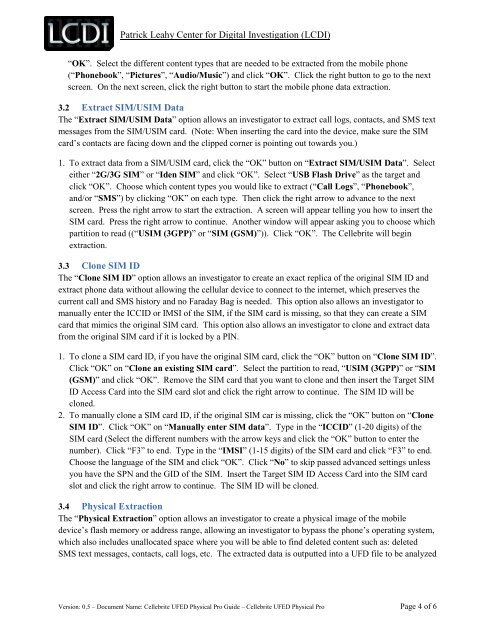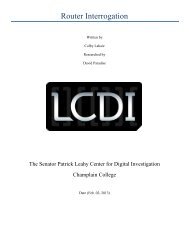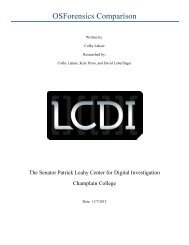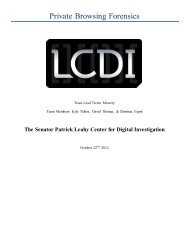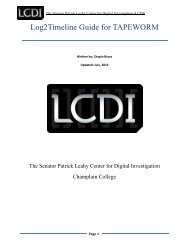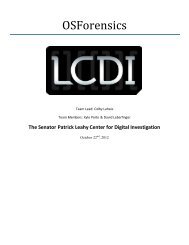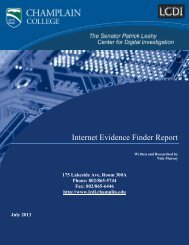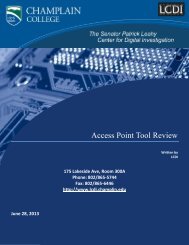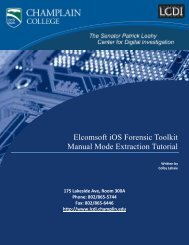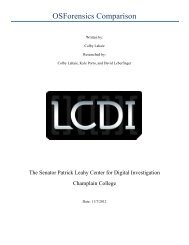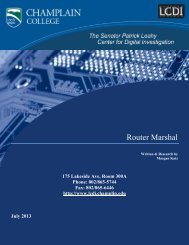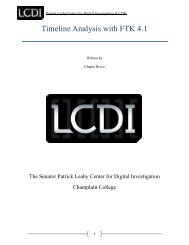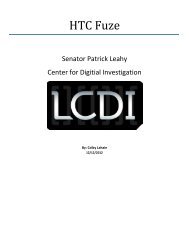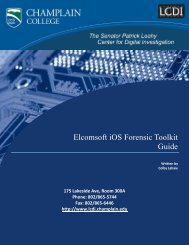Cellebrite UFED Physical Pro Cell Phone Extraction Guide
Cellebrite UFED Physical Pro Cell Phone Extraction Guide
Cellebrite UFED Physical Pro Cell Phone Extraction Guide
Create successful ePaper yourself
Turn your PDF publications into a flip-book with our unique Google optimized e-Paper software.
Patrick Leahy Center for Digital Investigation (LCDI)“OK”. Select the different content types that are needed to be extracted from the mobile phone(“<strong>Phone</strong>book”, “Pictures”, “Audio/Music”) and click “OK”. Click the right button to go to the nextscreen. On the next screen, click the right button to start the mobile phone data extraction.3.2 Extract SIM/USIM DataThe “Extract SIM/USIM Data” option allows an investigator to extract call logs, contacts, and SMS textmessages from the SIM/USIM card. (Note: When inserting the card into the device, make sure the SIMcard’s contacts are facing down and the clipped corner is pointing out towards you.)1. To extract data from a SIM/USIM card, click the “OK” button on “Extract SIM/USIM Data”. Selecteither “2G/3G SIM” or “Iden SIM” and click “OK”. Select “USB Flash Drive” as the target andclick “OK”. Choose which content types you would like to extract (“Call Logs”, “<strong>Phone</strong>book”,and/or “SMS”) by clicking “OK” on each type. Then click the right arrow to advance to the nextscreen. Press the right arrow to start the extraction. A screen will appear telling you how to insert theSIM card. Press the right arrow to continue. Another window will appear asking you to choose whichpartition to read ((“USIM (3GPP)” or “SIM (GSM)”)). Click “OK”. The <strong><strong>Cell</strong>ebrite</strong> will beginextraction.3.3 Clone SIM IDThe “Clone SIM ID” option allows an investigator to create an exact replica of the original SIM ID andextract phone data without allowing the cellular device to connect to the internet, which preserves thecurrent call and SMS history and no Faraday Bag is needed. This option also allows an investigator tomanually enter the ICCID or IMSI of the SIM, if the SIM card is missing, so that they can create a SIMcard that mimics the original SIM card. This option also allows an investigator to clone and extract datafrom the original SIM card if it is locked by a PIN.1. To clone a SIM card ID, if you have the original SIM card, click the “OK” button on “Clone SIM ID”.Click “OK” on “Clone an existing SIM card”. Select the partition to read, “USIM (3GPP)” or “SIM(GSM)” and click “OK”. Remove the SIM card that you want to clone and then insert the Target SIMID Access Card into the SIM card slot and click the right arrow to continue. The SIM ID will becloned.2. To manually clone a SIM card ID, if the original SIM car is missing, click the “OK” button on “CloneSIM ID”. Click “OK” on “Manually enter SIM data”. Type in the “ICCID” (1-20 digits) of theSIM card (Select the different numbers with the arrow keys and click the “OK” button to enter thenumber). Click “F3” to end. Type in the “IMSI” (1-15 digits) of the SIM card and click “F3” to end.Choose the language of the SIM and click “OK”. Click “No” to skip passed advanced settings unlessyou have the SPN and the GID of the SIM. Insert the Target SIM ID Access Card into the SIM cardslot and click the right arrow to continue. The SIM ID will be cloned.3.4 <strong>Physical</strong> <strong>Extraction</strong>The “<strong>Physical</strong> <strong>Extraction</strong>” option allows an investigator to create a physical image of the mobiledevice’s flash memory or address range, allowing an investigator to bypass the phone’s operating system,which also includes unallocated space where you will be able to find deleted content such as: deletedSMS text messages, contacts, call logs, etc. The extracted data is outputted into a UFD file to be analyzedVersion: 0.5 – Document Name: <strong><strong>Cell</strong>ebrite</strong> <strong>UFED</strong> <strong>Physical</strong> <strong>Pro</strong> <strong>Guide</strong> – <strong><strong>Cell</strong>ebrite</strong> <strong>UFED</strong> <strong>Physical</strong> <strong>Pro</strong> Page 4 of 6