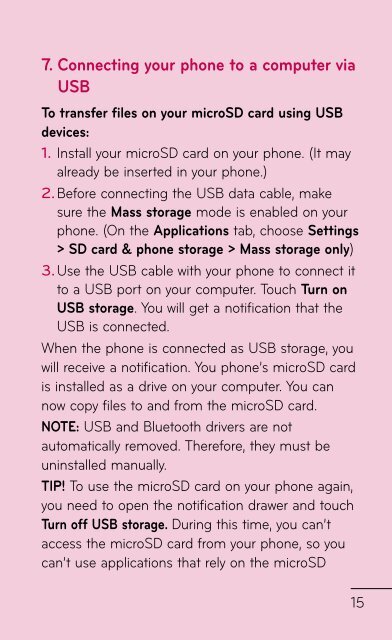LG Doubleplay Manual - Cell Phones Etc.
LG Doubleplay Manual - Cell Phones Etc.
LG Doubleplay Manual - Cell Phones Etc.
You also want an ePaper? Increase the reach of your titles
YUMPU automatically turns print PDFs into web optimized ePapers that Google loves.
7. Connecting your phone to a computer via<br />
USB<br />
To transfer files on your microSD card using USB<br />
devices:<br />
1. Install your microSD card on your phone. (It may<br />
already be inserted in your phone.)<br />
2. Before connecting the USB data cable, make<br />
sure the Mass storage mode is enabled on your<br />
phone. (On the Applications tab, choose Settings<br />
> SD card & phone storage > Mass storage only)<br />
3.<br />
Use the USB cable with your phone to connect it<br />
to a USB port on your computer. Touch Turn on<br />
USB storage. You will get a notification that the<br />
USB is connected.<br />
When the phone is connected as USB storage, you<br />
will receive a notification. You phone’s microSD card<br />
is installed as a drive on your computer. You can<br />
now copy files to and from the microSD card.<br />
NOTE: USB and Bluetooth drivers are not<br />
automatically removed. Therefore, they must be<br />
uninstalled manually.<br />
TIP! To use the microSD card on your phone again,<br />
you need to open the notification drawer and touch<br />
Turn off USB storage. During this time, you can’t<br />
access the microSD card from your phone, so you<br />
can’t use applications that rely on the microSD<br />
1