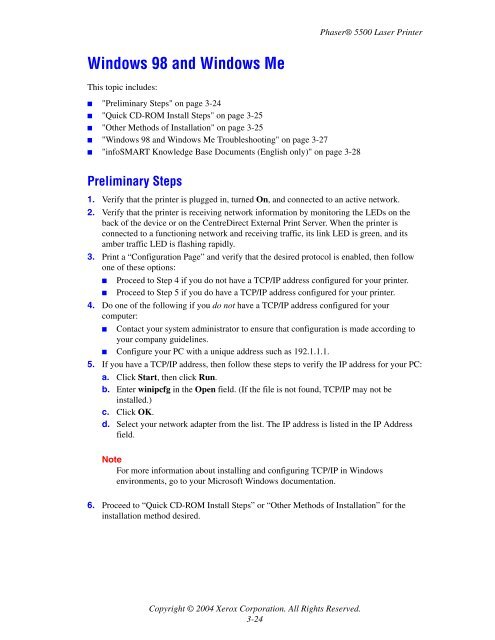- Page 1:
Phaser ® 5500laser printerUser Gui
- Page 4 and 5:
ContentsFonts . . . . . . . . . . .
- Page 6 and 7:
ContentsWindows NT 4.x . . . . . .
- Page 8 and 9:
ContentsABCDEFGUser SafetyWarrantyP
- Page 10 and 11:
Phaser® 5500 Laser PrinterPrinter
- Page 12 and 13:
Printer TourFront View5418107931. S
- Page 14 and 15:
Phaser® 5500 Laser PrinterFront Pa
- Page 16 and 17:
Front PanelPrint IconThere are a nu
- Page 18 and 19:
Printer DriversPrinter Driver Featu
- Page 20 and 21:
Managing Your PrinterPhaserSMARTPha
- Page 22 and 23:
Printer SettingsTo select the outpu
- Page 24 and 25:
Printer SettingsPrinting the Startu
- Page 26 and 27:
Printer SettingsUsing the Front Pan
- Page 28 and 29:
Printer SettingsChanging Printer La
- Page 30 and 31:
FontsPrinting a List of Resident Fo
- Page 32 and 33:
Phaser® 5500 Laser PrinterRegister
- Page 34 and 35:
Phaser® 5500 Laser PrinterSupporte
- Page 36 and 37:
Supported Papers5500-102 5500-106Tr
- Page 38 and 39:
Supported PapersPaper Sizes and Wei
- Page 40 and 41:
Supported PapersXerox Printing Medi
- Page 42 and 43:
Basic PrintingVideos are available
- Page 44 and 45:
Basic PrintingShort-Edge Feed■Pla
- Page 46 and 47:
Basic Printing3. Fan the paper to r
- Page 48 and 49:
Basic Printing5. If necessary, adju
- Page 50 and 51:
XEROXBasic Printing3. Fan the paper
- Page 52 and 53:
Basic Printing3. Fan the paper to r
- Page 54 and 55:
Basic Printing1. Pull out the tray.
- Page 56 and 57:
Basic Printing■Place letterhead (
- Page 58 and 59:
Basic Printing2. If loading paper w
- Page 60 and 61:
Basic PrintingUsing the StaplerStap
- Page 62 and 63:
Basic PrintingAdding Staples1. Open
- Page 64 and 65:
Basic Printing7. Close Door G.EADBC
- Page 66 and 67:
Basic PrintingEmptying the Punch Wa
- Page 68 and 69:
Phaser® 5500 Laser PrinterAdjustin
- Page 70 and 71:
Adjusting Printing OptionsWindows P
- Page 72 and 73:
Adjusting Printing OptionsMacintosh
- Page 74 and 75:
Adjusting Printing OptionsSelecting
- Page 76 and 77:
2-Sided PrintingBinding Preferences
- Page 78 and 79:
Phaser® 5500 Laser PrinterTranspar
- Page 80 and 81:
Transparencies2. Insert the transpa
- Page 82 and 83:
EnvelopesPrinting Envelopes from Tr
- Page 84 and 85:
Phaser® 5500 Laser PrinterPostcard
- Page 86 and 87: Phaser® 5500 Laser PrinterLabelsTh
- Page 88 and 89: Phaser® 5500 Laser PrinterSpecialt
- Page 90 and 91: Specialty PaperTrays 2-5■For sing
- Page 92 and 93: Specialty PaperWeatherproof PaperWe
- Page 94 and 95: Specialty PaperTray 6■For single-
- Page 96 and 97: Custom Size PaperTrays 2-5WWLong-Ed
- Page 98 and 99: Custom Size Paper8. In the printer
- Page 100 and 101: Advanced OptionsPrinting Multiple P
- Page 102 and 103: BAdvanced OptionsPrinting Negative
- Page 104 and 105: Advanced OptionsScalingYou can redu
- Page 106 and 107: Advanced OptionsImage SmoothingImag
- Page 108 and 109: Advanced Options■■■Windows 20
- Page 110 and 111: Advanced OptionsPrinting or Deletin
- Page 112 and 113: Supplies and RecyclingRoutine Maint
- Page 114 and 115: Connections and Internet Protocol (
- Page 116 and 117: Connections and Internet Protocol (
- Page 118 and 119: Connections and Internet Protocol (
- Page 120 and 121: Connections and Internet Protocol (
- Page 122 and 123: Printer Management SoftwareCentreWa
- Page 124 and 125: Printer Management SoftwareMaiLinX
- Page 126 and 127: Phaser® 5500 Laser PrinterWindows
- Page 128 and 129: Windows 2000, Windows XP, and Windo
- Page 130 and 131: Windows 2000, Windows XP, and Windo
- Page 132 and 133: Phaser® 5500 Laser PrinterWindows
- Page 134 and 135: Windows NT 4.x5. Enter a name for t
- Page 138 and 139: Windows 98 and Windows MeConfigurin
- Page 140 and 141: Windows 98 and Windows MeVerifying
- Page 142 and 143: MacintoshEnabling and Using TCP/IP
- Page 144 and 145: MacintoshEnabling or Using TCP/IP o
- Page 146 and 147: Macintosh6. If you are still unable
- Page 148 and 149: Novell NetWareNetWare 4.x, NetWare
- Page 150 and 151: Novell NetWareNovell NetWare Hardwa
- Page 152 and 153: Phaser® 5500 Laser PrinterUNIX (Li
- Page 154 and 155: Phaser® 5500 Laser Printer.Trouble
- Page 156 and 157: Phaser® 5500 Laser PrinterPaper Ja
- Page 158 and 159: Paper Jams3. Close Door A.EAD5500-0
- Page 160 and 161: Paper Jams4. Close Door B.BC5500-00
- Page 162 and 163: Paper Jams3. Pull the jammed paper
- Page 164 and 165: Paper Jams7. Close Door C.BC5500-00
- Page 166 and 167: Paper Jams3. Pull the jammed paper
- Page 168 and 169: DPaper Jams3. Close Door D.EAB5500-
- Page 170 and 171: Paper Jams4. Open Door A.WarningUse
- Page 172 and 173: Paper Jams2. Open Door E.E5500-0103
- Page 174 and 175: Paper JamsJam at FFollow these step
- Page 176 and 177: Paper Jams2. Open Door G.5500-1863.
- Page 178 and 179: Paper JamsJam at the Stacker Upper
- Page 180 and 181: Paper Jams5. Pull the jammed paper
- Page 182 and 183: Paper Jams4. Specify the size of th
- Page 184 and 185: Paper Jams2. Verify that the length
- Page 186 and 187:
Paper Jams7. Close Door A.EAD5500-0
- Page 188 and 189:
Paper Jams5. Insert the tray and pu
- Page 190 and 191:
Paper Jams4. Close Door A.EAD5500-0
- Page 192 and 193:
Paper Jams3. Close Door A.EAD5500-0
- Page 194 and 195:
Paper Jams8. Insert the tray and pu
- Page 196 and 197:
Paper Jams4. Close Door B.BC5500-00
- Page 198 and 199:
Paper Jams9. Verify that the paper
- Page 200 and 201:
Paper Jams3. Pull the jammed paper
- Page 202 and 203:
Paper Jams9. Verify that the paper
- Page 204 and 205:
Paper Jams3. Open Door J and lift t
- Page 206 and 207:
Phaser® 5500 Laser PrinterPrint-Qu
- Page 208 and 209:
Print-Quality ProblemsDiagnosing Pr
- Page 210 and 211:
Print-Quality ProblemsDiagnosing Pr
- Page 212 and 213:
Phaser® 5500 Laser PrinterFront Pa
- Page 214 and 215:
Front Panel MessagesError or Warnin
- Page 216 and 217:
Front Panel MessagesError or Warnin
- Page 218 and 219:
Front Panel MessagesError or Warnin
- Page 220 and 221:
Front Panel MessagesError or Warnin
- Page 222 and 223:
Front Panel MessagesError or Warnin
- Page 224 and 225:
Phaser® 5500 Laser PrinterMoving a
- Page 226 and 227:
Phaser® 5500 Laser PrinterAddition
- Page 228 and 229:
Phaser® 5500 Laser PrinterUser Saf
- Page 230 and 231:
Maintenance Safety■■■Do not a
- Page 232 and 233:
Printing Safety Guidelines■ Wait
- Page 234 and 235:
Phaser® 5500 Laser PrinterPrinter
- Page 236 and 237:
Interfaces■■■IEEE 1284 parall
- Page 238 and 239:
CanadaThis digital apparatus does n
- Page 240 and 241:
Phaser® 5500 Laser PrinterMaterial
- Page 242 and 243:
Phaser® 5500 Laser PrinterOriginal
- Page 244 and 245:
IndexNumerics1000-sheet feederprint
- Page 246 and 247:
IndexGgetting helpinfoSMART, 1-5Pha
- Page 248 and 249:
Indexprintprocessing time, 2-35spee
- Page 250 and 251:
Indexspecialty paperprinting, 2-56s