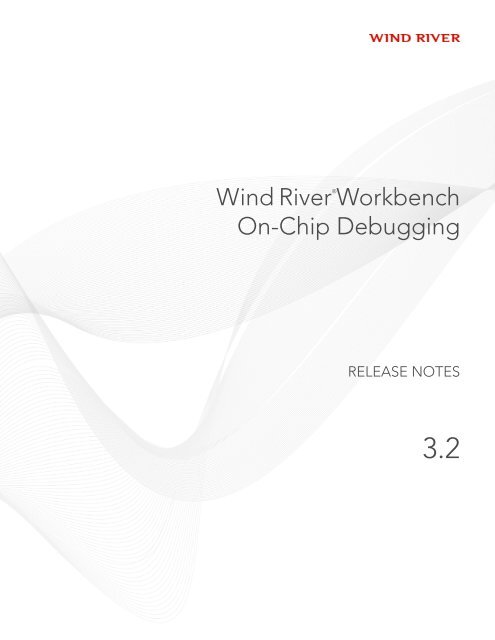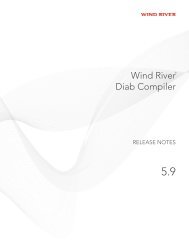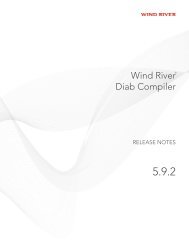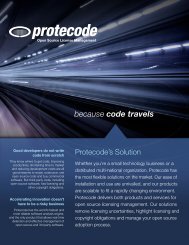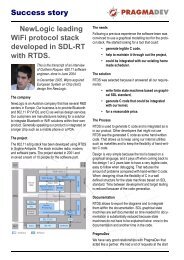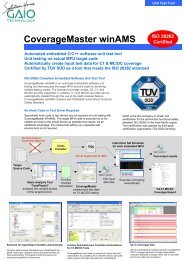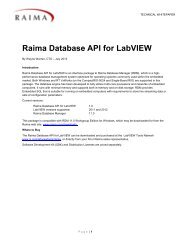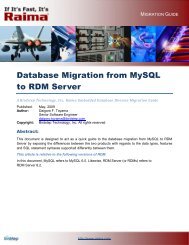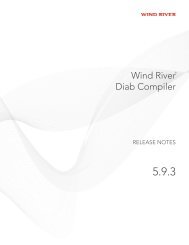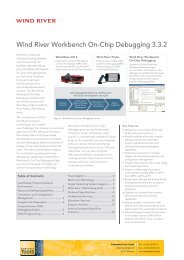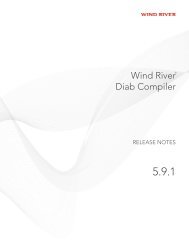Wind River Workbench On-Chip Debugging Release Notes, 3.2
Wind River Workbench On-Chip Debugging Release Notes, 3.2
Wind River Workbench On-Chip Debugging Release Notes, 3.2
You also want an ePaper? Increase the reach of your titles
YUMPU automatically turns print PDFs into web optimized ePapers that Google loves.
Copyright © 2010 <strong>Wind</strong> <strong>River</strong> Systems, Inc.All rights reserved. No part of this publication may be reproduced or transmitted in anyform or by any means without the prior written permission of <strong>Wind</strong> <strong>River</strong> Systems, Inc.<strong>Wind</strong> <strong>River</strong>, Tornado, and VxWorks are registered trademarks of <strong>Wind</strong> <strong>River</strong> Systems, Inc.The <strong>Wind</strong> <strong>River</strong> logo is a trademark of <strong>Wind</strong> <strong>River</strong> Systems, Inc. Any third-partytrademarks referenced are the property of their respective owners. For further informationregarding <strong>Wind</strong> <strong>River</strong> trademarks, please see:www.windriver.com/company/terms/trademark.htmlThis product may include software licensed to <strong>Wind</strong> <strong>River</strong> by third parties. Relevantnotices (if any) are provided in your product installation at the following location:installDir/product_name/3rd_party_licensor_notice.pdf.<strong>Wind</strong> <strong>River</strong> may refer to third-party documentation by listing publications or providinglinks to third-party Web sites for informational purposes. <strong>Wind</strong> <strong>River</strong> accepts noresponsibility for the information provided in such third-party documentation.Corporate Headquarters<strong>Wind</strong> <strong>River</strong>500 <strong>Wind</strong> <strong>River</strong> WayAlameda, CA 94501-1153U.S.A.Toll free (U.S.A.): 800-545-WINDTelephone: 510-748-4100Facsimile: 510-749-2010For additional contact information, see the <strong>Wind</strong> <strong>River</strong> Web site:www.windriver.comFor information on how to contact Customer Support, see:www.windriver.com/support<strong>Wind</strong> <strong>River</strong> <strong>Workbench</strong> <strong>On</strong>-<strong>Chip</strong> <strong>Debugging</strong><strong>Release</strong> <strong>Notes</strong><strong>3.2</strong>27 Jan 10
Contents1 Introduction ................................................................................................. 11.1 Overview ........................................................................................................................... 11.1.1 Features ............................................................................................................... 11.1.2 Configuration ..................................................................................................... 21.1.3 Latest <strong>Release</strong> Information .............................................................................. 22 Changes in This <strong>Release</strong> ........................................................................... 52.1 Introduction ...................................................................................................................... 52.2 New Features .................................................................................................................... 52.2.1 Intel Architecture Support ............................................................................... 52.2.2 <strong>Wind</strong> <strong>River</strong> Connect 2 ....................................................................................... 62.2.3 VxWorks 653 Platform ...................................................................................... 62.3 Enhancements .................................................................................................................. 62.3.1 Flash Programming Enhancements ................................................................ 6Flash Library ...................................................................................................... 62.<strong>3.2</strong> Expressions View Enhancements .................................................................... 72.4 New Processor Support .................................................................................................. 72.5 Fixed Problems ................................................................................................................ 83 System Requirements ................................................................................ 113.1 System Requirements ..................................................................................................... 113.1.1 Host System Requirements .............................................................................. 11<strong>Wind</strong>ows Hosts: ................................................................................................ 11Solaris Hosts: ...................................................................................................... 12Linux Hosts: ....................................................................................................... 123.1.2 Target System Requirements ........................................................................... 13iii
<strong>Wind</strong> <strong>River</strong> <strong>Workbench</strong> <strong>On</strong>-<strong>Chip</strong> <strong>Debugging</strong><strong>Release</strong> <strong>Notes</strong>, <strong>3.2</strong><strong>3.2</strong> Supported Hardware ...................................................................................................... 144 VxWorks 653 Platform ................................................................................ 154.1 Introduction ...................................................................................................................... 154.2 Usage Caveats .................................................................................................................. 155 <strong>Wind</strong> <strong>River</strong> <strong>Workbench</strong> ............................................................................... 175.1 Overview ........................................................................................................................... 175.2 Changes in This <strong>Release</strong> ................................................................................................ 175.2.1 Enhancements .................................................................................................... 18<strong>Wind</strong> <strong>River</strong> <strong>Workbench</strong> .................................................................................... 18<strong>Wind</strong> <strong>River</strong> System Viewer .............................................................................. 21<strong>Wind</strong> <strong>River</strong> Run-Time Analysis Tools ............................................................ 225.2.2 Fixed Problems .................................................................................................. 225.2.3 Unsupported Features ...................................................................................... 235.3 Usage Caveats .................................................................................................................. 23<strong>Workbench</strong> Issues .............................................................................................. 23Project and Build Issues ................................................................................... 30<strong>Wind</strong> <strong>River</strong> Run-Time Analysis Tools ............................................................ 30<strong>Wind</strong>ows Host-Related Issues ......................................................................... 31Linux Host-Related Issues ............................................................................... 31Solaris Host-Related Issues .............................................................................. 325.4 Known Problems ............................................................................................................. 32<strong>Workbench</strong> Issues .............................................................................................. 32Project Issues ...................................................................................................... 36Remote Systems View Issues ........................................................................... 36Build Issues ........................................................................................................ 37Build Properties Issues ..................................................................................... 37<strong>Debugging</strong> Issues .............................................................................................. 38Indexer Issues .................................................................................................... 40Properties View Issues ...................................................................................... 40Run-Time Analysis Tools Issues ...................................................................... 41System Viewer Issues ........................................................................................ 416 Known Issues .............................................................................................. 436.1 Usage Caveats .................................................................................................................. 436.2 Known Problems ............................................................................................................. 496.2.1 Firmware-Specific Issues .................................................................................. 496.2.2 <strong>Wind</strong> <strong>River</strong> ICE 2 Issues ................................................................................... 506.2.3 <strong>Wind</strong> <strong>River</strong> Trace Issues ................................................................................... 506.2.4 <strong>Wind</strong> <strong>River</strong> Trace 2 Issues ................................................................................ 51iv
Contents6.2.5 OCD Issues ......................................................................................................... 526.3 Documentation Errata .................................................................................................... 557 Processor Support Matrix .......................................................................... 577.1 Introduction ...................................................................................................................... 577.2 PowerPC Processors ........................................................................................................ 587.3 QorIQ Processors ............................................................................................................. 617.4 ColdFire Processors ......................................................................................................... 617.5 MIPS Processors .............................................................................................................. 627.6 ARM Processors ............................................................................................................... 637.7 XScale Processors ............................................................................................................ 647.8 Cavium Processors .......................................................................................................... 647.9 PA Semi Processors ......................................................................................................... 657.10 SiByte Processors ............................................................................................................. 657.11 RMI Processors ................................................................................................................ 657.12 Intel Processors ................................................................................................................ 658 Uninstalling ................................................................................................. 67v
<strong>Wind</strong> <strong>River</strong> <strong>Workbench</strong> <strong>On</strong>-<strong>Chip</strong> <strong>Debugging</strong><strong>Release</strong> <strong>Notes</strong>, <strong>3.2</strong>vi
1 Introduction1.1 OverviewNOTE: <strong>Wind</strong> <strong>River</strong> strongly recommends that you visit the <strong>On</strong>line Support Website before installing or using this product. The <strong>On</strong>line Support Web site mayinclude important software patches or other critical information regarding thisrelease.For information on accessing the <strong>Wind</strong> <strong>River</strong> <strong>On</strong>line Support Web site, seeCustomer Services, p.71.In addition, a list of known issues and other important information is installed ininstallDir/readme.txt. Be sure to review this file before using <strong>Wind</strong> <strong>River</strong><strong>Workbench</strong> for <strong>On</strong>-<strong>Chip</strong> <strong>Debugging</strong>.3
<strong>Wind</strong> <strong>River</strong> <strong>Workbench</strong> <strong>On</strong>-<strong>Chip</strong> <strong>Debugging</strong><strong>Release</strong> <strong>Notes</strong>, <strong>3.2</strong>4
2Changes in This <strong>Release</strong>2.1 Introduction 52.2 New Features 52.3 Enhancements 62.4 New Processor Support 72.5 Fixed Problems 82.1 IntroductionThis section describes changes in <strong>Wind</strong> <strong>River</strong> <strong>Workbench</strong> for <strong>On</strong>-<strong>Chip</strong> <strong>Debugging</strong>since the 3.1 release.2.2 New Features2.2.1 Intel Architecture Support<strong>Wind</strong> <strong>River</strong> ProbeThis release includes support for the Intel Atom, Core 2 Duo, and Nehalem Xeon55xx architectures.There is no difference in the workflow of <strong>Wind</strong> <strong>River</strong> <strong>Workbench</strong> <strong>On</strong>-<strong>Chip</strong><strong>Debugging</strong> between Intel processors and other architectures. However, due toelectric-potential considerations, there are some hardware differences in thefollowing tools.Intel targets can have three different kinds of debug ports. The most common is theextended debug port (XDP). The Probe uses an XDP adapter for this kind of port.Some Intel targets use second-side attach (SSA) or zero insertion force (ZIF) ports.5
<strong>Wind</strong> <strong>River</strong> <strong>Workbench</strong> <strong>On</strong>-<strong>Chip</strong> <strong>Debugging</strong><strong>Release</strong> <strong>Notes</strong>, <strong>3.2</strong>For these kinds of ports the Probe includes attachments for the XDP adapter. Seethe <strong>Wind</strong> <strong>River</strong> Probe for <strong>Wind</strong> <strong>River</strong> <strong>Workbench</strong> Hardware Reference for details on allthree adapters.The Probe draws its power from its USB cable. Due to the power demand from theXDP adapter, one USB port does not provide enough current. For Intel targets,<strong>Wind</strong> <strong>River</strong> supplies a double-ended USB cable with two type A connectors andone mini-B connector. Attach both USB-A connectors to USB ports on your host.NOTE: Both USB-A connectors must be attached to powered USB ports. If youconnect them to ports on a USB hub, which in turn is connected to only one USBport on your host, that will not supply enough current.<strong>Wind</strong> <strong>River</strong> ICE 2<strong>Wind</strong> <strong>River</strong> ICE SXIntel targets can have three different kinds of debug ports. The most common is theextended debug port (XDP). The ICE 2 uses an XDP adapter for this kind of port.Some Intel targets use second-side attach (SSA) or zero insertion force (ZIF) ports.For these kinds of ports the ICE 2 includes attachments for the XDP adapter. Seethe <strong>Wind</strong> <strong>River</strong> ICE 2 for <strong>Wind</strong> <strong>River</strong> <strong>Workbench</strong> Hardware Reference for details on allthree adapters.The <strong>Wind</strong> <strong>River</strong> ICE SX does not support Intel processors.2.2.2 <strong>Wind</strong> <strong>River</strong> Connect 2This release includes support for the new <strong>Wind</strong> <strong>River</strong> Connect 2 tool. TheConnect 2 is an optional extension for the <strong>Wind</strong> <strong>River</strong> ICE 2 that allows you toconnect the <strong>Wind</strong> <strong>River</strong> ICE 2 to up to four targets at the same time. Forinformation, see the <strong>Wind</strong> <strong>River</strong> ICE 2 Hardware Reference: <strong>Wind</strong> <strong>River</strong> Connect 2.2.2.3 VxWorks 653 PlatformThe 2.2 release of <strong>Wind</strong> <strong>River</strong> VxWorks 653 Platform includes support for <strong>Wind</strong><strong>River</strong> <strong>Workbench</strong> <strong>On</strong>-<strong>Chip</strong> <strong>Debugging</strong>. See 4. VxWorks 653 Platform.2.3 Enhancements2.3.1 Flash Programming EnhancementsFlash LibraryCombined flash drivers added since the 3.1.1 release:■AMD S29GL01GP (65536 x 16) 2 Devices6
2 Changes in This <strong>Release</strong>2.4 New Processor Support■■■Intel 28F512P33B (32768 x 16) 1 DeviceSPANSION S29GL064N02 (8192 x 8) 1 DeviceNUMONYX 28F256M29EW (16384 x 16) 2 Devices2.<strong>3.2</strong> Expressions View EnhancementsThe Expressions view now allows you to assign an expression to a given debugcontext (so the expression’s displayed value will not change when you switchdebug contexts.) You can also now break up very large arrays into subsets, to speeddisplay time. See the <strong>Wind</strong> <strong>River</strong> <strong>Workbench</strong> <strong>On</strong>-<strong>Chip</strong> <strong>Debugging</strong> User Tutorials: Usingthe Expressions View.2.4 New Processor SupportPowerPC 56xx<strong>Workbench</strong> now includes support for the following processors:■■■■■SPC560B50SPC560S60MPC5606SMPC5607BMPC5607SPowerPC 85xx■MPC8569PowerPC 86xx■■MPC8640MPC8640DFreescale QorIQ■■P2010P4080MIPS32■■■Wintegra WinPath2RMI AU1300Altera MP32 (Nevada)ARM9■■■■■Freescale i.MX25CNS1102CNS1104CNS1105CNS21317
<strong>Wind</strong> <strong>River</strong> <strong>Workbench</strong> <strong>On</strong>-<strong>Chip</strong> <strong>Debugging</strong><strong>Release</strong> <strong>Notes</strong>, <strong>3.2</strong>■■■■CNS2132CNS2133CNS2181CNS2182ARM Cortex■Freescale i.MX51Intel Atom■330Intel Core Duo■■T9400L7400Intel Nehalem■Xeon 55xx2.5 Fixed ProblemsThis section lists problems from previous <strong>Workbench</strong> releases that have been fixedin this release.■■■■■■■■■<strong>On</strong> ColdFire 5329 targets running VxWorks, setting a breakpoint no longergenerates exceptions in VxWorks when cache is enabled. (WIND00145520)When you use the Convert utility to convert an *.elf file to an *.elfc file, C++types and values are now displayed correctly in the Variables view.(WIND00111014)<strong>On</strong> PowerPC 8572 targets, you can now erase an area of flash larger than 6MBwithout breaking up the area into several smaller areas and erasing themseparately. (WIND00167108)The Flash Programmer view now successfully adds flat (headerless) binaryfiles. (WIND00172006)<strong>On</strong> Texas Instruments OMAP3410 targets, when the Run on Target checkboxin the Hardware Diagnostics view is selected, the Single RAM Test nowreturns correct results. (WIND00164031)For MPC8349 targets, the bit-level field details in the Registers view nowmatch the current revision values. (WIND00131076)Errors have been removed from the MPC8349 register file. (WIND00162404)<strong>Workbench</strong> now supports L2 cache for the AMCC 460EX processor.(WIND00161630)<strong>On</strong> Texas Instruments OMAP34xx and 35xx targets, you can now reset thetarget with an IN or INN command after a bus error. (WIND00171620)8
2 Changes in This <strong>Release</strong>2.5 Fixed Problems■<strong>On</strong> ARMX (XScale) targets, you can now single step the core from address 0x0.(WIND00153442)■For little-endian OMAP3410 targets, the compare memory operation in theBinary Upload view now succeeds for 16-bit and 32-bit as well as for 8-bit.(WIND00163964)■9
<strong>Wind</strong> <strong>River</strong> <strong>Workbench</strong> <strong>On</strong>-<strong>Chip</strong> <strong>Debugging</strong><strong>Release</strong> <strong>Notes</strong>, <strong>3.2</strong>10
3System Requirements3.1 System Requirements 11<strong>3.2</strong> Supported Hardware 143.1 System Requirements3.1.1 Host System RequirementsThe host is the computer on which you do your development work. This sectionlists the minimum requirements for running <strong>Wind</strong> <strong>River</strong> <strong>Workbench</strong><strong>On</strong>-<strong>Chip</strong> <strong>Debugging</strong> in the standard configuration, in which the host and targetare separate computers.System requirements for the <strong>Wind</strong> <strong>River</strong> Probe include at least 500MB of disk drivespace, and a USB 1.1 or 2.0 port (1.1 minimum; <strong>Wind</strong> <strong>River</strong> recommends 2.0).<strong>Wind</strong>ows Hosts:■■■■■<strong>On</strong>e of the following versions of Microsoft <strong>Wind</strong>ows:■■■■<strong>Wind</strong>ows XP Professional (Service Pack 2 or 3) 32-bit<strong>Wind</strong>ows Vista Business (Service Pack 2) 32-bit<strong>Wind</strong>ows Vista Enterprise (Service Pack 2) 32-bit<strong>Wind</strong>ows 7 32-bitAdministrator privileges.Monitor capable of displaying 1024 x 768 @ 16 bpp or better.Intel Pentium 4 class computer with a 2 GHz processor, or a computer withhigher performance.At least 1 GB of RAM for normal development; 2 GB of RAM is recommendedfor larger projects.11
<strong>Wind</strong> <strong>River</strong> <strong>Workbench</strong> <strong>On</strong>-<strong>Chip</strong> <strong>Debugging</strong><strong>Release</strong> <strong>Notes</strong>, <strong>3.2</strong>■■■■3.8 GB of disk space (for a typical installation), including a minimum of 40 MBin the user’s home directory. When calculating the amount of disk spaceneeded, be sure to reserve space for your own applications and development.A local DVD-ROM drive or access to a network for installation.A current version of a standards-compliant Internet browser.A network interface card for debugging over a network (recommended).■TCP/IP must be installed on the host system, even if it is being used as astand-alone PC.<strong>Wind</strong> <strong>River</strong> recommends that you have an active Internet connection during initialinstallation in order to access patches, documentation, and other importantinformation from the <strong>Wind</strong> <strong>River</strong> <strong>On</strong>line Support Web site.Solaris Hosts:NOTE: Solaris is not supported for the <strong>Wind</strong> <strong>River</strong> Probe.■■■■■■■■Sun Solaris 10 (with GTK), Update 11/06, Sparc 32-bitA monitor capable of displaying 1024 x 768 @ 16 bpp or better.A Blade 150 workstation with a 500MHz processor, or a workstation withhigher performance.At least 1 GB of RAM; 2 GB of RAM is recommended for larger projects.3.8 GB of disk space (for a typical installation), including a minimum of 40 MBin the user’s home directory. When calculating the amount of disk spaceneeded, be sure to reserve space for your own applications and development.A current version of a standards-compliant Internet browser.A local DVD-ROM drive or access to network for installation.CDE <strong>Wind</strong>ow Manager recommended.■TCP/IP must be installed on the host system, even if it is being used as astand-alone PC.<strong>Wind</strong> <strong>River</strong> recommends that you have an active Internet connection during initialinstallation in order to access patches, documentation, and other importantinformation from the <strong>Wind</strong> <strong>River</strong> <strong>On</strong>line Support Web site.Linux Hosts:■<strong>On</strong>e of the following Linux distributions:■Red Hat Enterprise Linux Workstation 4 (Update 6 or 8), x86 32-bit■Red Hat Enterprise Linux Desktop (with Workstation Option) 5, Update 2,x86 32-bit■Red Hat Enterprise Linux Desktop (with Workstation Option) 5, Update 3,x86 32-bit and x86 64-bit■Fedora 9, x86 64-bit12
3 System Requirements3.1 System Requirements■■■■■■■■■■■■■■■■Fedora 11, x86 32-bit and x86 64-bitopenSUSE 11.1, x86 32-bit and x86 64-bitNovell SUSE Linux Enterprise Desktop 10 (Service Pack 2), x86 32-bit andx86 64-bitNovell SUSE Linux Enterprise Desktop 11, x86 32-bit and x86 64-bitUbuntu Desktop 8.04 Update 4, x86 64-bitUbuntu Desktop 9.04, x86 32-bit and x86 64-bitRoot privileges.A monitor capable of displaying 1024 x 768 @ 16 bpp or better.Intel Pentium 4 class computer with a 1 GHz processor, or a computer withhigher performance.At least 1 GB of RAM for normal development; 2 GB of RAM is recommendedfor larger projects.A DVD drive or access to a network for installation.GNOME <strong>Wind</strong>ow Manager.3.8 GB of disk space (for a typical installation), including a minimum of 40 MBin the user’s home directory. When calculating the amount of disk spaceneeded, be sure to reserve space for your own applications and development.A local DVD-ROM drive or access to a network for installation.TCP/IP must be installed on the host system, even if it is being used as astand-alone PC.A network interface card for debugging over a network (recommended).■A current version of a standards-compliant Internet browser.The <strong>Wind</strong> <strong>River</strong> Probe USB driver must be rebuilt for the kernel being used;therefore the kernel source is required. If the kernel source is unavailable from theinstallation CD, you can obtain it from:http://rpmfind.net/linux/RPMAlso, the rpmbuild and gcc packages must be installed on the system.These system requirements are for <strong>Wind</strong> <strong>River</strong> <strong>Workbench</strong> <strong>On</strong>-<strong>Chip</strong> <strong>Debugging</strong>only; they do not take into consideration any other software you are running onthe host computer.3.1.2 Target System RequirementsThe target is the computer for which you are developing. This section lists theminimum requirements for running <strong>Wind</strong> <strong>River</strong> <strong>Workbench</strong> <strong>On</strong>-<strong>Chip</strong> <strong>Debugging</strong>in the standard configuration, in which the host and target are separate computers.Your system should include a supported target board with the following:■8 MB of RAM (more if using a RAMdisk.) All supported reference boards from<strong>Wind</strong> <strong>River</strong> include at least 8 MB of memory.■Space for a file system on hard disk, RAMdisk, flash memory, or floppy disk.13
<strong>Wind</strong> <strong>River</strong> <strong>Workbench</strong> <strong>On</strong>-<strong>Chip</strong> <strong>Debugging</strong><strong>Release</strong> <strong>Notes</strong>, <strong>3.2</strong>■■■■■An Ethernet cable or null crossover cable (needed for initial board setup.)An RS-232 null modem cable (needed for initial board setup.)A floppy disk drive or network installation card for the installation of a filesystem.A keyboard (recommended for configuration if using network booting.)A monitor (recommended for configuration if using network booting.)<strong>3.2</strong> Supported HardwareThe following architectures can be used with <strong>Wind</strong> <strong>River</strong> <strong>Workbench</strong> for<strong>On</strong>-<strong>Chip</strong> <strong>Debugging</strong>.■AMCC 40x (formerly IBM 40x)■AMCC 44x (formerly IBM 44x)■PowerPC 5xx■PowerPC 5xxx■PowerPC 55xx■PowerPC 6xx■PowerPC 7xx■PowerPC 74xx■PowerPC 8xx■PowerPC 82xx■PowerPC 83xx■PowerPC 85xx■PowerPC 86xx■Freescale ColdFire (formerly Motorola ColdFire)■ARM9, ARM11, ARM Cortex■ARMX (IOP, IXP and PXA processors)■MIPS32■MIPS64■SiByte■PA Semi■Cavium■RMI■Intel14
4VxWorks 653 Platform4.1 Introduction 154.2 Usage Caveats 154.1 IntroductionThe 2.2 release of <strong>Wind</strong> <strong>River</strong> VxWorks 653 Platform includes <strong>Wind</strong> <strong>River</strong><strong>Workbench</strong> <strong>On</strong>-<strong>Chip</strong> <strong>Debugging</strong>. This chapter describes issues that VxWorks 653Platform users new to <strong>Workbench</strong> <strong>On</strong>-<strong>Chip</strong> <strong>Debugging</strong> (OCD) should be aware of.4.2 Usage Caveats■■■■■VxWorks 653 does not support all of the target boards available for <strong>Workbench</strong>for OCD. For instance, the OCD documentation set gives many examples for aPowerPC 750FX target, which VxWorks 653 does not support.Path names given in the OCD documentation are specific to VxWorks. Manyof them are different for VxWorks 653. For instance, the documentation givesthe path to the VxWorks boot ROM. However, the pre-built VxWorks 653 bootROMs are located in your install directory undervxworks653-2.x/target/proj/yourTarget_bootApp/buildSpec_romCompressed.Instead of bootrom.bin or bootrom.hex, VxWorks 653 boot ROM files arenamed bootApp_romCompressed.bin or bootApp_romCompressed.hex.Throughout the OCD documentation set, the tutorials given for creatingprojects will not work with VxWorks 653.<strong>Wind</strong> <strong>River</strong> board support packages (BSPs) for VxWorks record board-specificinformation (such as switch and jumper settings) in files named target.ref.BSPs for VxWorks 653 record the same information in files named target.nr.These files are located in your install directory under15
<strong>Wind</strong> <strong>River</strong> <strong>Workbench</strong> <strong>On</strong>-<strong>Chip</strong> <strong>Debugging</strong><strong>Release</strong> <strong>Notes</strong>, <strong>3.2</strong>■■■■■vxworks653-2.x/target/config/yourTarget/target.nr. You can also visithttp://www.windriver.com/support for online help for your BSP.VxWorks 653 Platform provides OCD support only for PPC750GX andPPC7457.VxWorks 653 Platform does not support standalone projects.VxWorks 653 Platform does not support the diab compiler.VxWorks 653 Platform provides only kernel-level and single-partition OCDsupport.Most of the examples given in the OCD documentation set are specific toVxWorks 6.x. Some steps are different for VxWorks 653. For example, if atutorial prompts you to select <strong>Wind</strong> <strong>River</strong> VxWorks 6.x Target ServerConnection in the New Connection Wizard, you should instead select theappropriate VxWorks 653 Target Server Connection.16
5<strong>Wind</strong> <strong>River</strong> <strong>Workbench</strong>5.1 Overview 175.2 Changes in This <strong>Release</strong> 175.3 Usage Caveats 235.3 Usage Caveats 235.3 Usage Caveats 235.4 Known Problems 325.1 OverviewThis chapter describes changes, new features, and known issues with <strong>Wind</strong> <strong>River</strong><strong>Workbench</strong> that are not specific to <strong>Wind</strong> <strong>River</strong> <strong>Workbench</strong> for<strong>On</strong>-<strong>Chip</strong> <strong>Debugging</strong>.<strong>Wind</strong> <strong>River</strong> <strong>Workbench</strong> is an Eclipse-based development suite that facilitatescreating and building projects, establishing and managing host-targetcommunications, and developing, debugging, and monitoring operating systemkernels as well as device software applications running on a simulator or a target.<strong>Workbench</strong> is the successor to Tornado, SNiFF+, visionCLICK, SingleStep, andWIND POWER IDE. It incorporates many capabilities that formerly requiredexternal tools, such as target management and object browsing.For tutorials demonstrating many <strong>Workbench</strong> features, see the <strong>Wind</strong> <strong>River</strong><strong>Workbench</strong> User’s Guide and <strong>Wind</strong> <strong>River</strong> <strong>Workbench</strong> By Example.5.2 Changes in This <strong>Release</strong>This release of <strong>Workbench</strong> is based on the Eclipse 3.4 platform release, andsupports the following versions of VxWorks:17
<strong>Wind</strong> <strong>River</strong> <strong>Workbench</strong> <strong>On</strong>-<strong>Chip</strong> <strong>Debugging</strong><strong>Release</strong> <strong>Notes</strong>, <strong>3.2</strong>Table 5-1VxWorks VersionsVxWorks Version Service Pack <strong>Notes</strong>5.5 PowerPC and x86 only.6.3 SP26.4 SP16.56.6 SP16.7This release also supports <strong>Wind</strong> <strong>River</strong> Linux 2.0, 2.0.2, and 3.0.5.2.1 Enhancements<strong>Workbench</strong> includes the following enhancements.<strong>Wind</strong> <strong>River</strong> <strong>Workbench</strong>The Host Shell, <strong>Workbench</strong> build infrastructure, and BSP validation test suite nowuse Tcl 8.5 instead of Tcl 8.4, thereby providing increased speed and support for<strong>Wind</strong>ows.Project and Build SystemsVxWorks Source Build Within <strong>Workbench</strong><strong>Workbench</strong> provides a new project type that allows you to configure and buildcustom VxWorks libraries, which you can then use as the basis for VxWorks imageprojects.VxWorks Image Projects Support Linked ResourcesVxWorks image projects now support linked resources, so the Project Explorernow displays the complete list of files that make up the project.VxWorks Kernel Configuration Editor ImprovementsThe Bundles tab of the Kernel Configuration Editor now displays the componentsin a selected bundle. You can navigate to an individual component in thecomponent tree from the Bundle Component pane’s context menu.Quilt Patch ManagerThe new default model, called the Quilt patching model, is based on patch, butprovides an additional, rich set of patching features directed to exploring,merging, and importing patches. These features include pushing new patches togo forward, popping patches to go backward, capturing development changes intonew patches, deriving patch annotation data, and more. The Quilt patching model18
5 <strong>Wind</strong> <strong>River</strong> <strong>Workbench</strong>5.2 Changes in This <strong>Release</strong>is the default for both command-line and <strong>Workbench</strong>-configured projects as itprovides many advanced patching features.QEMU Target EmulationQEMU, an open source machine emulator, allows you to configure the kernel androot file system for emulated boards for which <strong>Wind</strong> <strong>River</strong> has created boardsupport packages (BSPs), such as:■arm_versatile_926ejs■common_pc■common_pc_64■mti_malta32_74k_be■mti_malta32_74k_le■mti_malta32_be■mti_malta32_le■mti_malta32f_74k_be■mti_malta32f_74k_le■mti_malta64f_be■mti_malta64f_le■qemu_ppc32■si_is8620See the <strong>Wind</strong> <strong>River</strong> <strong>On</strong>line Support site for a definitive list.QEMU loads the kernel found in the project build directory’s export directory andNFS mounts the filesystem within the export/dist directory. (Unlike configuringhardware targets, for which you can place the kernel and filesystem in any locationon your host system to be NFS mounted, QEMU requires specific locations.)DebuggerDebugger EnhancementsDynamic printf AvailableIn this release, <strong>Workbench</strong> provides support for adding dynamic printf commandsusing the <strong>Workbench</strong> Editor, the host shell, and the VxWorks kernel shell. Thisallows you to insert printf commands in your code without recompiling andrelinking your application. Dynamic printf commands also generate an event inthe System Viewer log.Integration of <strong>Wind</strong> <strong>River</strong> Debugger with EmacsIt is now possible to access the <strong>Wind</strong> <strong>River</strong> debugger from Emacs, using the hostshell’s gdb mode.Support for MIPC Target Connections<strong>Workbench</strong> now includes MIPC as a possible WDB proxy connection type, makingit possible to debug asymmetric multiprocessing (AMP) systems over a MIPCconnection.<strong>Workbench</strong> also supports simulation and debugging of an AMP system usingmultiple VxWorks simulator instances with MIPC connections between them.19
<strong>Wind</strong> <strong>River</strong> <strong>Workbench</strong> <strong>On</strong>-<strong>Chip</strong> <strong>Debugging</strong><strong>Release</strong> <strong>Notes</strong>, <strong>3.2</strong>Launch ConfigurationSource AnalysisSearch ImprovementsViewsSupport for MIPS34k Additional Instructions<strong>Workbench</strong> supports the MIPS 34k extensions for supporting hardware threads.Enhanced Processor AutodetectionThe capacity for <strong>Workbench</strong> to automatically detect the CPU on the target boardhas been improved.<strong>Debugging</strong> Tools Can Now Coexist<strong>On</strong>-<strong>Chip</strong> <strong>Debugging</strong> tools and WDB agent-based debugging tools are no longermutually exclusive. However, it is still the case that you should not place hardwarebreakpoints using both tools. This may lead to unpredictable debugging behavior,since both facilities access hardware breakpoint registers.Processes May Run on Linux Targets Without Debugger ControlWhen you run a process on the target using the Run button or its equivalent(instead of Debug), the process runs detached from the debugger. You can spawnany kind of process, including those having the sticky bit.<strong>Workbench</strong> is better at detecting when an existing launch configuration’s settingsmatch the program you are trying to launch, and presents a dialog that allows youto specify whether to use the existing launch, to modify it, or to create an entirelynew launch configuration.You can now specify the active, default, or fixed build spec to be used by theindexer when parsing a project.Improvements to the Search view include highlighting of matched search terms,coloring of their line numbers, and display of the number of matches found (ifgreater than one).EditorYou can now select either <strong>Wind</strong> <strong>River</strong> or default Eclipse code and file templateswhen creating a file using File > New > File from Template. You can modify thesetemplates from the New File wizard as necessary.Macro expansion is available by hovering the cursor over a macro reference in thecode. In addition, you can step through individual steps of a macro expansionusing keyboard shortcuts.OutlineThe Outline view is now populated when editing assembly files.20
5 <strong>Wind</strong> <strong>River</strong> <strong>Workbench</strong>5.2 Changes in This <strong>Release</strong>DocumentationThe <strong>Wind</strong> <strong>River</strong> <strong>Workbench</strong> User’s Guide is now target platform-agnostic, andcontains information useful to all <strong>Wind</strong> <strong>River</strong> <strong>Workbench</strong> users. ForVxWorks-specific information, see <strong>Wind</strong> <strong>River</strong> <strong>Workbench</strong> By Example.<strong>Wind</strong> <strong>River</strong> System ViewerLinked ViewsLinked Views are a versatile replacement/extension of the Analysis Pack used inprevious releases. Linked views can be any visualization of the data in the SystemViewer log, including, but not restricted to, the standard analyses (Core Usage,System Load, Memory Usage, Running State, Ready State, and so on).Furthermore, linked views are always synched to each other; that is, any changesto cursor measurement, range selection, bookmarks, and so on, are immediatelyvisible in every linked view. If you notice something unusual in one view, you can,for example, set the cursor in that view and thereby immediately home in to theproblem area in all the other linked views.New Overview (previously known as 'Radar') FeaturesOverlaysAny analysis can contribute an additional visualization overlay layer to bedisplayed on the Overview.CroppingCropping removes data on either side of a selected range in the Overview sothat the full range of the log is equal to the selection, allowing you to focusentirely on the range that is of most interest. Cropping can also be undone.Filtering/Searching ImprovementsThe following Filtering/Searhing improvements are implemented in this release:■■■■■■The query interface is now a tabbed dialog; results are displayed in anintegrated <strong>Workbench</strong> view that you use to navigate matches.A Search/Filter History of previously created searches/filters is maintained.Existing custom filters/searches can be renamed at any time.Search/filter results can be viewed both as a table or as an Event Graph andare extendable to any analysis.New, ready-made filters to hide unnecessary clutter include:– hide inactive contexts– hide non-executing states– “flatten” the context tree (unnest nested contexts)Higher filter granularity lets you selectively include event types within eventclasses.You can now filter on objects.21
<strong>Wind</strong> <strong>River</strong> <strong>Workbench</strong> <strong>On</strong>-<strong>Chip</strong> <strong>Debugging</strong><strong>Release</strong> <strong>Notes</strong>, <strong>3.2</strong>General Interface ImprovementsRight-click context menus have been enriched throughout. As well, severalfeatures previously presented on dialogs are now in integrated views andtherefore persistently visible/accessible.<strong>Wind</strong> <strong>River</strong> Run-Time Analysis ToolsAll ToolsPerformance ProfilerThis section describes the enhancements and improvements to the Run-TimeAnalysis Tools (formerly ScopeTools) provided with this release.Analysis Views Integrated into <strong>Workbench</strong>The previously released Analysis Suite has been fully integrated in theSystem Viewer application, which has in turn been fully integrated into<strong>Workbench</strong>. This new architecture facilitates extensibility and enhances usability.Reworked InterfacesThe interfaces of Performance Profiler, Code Coverage Analyzer, andMemory Analyzer have been reworked to simplify workflow and improveusability.Port Number is Now ConfigurableRather than always connecting to a known port number, <strong>Workbench</strong> allows you tospecify a port number.Target Port SelectionTarget port selection is now configurable in the Properties dialog box.Simplified Profiling OptionsProfiling options have been simplified and are no longer buried in the Preferences;they have been moved to a dedicated Properties dialog box. To access theProperties dialog box, right-click into any Performance Profiler view and selectProperties on the context menu.Code Coverage AnalyzerSource code is now opened in the CDT editor (with symbol and syntaxhighlighting).The maximum number of command line arguments for the instrumenter as well asfor the invoked compiler command has been increased to 1024.5.2.2 Fixed ProblemsFor a list of problems fixed in <strong>Wind</strong> <strong>River</strong> <strong>Workbench</strong>, visit the <strong>On</strong>line SupportWeb site (see 1.1.3 Latest <strong>Release</strong> Information, p.2).22
5 <strong>Wind</strong> <strong>River</strong> <strong>Workbench</strong>5.3 Usage Caveats5.2.3 Unsupported Features<strong>Wind</strong> <strong>River</strong> Function TracerSupport for <strong>Wind</strong> <strong>River</strong> Function Tracer has been discontinued with this release.VxWorks Scalable Kernel ProfilesThe VxWorks profiles that allowed for scaling of the VxWorks kernel image havebeen deprecated. This functionality is now available through VxWorks SourceBuild projects. For more information, see <strong>Wind</strong> <strong>River</strong> <strong>Workbench</strong> By Example.Support for DDC-I Ada Compiler<strong>Workbench</strong> no longer supports Ada applications built with the DDC-I Adacompiler.5.3 Usage Caveats<strong>Workbench</strong> IssuesRed Hat Enterprise Linux 5.2 Must Use Latest Firefox PackagesRed Hat Enterprise Linux 5.2 ships with a beta library as part of the Firefox 3.0 webbrowser. This beta library may cause the Eclipse environment provided with<strong>Workbench</strong> to crash on startup. The crash logs will generally show a segmentationfault in libxul.To avoid this problem, update the Firefox/xul packages to the latest availableversion. Use the following steps:1. Login as root by entering the command su in your terminal and entering theroot password.2. Enter the following command:yum update3. Exit root mode with the exit command.<strong>Workbench</strong> 2.x Projects Migrated to <strong>Workbench</strong> 3.x Must Be ReindexedBeginning with <strong>Workbench</strong> 3.0, a new technology is used for source analysis. Thedatabase formats are different, and the format of <strong>Workbench</strong> 2.x is not supportedby the new indexer. All projects must be parsed again in <strong>Workbench</strong> 3.x, regardlessof whether you use the same workspace or import old projects.Binary Incompatibility for UP and SMP Downloadable Kernel ModulesDownloadable kernel modules built for uniprocessor systems are no longer binarycompatible with those built for symmetric multiprocessor systems. Starting withthis release, you must specify the type of system that the module will run onduring project creation, so <strong>Workbench</strong> can apply the correct build settings.23
<strong>Wind</strong> <strong>River</strong> <strong>Workbench</strong> <strong>On</strong>-<strong>Chip</strong> <strong>Debugging</strong><strong>Release</strong> <strong>Notes</strong>, <strong>3.2</strong><strong>Workbench</strong> Supports US English Language <strong>On</strong>ly<strong>Workbench</strong> supports and is tested only with US English. Support for otherlanguages is not available at this time.Double Brackets Not Supported in Makefiles Run in the VxWorks Development ShellThe [[ construct is no longer accepted in VxWorks makefiles after issuing the sh.execommand in a VxWorks development shell. You must use the standard [ construct.For example:This syntax will fail:if [[ ! -d $(TODIR) ]]; then ...To make it work, use a single [:if [ ! -d $(TODIR) ]; then ...This will provide the same functionality as the double brackets construct, butmight be slightly slower because the double bracket test syntax is built into theKorn shell. The single bracket test calls a program named test to test the values,which is slower.The double bracket test will not work in the Bourne shell. (WIND00117962)-RedirectIO Flag is now ObsoleteIn Tornado, you needed to use the -redirectIO flag with the Target Server toredirect I/O to the <strong>Wind</strong> Shell. In <strong>Workbench</strong>, the -redirectIO flag has been madeobsolete, and I/O is now redirected to the wtxConsole.<strong>Workbench</strong> 2.6.1 Registry Does Not Support <strong>Workbench</strong> 3.xThe <strong>Workbench</strong> 3.x registry will support running <strong>Workbench</strong> 2.6.1, but the reverseis not true. So if you launch <strong>Workbench</strong> 2.6.1, then close it and start <strong>Workbench</strong> 3.xwithout shutting down the running registry, an error will appear.To get around this, always shut down the <strong>Workbench</strong> 2.6.1 registry before starting<strong>Workbench</strong> 3.x.Multiple Users and InstallationsDifferent configurations of the number of <strong>Workbench</strong> users and the number of<strong>Workbench</strong> installations on a single host are possible, and the followingconsiderations apply.NOTE: Each user should work in a user-specific workspace. Sharing of workspacesis not possible. To specify a workspace, either use the -data startup option, select aworkspace in the Workspace selection dialog during startup, or selectFile > Switch Workspace in <strong>Workbench</strong>.Single User with Single InstallationThis configuration presents no special installation or use considerations, assumingthe users on each host perform their own installation and have standard accesspermissions to the installation location. No special startup arguments arenecessary and the default workspace may be used.24
5 <strong>Wind</strong> <strong>River</strong> <strong>Workbench</strong>5.3 Usage CaveatsWorkspace LocationMultiple Users with Multiple InstallationsThe same conditions apply here as they do for a single user with a singleinstallation, with the exception that a single administrative user often performs thedifferent <strong>Workbench</strong> installations. In this case it is important that the properpermissions be granted to each user for access to their particular installation. Linuxand Solaris root users performing multiple installations should refer to the umaskand chmod manual (man) pages.Multiple Users with a Single InstallationMultiple users can share a single <strong>Workbench</strong> installation as long as the accessrights allow them to read all files of the installation (same group as the user whoinstalled <strong>Workbench</strong>). Linux and Solaris users should refer to the umask andchmod manual (man) pages.For performance reasons, it is desirable to have the workspace on a local filesystem. Some Eclipse-specific data is stored in the user’s home directory bydefault. If this is not desired because of slow network access, use the-configuration startup option to redirect this data. Refer to Eclipse <strong>Workbench</strong> UserGuide: Running Eclipse in the online help for more information on startup options.Single User with Multiple InstallationsIf a single user is installing <strong>Workbench</strong> more than once, it is important that theconfiguration area (%USERPROFILE%\.workbench-3.x.build_ID in <strong>Wind</strong>owsand $HOME/.workbench-3.x.build_ID in UNIX) does not get corrupted. Differentversions of <strong>Workbench</strong> will not conflict, but for multiple installations of the sameversion for the same user, different configuration areas should be specified atstartup with the -configuration option.Eclipse Team Features<strong>Workbench</strong> supports all the team features of the standard Eclipse installation asdocumented in the online help supplied with <strong>Workbench</strong>.<strong>Wind</strong> <strong>River</strong> strongly recommends placing your workspace on a local file system.Remote file systems can cause significant performance problems. If you useClearCase, place the workspace outside a dynamic view, otherwise you will facesignificant performance problems.Turning off Static Analysis for Large ProjectsStatic analysis is turned on by default. For large projects (such as kernel buildprojects) static analysis can slow down <strong>Workbench</strong> functionality considerably.To turn off static analysis:For existing projects:Right-click the project and select Properties, then select C/C++ General > Indexer.From the Select Indexer drop-down list, select No Indexer. Click OK to close thedialog.25
<strong>Wind</strong> <strong>River</strong> <strong>Workbench</strong> <strong>On</strong>-<strong>Chip</strong> <strong>Debugging</strong><strong>Release</strong> <strong>Notes</strong>, <strong>3.2</strong>For new projects:Select <strong>Wind</strong>ow > Preferences and choose C/C++ > Indexer. From the SelectIndexer drop-down list, select No Indexer. Click OK to close the dialog.By project:If you would prefer not to turn off static analysis for all new projects, you can turnit off for a particular project as you create it. Click Next in the New Project wizarduntil you reach the Indexer page, then select Enable project specific settings. Fromthe Select Indexer drop-down list, select No Indexer, then click Finish to create theproject.Supported Make SystemThe <strong>Workbench</strong> make system is based on features of the GNU Make utility(gmake). Other make systems are not supported.Increasing Virtual MemoryBuilding large applications can cause Java to run out of memory. To avoid this,increase the size of memory for the Java virtual machine to 512 MB or higher, eithermanually (when you launch <strong>Workbench</strong> from the command line) or by editing alaunch command.From the command line:<strong>On</strong> <strong>Wind</strong>ows:From a shell, type the following:C:\> cd installDir\workbench-3.x\wrwb\platform\eclipseC:\> .\wrwb-x86-win32.exe -vmargs -Xmx512m<strong>On</strong> Linux and Solaris:Use the values as parameters to the start<strong>Workbench</strong>.sh script:% ./start<strong>Workbench</strong>.sh -vmargs -Xmx512m &where 512 corresponds to 512 MB of RAM for the virtual machine.From the <strong>Wind</strong>ows Start menu:1. Select Start > Programs > <strong>Wind</strong> <strong>River</strong> > <strong>Workbench</strong> 3.x, then right-click<strong>Wind</strong> <strong>River</strong> <strong>Workbench</strong> 3.x and select Properties.2. From the Shortcut tab, move the cursor to the end of the command in theTarget text box.3. After wrwb-x86-win32.exe, type -vmargs -Xmx512m.4. Click OK.Each time you launch <strong>Workbench</strong> using the Start menu, you will allocate theappropriate amount of memory for the Java virtual machine.From a desktop shortcut:Right-click the shortcut, select Properties, and edit the Target command line asdescribed above.26
5 <strong>Wind</strong> <strong>River</strong> <strong>Workbench</strong>5.3 Usage CaveatsAccessing <strong>On</strong>line Support from the <strong>Workbench</strong> Welcome Page<strong>On</strong> <strong>Wind</strong>owsIf Internet Explorer is installed on your system, you must enable cookie support forthe Internet Explorer ActiveX control before you can access the VxWorks 6.x<strong>Release</strong> Web site from the <strong>Workbench</strong> Welcome page. If your host machine isconfigured not to accept cookies for other sites, follow these steps to override:1. From the <strong>Wind</strong>ows Start menu, select Settings > Control Panel > InternetOptions.2. Select the Privacy tab.3. Under Web Sites, click Edit.4. Under Address of Web site, type secure.windriver.com, click Allow, thenclick OK.You should now be able to access the <strong>On</strong>line Support login page.If you have removed Internet Explorer from your system, <strong>Workbench</strong> opens yourdefault browser and your regular cookie settings apply.<strong>On</strong> Linux and Solaris<strong>Workbench</strong> opens your default browser. Your regular cookie settings apply.Viewing <strong>Workbench</strong> Help and Other Documentation on SolarisTo view <strong>Workbench</strong> documentation in Netscape on Solaris, you must adjust your<strong>Workbench</strong> preferences to run Netscape (the default browser is Mozilla):1. From within <strong>Workbench</strong>, select <strong>Wind</strong>ow > Preferences > Help > CustomBrowser Command, then enter the full path to Netscape:/usr/dt/bin/netscapeIf Netscape is already in your path, you can type just netscape.2. Netscape asks for a cookie by default. Accept the internal cookie.You can now view the <strong>Workbench</strong> documentation in Netscape, eithercontext-sensitive help from <strong>Workbench</strong> itself (by pressing the CTRL+F1 andselecting a link from the help view) or by navigating to it from Help > HelpContents > <strong>Wind</strong> <strong>River</strong> Documentation.NOTE: The Help button on Solaris keyboards does not open <strong>Workbench</strong> help dueto a problem in Solaris/GTK+. Instead, use CTRL+F1 to access help.Using the Help Browser Independently of <strong>Workbench</strong>For a full-featured help browser that runs independently of a particular instance of<strong>Workbench</strong>, create a script with the commands given below, and then start it in theproper environment for your operating system.<strong>On</strong> <strong>Wind</strong>ows1. Open a VxWorks Development Shell by selecting Start > Programs ><strong>Wind</strong> <strong>River</strong> > VxWorks 6.x and General Purpose Technologies > VxWorksDevelopment Shell.27
<strong>Wind</strong> <strong>River</strong> <strong>Workbench</strong> <strong>On</strong>-<strong>Chip</strong> <strong>Debugging</strong><strong>Release</strong> <strong>Notes</strong>, <strong>3.2</strong>NOTE: Starting this shell sets the appropriate environment variables for you.2. Create and save a batch file with a descriptive name (such as showhelp.bat)with the following content. Replace installDir with your <strong>Workbench</strong>installation directory path and 3.x and version with the appropriate versionnumber.echo offecho Please close this shell with CTRL+C when you have finished browsing thedocumentation.java -classpath installDir\workbench-3.x\wrwb\platform\eclipse\plugins\org.eclipse.help.base_version.jar org.eclipse.help.standalone.Help -commanddisplayHelp /com.windriver.ide.doc.globals/toc.xml -eclipsehome installDir\workbench-3.x\wrwb\platform\eclipse -noexecpause3. Run your new batch file in the shell; it may take a minute or two for the helpbrowser to appear.4. When you are finished browsing the documentation, close the help browserwindow, then press CTRL+C in the shell. When asked if you want to stop thebatch file, press Y for yes.5. At the shell prompt, type exit to close the shell.<strong>On</strong> Linux/Solaris1. In a terminal window, create and save a script with a descriptive name (suchas showhelp.sh) with the following content. Replace installDir with your<strong>Workbench</strong> installation directory path, and 3.x and version with theappropriate version number.#!/bin/shecho Please close this shell with CTRL-C when you have finished browsingexec installDir/jre/version/x86-linux2/bin/java -classpathinstallDir/workbench-3.x/wrwb/platform/eclipse/plugins/org.eclipse.help.base_version.jar org.eclipse.help.standalone.Help -command displayHelp/com.windriver.ide.doc.globals/toc.xml -eclipsehomeinstallDir/workbench-3.x/wrwb/platform/eclipse -noexec pauseNOTE: The exec command shown above is all one line to the final pause.2. Save the script and make it executable:$ chmod +x showhelp.sh3. Copy the script to your installation directory:4. $ cp showhelp.sh installDir5. Change to your <strong>Workbench</strong> installation directory.$ cd installDir6. Run the wrenv command to initialize your <strong>Wind</strong> <strong>River</strong> environment:$ ./wrenv.sh -p workbench-3.x7. Run your new script in the shell; it may take a minute or two for the helpbrowser to appear.$ ./showhelp.shPlease close this shell when you have finished browsing28
5 <strong>Wind</strong> <strong>River</strong> <strong>Workbench</strong>5.3 Usage Caveats8. When you are finished browsing the documentation, close the help browser byentering CTRL+C in the terminal window. When asked if you want to stop thebatch file, press Y for yes.9. At the shell prompt, type exit to close the shell.Viewing Individual <strong>Wind</strong> <strong>River</strong> Documents in a BrowserIt is possible to view a single document at a time using the HTML files ininstallDir\docs\extensions\eclipse\plugins. This does not require that you have<strong>Workbench</strong> running, nor must you run a batch file.For example, to view the <strong>Wind</strong> <strong>River</strong> <strong>Workbench</strong> User’s Guide, 3.1, enter thefollowing URL into your browser, substituting your <strong>Workbench</strong> installation pathfor installDir:file://installDir/docs/extensions/eclipse/plugins/com.windriver.ide.doc.wr_workbench_vxworks/wr_workbench_vxworks_users_guide_3.1/html/index.htmlNOTE: This method does not provide all the features of the help browser providedby <strong>Workbench</strong> help, such as full-text search, bookmarks, and a fully expandabletable of contents for the whole documentation set.Setting the Number of Open Files in Editor<strong>Workbench</strong> allows you to open as many files as you like in the Editor.To limit the number of files you have open at one time, select<strong>Wind</strong>ow > Preferences > General > Editors, and select Close editorsautomatically. Increase or decrease the number in the Number of opened editorsbefore closing field, then click OK. This causes <strong>Workbench</strong> to close one of the openfiles as soon as you try to open another file that exceeds your set limit.If you only want to keep those files open that you are particularly interested in, setthe Number of opened editors before closing field to 1, causing <strong>Workbench</strong> toclose each file as it opens the next one. For those files you want to keep open, clickthe Pin Editor icon on the main <strong>Workbench</strong> toolbar. <strong>Workbench</strong> keeps that fileopen, and opens a new editor the next time you open a file.Dragging and Dropping in <strong>Workbench</strong>Coprocessor SupportWhen dragging information from the Editor and dropping it into the Expressionsview or other data views, press the Ctrl key to ensure that you copy theinformation to the destination rather than cutting and pasting it.This also applies if you are dragging and dropping the information to anapplication outside of <strong>Workbench</strong>.The build mechanism provided for process-based applications does not supportpre-defined compiler options for coprocessors.In <strong>Workbench</strong>, these options must be specified in the CC_ARCH_SPEC build macro.For more information, see <strong>Wind</strong> <strong>River</strong> <strong>Workbench</strong> User Interface Reference: BuildProperties Dialog.From the command line, you can add build options to an existing makefile withthe ADDED_CFLAGS macro. This example illustrates usage for AltiVec:include $(WIND_USR)/make/rules.rtp29
<strong>Wind</strong> <strong>River</strong> <strong>Workbench</strong> <strong>On</strong>-<strong>Chip</strong> <strong>Debugging</strong><strong>Release</strong> <strong>Notes</strong>, <strong>3.2</strong>VxWorks 5.5 SupportADDED_CFLAGS += -tPPC7400EV:rtpFor the <strong>Wind</strong> <strong>River</strong> Compiler, the last -t option specified in the makefile overridesany -t option specified on the command line. For the GNU compiler, -fvec-eabi canbe added with the ADDED_CFLAGS macro. For coprocessors other than AltiVec, asimilar approach can be used to specify the corresponding compilation options.For VxWorks 5.5, only task objects are shown in the Kernel Objects view.VxWorks 5.5 <strong>Debugging</strong> Using OCD with <strong>Workbench</strong>When using <strong>Workbench</strong> with Tornado 2.x tools over an OCD connection, theTornado 2.x registry is shut down and only the <strong>Workbench</strong> registry is accessible.Renaming Projects on <strong>Wind</strong>owsProjects can be renamed, even with an open connection and the debugger attachedto a build target output file of the project, as long as the file size does not exceedthe setting in the Maximum host-side Symbol File Size to load fully intoIn-Memory Cache field (see <strong>Wind</strong>ow > Preferences > <strong>Wind</strong> <strong>River</strong> > TargetManagement > Debug Server Settings > Symbol File Handling Settings).Disabling Startup Code Can Impact <strong>Workbench</strong><strong>Workbench</strong> launches a background process called the <strong>Wind</strong> <strong>River</strong> Registry duringorg.eclipse.ui.startup. The Registry manages multiple connections from<strong>Workbench</strong> to target boards. The launch process does not block further executionof other components.Disabling the startup code in <strong>Workbench</strong> will result in a diminished capacity for<strong>Workbench</strong>.This functionality is only executed if you have the Application Developmentperspective or the Remote Systems view open.Project and Build IssuesRunning <strong>Workbench</strong> Remotely<strong>Wind</strong> <strong>River</strong> recommends using Virtual Network Computing (VNC) software(http://www.realvnc.com/) when running <strong>Workbench</strong> on a remote Linux or Solarisserver. User interface responsiveness is much better compared to the standardremote X access method.The Remote Workspace Location field of the Remote Connections dialog mustcontain the absolute path to the root directory of the workspace, as seen on theremote host. Environment variables are not supported in this field.<strong>Wind</strong> <strong>River</strong> Run-Time Analysis ToolsChanging Timeouts to Accommodate RTP Initialization TaskIf you want to run an RTP on your target after starting one of the Analysis tools,the RTP spawn time limit should be set at 120 seconds or greater, and the back endrequest time limit should be set to 30 seconds. With the target disconnected, edit30
5 <strong>Wind</strong> <strong>River</strong> <strong>Workbench</strong>5.3 Usage Caveatsthese values in the Advanced target server panel in the Target Server Options tabview of the target Properties dialog box.NOTE: If you do not attend to both of these items, the RTP initialization task maynot receive sufficient CPU time to complete its execution before the RTP spawntime limit expires and causes the host to stop all tasks running in the RTP.Configuring a Custom VxWorks Simulator with Networking SupportThe <strong>Workbench</strong> default simulator (<strong>Wind</strong> <strong>River</strong> VxWorks Simulator), which uses awdbpipe back end connection (INCLUDE_WDB_COMM_PIPE enabled), connectsto a VxWorks target but does not successfully connect to any of the Analysis Toolstools using TCP/IP. To connect using TCP/IP, you must configure a customsimulator with INCLUDE_WDB_COMM_END enabled instead. You will also haveto set up a wrtap adapter, and install a network daemon.For detailed information on setting up a VxWorks simulator with full networkingsupport, see the <strong>Wind</strong> <strong>River</strong> VxWorks Simulator User's Guide.<strong>Wind</strong>ows Host-Related IssuesDefragment Hard Disks to Decrease <strong>Workbench</strong> Startup Time on <strong>Wind</strong>owsIf it takes <strong>Workbench</strong> a minute or more to open on <strong>Wind</strong>ows, this could be becauseyour hard disk is very fragmented. Defragmenting your hard disk could reduce<strong>Workbench</strong>’s startup time by half or more.Linux Host-Related IssuesWelcome Page Requires Supported BrowserThe default Welcome implementation is HTML-based and requires a supportedbrowser in order to work. If no supported browser is found, the Welcome pagedisplays in its Forms-based implementation, which has a different (simpler)appearance. Consult the SWT FAQ(http://www.eclipse.org/swt/faq.php#browserplatforms) for supported browsersand instructions on setting up your browser to work with Eclipse.<strong>Workbench</strong> Crashes on SuSE Running KDELicensingA problem exists in the gtk-qt-engine system library provided by SuSE/Novell. Ifthis package is present, <strong>Workbench</strong> may crash on startup. The only workaround isto remove this library. This will have consequences for any program that uses thelibrary.To remove the library, issue the following command:$ rpm -e gtk-qt-engineThe licensing system for <strong>Wind</strong> <strong>River</strong> <strong>Workbench</strong> assigns a license based on acombination of a unique machine ID and a unique name. If multiple Linuxmachines share the same name (such as localhost.localdomain), installation and31
<strong>Wind</strong> <strong>River</strong> <strong>Workbench</strong> <strong>On</strong>-<strong>Chip</strong> <strong>Debugging</strong><strong>Release</strong> <strong>Notes</strong>, <strong>3.2</strong>licensing only works on the first machine to install it. To correct this problem, dothe following:1. Select Start > System Settings > Network on your Linux machine, and selectthe DNS tab.NOTE: You are prompted to log in as root to view these settings.2. In the Hostname field, replace the existing host name with a unique name foryour system.3. Close the Network Configuration dialog.4. Add your new host name to the list of host names associated with address127.0.0.1 in the /etc/hosts file.5. Reboot your system so that the new network settings take effect.Solaris Host-Related IssuesStarting the VxWorks Simulator on SolarisIn order to start the VxWorks simulator on Solaris, the path environment variablemust include /usr/openwin/bin so that it can find xterm. If xterm is not in the path,the simulator connection fails.5.4 Known ProblemsThis section lists some known problems with <strong>Wind</strong> <strong>River</strong> <strong>Workbench</strong>. For acomplete list of known problems in <strong>Wind</strong> <strong>River</strong> <strong>Workbench</strong>, visit the <strong>On</strong>lineSupport Web site (see 1.1.3 Latest <strong>Release</strong> Information, p.2).<strong>Workbench</strong> IssuesHelp Unavailable for Eclipse Plug-in Registry and Error Log Views<strong>Workbench</strong> provides the Plug-in Registry and Error Log views, but it does notinclude the entire Plug-in Development Environment (PDE) so the <strong>Workbench</strong>help system cannot display help for either of these views.To find the documentation for the PDE, seehttp://www.eclipse.org/documentation/.<strong>Workbench</strong> sh.exe Hangs During Automated BuildIf a make process hangs on <strong>Wind</strong>ows, check all involved Makefiles for anycomplex pipe (“|” operator) usage. Due to a general problem with <strong>Wind</strong>ows' pipehandling, <strong>Wind</strong> <strong>River</strong> recommends that you do not use the “|” operator forcombined commands in Makefiles. Instead, split them into explicit commands.Makefiles created by <strong>Workbench</strong> managed builds do not contain any “|” operatorsby default.32
5 <strong>Wind</strong> <strong>River</strong> <strong>Workbench</strong>5.4 Known Problems<strong>Workbench</strong> Does Not Pass IPv6 Build Flag to VxWorks Image Project BuildsInformation for how libraries are built is not visible when a VxWorks image isbuilt, so even if IPv6 is set to true in config.mk, <strong>Workbench</strong> does not pass the IPv6build flag.To workaround this problem, add the following to the top of the header:#ifdef INCLUDE_IPCOM_USE_INET6#define IPCOM_USE_INET6#endifProblem Interpreting Unquoted Numbers as ArgumentsWhen creating launch configurations, unquoted numbers in Arguments fields areinterpreted as address values by the underlying debugger components. Thecorresponding argument value will be read from the memory specified by thisaddress value.To read a number as a string instead of an address, enclose the number in quotationmarks (for example, “1”).Inter-Project DependenciesInter-project dependencies in <strong>Workbench</strong> do not work for Shared Library projectsand User-Defined projects. (WIND00196929)<strong>Workbench</strong> May Crash when Using KDE with BSD Automount Daemon (amd)When using <strong>Workbench</strong> on Red Hat Enterprise Linux (RHEL) with KDE,<strong>Workbench</strong> may crash when you use a native directory dialog to browse to a filesystem which is mounted by the BSD automount daemon amd. (WIND00069984)NOTE: You will have similar problems when using any system application, suchas gedit. <strong>Wind</strong> <strong>River</strong> recommends that you do not use amd with RHEL and KDEsince it will crash any standard application.Undefined Symbols with C++ ApplicationsC++ Code CompletionYou may get undefined symbols when linking or downloading C++ applications.C++ applications must be compiled with the same compiler used to build theVxWorks image.For example, if the VxWorks image is built with the <strong>Wind</strong> <strong>River</strong> Compiler, the C++applications must also be built with the <strong>Wind</strong> <strong>River</strong> Compiler. Likewise, if theVxWorks image is built with the GNU compiler, the C++ applications must be builtwith the GNU compiler.Code completion for C++ templates (including shared pointers) does not work.(WIND00196919)33
<strong>Wind</strong> <strong>River</strong> <strong>Workbench</strong> <strong>On</strong>-<strong>Chip</strong> <strong>Debugging</strong><strong>Release</strong> <strong>Notes</strong>, <strong>3.2</strong>Workspace Locks After an Unexpected RebootIf your host unexpectedly reboots during a <strong>Workbench</strong> session, the .lock file mayremain in your workspace. This means that when you restart <strong>Workbench</strong>, yourworkspace is locked and you cannot access your projects.To unlock your workspace, use a shell window to navigate to your <strong>Workbench</strong>install directory, then delete the workspaceDir/.metadata/.lock file.Workspace Remains Locked After Forced Quit of <strong>Workbench</strong> on LinuxIf <strong>Workbench</strong> is not responding and you close the <strong>Workbench</strong> window, some Linuxwindow managers may not actually kill the <strong>Workbench</strong> application. The<strong>Workbench</strong> window may disappear, but the application remains running.After you click the Close icon on the title bar, the window manager may ask if youwant to quit the application:The window Application Development - <strong>Wind</strong> <strong>River</strong> <strong>Workbench</strong> is notresponding. Forcing this application to quit will cause you to lose any unsavedchanges.If you choose to quit, <strong>Workbench</strong> may still be running and you will not be able toopen the same workspace. The workaround for this problem is to manually kill the<strong>Workbench</strong> Java process using the kill command.Workspace in Use ErrorsSeveral issues can cause <strong>Workbench</strong> to display the error Workspace in use, choosea different one.Possible reasons are:■<strong>Workbench</strong> or Eclipse does not have write access to the workspace or.metadata folder.■■■Another instance of <strong>Workbench</strong> is running in the same workspace. <strong>On</strong>ly oneinstance of <strong>Workbench</strong> can use a workspace at a time.The workspace may not have unlocked after an abnormal exit. To unlock it, killthe remaining <strong>Workbench</strong> and Java processes. <strong>On</strong> Linux, check which processstill has an open file handle on the file installDir/workspace/.metadata/.lock byusing the command lsof.Your workspace is on a file system that does not support locking. Severalissues in Eclipse and Java prevent the locking mechanism from workingproperly on some NFS-exported file systems such as HP. In such cases, aftertrying all the suggested fixes, use another Java Virtual Machine (JVM)argument to start <strong>Workbench</strong>:./start<strong>Workbench</strong>.sh -data /nfs/exported/hp/filesystem -vmargs-Dosgi.locking=noneNOTE: This will allow multiple users to open the same workspace, which mayresult in potentially unrecoverable data loss.<strong>Workbench</strong> Startup Reports “An Error Has Occurred”If <strong>Workbench</strong> starts with the message An Error Has Occurred, try starting<strong>Workbench</strong> with the -clean option. <strong>On</strong> <strong>Wind</strong>ows, modify the shortcut that starts<strong>Workbench</strong> to wrwb.exe -clean. <strong>On</strong> Linux, start <strong>Workbench</strong> with:34
5 <strong>Wind</strong> <strong>River</strong> <strong>Workbench</strong>5.4 Known Problems$ start<strong>Workbench</strong>.sh -cleanIf that does not help, remove the <strong>Workbench</strong> configuration directory$HOME/.workbench-3.x.build_ID (Linux)or%USERPROFILE%\.workbench-3.x.build_ID (<strong>Wind</strong>ows).If neither of these methods works, try using a new workspace.<strong>Workbench</strong> Reports Fork Problems on Linux and Solaris<strong>On</strong> Solaris and Linux, <strong>Workbench</strong> may report a problem if it fails to execute anexternal process. For example:java.io.IOException: Not enough space atjava.lang.UNIXProcess.forkAndExec(Native Method)The Java run time has the limitation that external processes are launched usingfork, which requires that enough free memory (including swap space) is available.The fork tries to reserve the same amount of memory as the parent process, in thiscase, the <strong>Workbench</strong> process. After the successful launch of the process, only theactual required process memory will be allocated. If the maximum heap size is settoo high, the child process cannot be started and <strong>Workbench</strong> operations will fail.Make sure that:■Your system is configured with enough swap space.■<strong>Workbench</strong> is started with a reasonable heap size, which is not unnecessarilyhigh. Choose a heap size which is always lower than half of the freely availablememory (physical and swap). Note that every started process will reduce theavailable memory.Resetting <strong>Workbench</strong> to its Default SettingsIf <strong>Workbench</strong> crashes, some of your settings could get corrupted, preventing<strong>Workbench</strong> from restarting properly.To reset all your settings to their defaults, delete the .workbench-3.x.build_IDdirectory in your home directory. It is recreated when <strong>Workbench</strong> restarts.<strong>Workbench</strong> Font Size Problem with Exceed 8<strong>On</strong>line UpdatePrinting in <strong>Workbench</strong>Running <strong>Workbench</strong> with Exceed 8 causes font size problems. <strong>Workbench</strong> appearscorrectly when running with Exceed 7.1 or Exceed 9.0.It is not possible to use the Help > Software Updates > Find and Install feature ofEclipse to update the Eclipse platform or <strong>Workbench</strong> itself. However, the featurecan still be used to update any third party plug-in that you may have added to theinstallation.To update <strong>Workbench</strong>, please download and install available patches from the<strong>Wind</strong> <strong>River</strong> <strong>On</strong>line Support site (see 1.1.3 Latest <strong>Release</strong> Information, p.2).<strong>On</strong> <strong>Wind</strong>ows, File > Print is enabled only for the Source Editor and theDisassembly view.35
<strong>Wind</strong> <strong>River</strong> <strong>Workbench</strong> <strong>On</strong>-<strong>Chip</strong> <strong>Debugging</strong><strong>Release</strong> <strong>Notes</strong>, <strong>3.2</strong>Ada Editing is No Longer SupportedBecause of the switch from the <strong>Workbench</strong> Editor to the Eclipse Editor, Ada syntaxhighlighting is no longer available. <strong>Debugging</strong> still works, but you must use thedefault text editor for Ada files.Project IssuesRebuilding While <strong>Debugging</strong>If you want to rebuild a project after a debugger session has started, you may needto disconnect from the debugger (depending on the type of project):■■■To rebuild an RTP, the RTP must not be running, either having exited or beenterminated from <strong>Workbench</strong>. You do not need to disconnect from thedebugger.To rebuild the VxWorks kernel image, you must disconnect from the debugger.To rebuild a kernel module, you can either disconnect from the target, or youcan make sure the kernel module is not being used by any tasks, right-click thekernel module file, then select Delete (dialog prompts you with furtheroptions and cautions regarding rebuilding while still connected to the target).Non-English Character Restrictions<strong>Workbench</strong> does not support the use of spaces (blank characters) or non-Englishlanguage characters in project names. The usage is not prohibited, but it leads toerrors.Non-English language characters are also not supported for user names on<strong>Wind</strong>ows.Remote Systems View IssuesUpdate of Display is Slow when Listening to Execution Life Cycle EventsWhen more than 100 threads are running on the target, selecting Listen toexecution context life cycle events can severely delay the update of the RemoteSystems display. Do not use this feature when there are more than 100 contexts onthe target.Run RTP Exec Path Should be Checked for AccuracyEach time you run an RTP by right-clicking the executable and selecting Run RTPfrom the Remote Systems view or the Project Explorer, check the exec path in theRun RTP dialog for accuracy. The path that automatically appears may not becorrect.<strong>Workbench</strong> Requires a Host Name to be Set<strong>Workbench</strong> cannot connect to the target registry or debug when the host name ofthe local machine is set to localhost (which is the default on some Red Hat Linuxdistributions).36
5 <strong>Wind</strong> <strong>River</strong> <strong>Workbench</strong>5.4 Known Problems<strong>On</strong> Red Hat Linux, the host name can be changed in the SystemSettings > Network > DNS tab. If you cannot change the local host name, you canwork around the problem by setting the -host option in the fileinstallDir/workbench-3.x/foundation/version/resource/wtxregd/wtxregd.conf.(SPR 108938, WIND00013729)Cannot Connect Registry or Debug Server (All Hosts)When <strong>Workbench</strong> cannot connect to the <strong>Wind</strong> <strong>River</strong> Registry, or the debug serverconnection fails (logged as Failed to create Target Control) check your networkconfiguration.1. Check the error messages for host names and IP addresses, and do a ping at acommand prompt to check whether the corresponding host names andaddresses are actually reachable. Also, try nslookup with the host names tocheck if the DNS service is configured properly.2. Try ping localhost and ping 127.0.0.1 to verify that the loopback interface is upand configured properly.Drag and Drop is not Supported for <strong>Wind</strong> <strong>River</strong> Target ConnectionsIt is not possible to drag images from the Project Explorer to <strong>Wind</strong> <strong>River</strong> targetconnections.Build IssuesProblem Building User Mode Agent on Different Linux Host VersionWhen building the Linux user mode agent (usermode-agent), it is important tobuild it on the version upon which you intend to run it.■When built on a Red Hat Linux Workstation 4 host, the x86-64 agent does notwork reliably on a Red Hat Linux Workstation 5 machine.■When built on a Red Hat Linux Workstation 5 host, the x86-64 agent does notstart at all on a Red Hat Linux Workstation 4 machine.The version of the agent shipped with this release is built for Red Hat Workstation5. To debug on a Red Hat Workstation 4 host, rebuild the agent on that platform.Build Properties IssuesManual Addition of New Build MacrosNew build macros you define in the Build Properties of a managed build projectare not automatically added to any of the build tools. You must manually add themacro to the command line of the appropriate build tool(s) where appropriate. AnAdd to all button is available in the Build Paths settings which allows you to adda new Include Path to all build specs of the project in one step.Build Property Adjustments for CPP Demo Kernel Module Sample ProjectLaunching the cpp demo Kernel Module sample project on an ARM target causesthe error WTX Loader error: relocation offset too large.A workaround for this problem is to modify your C++ build tool properties.37
<strong>Wind</strong> <strong>River</strong> <strong>Workbench</strong> <strong>On</strong>-<strong>Chip</strong> <strong>Debugging</strong><strong>Release</strong> <strong>Notes</strong>, <strong>3.2</strong>■For diab, include -Xcode-absolute-far.■For gnu, include -mlong-calls.1. Modify these properties by right-clicking on the project, selecting Properties,and then selecting the Build Tool Tab.2. Select C++ Compiler in the Build Tool pull-down box.3. Edit the Command field to include the above directive after the$(ADDED_CFLAGS) text.Note that the VxWorks Architecture Supplement: Building Applications states to usethe $(LONGCALL) macro to be tool agnostic, but this macro does not resolve.(SPR 109859)<strong>Debugging</strong> IssuesProblem Removing Breakpoint on KGDB TargetWhen a KGDB target is running and you remove a breakpoint that is installed onthe target, the debugger can fail to remove that breakpoint if the target is in processof hitting the breakpoint that is supposed to be removed.In this situation, the target will continue stopping at this breakpoint even thoughit is no longer present in the Breakpoints view. The only way to remove thebreakpoint is to disconnect from the target and then to re-connect to it.Casting an Address to a Structure Requires Extra ParenthesisWhen passing an expression containing parentheses to the debugger, you mustadd extra parentheses to the expression. For example, if you place a watch on thefollowing expression and expand it, the members get errors:*(GRID *)0x20658However, if you add parentheses around the address, the entry expands correctly.(*(GRID*)0x20658)In order to access members, you must also surround the cast with parentheses:(*(GRID *)0x20658).x(WIND00016848)Consecutive Launches Using F11Issuing multiple launch commands of the same application consecutively (usingF11) may cause delays in <strong>Workbench</strong> view updates. This is due to the networktraffic required to fetch stack information for each launched application.Configuring WDB for <strong>Debugging</strong> a Large Number of TasksThe WDB agent’s default Gopher configuration calls for 14,000 bytes of Gophertape. This accommodates debugging about 300 tasks with short names, but if youuse longer task names or more than 300 tasks, the Remote Systems view, the shell,and the debugger will fail.To avoid this problem, set WDB_GOPHER_TAPE_NB to a higher value (such as 20).This run-time parameter can be located and modified using the KernelConfiguration Editor.38
5 <strong>Wind</strong> <strong>River</strong> <strong>Workbench</strong>5.4 Known ProblemsDebugger Link Exception when Processing Symbol Request Return ValueWhen using Performance Profiler, the debugger occasionally stops resolvingsymbols after a reconnect. Disconnecting the target server from the target, thenreconnecting the target server and Performance Profiler may resolve the error.(WIND00070739)Target Server and ICE Connection ConflictsDebugger ViewsData ViewsThough the Remote Systems view allows you to connect an emulator and a targetserver to a single board and use both connection types simultaneously, you mustset the target server time-outs to longer default values to avoid the target serverautomatically disconnecting when the OCD connection stops the target.For information about setting target server time-outs, see <strong>Wind</strong> <strong>River</strong> <strong>Workbench</strong>User’s Guide.Debug ViewIn GTK+ on Linux, the Debug view icons do not wrap when the view is smallerthan the width of the toolbar. So if you do not see all the icons discussed in the<strong>Wind</strong> <strong>River</strong> <strong>Workbench</strong> User’s Guide: <strong>Debugging</strong> Projects, expand the Debug viewhorizontally until all the icons appear on the toolbar.Run ControlStep return is not fully working for recursive functions. For example, consider thefollowing simple recursive function:int factorial( int x ){if (x > 1){int result = x;result *= factorial(x-1);return result;} elsereturn 1;}If the factorial( ) function is called with an argument of 6, then you perform someStep operations until factorial( ) is called with an argument of 5, the call stack nowcontains two function calls: factorial(6) and factorial(5).If you step to the statement result *= factorial(x-1); and then request that thedebugger perform a Step Out operation, you would expect to end up in the callingfunction, which is factorial(6).However, since the debugger sets a breakpoint at the statement return result; andthen performs a Go operation, this recursive algorithm actually stops in thefactorial(2) call. This is because the breakpoint isn't actually reached until therecursive function has completed calling itself all the way down to factorial(1) andthen started returning values (unwinding the call stack).Changing the value of a variable or expression in data views (such as theExpressions view) may return an error, depending on the nature of the variable orexpression.39
<strong>Wind</strong> <strong>River</strong> <strong>Workbench</strong> <strong>On</strong>-<strong>Chip</strong> <strong>Debugging</strong><strong>Release</strong> <strong>Notes</strong>, <strong>3.2</strong>For example, if the expression refers to a WRITE-ONLY register, a write succeedsbut a read always fails. (SPR 103034)STL string types are not decoded/displayed in the Variables view whendebugging. (WIND00196185)Indexer IssuesMacro LimitationsNo macro references appear in the call hierarchy (for MACROs that look likefunctions).C++ Limitations■■Template support is limited.There are no references to constructors, destructors, or implicit typeconversions in the symbol list. However, Declarations and Definitions are inthe symbol list.■■■An implicit conversion (sequence) is generated when the type of anargument in a function call does not match the type of the parameter. It canmake use of constructors to convert the argument to an object of theexpected type.Implicit constructor calls may be needed for the initialization of baseclasses, automatic variables, or returned values.An implicit destructor call is necessary when an automatic variable goesout of scope.Call Tree LimitationsThere are no read/write flags for variables, and polymorphic method calls are nothonored.External APIs Cannot Be ConfiguredThe preferences page for configuring external APIs no longer exists, because theseAPIs can no longer be configured by the user (they are associated with a projectdepending on the project type). External APIs are supplied for <strong>Wind</strong> <strong>River</strong>-specificproject types (such as VxWorks project types).Properties View IssuesQuotes Not Preserved in Parameter ValuesIn the Properties view, Eclipse does not preserve embedded quotes in parametervalues. As a workaround, use \” before and after the parameter.For example, to include “ppp”, type “\”ppp\”\”ppp\””. (SPR 98394)40
5 <strong>Wind</strong> <strong>River</strong> <strong>Workbench</strong>5.4 Known ProblemsRun-Time Analysis Tools IssuesWDB_TIPC Connections Not Supported with Run-Time Analysis ToolsThe Run-Time Analysis Tools do not support connecting to a target over aWDB_TIPC connection. This means that if you are working in an AMPenvironment, you cannot connect the Analysis Tools to cores that do not supportnetworking over Ethernet, such as core 1 on the Broadcom BCM1480 board.Code Coverage Analyzer IssuesCoverage Instrumenter and Unusually Obfuscated C++ LanguageThe coverage instrumenter may not be able to handle unusually obfuscated C++language constructs. If so, the instrumenter writes a parse error message to thebuild console and ignores the corresponding statement. It is not necessary to addthe source file to the ignore list, unless the instrumented file is no longer buildable.VxWorks Target Heap Memory<strong>On</strong> VxWorks targets the available heap memory may be limited.Java VM Heap SizeThe heap size of the Java VM is a limiting factor when handling a large number oftags. To workaround this issue, you can increase the VM size by appending-vmargs -Xmx2048m to the <strong>Workbench</strong> commandline (2048m stands for 2048megabytes).Note that the specified heap size should not be larger than half of the availablesystem memory on Linux.System Viewer IssuesContinuous Upload from Target not RecommendedContinuous upload from a target with a slow connection link is problematical. It isstrongly recommended that you use a different upload method for slowconnections.Out-of-Memory Problems with Large Parameters in the LogIf extremely large parameter payloads are encountered in the log, out-of-memoryproblems can occur. To prevent this, only the first 1024 bytes of either STRING orBLOB event parameters are now displayed by default. You can increase ordecrease this value by setting the environment variableWRSV_PARAM_VALUE_MAXBYTES before you start <strong>Workbench</strong>; a value of -1will display all bytes.Events in Nested Interrupts Can Generate Warnings in Log Load Report<strong>On</strong> some boards, events in nested interrupts may cause warnings to appear in thelog load report, and some events will be shown in an interrupt context instead ofa task. This can happen if interrupt controller drivers emit several events in theinterrupt demultiplexor. In such cases, the number of INT_ENT events andINT_EXIT events emitted by the interrupt demultiplexor must satisfy:41
<strong>Wind</strong> <strong>River</strong> <strong>Workbench</strong> <strong>On</strong>-<strong>Chip</strong> <strong>Debugging</strong><strong>Release</strong> <strong>Notes</strong>, <strong>3.2</strong>number(INT_EXIT events) == number(INT_ENT events) - 1A workaround has been published on the <strong>Wind</strong> <strong>River</strong> online support site; seeWIND00046653.42
6Known Issues6.1 Usage Caveats 436.2 Known Problems 496.3 Documentation Errata 556.1 Usage CaveatsMounting the <strong>Workbench</strong> DVDs on Linux HostsSome Linux distributions either do not automount media, or automount with anoexec option that prevents execution of files found on the media.If ./setup_linux fails with a permissions error, you may need to remount the DVD.To do so, use the following steps:1. Login as root by entering the command su in your terminal and entering theroot password.2. Enter the following command:umount dvd_mount_pointWhere dvd_mount_point is the location of the DVD mount. For example, atypical Red Hat or Fedora DVD mount point might be/media/DVD-12345-67890.3. Then enter the following command:mount /dev/cdrom dvd_mount_pointWhere dvd_mount_point is the location of the DVD mount.4. Exit root mode with the exit command.5. Set your working directory to the location of the DVD mount:cd dvd_mount_point6. Retry the ./setup_linux command.43
<strong>Wind</strong> <strong>River</strong> <strong>Workbench</strong> <strong>On</strong>-<strong>Chip</strong> <strong>Debugging</strong><strong>Release</strong> <strong>Notes</strong>, <strong>3.2</strong>32-bit Run-Time Libraries Necessary for Linux HostsIn order to install <strong>Wind</strong> <strong>River</strong> <strong>Workbench</strong> <strong>On</strong>-<strong>Chip</strong> <strong>Debugging</strong> on a Linux host,your host system must include 32-bit run-time libraries. Your installation will failif you do not have the libraries installed before running the <strong>Wind</strong> <strong>River</strong> installer(setup_linux). Most Linux distributions provide the libraries in their base installfeature set. For the following hosts, you must install additional packages.Ubuntu 8.04 x86-64Install the required 32-bit run-time libraries using the following command:sudo apt-get install ia32-libsFedora 9 x86-64The 32-bit run-time libraries are installed with the base installation. To launch theinstaller in GUI mode, install the following additional packages:sudo yum install gtk2.i386sudo yum install libXtst.i386Additionally, to remove warnings from GTK that appear when setup_linux islaunched, you can install the following packages. Note that this is optional. Themissing libraries do not affect the functionality of the installer.sudo yum install gtk-nodoka-engine.i386sudo yum install bug-buddy.i386Do Not Use OCD Tools and WDB Agent at the Same TimeFor any architectures that support hardware breakpoints, do not use <strong>On</strong>-<strong>Chip</strong><strong>Debugging</strong> tools at the same time as <strong>Workbench</strong> debugging tools that use the <strong>Wind</strong><strong>River</strong> Debug (WDB) target agent. Hardware breakpoint registers are accessed byboth facilities, and simultaneous use may lead to unpredictable debuggingbehavior.Installing <strong>Wind</strong> <strong>River</strong> Probe Drivers ManuallyIf the <strong>Wind</strong> <strong>River</strong> Probe drivers do not install correctly when you install<strong>Workbench</strong>, you must install the drivers manually.To install the drivers manually, open an explorer window and navigate toinstallDir/ocd-3.x/version/host/x86-win32/USBDriverFiles. Double-click onWRProbeSetup.exe. Continue clicking Next until the Finish button becomesenabled, then click Finish.<strong>Wind</strong> <strong>River</strong> Probe Drivers Not Backwards Compatible<strong>Wind</strong> <strong>River</strong> <strong>Workbench</strong> 3.x uses <strong>Wind</strong> <strong>River</strong> Probe drivers that are not compatiblewith Probe drivers from <strong>Workbench</strong> 2.x releases. If you have installed <strong>Workbench</strong>3.x, but you want to continue to use a 2.x release of <strong>Workbench</strong> with your<strong>Wind</strong> <strong>River</strong> Probe, you must download and install a patch from <strong>Wind</strong> <strong>River</strong> <strong>On</strong>lineSupport. The patch is available at the following link:https://portal.windriver.com/windsurf/products/hwTools/wind<strong>River</strong>Probe/legacydriverpatches44
6 Known Issues6.1 Usage Caveats<strong>Wind</strong> <strong>River</strong> Probe■■■<strong>On</strong> <strong>Wind</strong>ows systems, Administrator privileges are required to install thedrivers for the <strong>Wind</strong> <strong>River</strong> Probe.<strong>Wind</strong>ows XP users may see a screen prompt that states that the drivers for<strong>Wind</strong> <strong>River</strong> Probe are not logo-certified by Microsoft. This will not affect theperformance of the <strong>Wind</strong> <strong>River</strong> Probe. You should continue when prompted todo so.The <strong>Wind</strong> <strong>River</strong> Probe must be connected to a high-powered USB port. Ifconnected to a low-powered port, for example on a bus-powered USB hub, the<strong>Wind</strong> <strong>River</strong> Probe may not function correctly.<strong>Wind</strong> <strong>River</strong> ICE SX<strong>Wind</strong> <strong>River</strong> ICE 2Proper grounding may be required to prevent damage to the <strong>Wind</strong> <strong>River</strong> ICE SXand the target board. If the <strong>Wind</strong> <strong>River</strong> ICE SX and your target board are not atsimilar voltage potentials, damage can occur when you connect them. Potentialdifferences occur when the AC and DC grounds of a target do not have a commonreference. For proper grounding procedure, see the <strong>Wind</strong> <strong>River</strong> ICE SX for<strong>Wind</strong> <strong>River</strong> <strong>Workbench</strong> Hardware Reference: Grounding the Target.Though the Remote Systems view allows you to connect the <strong>Wind</strong> <strong>River</strong> ICE SXand target server to a single board and use both connection types simultaneously,you must set the target server time-outs to longer default values to avoid the targetserver automatically disconnecting when the OCD connection stops the target.For information about setting target server time-outs, see the <strong>Wind</strong> <strong>River</strong> <strong>Workbench</strong>User’s Guide.■■■■The ICE 2 does not currently support the following processor families:■■■■PowerPC 5xxPowerPC 8xxColdFireXScaleFor the <strong>Wind</strong> <strong>River</strong> ICE 2, the operation of the target console port is not underfirmware control. Therefore, the configuration option CF TGTCONS does notdo anything, and should be ignored. Configure target console redirectionusing the Ethernet Setup menu, accessible by entering the commandETHSETUP at the >NET> prompt.To use target console redirection (TGTCONS) on the <strong>Wind</strong> <strong>River</strong> ICE 2, youmust have either a standard DB9 connection on your target, or an adapter toconvert the connection to a DB9. The ICE 2 expects the signals on the followingpins:■RX – Pin 2■TX – Pin 3■GND – Pin 5The ICE 2 is configured to use DHCP by default. In the rare case where theICE 2 fails to acquire an IP address from the DHCP server, you can reconfigurethe ICE 2 to send additional requests for an IP address by using the followingcommands:45
<strong>Wind</strong> <strong>River</strong> <strong>Workbench</strong> <strong>On</strong>-<strong>Chip</strong> <strong>Debugging</strong><strong>Release</strong> <strong>Notes</strong>, <strong>3.2</strong>■■To enable repeated retry requests:>NET>fw_setenv netretryTo reset the ICE 2 to the default 3 requests:■>NET>fw_setenv netretry noTo make space on the ICE 2, remove files from the flash file system. This canbe done from the >NET> prompt with the following commands:■To remove all firmware files already loaded:■■>NET>rm $OCD_LIB/*.soTo remove only temporary files:>NET>rm /tmp/<strong>Wind</strong><strong>River</strong>/*To check the disk space available:■>NET>du -cm /Note that the total capacity of the flash file system is 256 MB.Any attempt to downgrade the ICE 2 platform to a version older than 0144 willrender the unit inoperable and require a factory reload. Please contact thetechnical support department for assistance if you need to perform this type ofdowngrade.<strong>Wind</strong> <strong>River</strong> Trace■■For trace records that do not have any symbol information, attempting todisplay trace in the Functions or Source code levels causes very slow recordtrace view updating, negative time stamping, and improper text highlighting.For these kinds of records, display the trace in Disassembly code level only.Although the Address field in the Tracepoint dialog is configurable, thisparameter has no effect on resulting trace capture for any filtered trace eventtype. Ignore this field during tracepoint configuration.<strong>Wind</strong> <strong>River</strong> Trace 2■■The current release of the <strong>Wind</strong> <strong>River</strong> Trace 2 only supports the ETMv1 SingleConnector as specified in the Embedded Trace Macrocell Specification IHI 0014O.Demux and Mux clock modes are not supported.■You must use version pr3.0a or later of the ARM9 firmware to use the Trace 2.Older versions of the ARM9 firmware will not work. To see the versions ofloaded firmware files, connect to the <strong>Wind</strong> <strong>River</strong> ICE 2 and enter the commandQUERY at the >NET> prompt.Internal Software Trace■■For PowerPC 8641D targets: the 8641D is a dual-core processor; <strong>Workbench</strong>can trace either core separately, but it cannot trace both cores at the same time.For PowerPC 86xx targets using Revision 1.0 silicon, the Source ID and TargetID match criteria do not filter trace results correctly; the trace will return allcycles, not just the matched cycles. This is a processor limitation.46
6 Known Issues6.1 Usage CaveatsFlash Programming■■<strong>On</strong> targets that have no flash code and no HRESET signal available, theemulator may not be able to enter background mode. For example, on MIPSBroadcom 7401 targets that have no flash code, EJTAG is not enabled until adelay after reset is released. During this delay, the processor fetches an(invalid) instruction from the blank flash and attempts to vector to a(non-existent) exception handler (which, by default, is also located in the blankflash and contains nothing but invalid instructions.) The exception priority forthis invalid instruction fetch is higher than the priority of the debug exceptiononce the delay has expired and the EJTAG has been activated, so the targetcannot enter background mode.Flash programming cannot be interrupted prior to completion.Compiling Linux Without Debug SymbolsReset and Download<strong>Workbench</strong> cannot show application process threads when the Linux kernel iscompiled without debug symbols, because <strong>Workbench</strong> cannot properly debugprocesses if it does not have debug information for the kernel.Since <strong>Workbench</strong> must be able to debug the stock Linux kernel, it cannot rely onspecial symbols to get offsets. The offsets also cannot be hard-coded, since<strong>Workbench</strong> would lose flexibility with regard to the way kernels are compiled.■■If you list the same file in the Download tab several times, but with differentoffsets specified for each, <strong>Workbench</strong> does not load symbols for any of the filesexcept the last one in the list. You can make a copy of the file with a differentname; then <strong>Workbench</strong> loads symbols for both.The Reset and Download view will detect if you haveON in the board file, and thereset command issued will be the RST command instead of the IN command.You can use the board file editor to set this option.■To use the Reset and Download view for multi-core debugging:1. Set TABLE_TIED_RESET to ON in the board file.2. Set CF HRESET to ENABLE.3. Set CF CMDRST to RST.■Image file download cannot be interrupted prior to completion.Board Files Not Always Necessary for All Target Boards<strong>Wind</strong> <strong>River</strong> ships default board files for all <strong>Wind</strong> <strong>River</strong> target boards. For mosttargets, you do not need to use a board file unless you have more devices than justthe processor on your scan chain; you can just select the processor variant in theconnection wizard.However, board files are necessary for some architectures, such as ARM11 targets.<strong>Workbench</strong> includes board files for some common ARM11 targets, such as theARM1136 Integrator/CP board and the TI OMAP2430 SDP board.For a list of all <strong>Wind</strong> <strong>River</strong>-supplied board files, see Application Note 313: RegisterFiles/Board Files Cross-Reference athttps://portal.windriver.com/windsurf/appnotes/hwTools/index.html.47
<strong>Wind</strong> <strong>River</strong> <strong>Workbench</strong> <strong>On</strong>-<strong>Chip</strong> <strong>Debugging</strong><strong>Release</strong> <strong>Notes</strong>, <strong>3.2</strong>Playing Back Register FilesIf you are debugging a single core, you need to play back a register file only once.The values are stored in emulator memory and the register settings are retaineduntil you switch to a new processor.If you are debugging multiple cores: when you use a board file, each core gets itsown register settings and they are associated with the board file name you choose.If you switch to a new board file, you need to play back the register files on eachcore to set up emulator memory again.Register file playback cannot be interrupted prior to completion.Setting <strong>Chip</strong> Selects Not Necessary on All ProcessorsThe <strong>Wind</strong> <strong>River</strong> <strong>Workbench</strong> <strong>On</strong>-<strong>Chip</strong> <strong>Debugging</strong> User Tutorials describes setting chipselects and reset configuration words. This is necessary only on some processors.Intel Xeon Cook Forest Reference BoardBecause of the electrical properties of the Intel Xeon Cook Forest reference board,<strong>Workbench</strong> cannot make a connection using the default clock phase of 0. In orderto connect <strong>Workbench</strong> to a Cook Forest reference board, you must set the clockphase to +90.When you make a connection attempt using the default settings, the connectionfails and an >ERR> prompt appears in the OCD Command Shell.At the prompt, enter the following command:>ERR>hic clkphase +90You can now connect to the reference board.Intel Xeon Hanlan Creek board■■To connect to an Intel Xeon Hanlan Creek board using a <strong>Wind</strong> <strong>River</strong> ICE 2, youmust at minimum connect to both C0_0 and C4_0 (if you disablemultithreading and only enable a single core on each processor in the BIOS.)If the board is halted for 90 seconds (in background mode) it causes theplatform to reboot. If this happens, use the following commands to preventrebooting of the board:>BKM>SCGA ON_HALT BIOS_SMI 00000430 00000000 ON_HALT /ue:0 /no_in>BKM>CF GRP ON_HALT ENABLEDARM Targets■■For ARM9 MV88F5281 processors, the JTAG interface is disabled when thedevice is in a Wait for Interrupt state. This is by design, in order to save power,but it also prevents an emulator from taking control of the CPU.As a workaround, either cancel the Wait for Interrupt state when the debuggeris needed, or continuously assert an FIQ/IRQ interrupt signal to exit Sleepmode.If you are using a TI OMAP2430 SDP evaluation board, note that the primaryRAM region begins at address 0x80000000. The demo applications suppliedwithin <strong>Workbench</strong> are pre-built for the customary ARM starting addresses of0x00000000, 0x04000000 and 0x08000000. In order to use a demo application48
6 Known Issues6.2 Known Problemswith the OMAP2430 SDP evaluation board, you will need to re-build the demoproject with a starting address of 0x80000000.■For ARM11 MPCORE targets, JTAG debugging requires that the CONFIGswitch be set to OFF. If the CONFIG switch is set to ON, attempting to connectto the target returns an error message.MPC55xx and 56xx Targets■■For MPC55xx and MPC56xx targets, the internal SRAM must be initializedbefore access, using the low-level command SY INTSRAM INIT. You mustperform this initialization whenever a power-on reset occurs.To erase and program the internal data flash for MPC56xx targets, you mustset the JTAG clock to 3MHz. To do this, use the low-level command CF CLK 3.Older Evaluation Boards may Not Enter Background ModeSome older Freescale MPC5516EVB evaluation boards may not enter backgroundmode when using an auto-voltage paddle board, due to anovershoot/undershoot/reflection issue on the TCK signal. (Newer FreescaleMPC5516EVB targets do not have this problem.)Cannot Set Software Breakpoints During a Reset and Download for Intel TargetsPlanting software breakpoints during a reset and download operation causesdownload and initialization failures. This is because when a GO command occursafter an INN command, the firmware tries to install the software breakpoints inuninitialized memory, causing the board initialization to fail.Because of a non-disclosure agreement with Intel, <strong>Wind</strong> <strong>River</strong> does not distributeregister files for Intel targets. Since a register file can’t be used for initialization, thefirmware can’t know when it's valid to use software breakpoints.You can either disable all software breakpoints during a reset and download, orelse use hardware breakpoints instead. (There is a limit of four hardwarebreakpoints.)6.2 Known ProblemsFor a list of known problems in <strong>Wind</strong> <strong>River</strong> <strong>Workbench</strong>, visit the <strong>On</strong>line SupportWeb site (see 1.1.3 Latest <strong>Release</strong> Information, p.2).6.2.1 Firmware-Specific Issues■■■For PowerPC 8xx processors, the Trigger Out pin is not activated when abreakpoint is hit. (WIND00092464)For ARM9 OXETHU954 processors, the Cache view incorrectly returns“invalid number of arguments” errors. (WIND00086996)For Cavium OCTEON processors, the OCD Console does not alwaysautomatically open to show the progress of a reset and download operation.49
<strong>Wind</strong> <strong>River</strong> <strong>Workbench</strong> <strong>On</strong>-<strong>Chip</strong> <strong>Debugging</strong><strong>Release</strong> <strong>Notes</strong>, <strong>3.2</strong>■■■■The workaround is to select <strong>Wind</strong>ow > Show View > OCD Console.(WIND00125317)When a PowerPC 8641D target is configured to boot from PCI, OCD runcontrol does not function properly. Setting the program counter to a locationin RAM then issuing a single step command returns the PC back to the resetvector. An additional single step at this point reports an “Unable to step”error.(WIND00188975)For Freescale i.MX31 targets, the supplied register file does not properlyconfigure the target RAM. The workaround is to use the internal RAM address0x1000_0000 for the flash workspace. (WIND00194734)For Freescale i.MX51 targets, the flash algorithm does not end properly.(WIND00191983)For MIPS RM9000 targets, hardware data breakpoints do not break at theexpected address on a write access. (WIND00189775)6.2.2 <strong>Wind</strong> <strong>River</strong> ICE 2 Issues■When using a <strong>Wind</strong> <strong>River</strong> ICE 2 to connect to all 16 cores on a Cavium 3860target, <strong>Workbench</strong> can take up to two minutes to complete all 16 connections.(WIND00123541)■The <strong>Wind</strong> <strong>River</strong> ICE 2 trigger input feature sometimes generates false triggerevents in certain cases. As a workaround, set the configuration optionTRGINFILTER to ON, either by using the CF Options view or by entering thecommand CF TRIGINFILTER ON at the >BKM> prompt in the OCD CommandShell. (WIND00166543)■OCD downloads do not work when the CF CLK option is set to 0.025.(WIND00172469)■■■■■When attempting to use <strong>Wind</strong> <strong>River</strong> System Viewer over a TMD connectionusing the ICE 2, the target takes exceptions. (WIND00166040)If you have an Intel adapter board plugged in without the ICE 2 powered onor connected, the Intel board will not boot. (WIND00169314)Ethernet over USB on the ICE 2 does not reliably supportdisconnect/reconnect to a <strong>Wind</strong>ows host; if you disconnect and reconnectseveral times, the port will stop working, and you must reboot the ICE 2 toreconnect. (WIND00168366)<strong>On</strong> PowerPC 8641D targets, the Add Hardware Breakpoint button is greyedout and unavailable. The workaround is to create a regular breakpoint, selectproperties, and enable the hardware flag. (WIND00140929)When an ICE 2 is connected to a PowerPC 8641D target that is configured fordual-core operation with a VxWorks SMP image, it prevents the <strong>Wind</strong> <strong>River</strong>Memory Analyzer from operating properly. (WIND00175888)6.2.3 <strong>Wind</strong> <strong>River</strong> Trace Issues■For AMCC440GX-800 targets, when both instruction and data cache areenabled on the target, the trace data generated by the processor is incorrect.50
6 Known Issues6.2 Known Problems■■■■■Attempting to reconstruct the trace from these values results in an invalidaddress. This only occurs when the instruction and data cache are enabled.(WIND00090468)If you create a tracepoint with invalid information – for example, an incorrectsource file name – <strong>Workbench</strong> displays a warning message with a button toallow you to edit the tracepoint properties, but the button is disabled. Theworkaround is to open the tracepoint in the Breakpoints view and edit itsproperties from there. (WIND00125896)<strong>On</strong> AMCC 405EX targets, trace is unreliable at 400 MHz. To use trace you mustslow the board down to 333MHz. (WIND00170325)<strong>On</strong> AMCC 460EX targets, the Start of Trace button sometimes returns awarning message even though the symbol file was downloaded correctly.(WIND00145572)For ColdFire 5329 targets, setting a tracepoint anywhere in the code causes anexception if the tracepoint is hit. (WIND00170292)For AMCC 405EX targets, using the scroll bar in the Trace view results inrandom occurrences of “No instruction found” in trace. Click on Start of Traceor End of Trace to reset the displayed trace information. (WIND00123249)6.2.4 <strong>Wind</strong> <strong>River</strong> Trace 2 Issues■■■■■■■■■When trace capturing stops (either because of a breakpoint, or a Trace Off, orreaching the end address of a Trace Until Address) the last two or threeinstructions are sometimes missing. (WIND00137513)Event icons do not appear in the Trace view if there are no symbols matchingthe event address. The workaround is to scroll down a few lines to see theevent occurrence (exception vector address). (WIND00138387)After a reset and download and a Trace view refresh, the Trace pane does notclear. The workaround is to use the Clear Trace Buffer button after every resetand download. (WIND00138719)In the Trace Configuration dialog, many of the parameters under theAdvanced node do not have associated descriptions. (WIND00135510)Event timestamps do not always align with absolute timestamps.(WIND00137142)When capturing a partial trace record (fewer than 512 bytes), both absoluteand execution timestamps are set to zero. The workaround is to make sure thetrace capture exceeds 512 bytes. (WIND00138815)When using an ICE 2 and Trace 2 with a ARM926e target, the EDGELO andLEVELLO parameters for the configuration option CF TRIGINFILTER do notwork. (WIND00148556)The Trace 2 sometimes reports several Undefined Exception errors when onlyone has occurred. (WIND00146977)The Trace view does not fully clear after a reset and download and a Traceview refresh. To clear trace after a reset and download, use the Clear TraceBuffer button. (WIND00138719)51
<strong>Wind</strong> <strong>River</strong> <strong>Workbench</strong> <strong>On</strong>-<strong>Chip</strong> <strong>Debugging</strong><strong>Release</strong> <strong>Notes</strong>, <strong>3.2</strong>6.2.5 OCD IssuesCache View■■■■■<strong>On</strong> AMCC 440EPX targets, the Cache view incorrectly shows that the cache isenabled after every reset. To enable cache you must click the Enable InstrCache/Enable Data Cache button. (WIND00090404)For MPC8349 targets, the Cache view only shows four available WAYs,although there are actually eight available. To see all available WAYs, use theCA DUMP command in the OCD Command Shell. (WIND00091223)<strong>On</strong> some ARM targets, in the Advanced Control and Status tab, the Lock aWay, Unlock a Way, and Invalidate a Line buttons cause an error to bedisplayed. This happens in both the Instruction and Data cache. As aworkaround, use the CA commands in the OCD Command Shell. Thecommand CA with no arguments returns a list of all available cachecommands. (WIND00086996)The Cache view only displays the lower 32 bits of 64-bit addresses. Theworkaround is to enter the command CA READ -D (for the data cache) or CAREAD -I (for the instruction cache) in the OCD Command Shell.(WIND00106002)When connected with a <strong>Wind</strong> <strong>River</strong> Probe to a BCM7401 target, and when theinstruction cache is the active sub-view in the cache view, the Refresh Allbutton only refreshes the instruction cache; the data cache is not refreshed. Torefresh the data cache you must switch to the data cache sub-view and use theRefresh button. (WIND00121460)Convert Utility■The Convert utility does not convert images built for SPARC processors.(WIND00110973)Data Breakpoints■The Continue on Delay feature does not work for hardware data breakpoints.(WIND00063406)Flash Programming■The Custom Flash Driver example project does not build properly on Linux fornon-PowerPC builds. Other hosts fail due to a header file not being found,because one of the include paths is incorrect. The default include path is-I../Include when it should be -I../include (the path is case sensitive).The workaround is to change/add a build path from Properties > BuildProperties > Build Paths to include -I../include (use a lower-case “i” ininclude). (WIND00170421)Internal Software Trace■The Trace view sometimes returns extraneous “garbage” lines in the traceoutput. These lines can be ignored. (WIND00105742)52
6 Known Issues6.2 Known ProblemsJTAG Board File Editor■■■<strong>On</strong> Linux hosts, when creating a JTAG board file for use with multi-coretargets and the <strong>Wind</strong> <strong>River</strong> ICE SX, board files created using the Customoption are not always laid out correctly. <strong>Wind</strong> <strong>River</strong> recommends that you startwith one of the pre-defined scan chains: Single Core, Dual Core, 3 Core, or 4Core.Custom board files created for MPC8641D processors do not work. Theworkaround is to use one of the supplied board files for this processor, locatedat installDir/ocd-3.x/version/BoardFiles/PowerPC/86xx. (WIND00104802)The JTAG Editor may not contain an entry for all supported targets. Theworkaround is to create a board file manually using XML, as described in the<strong>Wind</strong> <strong>River</strong> <strong>Workbench</strong> for <strong>On</strong>-<strong>Chip</strong> <strong>Debugging</strong> User Tutorials: Using BoardDescriptor Files. (WIND00109970)Memory View■■The Memory view does not display a warning when you enter invalid input.(WIND00092410)If you use the Memory view to export the data from a specified memory range,the resulting S-Record file cannot be downloaded using the Reset andDownload view. The workaround is to use the Binary Upload view to exportthe memory range as a binary file. (WIND00126055)OCD ConsoleRegisters ViewThe Progress bar does not always refresh consistently when playing a register file.(WIND00124895)■■■■■For MIPS64 targets, the Registers view does not display the correct decimalvalue for single-precision floats in 64 bit mode (FR bit in CP0 status registerequals 1), or for single- or double-precision floats in 32 bit mode. (FR bit in CP0status register equals 0). (WIND00067734)For WinPath2 targets, the “Save Target Register Values to File” menu option inthe Registers view does not copy the target values correctly. (WIND00189775)For PowerPC 5200 targets, the Registers view displays some incorrect bit-levelfield names. (WIND00158235)Bit-level detail is not displayed for OMAP 3430 targets. (WIND00145201)Bit-level detail is not displayed for Cavium CNS110x targets. (WIND00178131)Reset and Download View■■<strong>Workbench</strong> sometimes does not set a breakpoint on the symbol sysInit onconnection, even when you have specified it in the Reset and Download view.The workaround is to connect to the target first, then use the Breakpoints viewto set a breakpoint on sysInit. (WIND00056268)When connected to a multicore target, clearing the checkbox for the core nodedoes not automatically clear all the checkboxes in that core’s tree. You mustclear them manually. (WIND00125588)53
<strong>Wind</strong> <strong>River</strong> <strong>Workbench</strong> <strong>On</strong>-<strong>Chip</strong> <strong>Debugging</strong><strong>Release</strong> <strong>Notes</strong>, <strong>3.2</strong>■If you change settings in the Reset and Download view, and then close withoutsaving, some of the option checkboxes are not displayed when you reopen.(WIND00165959)Terminal View<strong>On</strong> Linux and Solaris, you must have appropriate permissions to connect to ttyS0and ttyS1 using the Terminal view; or, alternately, ttyS0 and ttyS1 must haveappropriate permissions set to allow you to connect to them.The Terminal view does not support terminal emulation when used in Telnetmode.Transparent Mode DriverVxWorks 5.5 <strong>Debugging</strong>Multicore <strong>Debugging</strong>The Transparent Mode Driver is not supported for Linux targets in this release.When using <strong>Workbench</strong> with Tornado 2.x tools over an OCD connection, theTornado 2.x registry is shut down and only the <strong>Workbench</strong> registry is accessible.■■When you change your source code, recompile, and download to a core in amulti-core environment, an error message appears prompting you to unloadthe symbols first; but the menu pick for Unload Symbols in the RemoteSystems view is inactive. This only happens when the symbol file is loadedinto a multicore context: recompiling results in a new file that can only bereloaded in a core context if all other cores have unloaded the file first.As a workaround, either do a second reset and download operation after theinitial Unload Symbol error, or unload the symbol file in all attached debugcontexts. (WIND00091452)Special issues for multi-core debugging with the MIPS64 BCM1480 Quad-Coreare described in <strong>Wind</strong> <strong>River</strong> Application Note 314: Multi-Core OCD: Using<strong>Workbench</strong> Command Shell for BCM 1480 Quad-Core 64-bit MIPS Processor athttps://portal.windriver.com/windsurf/appnotes/hwTools/index.html.Miscellaneous■■■■■<strong>On</strong> Intel Nehalem Xeon 55xx targets, using the default JTAG clock rate,debugging the file mthread.out using an ICE 2 results in program-contexterrors. The workaround is to change the JTAG clock speed to 8 by using thecommand CF CLK 8 in the OCD Command Shell. (WIND00196114)<strong>On</strong> MIPS targets, the initialization process does not detect whether the paddleboard is connected correctly. (WIND00068744)For PPC8572 targets, when using <strong>Wind</strong> <strong>River</strong> Hypervisor with a <strong>Wind</strong> <strong>River</strong>Linux virtual board, the <strong>Wind</strong> <strong>River</strong> ICE 2 triggers improperly on someinterrupts. (WIND00180450)For MPC8560 targets, when using the Instruction Set Simulator, the Debugview does not display the entire stack frame list. (WIND00180721)When connecting to a Linux target using u-boot, the target sometimes takes aTLB miss when it enters location zero (the start of the Linux kernel.) Aworkaround is to re-play the target’s register file. (WIND00135257)54
6 Known Issues6.3 Documentation Errata■■■■<strong>On</strong> PPC86xx targets, snooping is halted when the core enters a freeze state dueto the JTAG connection. (The freeze state is necessary for accessing SPRregisters.) This results in cache coherency issues when packets are DMA fromexternal devices while the core is halted, because the packet is not properlysnooped into memory. As a workaround, either allocate the DMA buffer inuncached areas, or disable the data cache when debugging with OCD.(WIND00172460)When using the UPLOADBIN command in an OCD script, it will not allow youto specify a large area of memory. Either use the Binary Upload view, or useseveral UPLOADBIN commands with the append option. (WIND00153249)If you use an S-Record file to build a bootrom.hex or bootrom_uncmp.heximage, and try to download the file into writable memory, <strong>Workbench</strong> returnsan error. The workaround is to use the Convert utility to convert the *.hex fileto a *.bin file and then download that. (Note that the *.bin file must be a <strong>Wind</strong><strong>River</strong> formatted binary file, not a raw binary file.) (WIND00098096)If you click the Link Cores button in the Debug view while the target isrunning, <strong>Workbench</strong> does not display an error message to tell you that is notallowed. The target continues to run and the cores are not linked. Theworkaround is to enable Display Background Communications in the OCDCommand Shell. With this option enabled, clicking Link Cores while thetarget is running returns the following output in the OCD Command Shell:>RUN>sctrl all enable all!ERROR! - [msg32052] This command requires the target to be stopped(WIND00103044)6.3 Documentation ErrataFor a detailed list of documentation errata for <strong>Wind</strong> <strong>River</strong> <strong>Workbench</strong>, visit the<strong>On</strong>line Support Web site (see 1.1.3 Latest <strong>Release</strong> Information, p.2).55
<strong>Wind</strong> <strong>River</strong> <strong>Workbench</strong> <strong>On</strong>-<strong>Chip</strong> <strong>Debugging</strong><strong>Release</strong> <strong>Notes</strong>, <strong>3.2</strong>56
7Processor Support Matrix7.1 Introduction 577.2 PowerPC Processors 587.3 QorIQ Processors 617.4 ColdFire Processors 617.5 MIPS Processors 627.6 ARM Processors 637.7 XScale Processors 647.8 Cavium Processors 647.9 PA Semi Processors 657.10 SiByte Processors 657.11 RMI Processors 657.12 Intel Processors 657.1 IntroductionThis chapter lists the processors supported by this release of <strong>Wind</strong> <strong>River</strong><strong>Workbench</strong> <strong>On</strong>-<strong>Chip</strong> <strong>Debugging</strong>.57
<strong>Wind</strong> <strong>River</strong> <strong>Workbench</strong> <strong>On</strong>-<strong>Chip</strong> <strong>Debugging</strong><strong>Release</strong> <strong>Notes</strong>, <strong>3.2</strong>7.2 PowerPC ProcessorsTable 7-1PowerPC 4xx405CORE405EX405L405STB3403GCX405EXR405H405STB4405CR405GP405PMX2VPCORE405EP405GPR405STBX25Table 7-2PowerPC 44x440CORE440GX-800440SP440SPE440GP440EP440GR460EX440GX440EPX440GRX460GTTable 7-3PowerPC 5xxMPC505MPC509MPC555MPC560MPC561MPC563MPC565PPC5xx processors are not supported for the <strong>Wind</strong> <strong>River</strong> ICE 2.Table 7-4PowerPC5xxxMPC5200 MPC5200B MPC5121E* Processors marked with an asterisk (*) are not supported for the<strong>Wind</strong> <strong>River</strong> ICE SX.Table 7-5PowerPC 55xxMPC5514 (*)MPC5517 (*)MPC5553MPC5566MPC5515 (*)MPC5533MPC5554MPC5567MPC5516 (*)MPC5534MPC5565* Processors marked with an asterisk (*) are not supported for the<strong>Wind</strong> <strong>River</strong> ICE SX.Table 7-6PowerPC 56xxSPC560B50SPC560S60MPC5602MPC5603MPC5604MPC5606SMPC5607BMPC5607S58
7 Processor Support Matrix7.2 PowerPC ProcessorsPPC56xx processors are not supported for the <strong>Wind</strong> <strong>River</strong> ICE SX.Table 7-7PowerPC6xxPPC603EMPC603EPPC603PMPC603PPPC603RMPC603RPPCEC603EMPCEC603ETable 7-8PowerPC 7xxPPC740PPC750PPC750CXPPC750FXMPC740MPC750PPC750CXEPPC750GXPPC745PPC755PPC750FLPPC750GLMPC745MPC755PPC750LTable 7-9PowerPC 74xxMPC7400MPC7410MPC7440MPC7441MPC7445MPC7447MPC7447AMPC7448MPC7450MPC7451MPC7455MPC7457Table 7-10PowerPC 8xxMPC801MPC850SEMPC86ODHMPC862PMPC821MPC852TMPC860DPMPC862SRMPC823MPC855TMPC860DTMPC862TMPC823EMPC857DSLMPC860ENMPC866PMPC850MPC857TMPC860MHMPC866TMPC850DCMPC859DSLMPC860PMPC870MPC850DEMPC859TMPC860SARMPC875MPC850DHMPC860MPC860TMPC880MPC850DSLMPC860DCMPC862DPMPC885MPC850SARMPC860DEMPC862DTPPC8xx processors are not supported for the <strong>Wind</strong> <strong>River</strong> ICE 2.59
<strong>Wind</strong> <strong>River</strong> <strong>Workbench</strong> <strong>On</strong>-<strong>Chip</strong> <strong>Debugging</strong><strong>Release</strong> <strong>Notes</strong>, <strong>3.2</strong>Table 7-11PowerPC 82xxMPC8220MPC8247MPC8260MPC8270MPC8280MPC8240MPC8248MPC8264MPC8271MPC8241MPC8250MPC8265MPC8272MPC8245MPC8255MPC8266MPC8275Table 7-12PowerPC 83xxMPC8313MPC8323MPC8349MPC8377MPC8313EMPC8323EMPC8349EMPC8377EMPC8314MPC8343MPC8358MPC8378MPC8314EMPC8343EMPC8358EMPC8378EMPC8315MPC8347MPC8360MPC8379MPC8315EMPC8347EMPC8360EMPC8379EMPC8321MPC8321ETable 7-13PowerPC 85xxMPC8533 (*)MPC8544MPC8555MPC8568MPC8533E (*)MPC8544EMPC8555EMPC8568EMPC8536 (*)MPC8545MPC8560MPC8569 (*)MPC8536E (*)MPC8545EMPC8565MPC8569E (*)MPC8540MPC8547MPC8565EMPC8572MPC8541MPC8547EMPC8567MPC8572EMPC8541EMPC8548MPC8567EMPC8543MPC8548EMPC8543E* Processors marked with an asterisk (*) are not supported for the<strong>Wind</strong> <strong>River</strong> ICE SX.Table 7-14PowerPC 86xxMPC8610MPC8640 (*)MPC8640D (*)MPC8641MPC8641D* Processors marked with an asterisk (*) are not supported for the<strong>Wind</strong> <strong>River</strong> ICE SX.60
7 Processor Support Matrix7.3 QorIQ Processors7.3 QorIQ ProcessorsTable 7-15Freescale QorIQP2010P2020P4080QorIQ processors are not supported for the <strong>Wind</strong> <strong>River</strong> ICE SX.7.4 ColdFire ProcessorsTable 7-16ColdFireMCF5202MCF5249MCF5307MCF5475MCF52230MCF5204MCF5249LMCF5307AMCF5480MCF52231MCF5206MCF5250MCF5327MCF5481MCF52232MCF5206EMCF5251MCF5328MCF5482MCF52233MCF5207MCF5253MCF5329MCF5483MCF52234MCF5208MCF5270MCF5372MCF5484MCF52235MCF5211MCF5271MCF5372LMCF5485MCF52236MCF5212MCF5272MCF5373MCF52100MCF54450MCF5213MCF5274MCF5373LMCF52110MCF54451MCF5214MCF5274LMCF5407MCF52210MCF54452MCF5216MCF5275MCF5470MCF52211MCF54453MCF5232MCF5275LMCF5471MCF52212MCF54454MCF5233MCF5280MCF5472MCF52213MCF54455MCF5234MCF5281MCF5473MCF52221MCF5235MCF5282MCF5474MCF52223ColdFire processors are not supported for the <strong>Wind</strong> <strong>River</strong> ICE 2.61
<strong>Wind</strong> <strong>River</strong> <strong>Workbench</strong> <strong>On</strong>-<strong>Chip</strong> <strong>Debugging</strong><strong>Release</strong> <strong>Notes</strong>, <strong>3.2</strong>7.5 MIPS ProcessorsTable 7-17MIPS324KCPR4450BCM1113BCM4704BCM74014KMPNX3001BCM1113RBCM4710BCM74054KPPNX7350BCM1115BCM5365BCM71004KECPNX832xBCM1115RBCM56214BCM711524KCPNX852xBCM1190BCM56218BCM731224KFPNX8535BCM3349BCM5836BCM7318AU1000PNX8550BCM3350BCM6348BCM7335 (*)AU1200BCM1100BCM3351BCM6550AWinPath2 (*)AU1300 (*)BCM1101BCM3352BCM7400Altera_MP32 (*)PR1910BCM1103BCM3360PR3940BCM1104BCM3560* Processors marked with an asterisk (*) are not supported for the<strong>Wind</strong> <strong>River</strong> ICE SX.Table 7-18MIPS645KCTX4925CN3110CN55405KFTX4927CN3120CN564520KCTX4955CN3630CN574025KFRM7900CN5220CN5745VR4131RM9150CN5230CN5750VR4133RM9000X2CN5434VR4181ABCM7038CN5440VR5432BCM7320CN5534VR5500VR5500AVR770162
7 Processor Support Matrix7.6 ARM Processors7.6 ARM ProcessorsTable 7-19ARM9ARM9TDMIARM920TARM922TARM940TARM926EARM946EMV88F5181MV88F5281AT91RM9200AT91SAM9260AT91SAM9261OXETHU954TMS320DM6441TMS320DM6443TMS320DM6446MP201 (ARM926E core) (*)MC9328MX1 (FSL i.MX1)MC9328MXL (FSL i.MXL)MC9328MXS (FSL i.MXS)MC9328MX21 (FSL i.MX21)MC9328MX27 (FSL i.MX27)FSL i.MX25 (*)M82515 (Mindspeed 920 dual-core)EPXA (ARM922 based core)KS869SPX (ARM922 based core)* Processors marked with an asterisk (*) are not supported for the<strong>Wind</strong> <strong>River</strong> ICE SX.Table 7-20ARM11ARM1136ARM1176 (*)MPCOREMedity2TI OMAP2430FSL i.MX31FSL i.MX35 (*)* Processors marked with an asterisk (*) are not supported for the<strong>Wind</strong> <strong>River</strong> ICE SX.Table 7-21ARM CORTEXLM3S801 (Cortex-M3)CORTEXA8TI OMAP3410 (*)TI OMAP3420 (*)TI OMAP3430 (*)TI OMAP3530 (*)FSL i.MX51 (*)* Processors marked with an asterisk (*) are not supported for the<strong>Wind</strong> <strong>River</strong> ICE SX.63
<strong>Wind</strong> <strong>River</strong> <strong>Workbench</strong> <strong>On</strong>-<strong>Chip</strong> <strong>Debugging</strong><strong>Release</strong> <strong>Notes</strong>, <strong>3.2</strong>7.7 XScale ProcessorsTable 7-22StrongARMIOP310PXA210IXP421IXP465IXP2401 (IXP2400 with encryption)IOP321PXA250IXP422IXP2325IXP2800IOP331PXA255IXP425IXP2350IXP2801 (IXP2801 with encryption)IOP333PXA270IXP450IXP2351IXP2850IOP341PXA300IXP451IXP2400IXP2851 (IXP2850 with encryption)IOP342PXA310IXP452IOP348PXA320IXP455IXP420IXP4607.8 Cavium ProcessorsTable 7-23Cavium OCTEONCN3005CN3010CN3830CN3840CN3850CN3860CN5010CN5020CN5640CN5650CN5830CN5840CN5850CN5860Table 7-24Cavium Econa/STARCNS1102CNS1104CNS1105CNS2131CNS2132CNS2133CNS2181CNS2182Econa/STAR processors are not supported for the <strong>Wind</strong> <strong>River</strong> ICE SX.64
7 Processor Support Matrix7.9 PA Semi Processors7.9 PA Semi ProcessorsTable 7-25PA SemiPA6T-1682M7.10 SiByte ProcessorsTable 7-26SiByteBCM1112BCM1122BCM1125BCM1125HBCM1250BCM1255BCM1280BCM1455BCM14807.11 RMI ProcessorsTable 7-27RMIXLR716XLR732XLS416XLS616RMI processors are not supported for the <strong>Wind</strong> <strong>River</strong> ICE SX.7.12 Intel ProcessorsIntel processors are not supported for the <strong>Wind</strong> <strong>River</strong> ICE SX.Table 7-28Intel Atom230n270330Z500Z510Z515Z520Z530Z540Z55065
<strong>Wind</strong> <strong>River</strong> <strong>Workbench</strong> <strong>On</strong>-<strong>Chip</strong> <strong>Debugging</strong><strong>Release</strong> <strong>Notes</strong>, <strong>3.2</strong>Table 7-29Intel NehalemXeon 55xxTable 7-30Intel Core 2 DuoT9400L740066
8Uninstalling<strong>Wind</strong> <strong>River</strong> recommends that you uninstall the products in this release using theuninstaller provided with your installation. If you choose to uninstall the productsmanually (that is, by manually deleting the product directories), you must alsoremove the InstallShield VPD (InstallShield database). If the VPD is not removed,your system will be left in an inconsistent state which can result in a variety ofsystem problems.To remove the InstallShield VPD, complete the following steps:<strong>On</strong> <strong>Wind</strong>ows hosts:1. In a command shell, change to the InstallShield directory as follows:C:\> cd Program Files\Common Files\InstallShield\Universal\<strong>Wind</strong><strong>River</strong>2. Execute the dir command to see a directory listing.% dirThis should show a list of directories corresponding to the products you haveinstalled. For example, <strong>Wind</strong> <strong>River</strong> <strong>Workbench</strong> 3.x or VxWorks 6.x.3. Remove the product directories that correspond to the products you manuallyremoved from your installation.% del <strong>Wind</strong> <strong>River</strong> <strong>Workbench</strong> 3.xNOTE: Delete only those directories that correspond directly to the product orproducts you removed manually.<strong>On</strong> Linux and Solaris hosts:1. Change to the InstallShield directory as follows:% cd $HOME/InstallShield/Universal/<strong>Wind</strong><strong>River</strong>/2. Execute the ls command to see a directory listing.% lsThis should show a list of directories corresponding to the products you haveinstalled. For example, <strong>Wind</strong> <strong>River</strong> <strong>Workbench</strong> 3.x or VxWorks 6.x.3. Remove the product directories that correspond to the products you manuallyremoved from your installation.% rm -r <strong>Wind</strong> <strong>River</strong> <strong>Workbench</strong> 3.x67
<strong>Wind</strong> <strong>River</strong> <strong>Workbench</strong> <strong>On</strong>-<strong>Chip</strong> <strong>Debugging</strong><strong>Release</strong> <strong>Notes</strong>, <strong>3.2</strong>NOTE: Delete only those directories that correspond directly to the product orproducts you removed manually.68
Customer SupportCUSTOMER SERVICES<strong>Wind</strong> <strong>River</strong> is committed to meeting the needs of its customers. As part of thatcommitment, <strong>Wind</strong> <strong>River</strong> provides a variety of services, including training coursesand contact with customer support engineers, along with a Web site containing thelatest advisories, FAQ lists, known problem lists, and other information resources.For customers holding a maintenance contract, <strong>Wind</strong> <strong>River</strong> offers direct contactwith support engineers experienced in <strong>Wind</strong> <strong>River</strong> products. The CustomerSupport program is described in the Standard Support User’s Guide available at:www.windriver.com/supportThe guide describes the services available, including assistance with installationproblems, product software, documentation, and service errors.You can reach Customer Support by e-mail or telephone:Location Phone E-mailNorth and South America,Asia/Pacific (outside Japan)800-872-4977(toll-free)support@windriver.comEurope, Africa, Middle East +(00) 800-4977-4977(toll-free)support-EC@windriver.comJapan 81-3-5778-6001 support-jp@windriver.comFor detailed contact information, including contact information specific to yourproducts, see the Support Web site shown above.<strong>Wind</strong> <strong>River</strong> <strong>On</strong>line Support<strong>Wind</strong> <strong>River</strong> Customer Services also provides <strong>Wind</strong> <strong>River</strong> <strong>On</strong>line Support, an onlineservice available under the Support Web site. This is a basic service to all <strong>Wind</strong> <strong>River</strong>customers and includes advisories, online manuals, and a list of training coursesand schedules. For maintenance contract holders, <strong>On</strong>line Support also providesaccess to additional services, including known problems lists, patches, answers tofrequently asked questions, and demo code.69