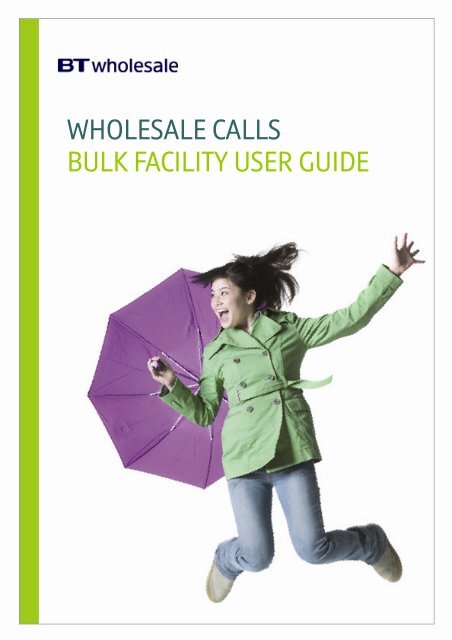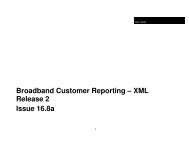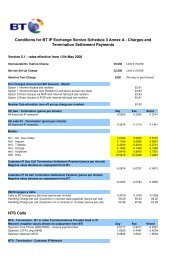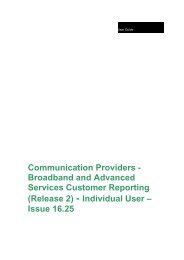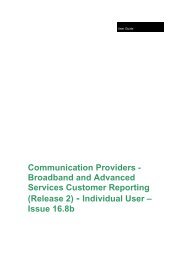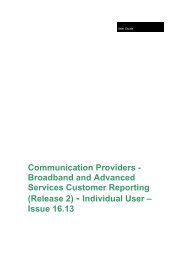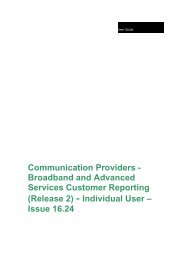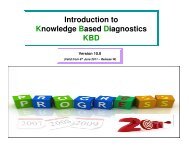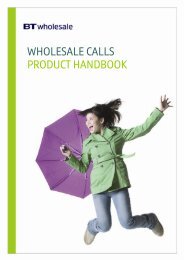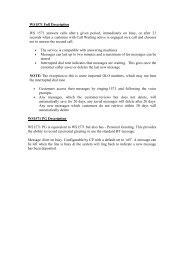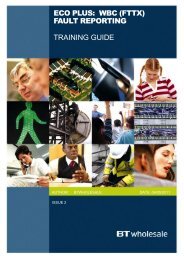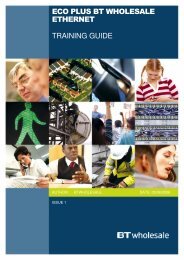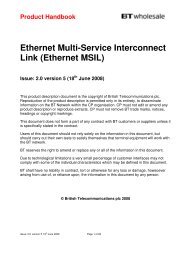CONTENTS
WHOLESALE CALLS BULK FACILITY USER GUIDE - BT Wholesale
WHOLESALE CALLS BULK FACILITY USER GUIDE - BT Wholesale
- No tags were found...
Create successful ePaper yourself
Turn your PDF publications into a flip-book with our unique Google optimized e-Paper software.
Bulk Facility User Guide V1.5<strong>CONTENTS</strong>1 INTRODUCTION .................................................................................................................................. 42 BULKLOAD FILE UPLOAD................................................................................................................. 52.1 Format and Content ................................................................................................................. 52.2 Upload Process........................................................................................................................ 72.3 Login......................................................................................................................................... 82.4 Upload File ............................................................................................................................. 112.5 File Rejections........................................................................................................................ 143 DOWNLOAD FILES ........................................................................................................................... 223.1 Order Status File .................................................................................................................... 223.2 Failed Orders File................................................................................................................... 243.3 Login....................................................................................................................................... 263.4 Download Files....................................................................................................................... 294 SAMPLE FILES.................................................................................................................................. 314.1 Bulkload File........................................................................................................................... 314.2 Order Status File .................................................................................................................... 314.3 Failed Orders File................................................................................................................... 315 GLOSSARY........................................................................................................................................ 33British Telecommunications plc Page 3 of 33February 2009
Bulk Facility User Guide V1.51 INTRODUCTIONWholesale Calls is a Communication Provider (CP) product, where BT supplies a calls onlytelephony service to a CP for them in turn to offer a service to their End Users. The service willonly be available on a BT maintained line, provided by BT or a third party. BT will provide aconsolidated monthly bill to the CP for all of their call charges. The CP is responsible for settingits own retail call charges and for billing its End Users.The Bulk Load facility enables a file of many orders to be uploaded via a single transaction. Thefacility has the following features:• Allows orders to be uploaded in one transaction as well as singly• Processes those orders on a queued basis, without having to wait for a real-time response• Daily report-back on the progress of all ordersThis document walks through:• The process of submitting the Bulkload File (and possible file rejections)• The changes to Portal Screens in connection with the facility• The process of downloading and understanding the daily Order Status file and Failed OrdersFileBritish Telecommunications plc Page 4 of 33February 2009
Bulk Facility User Guide V1.52 BULKLOAD FILE UPLOAD2.1 Format and ContentInstead of entering orders singly (I.e. one entry per CLI) a CP is given an option to present a fileof orders to upload in ‘one hit’. This file is referred to as the 'Bulkload File'. This file is in fixedBatch XML format with the necessary fields as defined below. It has a lower limit of 1 recordand an upper limit of 1,000 records.Where a Communication Provider wished to exceed 1000 then two files have to be presented.The maximum number of orders a CP can make in one day is 2,000 orders unless they haveprior agreement in writing from BT Wholesale.Provide, Cease, Amend and Cancel orders must all be submitted in separate files for upload(i.e. each file must contain a single order type only).Orders are processed asynchronously and valid orders lead to provisioning requests to theBack-Office in the normal way.The (individual) orders are validated and responses returned to the Communication Provider –but in the form of Batch XML files. See section 3 for details of the response files.The Bulkload File contains the following fields which must be filled out by the CommunicationProvider (See Section 4 for a sample file and further detail)The postcode supplied should be for either the end users installation or billing address. Wherethe end user has a one bill account please ensure that the installation address postcode issupplied.Bulkload file – Provide Order typeFIELD NAME VALIDATIONS FIELD TYPEServiceProvider Mandatory – Must be a validBatchHeaderCommunication provider id for theWholesale Calls application (9-digitnumeric format).ContactMandatory – Email id to be entered. No BatchHeadervalidation.OrderTypeMandatory – Provide (in full, case BatchHeadersensitive)BatchReference Mandatory but for CP’s own use, no BatchHeadervalidation.DirectoryNumber Mandatory – Numeric chars only. Must OrderDetailsstart with 01 or 02. Max length – 50Your Reference Optional. For CP’s own use, no OrderDetailsvalidation.LinesProviderAccountNumberOptional. Its mandatory however tosupply either postcode or accountnumber. Max length – 20OrderDetailsBritish Telecommunications plc Page 5 of 33February 2009
Bulk Facility User Guide V1.5AreaPostcodeRequestedDeliveryDateOptional. Its mandatory however tosupply either postcode or accountnumber. Max length – 7Mandatory – Must be > current date andin the format DD-MM-YYYY.OrderDetailsOrderDetailsBulkload file – Cease Order typeFIELD NAME VALIDATIONS FIELD TYPEServiceProvider Mandatory – Must be a validBatchHeaderCommunication provider id for theWholesale Calls application (9-digitnumeric format).ContactMandatory – Email id to be entered. No BatchHeadervalidation.OrderTypeMandatory – Cease (in full, case BatchHeadersensitive)BatchReference Mandatory but for CP’s own use, no BatchHeadervalidation.DirectoryNumber Mandatory – Numeric chars only. Must OrderDetailsstart with 01 or 02. Max length – 50Your Reference Optional. For CP’s own use, no OrderDetailsvalidation.RequestedDeliveryDateMandatory – Must be > current date andin the format DD-MM-YYYY.OrderDetailsBulkload file – Amend Order typeFIELD NAME VALIDATIONS FIELD TYPEServiceProvider Mandatory – Must be a validBatchHeaderCommunication provider id for theWholesale Calls application (9-digitnumeric format).ContactMandatory – Email id to be entered. No BatchHeadervalidation.OrderTypeMandatory – Amend (in full, case BatchHeadersensitive)BatchReference Mandatory but for CP’s own use, no BatchHeadervalidation.DirectoryNumber Mandatory – Numeric chars only. Must OrderDetailsstart with 01 or 02. Max length – 50Your Reference Optional. For CP’s own use, no OrderDetailsvalidation.NewRequestedDeliveryDateMandatory – Must be > current date andin the format DD-MM-YYYY.OrderDetailsBritish Telecommunications plc Page 6 of 33February 2009
Bulk Facility User Guide V1.5Bulkload file – Cancel Order typeFIELD NAME VALIDATIONS FIELD TYPEServiceProvider Mandatory – Must be a validBatchHeaderCommunication provider id for theWholesale Calls application (9-digitnumeric format).ContactMandatory – Email id to be entered. No BatchHeadervalidation.OrderTypeMandatory – Cancel (in full, case BatchHeadersensitive)BatchReference Mandatory but for CP’s own use, no BatchHeadervalidation.DirectoryNumber Mandatory – Numeric chars only. Muststart with 01 or 02. Max length – 50OrderDetails2.2 Upload ProcessThe upload process can be condensed to 5 easy steps• Login• Via the Manager Order and Wholesale Calls link select Upload Orders• Click on Start Upload now• Select the file of orders for to upload• Submit.British Telecommunications plc Page 7 of 33February 2009
Bulk Facility User Guide V1.52.3 LoginTo upload a file from the BT Wholesale Portal:1. Log on to the BT Wholesale Portal using the existing login framework and your existinguser id and password. Click on the “LOGIN” LINKClick here to submityour log in detailsBritish Telecommunications plc Page 8 of 33February 2009
Bulk Facility User Guide V1.52. Under the Applications heading, click on the Wholesale Calls link.Click here to accessthe Wholesale Callspage.British Telecommunications plc Page 9 of 33February 2009
Bulk Facility User Guide V1.53. The landing page is presented... To start the bulk upload order process click on the ‘BulkOrder Upload’ link.Click on Bulk Order Upload toaccess the upload page4. The Upload page is displayed.British Telecommunications plc Page 10 of 33February 2009
Bulk Facility User Guide V1.52.4 Upload FileIn order to upload a file of orders.It is important to note here that the file you wish to upload must be saved on your localcomputer.1. Click on the ‘Start Upload now’ link to proceed.Click here to start theupload processBritish Telecommunications plc Page 11 of 33February 2009
Bulk Facility User Guide V1.52. Select the type of upload required (Provide, Cease, Amend or Cancel).Using the ‘Browse’button in the pop up window select the file you wish to upload.Select the type of uploadrequired. Provide, Cease,Amend or Cancel.Click on the browsebutton to select your filefor upload.To proceed with theupload, click on theSubmit button.Click on the closebutton if you choosenot to proceed.3. If you decide not to proceed with the upload then click on “Close”.British Telecommunications plc Page 12 of 33February 2009
Bulk Facility User Guide V1.54. If you decide to proceed with the upload then click on ‘submit’ A semantic validationcheck is then carried out on the file so there may be a short delay, once this is completeand the upload is successful the following message is seen:Your file has been successfully uploaded.The message also specifies how many orders have been validated.5. If the file is accepted then any individual orders that have failed semantic validation willbe detailed in the 'Failed Orders File' which will be made available for download via thedownload extract link (see Section 3.2).British Telecommunications plc Page 13 of 33February 2009
Bulk Facility User Guide V1.52.5 File RejectionsWhilst attempting to upload a batch of orders the Bulkload File may be rejected for the followingreasons and the appropriate error message shall be displayed onscreen.The file can fail for the following reasons• If the file is empty• If a file is not selected but the user clicks on submit• If the file is of an incorrect file format• If any of the mandatory order header fields are not presentExamples of each of these failure reasons are given below:1. If the selected file is empty the following message will be displayedBritish Telecommunications plc Page 14 of 33February 2009
Bulk Facility User Guide V1.52. If the upload fails because the file you have selected has not been picked up then thefollowing message is displayed onscreenBritish Telecommunications plc Page 15 of 33February 2009
Bulk Facility User Guide V1.53. The file selected is of an incorrect file formatBritish Telecommunications plc Page 16 of 33February 2009
Bulk Facility User Guide V1.54. The user selects a valid xml file with the Service Provider field missingBritish Telecommunications plc Page 17 of 33February 2009
Bulk Facility User Guide V1.56. The user selects a valid xml file with the Contact field empty.British Telecommunications plc Page 19 of 33February 2009
Bulk Facility User Guide V1.57. The user selects a valid xml file with Order type missing or incorrect (i.e. the only validvalues accepted are ‘Provide’,‘Cease’, 'Amend' or 'Cancel')British Telecommunications plc Page 20 of 33February 2009
8. The user selects a valid xml file with the Batch Reference field emptyBulk Facility User Guide V1.5British Telecommunications plc Page 21 of 33February 2009
Bulk Facility User Guide V1.53 DOWNLOAD FILESThe functionality supplies Communication Providers with two files to download on a daily basis.Like the Bulkload file, both are in Batch XML format:-• Order Status File (list of all Accepted orders) – see below• Failed Orders File - Orders that failed validation during bulk upload (see section 3.2)3.1 Order Status FileFollowing the upload of every order, whether Provide, Cease, Amend or Cancel, CP’s are ableto view the status of each order via the portal. This information is contained in the Order StatusFile which contains the statuses of open orders where the status has changed from theprevious day. This includes orders placed via the Bulk facility and those placed singly on thePortal. The file is updated and available for download on a daily basis. Each Order Status filewill be available for a total of 4 days.The file contains the following fields (See Section 4 for a sample file and further detail)FIELD NAME MEANING/COMMENTS FIELD TYPEServiceProvider Communication Provider Id BatchHeaderPortalOrderReference Unique order identifier OrderDetailsDirectory Number Tel no on which WC is to be placed OrderDetailsYourReference Value from Upload file will be returned OrderDetailsOrderDate Date Order was received on OrderDetailsRequestedDeliveryDate Requested date for completion OrderDetailsOrderTypeProvide, Cease, Amend or Cancel DD- OrderDetailsStatusSubStatusOrderCompletionDateErrorCodeErrorTextMM-YYYYCurrent order status. Possible values:AcknowledgedOrder ConfirmationOrder RejectionDelay in order progressionOrder cancelled at request ofCommunication providerOrder cancelled due to successful saveby losing operatorCRD Amend RejectedCRD Amend AcceptedOrder CompletionReject Cancel RequestOrder AcceptanceDate and Time Order completion statusis received DD-MM-YYYY 00:00:00Error Identifier (see table 1 for moredetails)Text explaining what has caused order toerror (see table 1 for more details)OrderDetailsOrderDetailsOrderDetailsOrderDetailsBritish Telecommunications plc Page 22 of 33February 2009
Bulk Facility User Guide V1.5Every order placed on and Acknowledged by the Portal appears in this file when the statuschanges from the previous day and for 3 days after it has either Completed or been Cancelledor Rejected.For details of the error codes and unique error text messages associated with order rejection inthe Order Status file please refer to Table 1 below.Table 1ERROR CODESERROR TEXT101 order no. not unique to the given Service Provider102 product incompatibility103 customer type incompatibility104 Wholesale Calls from the same Service Provider is already present105 Telephone Number not representing a working line106 order already requested on that Telephone Number107 End User for Wholesale Calls is not owned by CP108 Invalid Telephone Number for Ceasing Wholesale Calls110 Telephone Number not recognised115 Telephone number not suitable for wholesale calls221 Action too late to be performed222 Mismatch in Service Provider Identity with respect to Original Order/Notification223 Request is not compatible to the current Status of the Order224 New Requested Delivery Date is the same as the current one225 Conflicting pending calls arrangement order on CLI226 Unable to complete WC Provide Order due to configuration issues with the linesetup227 Current pending line status will not support this request228 Current number status preventing order fulfilment at this time229 Amend CRD request cannot be done on a Simultaneous WC line230 Post Code must be supplied for this line type250 Telephone Number not matched with account number251 Requested Delivery Date violates Order Lead times252 Invalid Telephone Number - (Non Geo, Mobile, Tel No starting with two zeros etc)254 Wholesale Calls is Applicable only on Main telephone Number255 Mismatch of Line Provider Indicator257 Supplied Post Code is not correct for the entered Telephone Number258 Account Number or Post Code is not present in the OrderBritish Telecommunications plc Page 23 of 33February 2009
3.2 Failed Orders FileBulk Facility User Guide V1.5If there are individual orders that fail semantic validation and therefore can not be accepted asvalid orders then they shall be collated in a file called the Failed Orders file. This file will beavailable for download from the Portal.When a batch file is submitted for upload to the BT Wholesale Portal the CommunicationProvider must supply a batch reference. The link to the file displayed on screen will contain thebatch reference and the date and time the file was submitted.The file will contain the following fields (See Section 4 for a sample file and further detail).These files will be made available for download for 24 hours after the order is placed.FIELD NAME MEANING / COMMENTS FIELD TYPEServiceProviderValue from Bulkload file will be returned BatchHeaderContactValue from Bulkload file will be returned BatchHeaderOrderTypeValue from Bulkload file will be returned BatchHeaderBatchReferenceValue from Bulkload file will be returned BatchHeaderDirectoryNumber Value from Bulkload file will be returned OrderDetailsErrorCodeError identifier(s) used to identify why Order Detailsthe order has failed validation (seetable 2 below)YourReferenceValue from Bulkload file will be returned OrderDetailsLinesProviderAccountNum Value from Bulkload file will be returned OrderDetailsberAreaPostcodeValue from Bulkload file will be returned OrderDetailsRequestedDeliveryDate Value from Bulkload file will be returned OrderDetailsErrorTextText explaining why the order has failedvalidation (see table 2 below)OrderDetailsFor details of the error codes and unique error text messages associated with order failure inthe Failed Orders file please refer to Table 2 below.British Telecommunications plc Page 24 of 33February 2009
Table 2 – Failed Orders File - details of Error codes and textBulk Facility User Guide V1.5Directory Number is mandatory.ERROR TEXTDirectory Number must be numeric, start with 01 or 02 and beless than or equal to 50 characters.Either PostCode or Account Number must be entered.Account Number can accept exactly 8 numeric digits andmaximum of 2 spacesAccount Number - Field contains invalid character(s)Account Number can be of 8 numeric digits and maximum of 2spaces.Postcode - Is incorrect length.Postcode - Is not alphanumeric.Requested Delivery Date must be a valid date in format DD-MM-YYYY.Requested Delivery Date is less than current date.YourReference should be less than 50 charactersNewRequestedDeliveryDate is Mandatory.Multiple Orders Exist for the Directory NumberDirectory Number Order may not exist or Order doesnot match the criteria to Cancel (/Amend)New Requested Delivery Date must be a valid date in format DD-MM-YYYY.ERROR CODESP100P101P102P103P104P105P106P107P108P109P110P111P112P113P116British Telecommunications plc Page 25 of 33February 2009
Bulk Facility User Guide V1.53.3 LoginTo download a file from the BT Wholesale Portal:1. Log on to the BT Wholesale Portal using the existing login framework and your existinguser id and password. Click on the “LOGIN” LINKClick here to submityour log in detailsBritish Telecommunications plc Page 26 of 33February 2009
Bulk Facility User Guide V1.52. Under the Applications heading, click on the Wholesale Calls linkClick here to accessthe Wholesale Callspage.British Telecommunications plc Page 27 of 33February 2009
Bulk Facility User Guide V1.53. The landing page is presented.Click on the Order Status linkto access the download page3. To start the download process click on the “Order Status” link that can be found underthe “Overview” heading.4. The Download page is displayed.British Telecommunications plc Page 28 of 33February 2009
Bulk Facility User Guide V1.53.4 Download FilesThis Order Status page displays links to the following:• Failed Orders File containing orders which failed during bulk upload validation• Order Status File containing a daily extract file of processed orders.The Order Status File contains solicited notifications. Solicited notifications are the expectedresults of a request a Communication Provider has placed.They include the statuses• Accepted• Confirmed• Completed.• Rejected (Fatal, Non Fatal)• Error• Acknowledged• Order Confirmation• Order Rejection• Delay in order progression• Order cancelled at request of Communication provider• Order cancelled due to successful save by losing operator• CRD Amend Rejected• CRD Amend Accepted• Order Completion• Reject Cancel Request• Order AcceptanceBritish Telecommunications plc Page 29 of 33February 2009
Bulk Facility User Guide V1.5In order to download an order status file from the Portal1. Click on the appropriate “Download” link. The user will be offered the option of openingthe file or saving the file to disk.Select your file fordownload...2. Click on the appropriate file link to download the Failed Orders file (a list of all orderswhich failed) or the Order Status File (for the progress of orders that have beenuploaded). The user will be offered the option of opening the file or saving the file todisk.British Telecommunications plc Page 30 of 33February 2009
Bulk Facility User Guide V1.54 SAMPLE FILESBelow are sample files of the expected upload and download files4.1 Bulkload FileProvide OrdersBulkload.xmlCease Ordersbulkload_cease.xmlAmend OrdersbulkloadAmend.xmlCancel OrdersbulkloadCancel.xml4.2 Order Status Fileorder status.xml4.3 Failed Orders Filefailed order .xmlBritish Telecommunications plc Page 31 of 33February 2009
Bulk Facility User Guide V1.5British Telecommunications plc Page 32 of 33February 2009
Bulk Facility User Guide V1.55 GLOSSARYThe following terms are used throughout the document.Calling Line Identity (CLI)Communications Provider(CP)CPid (CommunicationsProvider Identity.)Wholesale Line Rental(WLR)Wholesale Calls (WC)Calling Line Identity – the identifier of a telephoneline (its telephone number).A Public Electronic Communications Networks(PECN) Provider or a Public ElectronicCommunication Services (PECS) provider.Specific Identity Number given to CommunicationsProvider by BT.An Openreach product, which enables CPs to offertheir own branded telephony line rental service toEnd UsersThe calls only service that provides aCommunications Provider with the ability to offer itsown branded telephone service over a PSTN orISDN line that is provided, managed and maintainedby BT.British Telecommunications plc Page 33 of 33February 2009