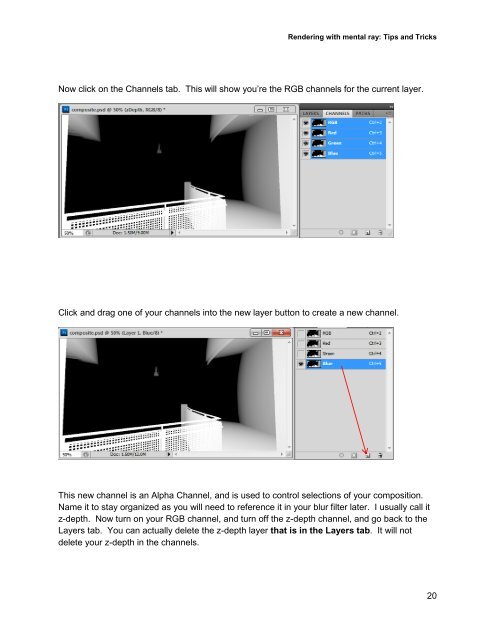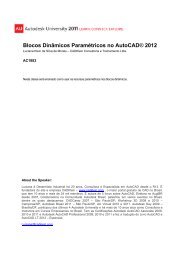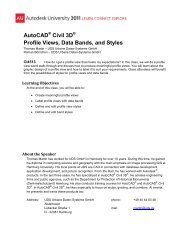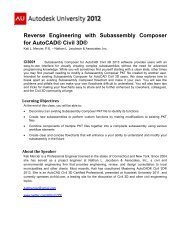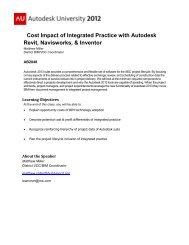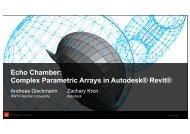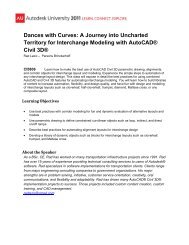Rendering with mental ray®: Tips and Tricks - Autodesk
Rendering with mental ray®: Tips and Tricks - Autodesk
Rendering with mental ray®: Tips and Tricks - Autodesk
You also want an ePaper? Increase the reach of your titles
YUMPU automatically turns print PDFs into web optimized ePapers that Google loves.
<strong>Rendering</strong> <strong>with</strong> <strong>mental</strong> ray: <strong>Tips</strong> <strong>and</strong> <strong>Tricks</strong>Now click on the Channels tab. This will show you’re the RGB channels for the current layer.Click <strong>and</strong> drag one of your channels into the new layer button to create a new channel.This new channel is an Alpha Channel, <strong>and</strong> is used to control selections of your composition.Name it to stay organized as you will need to reference it in your blur filter later. I usually call itz-depth. Now turn on your RGB channel, <strong>and</strong> turn off the z-depth channel, <strong>and</strong> go back to theLayers tab. You can actually delete the z-depth layer that is in the Layers tab. It will notdelete your z-depth in the channels.20