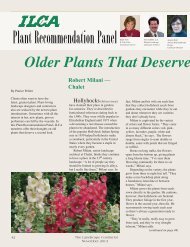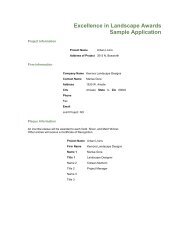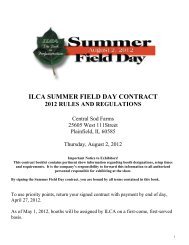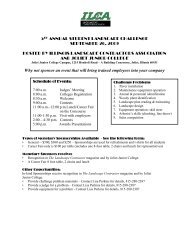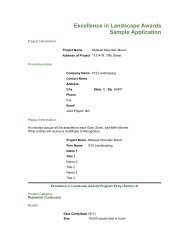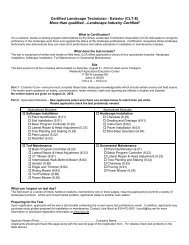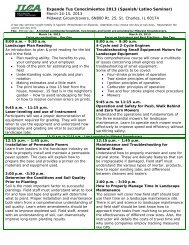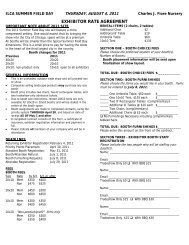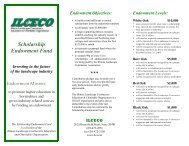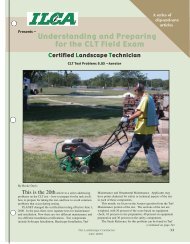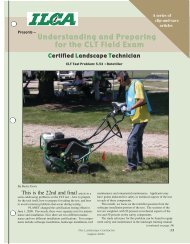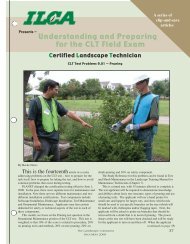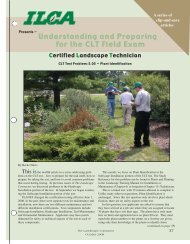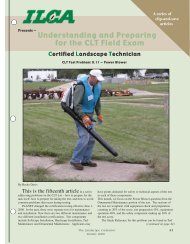How to Use the ILCA FTP Site
How to Use the ILCA FTP Site
How to Use the ILCA FTP Site
- No tags were found...
Create successful ePaper yourself
Turn your PDF publications into a flip-book with our unique Google optimized e-Paper software.
<strong>How</strong> <strong>to</strong> <strong>Use</strong> <strong>the</strong> <strong>ILCA</strong> <strong>FTP</strong> <strong>Site</strong><br />
An <strong>FTP</strong> site is a way <strong>to</strong> transfer files via <strong>the</strong> internet and without <strong>the</strong> use of email. It is used for<br />
transferring large files.<br />
<strong>FTP</strong> <strong>Site</strong> address:<br />
ftp://ilca-ftp.net@67.15.172.13 or ftp://67.15.172.13 (Place in browser)<br />
Note: Select ok if any error messages pop up. The error message pertains <strong>to</strong> Internet<br />
Explorer not being set <strong>to</strong> au<strong>to</strong>matically fill in logins and passwords on <strong>the</strong> user’s<br />
computer.<br />
A box will au<strong>to</strong>matically pop up or select “Login As” under <strong>the</strong> “File” tab.<br />
Fill in required details<br />
Login: ilca@ilca-ftp.net<br />
Password: landscape<br />
Hit Enter
If <strong>the</strong> page reads:<br />
<strong>FTP</strong> root at 67.15.172.13<br />
To view this <strong>FTP</strong> site in Windows Explorer, click Page, and <strong>the</strong>n click Open <strong>FTP</strong><br />
<strong>Site</strong> in Windows Explorer<br />
Follow <strong>the</strong> instructions and <strong>the</strong> page will open in Windows Explorer. Select “Login As” under <strong>the</strong><br />
“File” tab. Reenter:<br />
Login: ilca@ilca-ftp.net<br />
Password: landscape<br />
The user can now cut and paste files. This is a live site. Do not delete or move files that are<br />
not related <strong>to</strong> you. If you delete <strong>the</strong>m, <strong>the</strong>y will be deleted for everyone.<br />
If <strong>the</strong> user can still not access <strong>the</strong> <strong>FTP</strong> via <strong>the</strong> website, open up Windows Explorer and paste <strong>the</strong><br />
full <strong>FTP</strong> site address.