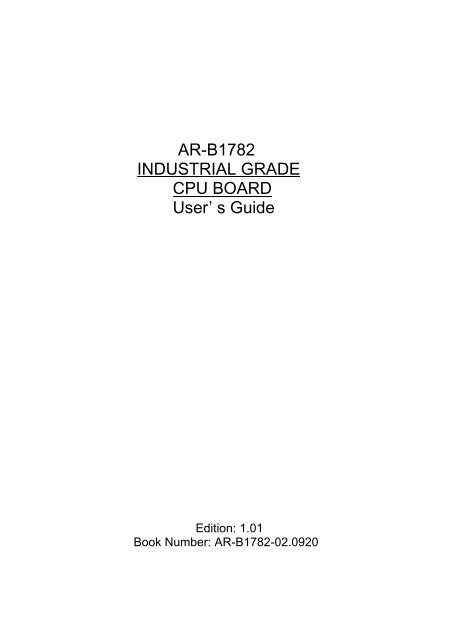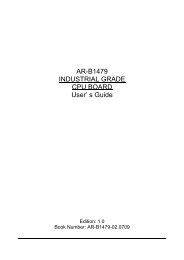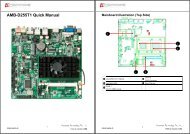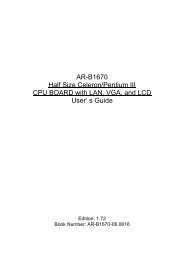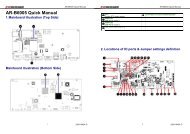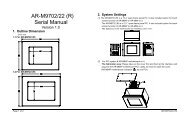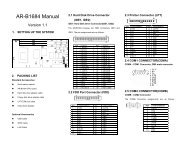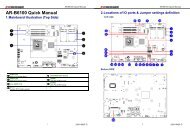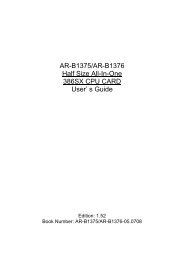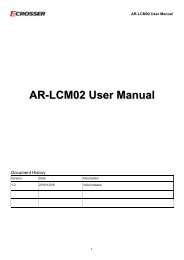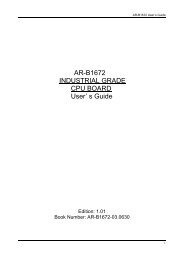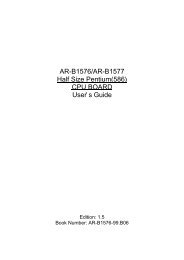AR-B1782 INDUSTRIAL GRADE CPU BOARD User’ s Guide
AR-B1782 INDUSTRIAL GRADE CPU BOARD User' s ... - Bwi.com
AR-B1782 INDUSTRIAL GRADE CPU BOARD User' s ... - Bwi.com
You also want an ePaper? Increase the reach of your titles
YUMPU automatically turns print PDFs into web optimized ePapers that Google loves.
<strong>AR</strong>-<strong>B1782</strong><br />
<strong>INDUSTRIAL</strong> <strong>GRADE</strong><br />
<strong>CPU</strong> BO<strong>AR</strong>D<br />
<strong>User’</strong> s <strong>Guide</strong><br />
Edition: 1.01<br />
Book Number: <strong>AR</strong>-<strong>B1782</strong>-02.0920
<strong>AR</strong>-<strong>B1782</strong> <strong>User’</strong>s <strong>Guide</strong><br />
Table of Contents<br />
0.PREFACE..................................................................................................................................................................... 2<br />
0.1 COPYRIGHT NOTICE AND DISCLAIMER..................................................................................................................................2<br />
0.2 WELCOME TO THE <strong>AR</strong>-<strong>B1782</strong> <strong>CPU</strong> BO<strong>AR</strong>D.............................................................................................................................2<br />
0.3 BEFORE YOU USE THIS GUIDE ...............................................................................................................................................2<br />
0.4 RETURNING YOUR BO<strong>AR</strong>D FOR SERVICE .............................................................................................................................2<br />
0.5 TECHNICAL SUPPORT AND USER COMMENTS .....................................................................................................................2<br />
0.6 ORGANIZATION.........................................................................................................................................................................3<br />
0.7 STATIC ELECTRICITY PRECAUTIONS .....................................................................................................................................3<br />
1. INTRODUCTION.......................................................................................................................................................... 4<br />
1.1 CHECK LIST...............................................................................................................................................................................4<br />
1.2 PRODUCT SPECIFICATION ......................................................................................................................................................5<br />
1.3 SYSTEM <strong>AR</strong>CHITECTURE.........................................................................................................................................................6<br />
2. H<strong>AR</strong>DW<strong>AR</strong>E CONFIGURATION SETTING ................................................................................................................ 7<br />
2.1 JUMPERS...................................................................................................................................................................................7<br />
2.1.1 RTC CMOS Clear Jumper Setting (JP1)...............................................................................................................................7<br />
2.1.2 Disk-On-Chip Memory address Space Selection (JP2).........................................................................................................8<br />
2.1.3 Watch-Dog Timer Jumper Setting (JP4, JP3) .......................................................................................................................8<br />
2.2 CONNECTORS...........................................................................................................................................................................9<br />
2.2.1 Front Panel interface (J1) ...................................................................................................................................................10<br />
2.2.2 Power Connector (J4).........................................................................................................................................................10<br />
2.2.3 ATX12V Power Connector (J5)...........................................................................................................................................11<br />
2.2.4 Parallel Port (J8).................................................................................................................................................................11<br />
2.2.5 COM1 Serial Interface (J15) ...............................................................................................................................................11<br />
2.2.6 COM2 Interface (J11) .........................................................................................................................................................12<br />
2.2.7 CD-ROM Audio in (J12)......................................................................................................................................................12<br />
2.2.8 ATX power button interface (J13) .......................................................................................................................................12<br />
2.2.9 External USB (J14).............................................................................................................................................................12<br />
2.2.10 <strong>CPU</strong>/System FAN (J9/J23) ...............................................................................................................................................13<br />
2.2.11 Standard IrDA (J10)..........................................................................................................................................................13<br />
2.2.12 Ethernet RJ-45 Connector (J16) .......................................................................................................................................14<br />
2.2.13 ATX power controller (J21) ...............................................................................................................................................14<br />
2.2.14 External keyboard (J24)....................................................................................................................................................14<br />
2.2.15 Proprietary PCI interface #1 / #2(J22/J17) ........................................................................................................................15<br />
2.2.16 PS/2 Keyboard & Mouse (J26) .........................................................................................................................................16<br />
2.2.17 Hard Disk (IDE) Connector (J2/J7) ...................................................................................................................................16<br />
2.2.16 FDD Port Connector (J3) ..................................................................................................................................................17<br />
2.2.17 VGA Interface (J20)..........................................................................................................................................................17<br />
3. SYSTEM INSTALLATION ......................................................................................................................................... 18<br />
3.1 <strong>CPU</strong> ..........................................................................................................................................................................................18<br />
3.2 MAIN MEMORY ........................................................................................................................................................................18<br />
3.3 M-SYSTEM FLASH DISK..........................................................................................................................................................18<br />
3.4 INSTALLING THE SINGLE BO<strong>AR</strong>D COMPUTER.....................................................................................................................19<br />
3.4.1 SIS 650 Integrated Graphic Controller ................................................................................................................................19<br />
3.4.2 SIS 961 Integrated Ethernet Controller...............................................................................................................................19<br />
3.4.3 Drivers Support ..................................................................................................................................................................20<br />
3.5 WATCH-DOG TIMER PROGRAMMING ...................................................................................................................................20<br />
4. BIOS SETUP INFORMATION ................................................................................................................................... 21<br />
4.1 ENTERING SETUP...................................................................................................................................................................21<br />
4.2 MAIN MENU..............................................................................................................................................................................21<br />
4.3 CMOS SETUP REFERENCE TABLE........................................................................................................................................22<br />
4.4 ADVANCED CMOS SETUP DEFAULTS...................................................................................................................................22<br />
4.5 ADVANCED CHIPSET SETUP DEFAULTS..............................................................................................................................23<br />
4.6 POWER MANAGEMENT SETUP DEFAULTS ..........................................................................................................................23<br />
4.7 PCI / PLUG AND PLAY SETUP DEFAULTS.............................................................................................................................24<br />
4.8 PERIPHERAL SETUP DEFAULTS ...........................................................................................................................................25<br />
4.9 STAND<strong>AR</strong>D CMOS SETUP MENU...........................................................................................................................................25<br />
4.10 ADVANCED CMOS SETUP MENU.........................................................................................................................................26<br />
4.11 ADVANCED CHIPSET SETUP MENU....................................................................................................................................27<br />
4.12 POWER MANAGEMENT SETUP MENU ................................................................................................................................27<br />
4.13 PCI/PLUG AND PLAY SETUP ................................................................................................................................................28<br />
4.14 PERIPHERAL SETUP.............................................................................................................................................................29<br />
4.15 H<strong>AR</strong>DW<strong>AR</strong>E MONITOR SETUP.............................................................................................................................................30<br />
4.16 BIOS POST CHECK POINT LIST ...........................................................................................................................................30<br />
JUMPER/CONNECTOR QUICK REFERENCE ............................................................................................................ 34<br />
1
<strong>AR</strong>-<strong>B1782</strong> <strong>User’</strong>s <strong>Guide</strong><br />
0.PREFACE<br />
0.1 COPYRIGHT NOTICE AND DISCLAIMER<br />
This document is copyrighted, 2002, by Acrosser Technology Co., Ltd. All rights are reserved. No part of this<br />
manual may be reproduced, copied, transcribed, stored in a retrieval system, or translated into any language or<br />
computer language in any form or by any means, such as electronic, mechanical, magnetic, optical, chemical,<br />
manual or other means without the prior written permission or original manufacturer.<br />
Acrosser Technology assumes no responsibility or warranty with respect to the content in this manual and<br />
specifically disclaims any implied warranty of merchantability or fitness for any particular purpose. Furthermore,<br />
Acrosser Technology reserves the right to make improvements to the products described in this manual at any<br />
times without notice. Such revisions will be posted on the Internet (WWW.ACROSSER.COM) as soon as possible.<br />
Possession, use, or copy of the software described in this publication is authorized only pursuant to valid written<br />
license from Acrosser or an authorized sub licensor.<br />
ACKNOWLEDGEMENTS<br />
Acrosser, AMI, IBM PC/AT, ALI, Windows 3.1, MS-DOS…are registered trademarks.<br />
All other trademarks and registered trademarks are the property of their respective owners.<br />
0.2 WELCOME TO THE <strong>AR</strong>-<strong>B1782</strong> <strong>CPU</strong> BO<strong>AR</strong>D<br />
This guide introduces the Acrosser <strong>AR</strong>-<strong>B1782</strong> <strong>CPU</strong> Board.<br />
Use information provided in this manual describes this card’s functions and features. It also helps you start, set up<br />
and operate your <strong>AR</strong>-<strong>B1782</strong>. General system information can also be found in this publication.<br />
0.3 BEFORE YOU USE THIS GUIDE<br />
Please refer to the Chapter 3, “Setting System,” in this guide, if you have not already installed this <strong>AR</strong>-<strong>B1782</strong>.<br />
Check the packing list before you install and make sure the accessories are completely included.<br />
<strong>AR</strong>-<strong>B1782</strong> CD provides the newest information regarding the <strong>CPU</strong> card. Please refer to the README.DOC file<br />
of the enclosed utility diskette. It contains the modification and hardware & software information, and adding the<br />
description or modification of product function after manual printed.<br />
0.4 RETURNING YOUR BO<strong>AR</strong>D FOR SERVICE<br />
If your board requires any services, contact the distributor or sales representative from whom you purchased the<br />
product for service information. If you need to ship your board to us for service, be sure it is packed in a protective<br />
carton. We recommend that you keep the original shipping container for this purpose.<br />
You can help assure efficient servicing for your product by following these guidelines:<br />
1. Include your name, address, daytime telephone, facsimile number and E-mail.<br />
2. A description of the system configuration and/or software at the time of malfunction.<br />
3. A brief description of the problem occurred.<br />
0.5 TECHNICAL SUPPORT AND USER COMMENTS<br />
Users comments are always welcome as they assist us in improving the quality of our products and the readability<br />
of our publications. They create a very important part of the input used for product enhancement and revision.<br />
We may use and distribute any of the information you provide in any way appropriate without incurring any<br />
obligation. You may, of course, continue to use the information you provide.<br />
If you have any suggestions for improving particular sections or if you find any errors on it, please send your<br />
comments to Acrosser Technology Co., Ltd. or your local sales representative and indicate the manual title and<br />
book number.<br />
Internet electronic mail to: Sales@acrosser.com<br />
acrosser@tp.globalnet.com.tw<br />
2
<strong>AR</strong>-<strong>B1782</strong> <strong>User’</strong>s <strong>Guide</strong><br />
0.6 ORGANIZATION<br />
This manual covers the following topics (see the Table of Contents for a detailed listing):<br />
! Chapter 1, “Introduction”, presents what you have inside the box and gives you an overview of the<br />
product specifications and basics system architecture for the <strong>AR</strong>-<strong>B1782</strong> server board.<br />
! Chapter 2, “Hardware Configuration Setting” shows the definitions and locations of Jumpers and Connectors<br />
so that you can easily configure your system.<br />
! Chapter 3, “System Installation,” describes how to properly mount the <strong>CPU</strong>, main memory, and M-System<br />
Flash disk for a safe installation. It will also introduce and show you the driver installation procedure for the<br />
Graphics Controller and Ethernet Controller.<br />
! Chapter 4, ”BIOS Setup Information,” specifies the meaning of each setup parameter, how to get advanced<br />
BIOS performance and update to a new BIOS. Additionally, the POST checkpoint list will give you a guide<br />
for troubleshooting.<br />
0.7 STATIC ELECTRICITY PRECAUTIONS<br />
Before removing the board from its anti-static bag, read this section about static electricity precautions.<br />
Static electricity is a constant danger to computer systems. The charge that can build up in your body may be<br />
more than sufficient to damage integrated circuits on any PC board. It is, therefore, important to observe basic<br />
precautions whenever you use or handle computer components. Although areas with humid climates are much<br />
less prone to static build-up, it is always best to safeguard against accidents that may result in expensive repairs.<br />
The following measures should be sufficient to protect your equipment from static discharge:<br />
! Touch a grounded metal object to discharge the static electricity in your body (or ideally, wear a grounded<br />
wrist strap).<br />
! When unpacking and handling the board or other system components, place all materials on an anti-static<br />
surface.<br />
! Be careful not to touch the components on the board, especially the “golden finger” connectors on the<br />
bottom of the board.<br />
3
<strong>AR</strong>-<strong>B1782</strong> <strong>User’</strong>s <strong>Guide</strong><br />
1. INTRODUCTION<br />
The <strong>AR</strong>-<strong>B1782</strong> Pentium 4 all-in-one full-sized single board computer is designed to fit a high performance 478-pin<br />
Intel Pentium 4 processor up to 2.2GHz. Two DDR (Double Data Rate) SDRAM DIMMs support maximum 2Gbytes<br />
capacity with DDR266/200 specification. <strong>AR</strong>-<strong>B1782</strong> is compatible for high-end computer system application with<br />
PCI bus architecture. It is made to meet today’s demanding pace, and keep complete compatibility with hardware<br />
and software designed for the IBM PC/AT.<br />
The on-board devices support one graphic controller offering 4X AGP and up to 64MB of sharing system memory,<br />
one SIS961 integrated Ethernet, one AC97 audio controller, watchdog timer, DiskOnChip socket, ISA high driving<br />
capability, two USB V1.1 ports, and two Proprietary PCI-bus slots. It’s beneficial to build up a high performance and<br />
high data availability system for V<strong>AR</strong>s and system integrators. The enhanced on-board PCI-IDE interface can<br />
support 4 drives up to PIO mode 4 timing and Ultra ATA33/66/100 synchronous mode feature. The on-board Super<br />
I/O chipset integrates floppy controller, two serial ports, one SIR (Serial Infrared) port, and one parallel port. Two<br />
high performance 16C550-compatible U<strong>AR</strong>Ts provide 16-byte Transmit/Receive FIFOs, and the multi-mode parallel<br />
port supports SPP/EPP/ECP function.<br />
The PICMG bus standard makes the <strong>AR</strong>-<strong>B1782</strong> works with the legacy ISA except Bus Master function, ISA/PCI, or<br />
multi-slots PCI bus backplane. The on-board 32-pin DIP socket supports M-System single-chip flash disk<br />
DiskOnChip Millennium 8 Mbytes or DiskOnChip 2000 up to 576 Mbytes. The built-in Watch-Dog Timer function is<br />
designed to monitor your system status in running special AP. One 6-pin Mini-DIN connector is used to support both<br />
PS/2 mouse and keyboard. The on-board Flash ROM is used to make the BIOS update easier. An additional 5-pin<br />
shrouded connector is reserved for connecting keyboard interface on the backplane. The high precision Real Time<br />
Clock /calendar is built to support Y2K for accurate scheduling and storing configuration information. One 4-pin<br />
header is designed to support ATX power function. All of these features make <strong>AR</strong>-<strong>B1782</strong> excellent in stand-alone<br />
applications.<br />
1.1 PACKING LIST<br />
The standard <strong>AR</strong>-<strong>B1782</strong> package includes the following basic items:<br />
! The quick setup manual<br />
! 1 <strong>AR</strong>-<strong>B1782</strong> <strong>CPU</strong> board<br />
! 1 Hard disk drive adapter cable<br />
! 1 Floppy disk drive adapter cable<br />
! 1 Parallel port and serial port adapter cable mounted on one bracket<br />
! 1 Software utility CD<br />
! 1 Audio interface cable mounted on one bracket<br />
! 1 ATX power control interface cable<br />
If any of these items is damaged or missed, please contact your local sales representative, and save all packing<br />
materials for future replacement and maintenance.<br />
4
<strong>AR</strong>-<strong>B1782</strong> <strong>User’</strong>s <strong>Guide</strong><br />
1.2 PRODUCT SPECIFICATION<br />
# Chipset<br />
! SIS 650+961 Chipset<br />
# <strong>CPU</strong><br />
! Support 478-pin Intel Pentium 4 processors up to 2.2GHz with 400MHz data transfer rate<br />
# Main Memory<br />
! Support two un-buffered double-side 184-pin DDR200/266 SDRAM DIMMs<br />
! Up to 1GB per DIMM with maximum memory size to 2GB<br />
! Support 16Mb, 64Mb, 128Mb, 256Mb SDRAM technology with page size from 2KB up to 16KB<br />
# System BIOS<br />
! AMI BIOS with PC’98 support<br />
! 4Mb Flash ROM for easy upgrade<br />
! Support ACPI, DMI, PnP, and Green function<br />
# LPC Super I/O<br />
! FDD Interface: support one FDD port up to two floppy disk drives<br />
! Serial Port: support two standard RS-232 ports<br />
! IrDA Interface: support one Infrared port<br />
! Parallel Port: support one SPP, EPP/ECP Bi-directional parallel port<br />
# IDE Interface<br />
! Support two enhanced IDE ports up to four drives with Ultra DMA 33/66/100<br />
# USB<br />
! Support two V1.1 USB ports<br />
# Keyboard and PS/2 Mouse Interfaces<br />
! Supports one 6-pin Mini-DIN connector for K/B and Mouse (via Y-cable)<br />
! Supports one 5-pin header connector for external Keyboard connection<br />
# Auxiliary I/O<br />
! One 2-pin system reset switch<br />
! One 4-pin external speaker interface<br />
! One 2-pin HDD active indicator interface<br />
! One 2-pin ATX power control interface<br />
# On-board Solid State Disk Solution<br />
! Supports M-System Flash disk with DiskOnChip Millennium 8 Mbytes or DiskOnChip 2000 up to 576<br />
Mbytes (one 32-pin DIP single chip)<br />
# On-board AC97 Audio<br />
! On-board AC97 codec<br />
! Line-In<br />
! Line-out<br />
! Microphone-In<br />
! CD-In<br />
# Real-Time Clock/Calendar (RTC)<br />
! Built-in SIS 961 to support Y2K RTC with external Li-battery backup for data retention<br />
# Watch-Dog Timer<br />
! Support time-out intervals from 1 to 63 seconds by software programming<br />
# System Monitoring and Protection<br />
! Monitoring system temperature, voltage, and cooling fan status<br />
! System automatically restored on recovery of AC power loss<br />
# High Driving Capability<br />
! Support high driving capability for ISA-bus<br />
# Bus Interface<br />
! Follow PICMG standard (32-bit PCI and 16-bit ISA)<br />
! Supports 4 master of PCI slot<br />
# Wake On LAN & Modem Ring on<br />
! Support system wake up function from Network and Modem<br />
# Cooling Fan Connectors<br />
! Support two 3-pin headers for <strong>CPU</strong> cooling and system fan power interface<br />
# On-chip 3D AGP VGA Display<br />
! One DSUB-15 connector for CRT display interface<br />
! Support resolution up to 2048 x 1536, 32 bit colors for 3D at refresh rates 75Hz<br />
! Support Ultra-AGP TM with 2GB/s bandwidth<br />
# On-board Ethernet Function<br />
! Chipset integrated LAN controller (SIS 961)<br />
! Support 10/100BASE-T with RJ-45 interface port<br />
! Support two LED indicators to display active and link message<br />
5
<strong>AR</strong>-<strong>B1782</strong> <strong>User’</strong>s <strong>Guide</strong><br />
# Two Proprietary PCI Interfaces<br />
! Reserved two 80-pin Proprietary PCI connectors for extended PCI device modules (e.g. Ultra160 SCSI,<br />
Intel 82559LAN, IEEE1394, and Audio, etc.)<br />
# Physical and Environmental requirements<br />
! Outline Dimension (L X W): 339.5mm (13.36 inch) X 121.5m (4.78 inch)<br />
! PCB layout: 6-layer (double-side components)<br />
! Power Requirements: +5V@5A (typ.), +12V@1.5A, -12V@30mA<br />
! Operating Temperature: 0 – 55 degree C<br />
! Relative Humidity: 5% to 95%, non-condensing<br />
1.3 SYSTEM <strong>AR</strong>CHITECTURE<br />
The following illustration of block diagram will show you how <strong>AR</strong>-<strong>B1782</strong> gives you a highly integrated system<br />
solution. The most up-to-date system architecture of <strong>AR</strong>-<strong>B1782</strong> includes two main VLSI chips, SIS 650(IGUI) Host<br />
Bridge and SIS 961, to support Intel Pentium 4 (mPGA478) processor, DDR RAM with non ECC, PCI bus interface,<br />
ACPI compliant power management, USB ports, AC97 audio, and Ultra ATA/33/66/100 IDE Bus Master. The<br />
on-board super I/O chip, ITE8705F, will support two U<strong>AR</strong>Ts, FDC, Parallel port and Infrared interface. Besides,<br />
VGA is integrated in SIS 650 chipset; Ethernet device will provide user more flexibility and reliability in a highly<br />
integrated application.<br />
<strong>AR</strong>-<strong>B1782</strong> built-in Socket 478 supports Intel Pentium 4 processors for high performance and cost-effective<br />
application. The North Bridge SIS 650(IGUI) provides a completely integrated solution for the system controller<br />
and data path components in a processor system. The South Bridge, SIS 961, provides two Ultra ATA 33/66/100<br />
IDE master interface, full Plug-and-Play compatibility 8042keyboard controller with PS/2 keyboard/mouse port,<br />
and Advanced Programmable Interrupt Controller (APIC) interface on <strong>AR</strong>-<strong>B1782</strong>. It also supports 2-port Universal<br />
Serial Bus (USB), PCI 2.1 Compliance operation and internal Real-time Clock (RTC) to maintain date and time of<br />
system.<br />
The LPC Super I/O chip ITE8705F integrates two high-speed serial ports, one parallel port, one SIR interface, and<br />
FDD interface. The parallel port supports one PC-compatible printer port (SPP), Enhanced Parallel Port (EPP) and<br />
Extended Capabilities Port (ECP). In addition, it offers H/W monitoring function for system operation.<br />
LPC to ISA Bridge, Winbond W83626F, provides 16-bit ISA bus slot and applied for all of slower I/O operations<br />
except for ISA Bus Master function. In <strong>AR</strong>-<strong>B1782</strong>, it contains Watch-dog Timer (WDT) feature enabled and<br />
activated by software setting, and supports Disk-On-Chip (DOC) socket for M-system Flash disk.<br />
All of details operating relations are shown in Figure 1-1 <strong>AR</strong>-<strong>B1782</strong> System Block Diagram.<br />
Intel Pentium 4 Processor<br />
(mPGA478)<br />
VGA Display<br />
HOST BUS<br />
RJ45<br />
(10/100Mbps)<br />
SIS650 DDR SDRAM DIMMX 2<br />
MEMORY BUS<br />
PHYCEIVER<br />
IDE X 2<br />
(4 DEVICES)<br />
AUDIO<br />
CODEC<br />
LINE IN<br />
LINE OUT<br />
MIC<br />
MII INTERFACE<br />
IDE BUS<br />
AUDIO LINK<br />
2 USB PORTS<br />
2 PROPRIET<strong>AR</strong>Y<br />
PCIs<br />
MuTIOL BUS<br />
SIS961<br />
PCI BUS<br />
LPC BUS<br />
LPC-ISA<br />
ISA BUS<br />
PS/2 KB & MS<br />
SUPER I/O<br />
WDT<br />
DOC<br />
FDD (2 DEVICES)<br />
P<strong>AR</strong>ALLEL PORT<br />
2 COM PORTS<br />
IR<br />
CD IN<br />
4 PCI SLOTS<br />
(PCI 2.1)<br />
BIOS<br />
BUFFER<br />
ISA MAX BUS<br />
ISA SLOTS<br />
Figure 1-1 System Block Diagram<br />
6
<strong>AR</strong>-<strong>B1782</strong> <strong>User’</strong>s <strong>Guide</strong><br />
2. H<strong>AR</strong>DW<strong>AR</strong>E CONFIGURATION SETTING<br />
This chapter gives the definitions and shows the positions of jumpers, headers and connectors. All of the<br />
configuration jumpers on <strong>AR</strong>-<strong>B1782</strong> are in the proper position. The default settings shipped from factory are marked<br />
with an asterisk ($).<br />
2.1 JUMPERS<br />
In general, jumpers on the single board computer are used to select options for certain features. Some of the<br />
jumpers are designed to be user-configurable, allowing for system enhancement. The others are for testing<br />
purpose only and should not be altered. To select any option, cover the jumper cap over (SHORT) or remove (NC)<br />
it from the jumper pins according to the following instructions. Here NC stands for “Not Connect”. (Please refer to<br />
Figure 2-1 for jumper positions)<br />
DIMM1<br />
DIMM2<br />
JP1<br />
ITE<br />
IT8705F<br />
SIS<br />
650<br />
SIS<br />
961<br />
Proprietary PCI<br />
JP2 1<br />
3<br />
JP3<br />
JP4<br />
Socket 478<br />
Proprietary PCI<br />
Figure 2-1 Jumper Location<br />
2.1.1 RTC CMOS Clear Jumper Setting (JP1)<br />
1<br />
1<br />
2<br />
Normal<br />
2<br />
Clear cmos<br />
3<br />
operation<br />
3<br />
contents<br />
JP1<br />
JP1<br />
1-2 Normal operation$<br />
2-3 Clear CMOS contents<br />
7
<strong>AR</strong>-<strong>B1782</strong> <strong>User’</strong>s <strong>Guide</strong><br />
2.1.2 Disk-On-Chip Memory address Space Selection (JP2)<br />
2 4<br />
2 4<br />
1 3<br />
D0000-D1FFF<br />
2 4<br />
1 3<br />
D2000-D3FFF<br />
2 4<br />
1 3<br />
D4000-D5FFF<br />
1 3<br />
D6000-D7FFF<br />
Memory address Space Pin 1-2 Pin 3-4<br />
D0000-D1FFF$ SHORT SHORT<br />
D2000-D3FFF NC SHORT<br />
D4000-D5FFF SHORT NC<br />
D6000-D7FFF NC NC<br />
2.1.3 Watch-Dog Timer Jumper Setting (JP4, JP3)<br />
2<br />
2<br />
Disable<br />
Enable<br />
1<br />
JP3<br />
JP4<br />
2<br />
1<br />
JP3<br />
Dis/Enable WDT function<br />
NC Disable<br />
SHORT Enable$<br />
2<br />
0543H<br />
0443H<br />
JP3<br />
1<br />
JP3<br />
1<br />
JP3<br />
I/O address for S/W programming<br />
NC 0543H<br />
SHORT 0443H$<br />
8
<strong>AR</strong>-<strong>B1782</strong> <strong>User’</strong>s <strong>Guide</strong><br />
2.2 CONNECTORS<br />
I/O peripheral devices and Flash disk will be connected to these interface connectors and DOC socket located<br />
on this single board computer.<br />
1<br />
13<br />
J1<br />
J5<br />
J9<br />
J9<br />
J4<br />
DIMM1<br />
DIMM2<br />
J14<br />
J2<br />
J7<br />
J10<br />
ITE<br />
IT8705F<br />
J13<br />
J11<br />
J3<br />
J8<br />
J12<br />
J6<br />
Socket 478<br />
SIS<br />
650<br />
J23<br />
J21<br />
SIS<br />
961<br />
J22<br />
Proprietary PCI<br />
Proprietary PCI<br />
J17<br />
DOC (J25)<br />
J24<br />
J15<br />
J16<br />
J20<br />
J26<br />
Figure 2-2 Connector Locations<br />
CONNECTOR FUNCTION REM<strong>AR</strong>K<br />
J1<br />
Front Panel interface<br />
J2 IDE1 (Primary) interface 2x20 shrouded header<br />
J3 Floppy connector 2x17 shrouded header<br />
J4<br />
Power connector<br />
J5<br />
ATX12V power connector<br />
J6<br />
External Audio signal interface<br />
J7 IDE2 (Secondary) interface 2x20 shrouded header<br />
J8 Parallel port connector 2x13 shrouded header<br />
J9<br />
<strong>CPU</strong> Fan interface<br />
J10<br />
Standard IrDA (Infrared) port<br />
J11 COM2 serial port 2x5 shrouded header<br />
J12 CD-ROM Audio in interface 4-pin Mini-Din<br />
J13 ATX power button interface 2-pin Mini-Din<br />
J14<br />
External USB interface<br />
J15 COM1 serial interface DSUB-9<br />
J16<br />
RJ-45 Ethernet connector<br />
J17<br />
Proprietary PCI #2 interface<br />
J18<br />
<strong>CPU</strong> (mPGA478) socket<br />
J20 VGA interface DSUB-15<br />
J21 ATX power control interface Connect to Backplane<br />
J22<br />
Proprietary PCI #1 interface<br />
J23<br />
System Fan interface<br />
J24 External Keyboard interface Connect to Backplane<br />
J25<br />
M-SYSTEM Disk-On-Chip socket<br />
J26<br />
PS/2 keyboard & mouse<br />
connector<br />
6-pin Mini-Din<br />
9
<strong>AR</strong>-<strong>B1782</strong> <strong>User’</strong>s <strong>Guide</strong><br />
2.2.1 Front Panel interface (J1)<br />
1<br />
2<br />
3<br />
4<br />
5<br />
6<br />
7<br />
8<br />
9<br />
10<br />
11<br />
12<br />
13<br />
1: Reset<br />
2: Ground<br />
3: Signal<br />
4: NC<br />
5: Ground<br />
6: +5V<br />
7: +5V(Pull-up for power LED)<br />
8:NC<br />
9: Ground<br />
10: NC<br />
11: Ground<br />
12: +5V (Pull-up for HDD LED)<br />
13: HDD active# (LED cathode terminal)<br />
J1<br />
PIN No. Signal Description<br />
System reset<br />
1 Reset<br />
2 Ground<br />
External speaker<br />
3 Signal<br />
4 NC<br />
5 Ground<br />
6 +5V<br />
Power indicator<br />
7 +5V (Pull-up for power LED)<br />
8 NC<br />
9 Ground<br />
10 NC<br />
11 Ground<br />
IDE active indicator<br />
12 +5V (Pull-up for HDD LED)<br />
HDD active# (LED cathode<br />
13<br />
terminal)<br />
2.2.2 Power Connector (J4)<br />
1<br />
2<br />
3<br />
4<br />
J4<br />
1: +12V<br />
2: GND<br />
3: GND<br />
4: +5V<br />
PIN No. Signal Description<br />
1 +12V<br />
2 GND<br />
3 GND<br />
4 +5V<br />
10
<strong>AR</strong>-<strong>B1782</strong> <strong>User’</strong>s <strong>Guide</strong><br />
2.2.3 ATX12V Power Connector (J5)<br />
4 3<br />
2 1<br />
J5<br />
PIN No. Signal Description<br />
1 GND<br />
2 GND<br />
3 +12V<br />
4 +12V<br />
2.2.4 Parallel Port (J8)<br />
2 26<br />
1<br />
25<br />
PIN No. Signal Description PIN No. Signal Description<br />
1 Strobe# 14 Auto Form Feed#<br />
2 Data0 15 Error#<br />
3 Data1 16 Initialization#<br />
4 Data2 17 Printer Select IN#<br />
5 Data3 18 Ground<br />
6 Data4 19 Ground<br />
7 Data5 20 Ground<br />
8 Data6 21 Ground<br />
9 Data7 22 Ground<br />
10 Acknowledge# 23 Ground<br />
11 Busy 24 Ground<br />
2.2.5 COM1 Serial Interface (J15)<br />
1 2 3 4 5<br />
6 7 8 9<br />
PIN No. Signal Description<br />
1 Data Carrier Detect<br />
2 Data Set Ready<br />
3 Received Data<br />
4 Request To Send<br />
5 Transmit Data<br />
6 Clear To Send<br />
11
<strong>AR</strong>-<strong>B1782</strong> <strong>User’</strong>s <strong>Guide</strong><br />
2.2.6 COM2 Interface (J11)<br />
2 10<br />
1<br />
9<br />
PIN No. Signal Description<br />
1 Data Carrier Detect<br />
2 Data Set Ready<br />
3 Received Data<br />
4 Request To Send<br />
5 Transmit Data<br />
6 Clear To Send<br />
7 Data Terminal Ready<br />
8 Ring Indicator<br />
9 Ground<br />
10 Not used<br />
2.2.7 CD-ROM Audio in (J12)<br />
1<br />
2<br />
3<br />
4<br />
J4<br />
1: Left channel<br />
2: GND<br />
3: GND<br />
4: Right channel<br />
PIN No. Signal Description<br />
1 Left channel<br />
2 GND<br />
3 GND<br />
4 Right channel<br />
2.2.8 ATX power button interface (J13)<br />
It connects to power button<br />
1<br />
2.2.9 External USB (J14)<br />
1 9<br />
2<br />
2<br />
10<br />
PIN No. Signal Description PIN No. Signal Description<br />
1 +5V 2 Ground<br />
3 USBP0- 4 Ground<br />
5 USBP0+ 6 USBP1+<br />
7 Ground 8 USBP1-<br />
9 Ground 10 +5V<br />
12
<strong>AR</strong>-<strong>B1782</strong> <strong>User’</strong>s <strong>Guide</strong><br />
2.2.10 <strong>CPU</strong>/System FAN (J9/J23)<br />
1: GND<br />
1<br />
2: +12V<br />
2<br />
3: +5V<br />
3<br />
J9<br />
PIN No. Signal Description<br />
1 Ground<br />
2 +12V<br />
3 RPM signal<br />
2.2.11 Standard IrDA (J10)<br />
1<br />
2<br />
3<br />
4<br />
5<br />
6<br />
J10<br />
1: +5V<br />
2: NC<br />
3: IRRX<br />
4: Ground<br />
5:IRTX<br />
6:NC<br />
PIN No. Signal Description<br />
1 +5V<br />
2 NC<br />
3 IRRX<br />
4 Ground<br />
5 IRTX<br />
6 NC<br />
13
<strong>AR</strong>-<strong>B1782</strong> <strong>User’</strong>s <strong>Guide</strong><br />
2.2.12 Ethernet RJ-45 Connector (J16)<br />
The Ethernet RJ-45 connectors are the standard network headers. The following table is the pin assignment.<br />
8 1<br />
RJ-45 Pin Assignment<br />
2.2.13 ATX power controller (J21)<br />
1<br />
2<br />
3<br />
4<br />
J21<br />
1: Power good<br />
2: +5V stand-by<br />
3: Power-on<br />
4:control<br />
PIN No. Signal Description<br />
1 Power good<br />
2 5V stand-by<br />
3 Power-on control<br />
4 Ground<br />
2.2.14 External keyboard (J24)<br />
LAN1, LAN2<br />
FUNCTION<br />
1 TPTX+<br />
2 TPTX -<br />
3 TPRX+<br />
4 Not Used<br />
5 Not Used<br />
6 TPRX -<br />
7 Not Used<br />
8 Not Used<br />
1<br />
2<br />
3<br />
4<br />
4<br />
J24<br />
1: Keyboard clock<br />
2: Keyboard data<br />
3: NC<br />
4: Ground<br />
5: +5V<br />
PIN No. Signal Description<br />
1 Keyboard clock<br />
2 Keyboard data<br />
3 NC<br />
14
<strong>AR</strong>-<strong>B1782</strong> <strong>User’</strong>s <strong>Guide</strong><br />
2.2.15 Proprietary PCI interface #1 / #2(J22/J17)<br />
PIN No. Signal Description PIN No. Signal Description<br />
1 +12V 2 AGND<br />
3 +12V 4 AGND<br />
5 VSYNC 6 RED<br />
7 GND 8 GREEN<br />
9 HSYNC 10 BLUE<br />
11 PCICLK 12 GND<br />
13 GND 14 PIRQ<br />
15 PREQ 16 PGNT<br />
17 AD31 18 PCIRESET<br />
19 AD29 20 +3.3V<br />
21 DEVSEL 22 +3.3V<br />
23 AD27 24 AD30<br />
25 AD25 26 AD28<br />
27 C/BE3 28 GND<br />
29 +3.3V 30 AD26<br />
31 +3.3V 32 AD24<br />
33 AD23 34 IDSEL<br />
35 AD21 36 AD22<br />
37 AD19 38 AD20<br />
39 GND 40 GND<br />
41 AD17 42 AD18<br />
43 C/BE2 44 AD16<br />
45 IRDY 46 FRAME<br />
47 PERR 48 TRDY<br />
49 SERR 50 P<strong>AR</strong><br />
51 C/BE1 52 STOP<br />
53 AD14 54 AD15<br />
55 AD12 56 AD13<br />
57 GND 58 AD11<br />
59 AD10 60 LOCK<br />
61 AD8 62 AD9<br />
63 GND 64 C/BE0<br />
65 AD7 66 AD6<br />
67 AD5 68 AD4<br />
69 AD3 70 GND<br />
71 AD1 72 AD2<br />
73 +5V 74 AD0<br />
75 +5V 76 GND<br />
77 +5V 78 +3.3V<br />
79 +5V 80 +3.3V<br />
15
<strong>AR</strong>-<strong>B1782</strong> <strong>User’</strong>s <strong>Guide</strong><br />
2.2.16 PS/2 Keyboard & Mouse (J26)<br />
1 KDT<br />
2 MDT<br />
3 GND<br />
4 VCC<br />
5 KCLK<br />
6 MCLK<br />
KM<br />
1 2<br />
3 4<br />
5 6<br />
Front View<br />
PIN No.<br />
Signal Description<br />
1 Keyboard Data<br />
2 Mouse Data<br />
3 Ground<br />
4 +5V<br />
5 Keyboard Clock<br />
6 Mouse Clock<br />
2.2.17 Hard Disk (IDE) Connector (J2/J7)<br />
A 40-pin header type connector (J2/J7) is provided to interface with up to two embedded hard disk drives (IDE<br />
AT bus). This interface, through a 40-pin cable, allows the user to connect up to two drives in a “daisy chain”<br />
fashion. To enable or disable the hard disk controller, please use the BIOS Setup program. The following<br />
table illustrates the pin assignments of the hard disk drive’s 40-pin connector.<br />
2 40<br />
1<br />
39<br />
Pin Signal Pin Signal<br />
1 -RESET 2 GROUND<br />
3 DATA 7 4 DATA 8<br />
5 DATA 6 6 DATA 9<br />
7 DATA 5 8 DATA 10<br />
9 DATA 4 10 DATA 11<br />
11 DATA 3 12 DATA 12<br />
13 DATA 2 14 DATA 13<br />
15 DATA 1 16 DATA 14<br />
17 DATA 0 18 DATA 15<br />
19 GROUND 20 NOT USED<br />
21 IDEDREQ 22 GROUND<br />
23 -IOW A 24 GROUND<br />
25 -IOR A 26 GROUND<br />
27 IDEIORDYA 28 GROUND<br />
29 -DACKA 30 GROUND<br />
31 AINT 32 GROUND<br />
33 SA 1 34 Not Used<br />
35 SA 0 36 SA 2<br />
37 CS 0 38 CS 1<br />
39 HD LED A 40 GROUND<br />
Hard Disk (J2/J7) Connector<br />
16
<strong>AR</strong>-<strong>B1782</strong> <strong>User’</strong>s <strong>Guide</strong><br />
2.2.16 FDD Port Connector (J3)<br />
The <strong>AR</strong>-<strong>B1782</strong> provides a 34-pin header type connector for supporting up to two floppy disk drives.<br />
To enable or disable the floppy disk controller, please use the BIOS Setup program.<br />
2<br />
34<br />
1<br />
33<br />
2.2.17 VGA Interface (J20)<br />
5<br />
J3: FDD Port connector<br />
Pin Signal Pin Signal<br />
1-33(odd) GROUND 18 DIRECTION<br />
2 DRVEN 0 20 -STEP OUTPUT PULSE<br />
4 NOT USED 22 -WRITE DATA<br />
6 DRVEN 1 24 -WRITE GATE<br />
8 -INDEX 26 -TRACK 0<br />
10 -MOTOR ENABLE 0 28 -WRITE PROTECT<br />
12 -DRIVE SELECT 1 30 -READ DATA<br />
14 -DRIVE SELECT 0 32 -SIDE 1 SELECT<br />
16 -MOTOR ENABLE 1 34 DISK CHANGE<br />
1<br />
FDD Pin Assignment<br />
10<br />
6<br />
15 11<br />
1 Red 6 GND 11 N.C<br />
2 Green 7 GND 12 N.C<br />
3 Blue 8 DDCD 13 H.S<br />
4 N.C 9 N.C 14 V.S<br />
5 GND 10 DDCK 15 N.C<br />
17
<strong>AR</strong>-<strong>B1782</strong> <strong>User’</strong>s <strong>Guide</strong><br />
3. SYSTEM INSTALLATION<br />
This chapter provides you with instructions on how to setup your system. The additional information shows you<br />
how to install M-System flash disk and handle WDT operation in software application program.<br />
3.1 <strong>CPU</strong><br />
Installing Pentium 4 <strong>CPU</strong>:<br />
(1) Lift the handling lever of <strong>CPU</strong> socket outwards and upwards to the other end.<br />
(2) Align the processor pins with pinholes on the socket. Make sure that the notched corner or dot mark (pin 1) of<br />
the <strong>CPU</strong> corresponds to the socket’s bevel end. Then press the <strong>CPU</strong> gently until it fits into place. If this<br />
operation is not easy or smooth, do not do it forcibly. Before installation, you need to check and rebuild the <strong>CPU</strong><br />
pin uniformly.<br />
(3) Push down the lever to lock processor chip into the socket.<br />
(4) Follow the installation guide of cooling fan or heat sink to mount it on <strong>CPU</strong> surface and lock it on the socket<br />
478.<br />
(5) Be sure to follow particular <strong>CPU</strong> speed to adjust the items <strong>CPU</strong>/DRAM Base Frequency in ADVANCED<br />
CHIPSET SETUP DEFAULTS in HIFLEX BIOS setup properly.<br />
3.1.2 Removing <strong>CPU</strong><br />
(1) Unlock the cooling fan first.<br />
(2) Lift the lever of <strong>CPU</strong> socket outwards and upwards to the other end.<br />
(3) Carefully lifts up the existing <strong>CPU</strong> to remove it from the socket.<br />
(4) Follow the steps of installing a <strong>CPU</strong> to change to another one or place handling bar to close the opened socket.<br />
3.2 MAIN MEMORY<br />
<strong>AR</strong>-<strong>B1782</strong> provides 2 DDR SDRAM modules (184-pin Dual In-line Memory Module) to support 2.5V DDR RAM<br />
(Double Data Rate) as on-board main memory. The memory capacity is ranged from 128MB to 1GB with using<br />
16Mb/64Mb/128Mb/256Mb technology. It supports up to 2 double-sided DDR RAM at 133MHz system memory<br />
bus. The memory architecture adopts 64-bit data interface to support for x8 and x16 DDR RAM device width. In<br />
addition, it also supports Un-buffered, Non-ECC DDR RAM and Enhanced Open page arbitration DDR RAM<br />
paging scheme.<br />
For system compatibility and stability, do not use memory module without brand. You can also use the single or<br />
double-side DIMM .The two DDR RAMs can be out of order to install on DIMM socket. Certainly, you can also<br />
install different size of DDR RAM module on DIMM1, DIMM2 or all to boot up system.<br />
Watch out the contact and lock integrity of memory module with socket, it will impact on the system reliability.<br />
Follow normal procedure to install your DDR RAM module into memory socket. Before locking, make sure that the<br />
module has been fully inserted into the DIMM slot.<br />
NOTE: For maintaining system stability, do not change any of DDR RAM parameters in BIOS setup to<br />
upgrade your system performance without acquiring technical information.<br />
3.3 M-SYSTEM FLASH DISK<br />
<strong>AR</strong>-<strong>B1782</strong> reserves on 32-pin DIP socket for installing M-System flash disk from 8MB (DOC 2000 and DOC<br />
Millennium) to 576MB (DOC 2000 only). This operation architecture is running with pure ISA bus without PnP<br />
(Plug and Play) function. Before installing, make certain that I/O address jumper setting is set on right position to<br />
prevent unworkable system due to I/O resource conflict. Do remember to follow DOC (Disk-On-Chip). Installation<br />
procedure. Otherwise, the flash chip is possible to be burned out due to incorrect installation.<br />
Installing DOC<br />
Align the DOC with pinholes on the socket. Make sure that the notched corner or dot mark (pin 1) of DOC<br />
corresponds to notched corner of the socket. Then press the DOC gently until it fits into place. If installation<br />
procedure is correct, the flash disk can be viewed as a normal hard disk to access read/write data.<br />
W<strong>AR</strong>NING: Please ensure that your DOC is properly inserted. Placing DOC in reverse will cause sever<br />
damage it.<br />
If you want to boot from flash disk, it is necessary to refer to the application note from M-System. You can easily<br />
obtain relative information from M-System shipping package (such as product manual) or web site<br />
http://www.m-sys.com.<br />
18
<strong>AR</strong>-<strong>B1782</strong> <strong>User’</strong>s <strong>Guide</strong><br />
3.4 INSTALLING THE SINGLE BO<strong>AR</strong>D COMPUTER<br />
To install your <strong>AR</strong>-<strong>B1782</strong> into standard chassis or proprietary environment, you need to perform the following<br />
steps:<br />
(1) Check all jumpers setting on proper position<br />
(2) Install and configure <strong>CPU</strong> and memory module on right position<br />
(3) Place <strong>AR</strong>-<strong>B1782</strong> into the dedicated position in your system<br />
(4) Attach cables to existing peripheral devices and secure it<br />
W<strong>AR</strong>NING: Please ensure that your SBC properly inserted and fixed by mechanism. Otherwise, the system<br />
might be unstable or do not work from bad contact of golden finger.<br />
3.4.1 SIS 650 Integrated Graphic Controller<br />
The on-board graphics controller integrated in SIS 650(IGUI) chipset that integrates high performance memory<br />
technology for the graphics frame buffer, 32-bit data interface, and sharing system DDR RAM. The <strong>AR</strong>-<strong>B1782</strong> is<br />
designed to support high performance graphics and video acceleration for all supported display resolutions,<br />
display types, and color modes on CRT monitor.<br />
The SIS 650 supports the modes, which appear in the table below.<br />
Resolution<br />
MAX. Bits Per Pixel (Frequency in Hz)<br />
8-bit Indexed 16-bit 32-bit<br />
320x240 85 85 85<br />
512x384 85 85 85<br />
400x300 85 85 85<br />
640x480 85 85 85<br />
800x480 85 85 85<br />
800x600 85 85 85<br />
1024x576 85 85 85<br />
1024x768 85 85 85<br />
1280x1024 85 85 85<br />
1600x1200 85 85 85<br />
1920x1440 85 85 85<br />
2048x1536 75 75 75<br />
3.4.2 SIS 961 Integrated Ethernet Controller<br />
The SIS 961 is fully integrated 10BASE-T/100BASE-TX LAN solution. The 32-bit PCI controller provides<br />
enhanced scatter-gather bus mastering capabilities and enables the SIS 961 to perform high-speed data transfers<br />
over the PCI bus. Its bus master capabilities enable the component to process high level commands and perform<br />
multiple operations, which lower <strong>CPU</strong> utilization by off-loading communication tasks from the <strong>CPU</strong>.<br />
The <strong>AR</strong>-<strong>B1782</strong> provides two LED indicators on RJ-45 connector to show LAN interface status. These messages<br />
will give you a guide for troubleshooting.<br />
Yellow LED indicates transmit and receive activity.<br />
Blinking: indicates transmit/receive activity<br />
On: indicates no activity but link is valid<br />
Off: link is invalid<br />
Green LED indicates Link speed<br />
On: link speed at 100Mbps<br />
Off: link speed at 10Mbps<br />
19
<strong>AR</strong>-<strong>B1782</strong> <strong>User’</strong>s <strong>Guide</strong><br />
3.4.3 Drivers Support<br />
<strong>AR</strong>-<strong>B1782</strong> provides one CD-Title to support on-board peripheral device drivers in various operating systems.<br />
Before installing the device drivers, please see the reference files in each sub-directory. You cannot install<br />
drivers from CD-Title directly.<br />
SIS 650 integrated graphic controller: Support Windows 9x, Windows NT 4.0, Windows 2000, …<br />
SIS 961 integrated Ethernet: Support Windows 9x, Windows NT 4.0, Windows 2000, …<br />
SIS 961 integrated AC97 controller: Support Dos, Windows 9x, Windows NT, Windows 2000, …<br />
3.5 WATCH-DOG TIMER PROGRAMMING<br />
To activate the Watch-Dog Timer (WDT) function, you have to program I/O port 443H or 543H, reference to<br />
section 2.1. After this feature is enabled, a system reset will be generated unless an application triggers the timer<br />
periodically within time-out period. This allows the system to restart in an orderly way in case of any abnormal<br />
condition is found.<br />
This WDT comes with 63 possible ranges of time intervals from 1s to 63sec., which can be adjusted by software<br />
programming. It could be enabled and programmed by writing I/O port 443H or 543H to issue trigger continuously,<br />
and disabled by programming the same port. A tolerance of 10% timer limit must be considered. For instance, if<br />
the time-out interval is set to 1 second, the WDT trigger command must be issued within 700ms at least.<br />
The below example gives you a reference algorithm for WDT programming via I/O port 443H in your application<br />
programs:<br />
Enable WDT<br />
Re-trigger WDT<br />
Disable WDT<br />
MOV<br />
MOV<br />
OUT<br />
MOV<br />
MOV<br />
OUT<br />
DX, 0443H ← WDT port<br />
AL, sec ← sec = WDT time ( 1 < sec < 63sec.)<br />
DX, AL<br />
DX, 0443H ← WDT port<br />
AL, sec ← sec = WDT time ( 1 < sec < 63sec.)<br />
DX, AL<br />
MOV DX, 0443H<br />
MOV AL, 0<br />
OUT DX, AL<br />
20
<strong>AR</strong>-<strong>B1782</strong> <strong>User’</strong>s <strong>Guide</strong><br />
4. BIOS SETUP INFORMATION<br />
<strong>AR</strong>-<strong>B1782</strong> is equipped with the AMI BIOS stored in Flash ROM. These BIOS has a built-in setup program that<br />
allows users to modify the basic system configuration easily. This type of information is stored in CMOS RAM so<br />
that it is retained during power-off periods.<br />
4.1 ENTERING SETUP<br />
Turn ON or reboot the computer. When the message ”Hit” if you want to run SETUP appears, press <br />
key immediately to enter BIOS setup program.<br />
If the message disappears before you respond, but you still wish to enter setup please restart the system to try<br />
“COLD ST<strong>AR</strong>T” again by turning it OFF and then ON, or touch the “RESET” button. You may also restart from<br />
“W<strong>AR</strong>M ST<strong>AR</strong>T” by pressing , , and keys simultaneously. If you do not press these keys at the<br />
proper time the system will not boot, an error message will be displayed and you will again be asked to,<br />
Press to Run SETUP or Resume<br />
In HIFLEX BIOS setup, you can use the keyboard to choose among these options, or modify the system<br />
parameters to match the options with your system. The table below will show you all of keystroke functions in<br />
BIOS setup.<br />
EDITING KEYS FUNCTION<br />
Move to the next field<br />
←↑→↓ Move the next field to the left, above, right, or below<br />
Select in the current field<br />
+ / - Increments /Decrements a value<br />
Close the current operation and return to previous level<br />
Returns to the previous option<br />
Advances to the next option<br />
/ Select background color<br />
Show “Save current settings and exit (Y/N)” in main menu<br />
4.2 MAIN MENU<br />
Once you enter <strong>AR</strong>-<strong>B1782</strong> AMI BIOS COMS Setup Utility, the Main Menu “Standard CMOS setup” will appear on<br />
the screen. The Main Menu allows you to select from eleven setup functions and two exit choices. Use arrow keys<br />
to switch the items and press<br />
key to accept or enter the sub-menu<br />
NOTE: It is strongly recommended to reload optimal setting if CMOS is lost or BIOS is updated.<br />
21
<strong>AR</strong>-<strong>B1782</strong> <strong>User’</strong>s <strong>Guide</strong><br />
4.3 CMOS SETUP REFERENCE TABLE<br />
This setup reference table includes all the Optimal, Failsafe, and other option settings in each BIOS setup item. It<br />
is every easy to take a look for cross-referencing. If you want to go to details, you can go directly by referring to the<br />
item description in sub-section.<br />
4.4 ADVANCED CMOS SETUP DEFAULTS<br />
BIOS Setup Items Optimal Default Failsafe Default Other Options<br />
Quick Boot Enabled Disabled<br />
1st Boot Device IDE0 Floppy<br />
IDE1, IDE2, IDE3,<br />
CDROM, ATAPI ZIP,<br />
LS-120, SCSI, Network …<br />
2nd Boot Device Floppy IDE0 IDE-1, …, CDROM<br />
3rd Boot Device CDROM CDROM IDE-1, …, ATAPI ZIP<br />
Try Other Boot Device Yes Yes No<br />
Floppy Access Control Read-Write Read-Write Read-Only<br />
Hard Disk Access Control Read-Write Read-Write Read-Only<br />
S.M.A.R.T. for Hard Disks Disabled Disabled Enabled<br />
BootUp Num-Lock On On Off<br />
Floppy Drive Swap Disabled Disabled Enabled<br />
Floppy Drive Seek Disabled Disabled Enabled<br />
PS/2 Mouse Support Enabled Enabled Disabled<br />
System Keyboard Absent Absent Present<br />
Primary Display Absent Absent VGA/EGA, …, Mono<br />
Password Check Setup Setup Always<br />
Boot To OS/2 No No Yes<br />
System BIOS Cacheable Enabled Disabled<br />
C000, 16K Shadow Cached Cached Enabled, Disabled<br />
C400, 16K Shadow Disabled Disabled Cached, Enabled<br />
C800, 16K Shadow Disabled Disabled Cached, Enabled<br />
CC00, 16K Shadow Disabled Disabled Cached, Enabled<br />
D000, 16K Shadow Disabled Disabled Cached, Enabled<br />
D400, 16K Shadow Disabled Disabled Cached, Enabled<br />
D800, 16K Shadow Disabled Disabled Cached, Enabled<br />
DC00, 16K Shadow Disabled Disabled Cached, Enabled<br />
22
<strong>AR</strong>-<strong>B1782</strong> <strong>User’</strong>s <strong>Guide</strong><br />
4.5 ADVANCED CHIPSET SETUP DEFAULTS<br />
BIOS Setup Items Optimal Default Failsafe Default Other Options<br />
Clock Spread Spectrum Disabled Disabled Enabled<br />
100MHz/133MHz,<br />
<strong>CPU</strong>/DRAM Base<br />
100MHz/166MHz,<br />
100MHz/100MHz 100MHz/100MHz<br />
Frequency<br />
133MHz/100MHz,<br />
133MHz/133MHz, …<br />
<strong>CPU</strong> Multiple Factory H/W Trap H/W trap X12, X13, X14, …<br />
Share Memory Size 32MB 32MB 8MB, 16MB, 64MB<br />
Graphic Win Size 64MB 64MB<br />
4MB, 8MB, 16MB,<br />
32MB, 64MB, 128MB<br />
4.6 POWER MANAGEMENT SETUP DEFAULTS<br />
23
<strong>AR</strong>-<strong>B1782</strong> <strong>User’</strong>s <strong>Guide</strong><br />
BIOS Setup Items Optimal Default Failsafe Default Other Options<br />
Power Switch Type Suspend Suspend On/Off<br />
ACPI Aware O/S Yes Yes No<br />
Power Management Enabled Enabled Disabled<br />
Standby Time Out Disabled Disabled 1, 2, 3, 4, 5, 10, 15 Min.<br />
Suspend Time Out Disabled Disabled 1, 2, 3, 4, 5, … 30 Min.<br />
Display Time Out Disabled Disabled 1, 2, 5, 10, 15 Min.<br />
Hard Disk Time Out Disabled Disabled Enabled<br />
On Board Audio Disabled Disabled Enabled<br />
On Board Peripheral(s) Disabled Disabled Enabled<br />
Resume on Modem Ring Disabled Disabled 1, 2, 5, 10, 15 Min<br />
Restore on AC/Power Loss Power Off Power Off Power On, Last State<br />
4.7 PCI / PLUG AND PLAY SETUP DEFAULTS<br />
BIOS Setup Items Optimal Default Failsafe Default Other Options<br />
Plug and Play Aware O/S No No Yes<br />
Clear NVRAM No No Yes<br />
PCI Latency Timer (PCI<br />
32, 96, 128, 160,<br />
64 64<br />
Clocks)<br />
192,224, 248<br />
Primary Graphics Adapter PCI PCI AGP<br />
PCI VGA Palette Snoop Disabled Disabled Enabled<br />
Allocate IRQ to PCI VGA No No Yes<br />
PCI IDE BusMaster Enabled Disabled<br />
DMA Channel 0 PnP PnP ISA/ EISA<br />
DMA Channel 1 PnP PnP ISA/ EISA<br />
DMA Channel 3 PnP PnP ISA/ EISA<br />
DMA Channel 5 PnP PnP ISA/ EISA<br />
DMA Channel 6 PnP PnP ISA/ EISA<br />
DMA Channel 7 PnP PnP ISA/ EISA<br />
IRQ3 PCI/ PnP PCI/ PnP ISA/ EISA<br />
IRQ4 PCI/ PnP PCI/ PnP ISA/ EISA<br />
IRQ5 PCI/ PnP PCI/ PnP ISA/ EISA<br />
IRQ7 PCI/ PnP PCI/ PnP ISA/ EISA<br />
IRQ9 PCI/ PnP PCI/ PnP ISA/ EISA<br />
IRQ10 PCI/ PnP PCI/ PnP ISA/ EISA<br />
IRQ11 PCI/ PnP PCI/ PnP ISA/ EISA<br />
IRQ12 PCI/ PnP PCI/ PnP ISA/ EISA<br />
IRQ14 PCI/ PnP PCI/ PnP ISA/ EISA<br />
IRQ15 PCI/ PnP PCI/ PnP ISA/ EISA<br />
24
<strong>AR</strong>-<strong>B1782</strong> <strong>User’</strong>s <strong>Guide</strong><br />
4.8 PERIPHERAL SETUP DEFAULTS<br />
BIOS Setup Items Optimal Default Failsafe Default Other Options<br />
Audio Device Enabled Enabled Disabled<br />
Ethernet Device Enabled Enabled Disabled<br />
USB Device Enabled Enabled Disabled<br />
USB Function Enabled Enabled Disabled<br />
USB KB/Mouse/FDD<br />
Legacy Support<br />
Enabled Enabled Disabled<br />
On Board FDC Auto Auto Enabled, Disabled<br />
On Board Serial Port A 3F8h/COM1 3F8h/COM1<br />
Auto, 2F8h/COM2,<br />
3E8h/COM3,<br />
2E8h/COM4,<br />
Disabled<br />
On Board Serial Port B 2F8h/COM2 2F8h/COM2<br />
Auto, 3F8h/COM1,<br />
3E8h/COM3, 2E8h/COM4,<br />
Disabled<br />
Serial Port 2 Mode Normal Normal IrDA, ASK-IR<br />
On Board Parallel Port 378h 378h<br />
Auto, Disabled, 278h,<br />
3BCh<br />
Parallel Port Mode EPP+ECP SPP EPP, ECP<br />
Parallel Port IRQ 7 7 5<br />
Parallel Port DMA<br />
Channel<br />
3 N/A 0, 1, 3<br />
On Board IDE Both Both<br />
Disabled, Primary,<br />
Secondary<br />
4.9 STAND<strong>AR</strong>D CMOS SETUP MENU<br />
This setup page includes all the items in standard compatible BIOS. Use the arrow keys to highlight the item and<br />
then use the / or / keys to select the value or number you want in each item and press<br />
key to certify it.<br />
Follow command keys in CMOS Setup table to change Date, Time, Drive type, and Boot Sector Virus Protection<br />
Status.<br />
25
<strong>AR</strong>-<strong>B1782</strong> <strong>User’</strong>s <strong>Guide</strong><br />
4.10 ADVANCED CMOS SETUP MENU<br />
This setup includes all of the advanced features in the system. The detail descriptions are specified as below<br />
Quick Boot<br />
When enabled, speeds up the booting procedure by shortening or skipping some check items during POST.<br />
1st Boot Device<br />
2nd Boot Device<br />
3rd Boot Device<br />
Try Other Boot Device<br />
These items allow you to set the sequence of booting, i.e., which drive to search first for the operating system.<br />
Or look for other drive (device) to search for an operating system.<br />
Floppy Access Control<br />
Hard Disk Access Control<br />
These items allow you to set Floppy and Hard Disk access mode. You can set Floppy and Hard Disk full control.<br />
Or make them read only.<br />
S.M.A.R.T for Hard Disks<br />
This allows you to activate the S.M.A.R.T. (Self-Monitoring Analysis & Reporting Technology) capability for the<br />
hard disks. S.M.A.R.T is a utility that monitors your disk status to predict hard disk failure. This gives you an<br />
opportunity to move data from a hard disk that is going to fail to a safe place before the hard disk becomes offline.<br />
Boot Up Num-Lock<br />
This item sets if the Num Lock key will be automatically activated after system startup.<br />
Floppy Drive Swap<br />
This feature allows you to exchange the drive names of the two floppy disk drives, if installed. Make sure that<br />
Drive A and Drive B item in the “Standard CMOS Setup” menu are updated accordingly.<br />
Floppy Drive Seek<br />
This item sets if the system will verify if the floppy disk drive type is 40 or 80 track type during POST. The 360 KB<br />
diskette is 40 tracks while 720 KB, 1.2 MB and 1.44 MB are all 80 tracks.<br />
PS/2 Mouse Support<br />
This item enables or disables the IRQ12 for PS/2 mouse.<br />
System Keyboard<br />
This item sets if the system will verify PS/2 keyboard present.<br />
Primary Display<br />
This item sets if the system will verify graphic card present.<br />
Password Check<br />
This option enables the password checking when the system boots up or runs CMOS Setup. It only takes effect<br />
after setting Change Supervisor Password.<br />
(1) Setup: This option will force system to check password before running Setup if you have already entered the<br />
current user password in “Change User Password”. By that time, the system will be only able to boot<br />
but deny accessing Setup.<br />
(2) Always: Password prompt appears every boot-up. The system will not boot and deny access<br />
Setup with invalid password. The best way is to clear CMOS or try to reload BIOS Setup to boot up<br />
system.<br />
Boot To OS/2<br />
This item allows you to access the memory that is over 64 MB in OS/2<br />
System BIOS Cacheable<br />
Selecting enabled allows caching of the system BIOS ROM at F000h-FFFFFh, resulting in better system<br />
performance. However, if any program writes to this memory area, a system error may result.<br />
Shadow Memory (from address C000~DFFF, 16K per segment)<br />
Each of segments provides three options “Disabled”, “Enabled”, and “Cached” for faster adapter’s ROM execution.<br />
However this shadow function is Chipset oriented and dependent on system hardware feature. In general, C000<br />
and C800 will be allocated for VGA BIOS and set to Cached to get higher display performance by shadowing and<br />
caching feature. If user chooses Enabled setting, only BIOS shadow function is active.<br />
26
<strong>AR</strong>-<strong>B1782</strong> <strong>User’</strong>s <strong>Guide</strong><br />
4.11 ADVANCED CHIPSET SETUP MENU<br />
This setup is very important to keep system stability. If you are not technical person, do not attempt to change any<br />
parameters. Best suggestion is to choose optimal default setting.<br />
Clock Spread Spectrum<br />
The Spread Spectrum function reduces the EMI generated by modulating the pulses so that the spikes of the<br />
pulses are reduced to flatter curves.<br />
<strong>CPU</strong>/DRAM Base Frequency<br />
This setting controls the clock speed of the <strong>CPU</strong> Host (FSB)/DDR SDRAM memory bus.<br />
<strong>CPU</strong> Multiple Factory<br />
Users adjust the ratio of processor. In normal situation, this item is unchangeable.<br />
Share Memory Size<br />
The system shares memory to the onboard VGA device. This setting controls the exact memory size shared to the<br />
VGA device<br />
Graphic Win Size<br />
This setting controls just how much system RAM can be allocated to AGP for video purposes. The aperture is a<br />
portion of the PCI memory address range dedicated to graphics memory address space. Host cycles that hit the<br />
aperture range are forwarded to the AGP without any translation.<br />
4.12 POWER MANAGEMENT SETUP MENU<br />
The “POWER MANAGEMENT SETUP” menu allows you to configure the system to save energy while operating<br />
in a manner consistent with your own style of computer usage.<br />
Power Switch Type<br />
Using ATX power supply, this item is used to handle soft power on/off regardless of time counting (generally<br />
speaking, it is 4 sec) if you set it to On/Off. You can easily power on/off system by pressing power button (toggle<br />
switch) directly. This feature is only available on system with ATX power control interface. If you use standard AT<br />
power supply, this option will be ignored. However choose the “Suspend” setting, and system will be forced into<br />
suspend mode when user turn it off, unless you can consecutively press the power button for more than 4 seconds<br />
to get in Soft off function.<br />
ACPI Aware O/S<br />
This item enables or disables ACPI (Advanced Configuration Power Interface) – a power management standard<br />
used by Windows 98 or later.<br />
Power Management<br />
If Advanced Power Management (APM) is installed in your system, selecting enabled gives better power<br />
management.<br />
Standby Time Out<br />
This option specifies the length of the period of system inactivity while the computer is in Full-On power state<br />
before the computer is placed in Standby mode. When this length of time expires, the computer enters Standby<br />
Timeout state. In Standby mode, some power use is curtailed.<br />
Suspend Time Out<br />
This option is the same as Standby Timeout function. These two features will be enabled to control <strong>CPU</strong> throttle<br />
running function.<br />
On Board Audio<br />
This option is On Board Audio activity monitoring.<br />
On Board Peripheral(s)<br />
This option is On Board Peripheral(s) activity monitoring.<br />
Resume on Modem Ring<br />
This item will be used to wake up system from remote ringing control under Soft Off condition. If you choose<br />
“Disabled” setting, the system will not resume by modem ring.<br />
Restore on AC/Power Loss<br />
This item specifies whether your system will reboot after a power failure or interrupt occurs.<br />
27
<strong>AR</strong>-<strong>B1782</strong> <strong>User’</strong>s <strong>Guide</strong><br />
4.13 PCI/PLUG AND PLAY SETUP<br />
This section describes configuring the PCI bus system. PCI (Peripheral Component Interconnect) is a system that<br />
allows I/O devices to operate at speeds nearing <strong>CPU</strong>’s when communicating with their own special components.<br />
All of the options described in this section are important and technical, and it is strongly recommended that only<br />
experienced users could make any changes to the default settings.<br />
Plug and Play Aware O/S<br />
Set this option to “Yes” if the operating system installed in the computer is Plug and Play-aware. BIO only detects<br />
and enables PnP ISA adapter cards that are required for system boot. The Windows 95 operating system detects<br />
and enables all other PnP-aware adapter cards. Windows 95 is PnP-aware. Set this option to “No” if the operating<br />
system (such as DOS, OS/2, Windows 3.x) does not use PnP.<br />
Note: You must set this option correctly, or PnP-aware adapter cards installed in your computer will not<br />
be configured properly.<br />
Clear NVRAM<br />
This option is used to clear NVRAM and check or update ESCD (Extended System Configuration Data) data after<br />
system power-On. Setting this option to No, will not clear NVRAM and the operation of update ESCD is effective<br />
as a different ESCD data comparison. If you select the “Yes” setting, the BIOS will update ESCD each time during<br />
power on.<br />
PCI Latency Timer (PCI Clocks)<br />
PCI latency timers are a mechanism for PCI bus-mastering devices to share the PCI bus bandwidth. If the latency<br />
timer is set too low, PCI devices will interrupt their transfers unnecessarily often, poor performance. If it's set too<br />
high, devices that require frequent bus access may overflow their buffers, losing data.<br />
Primary Graphics Adapter<br />
This item specifies which VGA card is your primary graphics adapter.<br />
PCI VGA Palette Snoop<br />
When set to Enabled, multiple VGA devices operating on different buses can handle data from the <strong>CPU</strong> on each<br />
set of palette registers on every video device.<br />
NOTE: The setting must be set to Enabled if any ISA bus adapter in the system requires VGA palette<br />
snooping.<br />
Allocate IRQ to PCI VGA<br />
Select Enabled if your system has a VGA controller and you have one or more VGA devices connected. If you are<br />
not using your system’s VGA controller, select Disabled to free the IRQ resource.<br />
DMA Resources<br />
When system resources are controlled manually, assign each system DMA channel as one of the following types,<br />
depending on the device type using the interrupt:<br />
# Legacy ISA devices compliant with the original PC AT bus specification requiring a specific DMA channel.<br />
# PCI/ISA PnP devices compliant with the Plug-and-Play standard, whether designed for PCI or ISA bus<br />
architecture.<br />
IRQ Resources<br />
When system resources are controlled manually, assign each system interrupt as one of the following types,<br />
depending on the device type using the interrupt:<br />
# Legacy ISA devices compliant with the original PC AT bus specification requiring specific interrupts (such as<br />
IRQ4 for Serial Port 1).<br />
# PCI/ISA PnP devices compliant with the Plug-and-Play standard, whether designed for PCI or ISA bus<br />
architecture.<br />
28
<strong>AR</strong>-<strong>B1782</strong> <strong>User’</strong>s <strong>Guide</strong><br />
4.14 PERIPHERAL SETUP<br />
This section describes I/O resources assignment for all of on-board peripheral devices.<br />
Audio Device<br />
Ethernet Device<br />
This item is active or inactive on board audio and Ethernet device.<br />
USB Function<br />
Select Enabled if your system contains a Universal Serial Bus (USB) controller and you have USB peripherals.<br />
USB KM/Mouse/FDD Legacy Support<br />
Set to Enabled if your need to use a USB keyboard/Mouse/FDD in the operating system that does not support or<br />
have any USB driver installed, such as DOS and SCO Unix.<br />
On Board FDC<br />
This item allows you to enable or disable the onboard floppy disk drive controller. Even when so equipped, if you<br />
added a higher performance controller, you will need to disable this feature.<br />
On Board Serial Port A<br />
On Board Serial Port B<br />
This item allows you to set the input/output address and interrupt request line (IRQ) for the onboard serial port<br />
(COM1/COM2) controller.<br />
Serial Port 2 Mode<br />
This item allows you to determine the Infrared (IR) function of the onboard input/output chip.<br />
On Board Parallel Port<br />
There are four optional settings for the on-board parallel port interface, and they are Parallel Port Mode, EPP<br />
Version, Parallel Port IRQ, and Parallel Port DMA Channel which allowing user to select I/O base address<br />
manually.<br />
Parallel Port Mode<br />
This option specifies the parallel port mode. ECP and EPP are both bi-directional data transfer schemes that<br />
adhere to the IEEE P1284 specifications. This Parallel Port Mode includes four options “Normal”, “EPP+ECP”,<br />
“EPP”, and “ECP”.<br />
# Normal: Uni-direction operation at normal speed.<br />
# EPP: The parallel port can be used with devices that adhere to the Enhanced Parallel Port (EPP) specification.<br />
EPP uses the existing parallel port signals to provide asymmetric bi-directional data transfer driven by the host<br />
device.<br />
# ECP: The parallel port can be used with devices that adhere to the Extended Capabilities Port (ECP)<br />
specification. ECP uses the DMA protocol to achieve data transfer rates up to 2.5 Megabits per second. ECP<br />
provides symmetric bi-directional communicational.<br />
Parallel Port IRQ<br />
This option is only valid if the Onboard Parallel Port option is not set to Disabled. This option sets the IRQ used<br />
by the parallel port.<br />
Parallel Port DMA Channel<br />
This option is only available if On Board Parallel Port is set to fixed I/O address and the setting of Parallel Port<br />
Mode is ECP. This option sets the DMA channel used by ECP-capable parallel port.<br />
On Board PCI IDE<br />
This option allows you enabled/disabled primary IDE or secondary IDE individually.<br />
29
<strong>AR</strong>-<strong>B1782</strong> <strong>User’</strong>s <strong>Guide</strong><br />
4.15 H<strong>AR</strong>DW<strong>AR</strong>E MONITOR SETUP<br />
This setup detects current <strong>CPU</strong> surface temperature status by hardware monitor sensor. The status screen will<br />
show the followings:<br />
! <strong>CPU</strong> Temperature<br />
! System Temperature<br />
! <strong>CPU</strong> Fan Speed<br />
! System Fan Speed<br />
! V core<br />
! Vbat<br />
! VCC3<br />
! VCC<br />
! +12V<br />
! -12V<br />
4.16 BIOS POST CHECK POINT LIST<br />
AMIBIOS provides all IBM standard Power On Self Test (POST) routines as well as enhanced AMIBIOS POST<br />
routines. The POST routines support <strong>CPU</strong> internal diagnostics. The POST checkpoint codes are accessible via<br />
the Manufacturing Test Port (I/O port 80h).<br />
Whenever a recoverable error occurs during the POST, the system BIOS will display an error message and<br />
explain the problem in detail so that the problem can be corrected.<br />
During the POST, the BIOS signals a checkpoint by issuing one code to I/O address 80H. This code can be used<br />
to establish how far the BIOS has executed through the power-on sequence and what test is currently being<br />
performed. This is done to help troubleshoot the faulty system board.<br />
If the BIOS detect a terminal error condition, it will halt the POST process and attempt to display the checkpoint<br />
code written to port 80H. If the system hangs before the BIOS detects the terminal error, the value at port 80H will<br />
be the last test performed. In this case, the terminal error cannot be displayed on the screen. The following POST<br />
checkpoint codes are valid for all AMIBIOS products with a core BIOS date of 07/15/95 version 6.27 (Enhanced).<br />
Code<br />
D0<br />
D1<br />
D3<br />
D4<br />
D5<br />
D6<br />
D7<br />
D8<br />
D9<br />
Description<br />
NMI is disabled. <strong>CPU</strong> ID saved. INIT code checksum verification will be started.<br />
Initializing the DMA controller, performing the keyboard controller BAT test, starting<br />
memory refresh, and going to 4GB flat mode.<br />
To start memory sizing.<br />
Returning to real mode. Executing any OEM patches and setting the stack next.<br />
Passing control to the uncompressed code in shadow RAM at E000:0000h. The INIT<br />
code is copied to segment 0 and control will be transferred to segment 0.<br />
Control is in segment 0. Next, checking if was pressed and verifying the<br />
system BIOS checksum. If either was pressed or the system BIOS<br />
checksum is bad, next will go to checkpoint code E0h. Otherwise, going to checkpoint<br />
code D7h.<br />
To pass control to interface module.<br />
Main BIOS runtime code is to be decompressed.<br />
Passing control to the main system BIOS in shadow RAM next.<br />
Bootblock Recovery Codes — The bootblock recovery checkpoint hex codes are listed in order of execution:<br />
30
<strong>AR</strong>-<strong>B1782</strong> <strong>User’</strong>s <strong>Guide</strong><br />
Code<br />
Description<br />
E0<br />
The onboard floppy controller if available is initialized. Next, beginning the base<br />
512KB memory test.<br />
E1 Initializing the interrupt vector table next.<br />
E2 Initializing the DMA and Interrupt controllers next.<br />
E6 Enabling the floppy drive controller and Timer IRQs. Enabling internal cache memory.<br />
ED Initializing the floppy drive.<br />
EE Start looking for a diskette in drive A: and read first sector of the diskette.<br />
EF A read error occurred while reading the floppy drive in drive A: .<br />
F0 Next, searching for the AMIBOOT.ROM file in the root directory.<br />
F1 The AMIBOOT.ROM file is not in the root directory.<br />
F2<br />
Next, reading and analyzing the floppy diskette FAT to find the clusters occupied by<br />
the AMIBOOT.ROM file.<br />
F3 Start reading AMIBOOT.ROM file, cluster by cluster.<br />
F4 The AMIBOOT.ROM file is not the correct size.<br />
F5 Next, disabling internal cache memory.<br />
FB Next, detecting the type of Flash ROM.<br />
FC Erasing the Flash ROM.<br />
FD Programming the Flash ROM<br />
FF Flash ROM programming was successful. Next, restarting the system BIOS.<br />
Uncompressed Initialization Codes — The following runtime checkpoint hex codes are listed in order of<br />
execution. These codes are uncompressed in F0000h shadow RAM.<br />
Code<br />
Description<br />
03 The NMI is disabled. Next, checking for a soft reset or a power on condition.<br />
05 The BIOS stack has been built. Next, disabling cache memory.<br />
06 Uncompressing the POST code next.<br />
07 Next, initializing the <strong>CPU</strong> and the <strong>CPU</strong> data area.<br />
08 The CMOS checksum calculation is done next.<br />
0B Next, performing any required initialization before the keyboard BAT command is issued.<br />
0C<br />
The keyboard controller input buffer is free. Next, issuing the BAT command to the<br />
keyboard controller.<br />
0E<br />
The keyboard controller BAT command result has been verified. Next, performing<br />
any necessary INIT after the K/B controller BAT command test.<br />
0F The keyboard command byte is written next.<br />
10 Next, issuing the pin 23 and 24 blocking and unblocking commands.<br />
11 Next, checking if the or keys were pressed during power on.<br />
12<br />
To initialize CMOS if the initialize CMOS RAM in every boot is set or the key is<br />
pressed. Going to disable DMA and Interrupt controllers.<br />
13<br />
The video display has been disabled. Port B has been initialized. Next, initializing the<br />
chipset.<br />
14 The 8254 timer test will begin next.<br />
19 The 8254 timer test is over. Starting the memory refresh test next.<br />
1A The memory refresh line is toggling. Checking the 15us on/off time next.<br />
Reading the 8042 input port and disabling the MEGAKEY Green PC feature next. Making<br />
23 the BIOS code segment writable and performing any necessary configuration before<br />
initializing the interrupt vectors.<br />
24<br />
The configuration or setup required before interrupt vector initialization has completed.<br />
Interrupt vector init is about to begin<br />
25 Interrupt vector initialization is done. Clearing the password if the POST DIAG switch is on.<br />
27 Any initialization before setting video mode to be done.<br />
28 Going for monochrome mode and color mode setting.<br />
2A Bus initialization system, static, output devices will be done next, if present.<br />
31
<strong>AR</strong>-<strong>B1782</strong> <strong>User’</strong>s <strong>Guide</strong><br />
Code<br />
Description<br />
2B<br />
Passing control to the video ROM to perform any required configuration before the video<br />
ROM test.<br />
2C To look for optional video ROM and give control.<br />
2D<br />
The video ROM has returned control to BIOS POST. Performing any required processing<br />
after the video ROM had control.<br />
2E<br />
Completed podt-video ROM test processing. If the EGA/VGA controller is not found,<br />
performing the display memory read/write test next.<br />
2F EGA/VGA not found. Display memory R/W test about to begin.<br />
30 Display memory R/W test passed. Look for retrace checking next.<br />
31<br />
Display memory R/W test or retrace checking failed. To do alternate display retraces<br />
checking.<br />
32<br />
Alternate display memory R/W test passed. To look for the alternate display retrace<br />
checking.<br />
34 Video display checking is over. Setting the display mode next.<br />
37 The display mode is set. Displaying the power on message next.<br />
38 Initializing the bus input, IPL, and general devices next, if present.<br />
39 Displaying bus initialization error message.<br />
3A The new cursor position has been read and saved. Displaying the Hit message next.<br />
40 Preparing the descriptor tables next.<br />
42 Entering protected mode for the memory test next.<br />
43 Entered protected mode. Enabling interrupts for diagnostics mode next.<br />
44<br />
Interrupts enabled if the diagnostics switch is on. Initializing data to check memory<br />
wraparound at 0:0 next.<br />
45<br />
Data initialized. Checking for memory wraparound at 0:0 and finding the total system<br />
memory size next.<br />
46<br />
The memory wraparound test has completed. The memory size calculation has been done.<br />
Writing patterns to test memory next.<br />
47<br />
The memory pattern has been written to extended memory. Writing patterns to the base 640<br />
KB memory test.<br />
48 Patterns written in base memory. Determining the amount of memory below 1MB next.<br />
49<br />
The amount of memory below 1MB has been found and verified. Determining the amount of<br />
memory above 1MB memory next.<br />
The amount of memory above 1MB has been found and verified. Checking for a soft reset<br />
4B and clearing the memory below 1MB for the soft reset next. If this is a power on situation,<br />
going to checkpoint 4Eh next.<br />
4C<br />
The memory below 1MB has been cleared via a soft reset. Clearing the memory above<br />
1MB next.<br />
4D<br />
The memory above 1MB has been cleared via soft reset. Saving the memory size next.<br />
Going to checkpoint 52h next.<br />
4E<br />
The memory test started, but not as the result of a soft reset. Displaying the first 64KB<br />
memory size next.<br />
4F<br />
Memory size display started. This will be updated during memory test. Performing the<br />
sequential and random memory test next.<br />
50<br />
Memory testing/initialization below 1MB completed. Going to adjust displayed memory size<br />
for relocation and shadowing.<br />
51<br />
The memory size display was adjusted for relocation and shadowing. Testing the memory<br />
above 1MB next.<br />
52<br />
The memory above 1MB has been tested and initialized. Saving the memory size<br />
information next.<br />
53 The memory size information and the <strong>CPU</strong> registers are saved. Entering real mode next.<br />
54<br />
Shutdown was successful. The <strong>CPU</strong> is in real mode. Disabling the Gate A20 line, parity, and<br />
the NMI next.<br />
57<br />
The A20 address line, parity, and the NMI are disabled. Adjusting the memory size<br />
depending on relocation and shadowing next.<br />
32
<strong>AR</strong>-<strong>B1782</strong> <strong>User’</strong>s <strong>Guide</strong><br />
Code<br />
Description<br />
58<br />
The memory size was adjusted for relocation and shadowing. Clearing the Hit <br />
message next.<br />
59<br />
The Hit message is cleared. The message is displayed. Staring the DMA<br />
and interrupt controller test next.<br />
60 The DMA page register test passed. To do DMA#1 base register test.<br />
62 DMA#1 base register test passed. To do DMA#2 base register test.<br />
65 DMA#2 base register test passed. To program DMA unit 1 and 2.<br />
66 DMA unit 1 and 2 programming over. To initialize 8259 interrupt controller.<br />
7F Extended NMI sources enabling is in progress.<br />
80<br />
The keyboard test has started. Clearing the output buffer and checking for stuck keys.<br />
Issuing the keyboard reset command next.<br />
81<br />
A keyboard reset error or stuck key was found. Issuing the keyboard Controller interface test<br />
command next.<br />
82<br />
The keyboard controller interface test completed. Writing the command byte and initializing<br />
the circular buffer next.<br />
83 Command byte written, Global data init done. To check for lock-key.<br />
84<br />
Locked key checking is over. Checking for a memory size mismatch with CMOS RAM data<br />
next.<br />
85<br />
The memory size check is done. Displaying a soft error and checking for a password or<br />
bypassing Setup next.<br />
86 Password checked. About to do programming before setup.<br />
87<br />
The programming before Setup has completed. Uncompressing the Setup code and<br />
executing the AMIBIOS Setup utility next.<br />
88<br />
Returned from CMOS setup program and screen is cleared. About to do programming after<br />
setup.<br />
89<br />
The programming after Setup has completed. Displaying the power on Screen message<br />
next.<br />
8B<br />
The first screen message has been displayed. The message is displayed.<br />
Performing the PS/2 mouse check and extended BIOS data area allocation check next.<br />
8C Programming the Setup options next.<br />
8D Going for hard disk controller reset.<br />
8F Hard disk controller reset done. Floppy setup to be done next.<br />
91<br />
The floppy drive controller has been configured. Configuring the hard disk drive controller<br />
next.<br />
95 Initializing the bus option ROMs from C800 next.<br />
96 Initializing before passing control to the adaptor ROM at C800.<br />
97<br />
Initialization before the C800 adaptor ROM gains control has completed. The adaptor ROM<br />
check is next.<br />
98<br />
The adaptor ROM had control and has now returned control to BIOS POST. Performing any<br />
required processing after the option ROM returned control.<br />
99<br />
Any initialization required after the option ROM test has completed. Configuring the timer<br />
data area and printer base address next.<br />
9A Return after setting timer and printer base address. Going to set the RS-232 base address.<br />
Returned after setting the RS-232 base address. Performing any required Initialization<br />
9B before the Coprocessor test next.<br />
9C<br />
9D<br />
9E<br />
A2<br />
A3<br />
A4<br />
A5<br />
Required initialization before the Coprocessor test is over. Initializing the Coprocessor next.<br />
Coprocessor initialized. Going to do any initialization after Coprocessor test.<br />
Initialization after the Coprocessor test is complete. Checking the extended Keyboard,<br />
keyboard ID, and Num Lock key next. Issuing the keyboard ID command next.<br />
Displaying any soft errors next.<br />
Soft error display complete. Going to set keyboard typematic rate.<br />
Keyboard typematic rate set. To program memory wait states.<br />
Memory wait state programming is over. Clearing the screen and enabling parity and the<br />
NMI next.<br />
33
<strong>AR</strong>-<strong>B1782</strong> <strong>User’</strong>s <strong>Guide</strong><br />
Code<br />
Description<br />
A7<br />
NMI and parity enabled. Performing any initialization required before passing control to the<br />
adaptor ROM at E000 next.<br />
A8<br />
Initialization before passing control to the adaptor ROM at E000h completed. Passing<br />
control to the adaptor ROM at E000h next.<br />
A9<br />
Returned from adaptor ROM at E000h control. Performing any initialization required after<br />
the E000 option ROM had control next.<br />
AA<br />
Initialization after E000 option ROM control has completed. Displaying the system<br />
configuration next.<br />
AB Building the multiprocessor table, if necessary.<br />
AC Uncompressing the DMI data and initializing DMI POST next.<br />
B0 The system configuration is displayed.<br />
B1 Copying any code to specific areas.<br />
00 Code copying to specific areas is done. Passing control to INT 19 h boot loader next.<br />
JUMPER/CONNECTOR QUICK REFERENCE<br />
Jumper Function Page<br />
JP1 RTC CMOS Clear Jumper Setting 7<br />
JP2 Disk-On-Chip Memory address space selection 7<br />
JP3, JP4 Watch-Dog Timer Jumper Setting 8<br />
Connector Function Page<br />
J1 Front Panel interface 10<br />
J2, J7 Hard Disk (IDE) Connector 16<br />
J3 FDD Port connector 17<br />
J4 Power connector 10<br />
J5 ATX12V power connector 11<br />
J6 External audio signal interface 5<br />
J8 Parallel port connector 11<br />
J9 <strong>CPU</strong> Fan interface 13<br />
J10 Standard IrDA (Infrared) port 13<br />
J11 COM2 serial port 12<br />
J12 CD-ROM audio-in interface 12<br />
J13 ATX power button interface 12<br />
J14 External USB interface 12<br />
J15 COM1 Serial Interface 11<br />
J16 RJ-45 Ethernet connector 14<br />
J17 Proprietary PCI interface 15<br />
J18 <strong>CPU</strong> (mPGA478) socket 18<br />
J20 VGA interface 17<br />
J21 ATX power control interface 14<br />
J22 Proprietary PCI interface 15<br />
J23 System Fan interface 13<br />
J24 External Keyboard interface 14<br />
J25 M-system Disk-On-Chip socket 19<br />
J26 PS/2 keyboard & mouse connector 16<br />
Note:<br />
If the content in setting is inconsistent with the CD-ROM, please refer to the setting as the priority.<br />
34