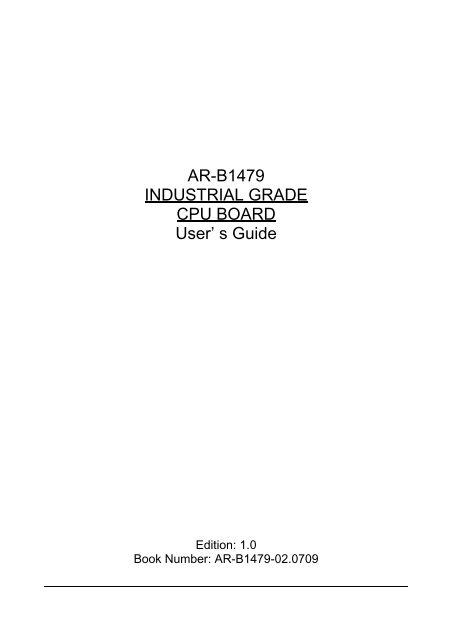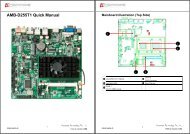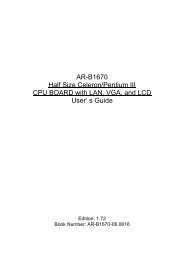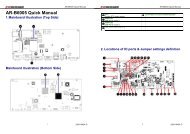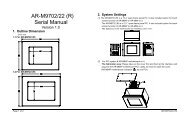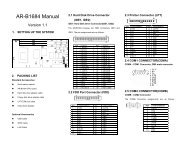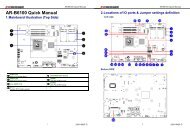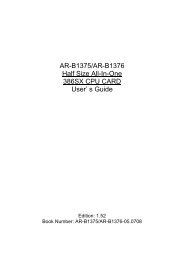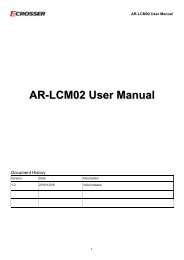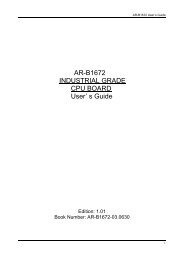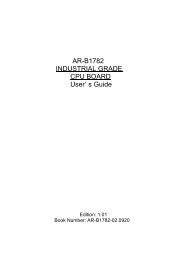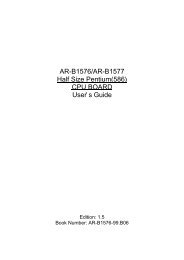INDUSTRIAL GRADE CPU BOARD User’ s Guide
AR-B1479 INDUSTRIAL GRADE CPU BOARD User' s ... - Acrosser
AR-B1479 INDUSTRIAL GRADE CPU BOARD User' s ... - Acrosser
Create successful ePaper yourself
Turn your PDF publications into a flip-book with our unique Google optimized e-Paper software.
AR-B1479<br />
<strong>INDUSTRIAL</strong> <strong>GRADE</strong><br />
<strong>CPU</strong> <strong>BOARD</strong><br />
<strong>User’</strong> s <strong>Guide</strong><br />
Edition: 1.0<br />
Book Number: AR-B1479-02.0709
AR-B1479 <strong>User’</strong>s <strong>Guide</strong><br />
Table of Contents<br />
0. PREFACE.....................................................................................................................................................................3<br />
0.1COPYRIGHT NOTICE AND DISCLAIMER................................................................................................................3<br />
0.2 WELCOME TO THE AR-B1479 <strong>CPU</strong> <strong>BOARD</strong> .........................................................................................................3<br />
0.3 BEFORE YOU USE THIS GUIDE ............................................................................................................................3<br />
0.4 RETURNING YOUR <strong>BOARD</strong> FOR SERVICE ..........................................................................................................3<br />
0.5 TECHNICAL SUPPORT AND USER COMMENTS..................................................................................................3<br />
0.6 ORGANIZATION.......................................................................................................................................................4<br />
0.7 STATIC ELECTRICITY PRECAUTIONS ..................................................................................................................4<br />
1. OVERVIEW...................................................................................................................................................................5<br />
1.1SPECIFICATION .......................................................................................................................................................5<br />
1.2 PACKING LIST .........................................................................................................................................................5<br />
1.3 FEATURES...............................................................................................................................................................6<br />
1.4 POINT FOR ATTENTION .........................................................................................................................................6<br />
2. SYSTEM CONTROLLER .............................................................................................................................................7<br />
2.1 POWERFUL X86 PROCESSOR ..............................................................................................................................7<br />
2.2 64-BIT SDRAM UMA CONTROLLER.......................................................................................................................8<br />
2.3 CRT CONTROLLER.................................................................................................................................................9<br />
2.4 2D GRAPHICS ENGINE.........................................................................................................................................10<br />
2.5 INTERRUPT CONTROLLER..................................................................................................................................10<br />
2.6 DMA CONTROLLER .............................................................................................................................................. 11<br />
2.7 TIMER / COUNTERS .............................................................................................................................................12<br />
2.8 IDE CONROLLER ..................................................................................................................................................12<br />
2.9 OPTIONAL 16-BIT LOCAL BUS INTERFACE........................................................................................................12<br />
2.10 ISA MASTER / SLAVE..........................................................................................................................................12<br />
2.11 PCI MASTER / SLAVE / ARBITER .......................................................................................................................13<br />
3. SETTING UP THE SYSTEM.......................................................................................................................................14<br />
3.1 OVERVIEW ............................................................................................................................................................14<br />
3.2 SYSTEM SETTING ................................................................................................................................................14<br />
3.2.1 Hard Disk (IDE) Connector ..................................................................................................................................................... 15<br />
3.2.2 FDD Port Connector (CN4) ..................................................................................................................................................... 16<br />
3.2.3 Ethernet RJ-45 Connector (LAN1) .......................................................................................................................................... 17<br />
3.2.4 PS/2 Mouse Connector (CN2 & PS1)...................................................................................................................................... 17<br />
3.2.5 PS-ON Header (CN1) ............................................................................................................................................................. 17<br />
3.2.6 Reset Header (J1)................................................................................................................................................................... 17<br />
3.2.7 Power Connector (PWR1)....................................................................................................................................................... 18<br />
3.2.8 CRT Connector (DB1)............................................................................................................................................................. 18<br />
3.2.9 LCD Supported Voltage LCD1 Select (JP1) ............................................................................................................................ 18<br />
3.2.10 LCD Panel Display Connector (LCD1) .................................................................................................................................. 19<br />
3.2.11 LED Header (J8)................................................................................................................................................................... 19<br />
3.2.12 PC/104 Connector ................................................................................................................................................................ 20<br />
3.2.13 Parallel Port Connector (CN3)............................................................................................................................................... 21<br />
3.2.14 IR. Header (J4) ..................................................................................................................................................................... 21<br />
3.2.15 COM1, COM2 (DB2, CN5).................................................................................................................................................... 22<br />
3.2.16 Touch Screen Connector (J6 & J7) ....................................................................................................................................... 23<br />
3.2.17 D.O.C. Memory Bank Address Select (JP3).......................................................................................................................... 23<br />
3.2.18 ATX POWER External Bottom Connector (J2) ...................................................................................................................... 24<br />
3.2.19 Ethernet Setup (JP2)............................................................................................................................................................. 24<br />
3.3 WATCHDOG TIMER...............................................................................................................................................24<br />
3.3.1 Watchdog Timer Setting.......................................................................................................................................................... 25<br />
3.3.2 Watchdog Timer Trigger ......................................................................................................................................................... 25<br />
4. INSTALLATION..........................................................................................................................................................26<br />
4.1 OVERVIEW ............................................................................................................................................................26<br />
4.2 UTILITY DISKETTE................................................................................................................................................26<br />
4.2.1 Driver Installation .................................................................................................................................................................... 26<br />
5. BIOS CONSOLE.........................................................................................................................................................27<br />
5.1BIOS SETUP OVERVIEW .......................................................................................................................................27<br />
5.2 STANDARD CMOS SETUP....................................................................................................................................29<br />
5.3 ADVANCED CMOS SETUP ...................................................................................................................................30<br />
5.4 ADVANCED CHIPSET SETUP...............................................................................................................................33<br />
5.5 POWER MANAGEMENT........................................................................................................................................34<br />
5.6 PCI/PLUG AND PLAY.............................................................................................................................................35<br />
5.7 PERIPHERAL SETUP ............................................................................................................................................36<br />
5.8 AUTO-DETECT HARD DISKS ...............................................................................................................................37<br />
5.9 PASSWORD SETTING...........................................................................................................................................37<br />
5.10 LOAD DEFAULT SETTING...................................................................................................................................37<br />
1
AR-B1479 <strong>User’</strong>s <strong>Guide</strong><br />
5.10.1 Auto Configuration with Optimal Setting................................................................................................................................ 37<br />
5.10.2 Auto Configuration with Fail Safe Setting .............................................................................................................................. 37<br />
5.11 BIOS EXIT ............................................................................................................................................................37<br />
5.11.1 Save Settings and Exit.......................................................................................................................................................... 38<br />
5.11.2 Exit Without Saving............................................................................................................................................................... 38<br />
5.12 BIOS UPDATE......................................................................................................................................................39<br />
2
AR-B1479 <strong>User’</strong>s <strong>Guide</strong><br />
0. PREFACE<br />
0.1COPYRIGHT NOTICE AND DISCLAIMER<br />
February 2002<br />
Acrosser Technology makes no representations or warranties with respect to the contents hereof and specifically<br />
disclaims any implied warranties of merchantability or fitness for any particular purpose. Furthermore, Acrosser<br />
Technology reserves the right to revise this publication and to make changes from time to time in the contents<br />
hereof without obligation of Acrosser Technology to notify any person of such revisions or changes. Changes will<br />
be posted on the Internet (WWW.ACROSSER.COM) as soon as possible, but there is obligation on the part of<br />
Acrosser to this fact.<br />
Possession, use, or copying of the software described in this publication is authorized only pursuant to a valid<br />
written license from Acrosser or an authorized sub licensor.<br />
(C) Copyright Acrosser Technology Co., Ltd., 2001. All rights Reserved.<br />
No part of this publication may be reproduced, transmitted, transcribed, stored in a retrieval system, or translated<br />
into any language or computer language, in any form or any means, electronic, mechanical, magnetic, optical,<br />
chemical, manual or otherwise, without the prior written consent of Acrosser Technology.<br />
Acrosser, AMI, IBM PC/AT, ALI, Windows 3.1, MS-DOS, …are registered trademarks.<br />
All other trademarks and registered trademarks are the property of their respective holders.<br />
0.2 WELCOME TO THE AR-B1479 <strong>CPU</strong> <strong>BOARD</strong><br />
This guide introduces the Acrosser AR-B1479 <strong>CPU</strong> board.<br />
The following information describes about the card functions, features, including the way to start, set up and<br />
operate your AR-B1479. General system information can also be found here.<br />
0.3 BEFORE YOU USE THIS GUIDE<br />
If you have not already installed this AR-B1479, refer to the Chapter 3, “Setting Up The System” in this guide.<br />
Check the packing list; make sure the accessories are complete.<br />
The AR-B1479 CD provides the newest information about the card. Please refer to the files of the enclosed<br />
utility CD. It contains the modification, hardware & software information. And it also has updated the product<br />
functions that may not be mentioned here.<br />
0.4 RETURNING YOUR <strong>BOARD</strong> FOR SERVICE<br />
If your board requires servicing, contact the dealer from whom you purchased the product for service information.<br />
If you need to ship your board to us for service, be sure it is packed in a protective carton. We recommend that<br />
you keep the original packaging for this purpose.<br />
You can assure efficient servicing of your product by following these guidelines:<br />
1. Include your name, address, daytime telephone and facsimile numbers and E-mail.<br />
2. A description of the system configuration and/or software at the time is malfunction,<br />
3. A brief description of the symptoms.<br />
0.5 TECHNICAL SUPPORT AND USER COMMENTS<br />
<strong>User’</strong>s comments are always welcome as they assist us in improving the usefulness of our products and the<br />
understanding of our publications. They form a very important part of the input used for product enhancement<br />
and revision. In any case, we believe that the information that you supply is appropriate for us to use and<br />
distribute it without incurring any obligation. You may, of course, continue to use the information you supply.<br />
If you have suggestions for improving particular sections or if you find any errors, please indicate the manual title<br />
and book number.<br />
Please send your comments to Acrosser Technology Co., Ltd. or your local sales representative.<br />
Internet electronic mail to: webmaster@acrosser.com<br />
Check our FAQ sheet for quick fixes to known technical problems.<br />
3
AR-B1479 <strong>User’</strong>s <strong>Guide</strong><br />
0.6 ORGANIZATION<br />
This manual covers the following topics (see the Table of Contents for a detailed listing):<br />
! Chapter 1, “Overview”, provides an overview of the system features and packing list.<br />
! Chapter 2, “System Controller” describes the major structure.<br />
! Chapter 3, “Setting Up the System”, describes how to adjust the jumper, and the connector’s settings.<br />
! Chapter 4, “Installation”, describes setup procedures including information on the utility diskette.<br />
! Chapter 5, “BIOS Console”, provides the BIOS options settings.<br />
0.7 STATIC ELECTRICITY PRECAUTIONS<br />
Before removing the board from its anti-static bag, read this section about static electricity precautions.<br />
Static electricity is a constant danger to computer systems. The charge that can build up in your body may be<br />
more than sufficient to damage integrated circuits on any PC board. Therefore, it is very important to observe<br />
basic precautions whenever you use or handle computer components. Although areas with humid climates are<br />
much less prone to static build-up, it is always best to safeguard against accidents that may result in expensive<br />
repairs. The following measures should be sufficient to protect your equipment from static discharge:<br />
• Touch a grounded metal object to discharge the static electricity in your body (or ideally, wear a grounded<br />
wrist strap).<br />
• When unpacking and handling the board or other system components, place all materials on an anti-static<br />
surface.<br />
• Be careful not to touch the components on the board, especially the “golden finger” connectors on the bottom<br />
of the board.<br />
4
AR-B1479 <strong>User’</strong>s <strong>Guide</strong><br />
1. OVERVIEW<br />
AR-B1479 Is a Consumer II /Elite PC-133 <strong>CPU</strong> Board with Ethernet, DOC, and Compact Flash (option).<br />
This chapter provides an overview of your system features and capabilities. The following topics are covered:<br />
! Specification<br />
! Packing List<br />
! Features<br />
! Point for attention<br />
1.1SPECIFICATION<br />
! <strong>CPU</strong>: Consumer II/Elite PC-133 BGA.<br />
! RAM Memory: On board 32 MB SDRAM and one SO-DIMM socket.<br />
! SSD: Support one socket for DiskOnChip.<br />
! Watchdog: Software programmable 1~63sec.<br />
! VGA Memory: AR-B1479 -- UMA, shared system memory up to 4MB<br />
Supports CRT interface.<br />
AR-B1479B – Embedded 2MB SDRAM Video memory<br />
Supports CRT interface.<br />
! VGA Interface: AR-B1479 – CRT-D-SUB 15pin female connector at bracket.<br />
AR-B1479B– CRT-D-SUB 15pin female connector at bracket.<br />
LCD with 2.0mm 44-pin Header connector.<br />
! Ethernet: RTL8100B chipset, supports 10/100M baseT with RJ-45 connector built-in LED.<br />
1.2 PACKING LIST<br />
! Super I/O: Winbond 83977F-A<br />
2 EIDE (Ultra DMA33)– with one 2.54 mm 40-pin connector and<br />
one 2.00 mm 44-pin connector<br />
1 FDC – with 2.54 mm 34-pin connector.<br />
1 Parallel – with 2.54 mm 26-pin connector (supports SPP/EPP/ECP mode).<br />
1 RS-232C/RS485 –COM1 Share with 485<br />
1 RS-232C /IrDA/Touch Screen – with 2.54 mm 10-pin connector<br />
RS-232C is selectable by jumper and use the same connector.<br />
IrDA with 2.54mm 5-pin header.<br />
Touch Screen with 2.0mm 3-pin JST connector.<br />
! BIOS: Flash BIOS AMI.<br />
! Keyboard/Mouse: PS/2 compatible 6-pin mini-DIN connector.<br />
! RTC: Chipset including, Support ACPI function with 7 years data retention.<br />
! Expansion Bus: PC/104.<br />
! Power Connector: One 4-pin Wafer Connector.<br />
! Power Req.: +5V-1.4A maximum and 12V –0.01A maximum.<br />
! PC Board: 6 layers, EMI considered<br />
! Dimensions: 185 mm x 122 mm (7.3”x4.8”)<br />
Some accessories are included with the system. Before AR-B1479 has been installed, please take a moment to<br />
make sure that the following items have been included inside the AR-B1479 package.<br />
! The quick setup manual<br />
! 1 AR-B1479 <strong>CPU</strong> board<br />
! 1 Hard disk drive adapter cable for 3.5” HDD<br />
! 1 Hard disk drive adapter cable for 2.5” HDD<br />
! 1 Floppy disk drive adapter cable.<br />
! 1 Parallel port adapter cable & 1 RS-232C interface cable mounted on one bracket<br />
! 1 PS/2 Y-type cable<br />
! 1 Software utility CD<br />
5
AR-B1479 <strong>User’</strong>s <strong>Guide</strong><br />
1.3 FEATURES<br />
The system provides a number of special features that enhance its reliability, ensure its long-term availability, and<br />
improve its expansion capabilities, as well as its hardware structure.<br />
! Consumer II/Elite PC-133 BGA<br />
! On board 32 MB SDRAM and one SO-DIMM socket.<br />
! Supports DOC Flash Disk.<br />
! 10/100M-Base Ethernet.<br />
! Compact Flash (AR-B9462A) optional.<br />
! AMI BIOS.<br />
! Power Req.: +5V-1.4A maximum and 12V –0.01A maximum.<br />
! Dimensions: 185 mm x 122 mm (7.3”x4.8”).<br />
1.4 POINT FOR ATTENTION<br />
The AR-B1479 <strong>CPU</strong> is a consumer II with C4 as a version that included some bugs on it. The effect is the use of<br />
floppy in WIN95 would be unable. The bug can be revised in <strong>CPU</strong> with C5 as a version. But according to ST as<br />
the original manufacturer, C5 just can normally be produced at least in October. The bug still exists so it is better<br />
to use the C4. Therefore, we decided to adopt no support as our temporary strategy.<br />
In AR-B1479B section, we have to install WIN 95, and then set up the Floppy driver as the additional step in order<br />
to drive the AR-B1479B Floppy device properly.<br />
6
AR-B1479 <strong>User’</strong>s <strong>Guide</strong><br />
2. SYSTEM CONTROLLER<br />
This chapter describes the main structure of the AR-B1479 <strong>CPU</strong> board. The following topics are covered:<br />
! Powerful x86 Processor<br />
! 64-Bit SDRAM UMA Controller<br />
! CRT Controller<br />
! 2D Graphics Engine<br />
! Interrupt Controller<br />
! DMA Controller<br />
! Timer/Counters<br />
! IDE Controller<br />
! Optional 16-Bit Local Bus Interface<br />
! ISA Master/Slave<br />
! PCI Master/Slave/Arbiter<br />
2.1 POWERFUL X86 PROCESSOR<br />
The AR-B1479 uses the Consumer II/Elite PC-133 BGA, it is an advanced 64-bit x86 processor block compatible<br />
processor offering high performance, fully accelerated 2D graphics, a 64-synchronous DRAM controller, all on a<br />
single chip. It includes a 64-bit SDRAM controller, a high speed PCI local-bus controller and Industry standard PC<br />
chip set functions (Interrupt controller, DMA Controller, Interval timer and ISA BUS).<br />
! Fully static 32-bit five-stage pipeline, x86 processor fully PC compatible.<br />
! Can access up to 4 GB of external memory.<br />
! 8 Kbyte unified instruction and data cache with write back and write through capability.<br />
! Parallel processing integral floating-point unit, with automatic power down.<br />
! Runs up to100 MHz (x1) or 133 MHz (x2).<br />
! Fully static design for dynamic clock control.<br />
! Low power and system management modes.<br />
! Optimized design for 2.5 V operations.<br />
7
AR-B1479 <strong>User’</strong>s <strong>Guide</strong><br />
2.2 64-BIT SDRAM UMA CONTROLLER<br />
! 64-bit data bus.<br />
! Up to100 MHz SDRAM clock speed.<br />
! Integrated system memory, graphic frame memory and video frame memory.<br />
! Supports 2MB up to 128 MB system memory<br />
! Supports 16-, 64-, and 128-Mbit SDRAMs.<br />
! Supports 8, 16, 32, 64, and 128 MB DIMMs.<br />
! Supports buffered, non-buffered, and registered DIMMs.<br />
! Four-line write buffers for <strong>CPU</strong> to SDRAM and PCI to SDRAM cycles.<br />
! Four0line read prefetch buffers for PCI masters.<br />
! Programmable latency<br />
! Programmable timing for SDRAM parameters.<br />
! Supports –8, -10, -12, -13, -15 memory parts.<br />
! Supports memory hole between 1 MB and 8 MB for PCI/ISA busses.<br />
The SDRAM controller only supports 64 bit wide Memory Banks.<br />
Four Memory Banks (if DIMMS are used; Single sided or two doubled-sided DIMMs) are supported in the following<br />
configurations.<br />
Memory<br />
Bank size<br />
Number Organization<br />
1Mx64 4 1Mx16<br />
2Mx64 8 2Mx8<br />
4Mx64 16 4Mx4<br />
4Mx64 4 2Mx16x2<br />
8Mx64 8 4Mx8x2<br />
16xM64 16 8Nx4x2<br />
4Mx64 4 1Mx16x4<br />
8Mx64 8 2Mx8x4<br />
32Mx64 16 4Mx4x4<br />
16Mx64 8 2Mx16x2<br />
32Mx64 16 4Mx8x4<br />
Memory configurations<br />
Device<br />
Size<br />
16Mbits<br />
64Mbits<br />
128Mbits<br />
The SDRAM Controller supports buffered or unbuffered SDRAM but not EDO or FPM modes. SDRAMs must<br />
support Full Page Mode Type access.<br />
The STPC Memory Controller provides various programmable SDRAM parameters to allow the SDRAM interface<br />
to be optimized for different processor bus speeds SDRAM grades and CAS Latency<br />
8
AR-B1479 <strong>User’</strong>s <strong>Guide</strong><br />
This chapter defines the STPC Consumer-II Strap Options and their location. Some strap options are left<br />
programmable for future versions of silicon.<br />
Strap Options<br />
2.3 CRT CONTROLLER<br />
! Integrated 135 MHz triple RAMDAC allowing for 1280 x 1024 x 75 Hz displays.<br />
! Requires external frequency synthesizer and reference sources.<br />
! 8-bit, 16-bit, 24-bit pixels.<br />
! Interlaced or non-interlaced output.<br />
! Requires no external frequency synthesizer.<br />
! Requires only external reference source.<br />
9
AR-B1479 <strong>User’</strong>s <strong>Guide</strong><br />
2.4 2D GRAPHICS ENGINE<br />
! 64-bit windows accelerator.<br />
! Backward compatibility to SVGA standards.<br />
! Hardware acceleration for text, bitblts, transparent blts and fills<br />
! Up to 64 x 64 graphics hardware cursor.<br />
! Up to 4MB long linear frame buffer.<br />
! 8-, 16-, 24-and 32-bit pixels.<br />
! Drivers available for various OSes.<br />
2.5 INTERRUPT CONTROLLER<br />
Most of the IPC signals are multiplexed: Interrupt inputs, DMA Request inputs, DMA Acknowledge outputs. The<br />
figure below describes a complete implementation of the IRQ [15:0] time multiplexing. When an interrupts line is<br />
used internally, the corresponding input can be grounded. In most of the embedded designs, only few interrupts<br />
lines are necessary and the glue logic can be simplified.<br />
Typical IRQ multiplexing<br />
When the interface is integrated into the STPC, the corresponding interrupt line can be grounded as it is connected<br />
internally.<br />
For example, if the integrated IDE controller is activated, the IRQ [14] and IRQ [15] inputs can be grounded.<br />
10
AR-B1479 <strong>User’</strong>s <strong>Guide</strong><br />
2.6 DMA CONTROLLER<br />
! DMA channel<br />
! 2X8237/AT compatible 7-channel DMA controller.<br />
! 2X8259/AT compatible interrupt Controller.<br />
16 interrupt inputs – ISA and PCI.<br />
! Three 8254 compatible Timer/Counters.<br />
! Co-processor error support logic.<br />
The figure below describes a complete implementation of the external glue logic for DMA Request timemultiplexing<br />
and DMA Acknowledge demultiplexing. Like for the interrupt lines, this logic can be simplified when<br />
only few DMA channels are used in the application. This glue logic is not needed in Local bus mode and it does not<br />
support DMA transfers.<br />
Typical DMA multiplexing and demultiplexing<br />
11
AR-B1479 <strong>User’</strong>s <strong>Guide</strong><br />
2.7 TIMER / COUNTERS<br />
! System Activity Detection.<br />
! Three power down timers.<br />
! Doze timer for detecting lack of system activity for short durations.<br />
! Stand-by timer for detecting lack of system activity for medium durations.<br />
! Suspend timer for detecting lack of system activity for long durations.<br />
! Housekeeping activity detection.<br />
! Housekeeping timer to cope with short bursts of housekeeping activity while dozing or in stand-by state.<br />
2.8 IDE CONROLLER<br />
! Supports PIO.<br />
! Transfer Rates to 22 Mbytes/sec.<br />
! Supports up to 4 IDE devices.<br />
! Concurrent channel operation (PIO modes) –<br />
4 x 32-Bit Buffer FIFOs per channel.<br />
! Support for PIO mode 3 & 4.<br />
! Individual drive timing for all four IDE devices.<br />
! Supports both legacy & native IDE modes.<br />
! Supports hard drive larger than 528MB.<br />
! Support for CD-ROM and tape peripherals.<br />
! Backward compatibility with IDE (ATA-1).<br />
! Drivers for Windows and other Operating Systems.<br />
2.9 OPTIONAL 16-BIT LOCAL BUS INTERFACE<br />
! Multiplexed with ISA/DMA interface.<br />
! Low latency asynchronous bus.<br />
! 22-bit address bus.<br />
! 16-bit data bus with word steering capability.<br />
! Programmable timing (Host clock granularity).<br />
! Two Programmable Flash Chip Select.<br />
! Four Programmable I/O Chip Select.<br />
! Supports 32-bit Flash burst.<br />
! Two-level hardware key protection for Flash boot block protection.<br />
! Supports two banks of 16MB flash devices with boot block shadowed to 0x000F0000.<br />
2.10 ISA MASTER / SLAVE<br />
! Generates the ISA clock from either 14.318 MHz oscillator clock or PCI clock.<br />
! Supports programmable extra wait state for ISA cycles.<br />
! Supports I/O recovery time for back-to-back I/O cycles.<br />
! Fast Gate A20 and Fast reset.<br />
! Supports this single ROM that C, D, or E.<br />
Blocks shares with F block BIOS ROM.<br />
! Supports flash ROM.<br />
! Supports ISA hidden refresh.<br />
! Buffered DMA & ISA master cycles to reduce bandwidth utilization of the PCI and Host bus.<br />
12
AR-B1479 <strong>User’</strong>s <strong>Guide</strong><br />
2.11 PCI MASTER / SLAVE / ARBITER<br />
! Fully compliant with PCI 2.1 specification.<br />
! Integrated PCI arbitration interface. Up to 3 masters can connect directly. External PAL allows for greater<br />
then 3 masters.<br />
! Translation of PCI cycles to ISA bus.<br />
! Translation of ISA master initiated cycle to PCI<br />
! Support for burst read/write from PCI master.<br />
! PCI clock is 1/2, 1/3 or 1/4 <strong>CPU</strong> bus clock.<br />
13
AR-B1479 <strong>User’</strong>s <strong>Guide</strong><br />
3. SETTING UP THE SYSTEM<br />
This section describes pin assignments of on board connector and jumper settings.<br />
! Overview<br />
! System Setting<br />
3.1 OVERVIEW<br />
AR-B1479 is a Pentium Grade <strong>CPU</strong> Board, which supports Ethernet, DOC, SSD, Compact Flash (AR-B9462A)<br />
functions. This section provides the hardware’s jumper settings, the connectors’ locations, and the pin assignments.<br />
External System Location<br />
3.2 SYSTEM SETTING<br />
Jumper pins allow you to set specific system parameters. Set them by changing the pin location of jumper blocks.<br />
(A jumper block is a small plastic-encased conductor that slips over the pins.) To change a jumper setting, remove<br />
the jumper from its current location with your fingers or small needle-nosed pliers. Place the jumper over the two<br />
pins designated for the desired setting. Press the jumper evenly onto the pins. Be careful not to bend the pins.<br />
CAUTION: Do not touch any electronic components unless you are safely grounded. Wear a grounded wrist strap<br />
or touch an exposed metal part of the system unit chassis. The static discharges from your fingers can<br />
permanently damage electronic components.<br />
14
AR-B1479 <strong>User’</strong>s <strong>Guide</strong><br />
3.2.1 Hard Disk (IDE) Connector<br />
(1) 40-Pin Hard Disk (IDE) Connector (IDE1)<br />
A 40-pin header type connector (IDE1) is provided to interface with up to two embedded hard disk drives (IDE AT<br />
bus). This interface, through a 40-pin cable, allows the user to connect up to two drives in a “daisy chain” fashion.<br />
To enable or disable the hard disk controller, please use the BIOS Setup program, which is explained further in<br />
chapter 5. The following table illustrates the pin assignments of IDE1.<br />
40 2<br />
39<br />
1<br />
0<br />
Pin Signal Pin Signal<br />
1 -RESET 2 GROUND<br />
3 DATA 7 4 DATA 8<br />
5 DATA 6 6 DATA 9<br />
7 DATA 5 8 DATA 10<br />
9 DATA 4 10 DATA 11<br />
11 DATA 3 12 DATA 12<br />
13 DATA 2 14 DATA 13<br />
15 DATA 1 16 DATA 14<br />
17 DATA 0 18 DATA 15<br />
19 GROUND 20 NOT USED<br />
21 IDEDREQ 22 GROUND<br />
23 -IOW A 24 GROUND<br />
25 -IOR A 26 GROUND<br />
27 IDEIORDYA 28 GROUND<br />
29 -DACKA 30 GROUND<br />
31 AINT 32 GROUND<br />
33 SA 1 34 Not Used<br />
35 SA 0 36 SA 2<br />
37 CS 0 38 CS 1<br />
39 HD LED A 40 GROUND<br />
Hard Disk (IDE1) Connector<br />
15
AR-B1479 <strong>User’</strong>s <strong>Guide</strong><br />
(2) 44-Pin Hard Disk (IDE) Connector (IDE2)<br />
AR-B1479 also provides 44-pin connector (IDE2) interface to connect with the hard disk device. Furthermore, user<br />
could also apply AR-B9462A (option) to connect with Compact Flash storage device.<br />
43 1<br />
44<br />
2<br />
3.2.2 FDD Port Connector (CN4)<br />
Pin Signal Pin Signal<br />
1 -RESET 2 GROUND<br />
3 DATA 7 4 DATA 8<br />
5 DATA 6 6 DATA 9<br />
7 DATA 5 8 DATA 10<br />
9 DATA 4 10 DATA 11<br />
11 DATA 3 12 DATA 12<br />
13 DATA 2 14 DATA 13<br />
15 DATA 1 16 DATA 14<br />
17 DATA 0 18 DATA 15<br />
19 GROUND 20 NOT USED<br />
21 IDEDREQ 22 GROUND<br />
23 -IOW A 24 GROUND<br />
25 -IOR A 26 GROUND<br />
27 IDEIORDYA 28 GROUND<br />
29 -DACKA 30 GROUND<br />
31 AINT 32 GROUND<br />
33 SA 1 34 Not Used<br />
35 SA 0 36 SA 2<br />
37 CS 0 38 CS 1<br />
39 HD LED A 40 GROUND<br />
41 VCC 42 VCC<br />
43 GROUND 44 Not Used<br />
Hard Disk (IDE2) Connector<br />
The AR-B1479 provides a 34-pin header type connector for supporting up to two floppy disk drives.<br />
To enable or disable the floppy disk controller, please use the BIOS Setup program.<br />
2<br />
1<br />
Figure 0-1 CN4: FDD Port connector<br />
Pin Signal Pin Signal<br />
1-33(odd) GROUND 18 DIRECTION<br />
2 DRVEN 0 20 -STEP OUTPUT PULSE<br />
4 NOT USED 22 -WRITE DATA<br />
6 DRVEN 1 24 -WRITE GATE<br />
8 -INDEX 26 -TRACK 0<br />
10 -MOTOR ENABLE 0 28 -WRITE PROTECT<br />
12 -DRIVE SELECT 1 30 -READ DATA<br />
14 -DRIVE SELECT 0 32 -SIDE 1 SELECT<br />
16 -MOTOR ENABLE 1 34 DISK CHANGE<br />
Table 0-1 FDD Pin Assignment<br />
16
AR-B1479 <strong>User’</strong>s <strong>Guide</strong><br />
3.2.3 Ethernet RJ-45 Connector (LAN1)<br />
The LAN1 RJ-45&LED headers are the standard network headers. The following table is the pin assignment.<br />
8 1<br />
3.2.4 PS/2 Mouse Connector (CN2 & PS1)<br />
PIN (LAN1)<br />
FUNCTION<br />
1 TPTX+<br />
2 TPTX -<br />
3 TPRX+<br />
4 Not Used<br />
5 Not Used<br />
6 TPRX -<br />
7 Not Used<br />
8 Not Used<br />
RJ-45 Pin Assignment<br />
To use the PS/2 interface, an adapter cable has to be connected to the CN2 (6-pin header type) connector. This<br />
adapter cable is mounted on a bracket and is included in your AR-B1479 package. The connector for the PS/2<br />
KB/mouse is a Mini-DIN 6-pin connector. Pin assignments for the PS/2 port connector are as follows:<br />
KBCLK 6<br />
1 KBDAT<br />
MSCLK 5<br />
1 2 2 MSDAT<br />
VCC 4 3 4 3 GND<br />
GND 3<br />
4 VCC<br />
KBDAT 2 5 6 5 KBCLK<br />
MSDAT 1<br />
6 MSCLK<br />
PS1<br />
CN2 6 Pin Mini-DIN<br />
3.2.5 PS-ON Header (CN1)<br />
Figure 0-2 CN2 & PS1: PS/2 Mouse Connector<br />
1. PS-ON<br />
2.VCC<br />
3.5VSB<br />
# When AT power supplier is applied, jumper 2&3 should<br />
be tied together. (Factory preset)<br />
# When ATX power supplier is applied, pin1&pin 3 should<br />
be connect to proper location of ATX power supplier.<br />
CN1<br />
3.2.6 Reset Header (J1)<br />
The J1 is a reset switch. Shorting these two pins will reset the system.<br />
2 1<br />
J1<br />
17
AR-B1479 <strong>User’</strong>s <strong>Guide</strong><br />
3.2.7 Power Connector (PWR1)<br />
The PWR1 is a 4-pin power connector. It’s the standard connector on all Acrosser boards.<br />
3.2.8 CRT Connector (DB1)<br />
4 +5V<br />
3 GND<br />
2 GND<br />
1 +12V<br />
PWR1<br />
PWR1: 4-Pin Power Connector<br />
1<br />
2<br />
3<br />
4<br />
5<br />
DB1(CRT Connector)<br />
6<br />
1 Red<br />
11<br />
2 Green<br />
3 Blue<br />
13 Horizontial<br />
14 Vertical Sync<br />
4, 9, & 11 Not used<br />
5 & 10 Ground<br />
6, 7 & 8 AGND<br />
12 DDC DATA<br />
15 15 DDC CLOCK<br />
10<br />
DB1: CRT Connector<br />
3.2.9 LCD Supported Voltage LCD1 Select (JP1)<br />
(Only for AR-B1479B)<br />
5 3 1 5 3 1<br />
6 4 2<br />
6 4 2<br />
3.3V (Factory Preset) 5V<br />
Figure 0-3 JP1: LCD Supported Voltage LCD1 Select<br />
18
AR-B1479 <strong>User’</strong>s <strong>Guide</strong><br />
3.2.10 LCD Panel Display Connector (LCD1)<br />
Attach a display panel connector to this 44-pin connector with pin assignments as shown below:<br />
(Only for AR-B1479B)<br />
2<br />
1<br />
Figure 0-4 LCD1: LCD Display Connector<br />
Pin Signal Pin Signal<br />
1 GND 2 SHFCLK<br />
3 GND 4 LP<br />
5 FLM 6 GND<br />
7 B0 8 B1<br />
9 B2 10 B3<br />
11 B4 12 B5<br />
13 GND 14 B6<br />
15 B7 16 G0<br />
17 G1 18 G2<br />
19 G3 20 GND<br />
21 G4 22 G5<br />
23 G5 24 G6<br />
25 G7 26 R1<br />
27 GND 28 R2<br />
29 R3 30 R4<br />
31 R5 32 R6<br />
33 R7 34 GND<br />
35 VCC 36 VCC<br />
37 +12V 38 +12V<br />
39 GND 40 GND<br />
41 DE 42 ENABLK<br />
43 GND 44 VEE<br />
Table 0-2 LCD Display Pin Assignment<br />
# The resolution can support CRT on 640*480<br />
800*600<br />
1024*768<br />
# The resolution can support LCD on 640*480<br />
800*600<br />
3.2.11 LED Header (J8)<br />
5 3 1<br />
6 4 2<br />
1. HLEDP+<br />
2. HLEDP-<br />
3. HLEDS+<br />
4. HLEDS-<br />
5. P/WLED+<br />
6. P/WLED-<br />
HLEDP: External LED connector for primary IDE channel.<br />
HLEDS: External LED connector for secondary IDE channel.<br />
P/WLED: External LED connector for power status indication.<br />
19
AR-B1479 <strong>User’</strong>s <strong>Guide</strong><br />
3.2.12 PC/104 Connector<br />
(1) 64-Pin PC/104 Connector Bus A & B (PC1A)<br />
(2) 40-Pin PC/104 Connector Bus C & D (PC1B)<br />
2 64<br />
1 63<br />
64-Pin PC/104 Connector<br />
Figure PC1A: 64-Pin PC/104 Connector Bus A & B<br />
-IOCHCK<br />
SD7 ---<br />
SD6 ---<br />
SD5 ---<br />
SD4 ---<br />
SD3 ---<br />
SD2 ---<br />
SD1 ---<br />
SD0 ---<br />
IOCHRDY-<br />
AEN<br />
SA19<br />
SA18<br />
SA17<br />
SA16<br />
SA15<br />
SA14<br />
SA13<br />
SA12<br />
SA11<br />
SA10<br />
SA9 ---<br />
SA8 ---<br />
SA7 ---<br />
SA6 ---<br />
SA5 ---<br />
SA4 ---<br />
SA3 ---<br />
SA2 ---<br />
SA1 ---<br />
SA0 ---<br />
GND<br />
A1<br />
A2<br />
A3<br />
A4<br />
A5<br />
A6<br />
A7<br />
A8<br />
A9<br />
A10<br />
A11<br />
A12<br />
A13<br />
A14<br />
A15<br />
A16<br />
A17<br />
A18<br />
A19<br />
A20<br />
A21<br />
A22<br />
A23<br />
A24<br />
A25<br />
A26<br />
A27<br />
A28<br />
A29<br />
A30<br />
A31<br />
A32<br />
PC104<br />
1 2<br />
B1 --- GND<br />
B2 --- RSTDRV<br />
B3 --- +5 VDC<br />
B4 --- IRQ9<br />
B5 --- -5 VDC<br />
B6 --- DRQ2<br />
B7 --- -12 VDC<br />
B8 --- -ZWS<br />
B9 --- +12<br />
B10 --- KEY<br />
B11 --- -SMEMW<br />
B12 --- -SMEMR<br />
B13 --- -IOW<br />
B14 --- -IOR<br />
B15 --- -DACK3<br />
B16 --- DRQ3<br />
B17 --- -DACK1<br />
B18 --- DRQ1<br />
B19 --- -REFRESH<br />
B20 --- BUSCLK<br />
B21 --- IRQ7<br />
B22 --- IRQ6<br />
B23 --- IRQ5<br />
B24 --- IRQ4<br />
B25 --- IRQ3<br />
B26 --- -DACK2<br />
B27 --- TC<br />
B28 --- BALE<br />
B29 --- +5<br />
B30 --- OSC<br />
B31 --- GND<br />
B32 --- GND<br />
1<br />
2<br />
40 Pin PC/104 Connector<br />
39<br />
40<br />
GND<br />
SBHE<br />
LA23<br />
LA22<br />
LA21<br />
LA20<br />
LA19<br />
LA18<br />
LA17<br />
-MEMR<br />
-MEMW<br />
SD8<br />
SD9<br />
SD10<br />
SD11<br />
SD12<br />
SD13<br />
SD14<br />
SD15<br />
KEY<br />
PC104<br />
1 2<br />
C1 D1 --- GND<br />
C2 D2 --- -MEMCS16<br />
C3 D3 --- -IOCS16<br />
C4 D4 --- IRQ10<br />
C5 D5 --- IRQ11<br />
C6 D6 --- IRQ12<br />
C7 D7 --- IRQ15<br />
C8 D8 --- IRQ14<br />
C9 D9 --- -DACK0<br />
C10 D10 --- DRQ0<br />
C11 D11 --- -DACK5<br />
C12 D12 --- DRQ5<br />
C13 D13 --- -DACK6<br />
C14 D14 --- DRQ6<br />
C15 D15 --- -DACK7<br />
C16 D16 --- DRQ7<br />
C17 D17 --- +5 VDC<br />
C18 D18 --- -MASTER<br />
C19 D19 --- GND<br />
C20 D20 --- GND<br />
Figure PC1B: 40-Pin PC/104 Connector Bus C & D<br />
20
AR-B1479 <strong>User’</strong>s <strong>Guide</strong><br />
3.2.13 Parallel Port Connector (CN3)<br />
The connector for the parallel port is a 26 pins female connector.<br />
PIN Signal PIN Signal<br />
1 -Strobe 14 -Auto Form Feed<br />
2 Data 0 15 -Error<br />
3 Data 1 16 -Initialize<br />
4 Data 2 17 -Printer Select In<br />
5 Data 3 18 Ground<br />
6 Data 4 19 Ground<br />
7 Data 5 20 Ground<br />
8 Data 6 21 Ground<br />
9 Data 7 22 Ground<br />
10 -Acknowledge 23 Ground<br />
11 Busy 24 Ground<br />
12 Paper 25 Ground<br />
13 Printer Select 26 Not Used<br />
Parallel Port Pin Assignments<br />
3.2.14 IR. Header (J4)<br />
The Infra-red Header pin assignment is as follows:<br />
1 VCC<br />
2 NOT USED<br />
3 IRRX<br />
4 GND<br />
5 IRTX<br />
21
AR-B1479 <strong>User’</strong>s <strong>Guide</strong><br />
3.2.15 COM1, COM2 (DB2, CN5)<br />
DB2 (COM1)<br />
CN5(COM2)<br />
1<br />
2<br />
6<br />
2<br />
4<br />
6<br />
8<br />
10<br />
3<br />
4<br />
5<br />
7<br />
8<br />
9<br />
1<br />
3<br />
5<br />
7<br />
9<br />
Figure 0-5 DB2 & CN5: RS-232 Connector<br />
DB2 CN5 Signal DB2 CN5 Signal<br />
1 1 /DCD 8 6 /CTS<br />
6 2 /DSR 4 7 /DTR<br />
2 3 RXD 9 8 /RI<br />
7 4 /RTS 5 9 GND<br />
3 5 TXD -- 10 GND<br />
Table 0-3 RS-232 Connector Pin Assignment<br />
(1) RS-232/RS-485 Select for COM1 (P6 & P7)<br />
The P6&P7 jumper is used to choose between the use of the on-board RS-232 or RS-485 for the DB2 – COM1.<br />
P6<br />
1<br />
2<br />
1<br />
2<br />
P7<br />
A B C<br />
1<br />
A B C<br />
1<br />
RS-232<br />
Factory Preset<br />
RS-485<br />
Figure 0-6 P6 & P7: RS-232/RS-485 Select for COM1<br />
(2) RS-485 Terminator Select (J5)<br />
When there is only one line the setting should be left off (please take off the jumper), but if you are using<br />
multiple blocks on a single line this should be set to “ON” (place a jumper) in order to properly terminate the<br />
connection for better transmission of data<br />
2 1 2 1<br />
OFF ON<br />
Factory Preset<br />
Figure 0-7 J5: RS-485 Terminator Select<br />
22
AR-B1479 <strong>User’</strong>s <strong>Guide</strong><br />
(3) RS-485 Header (J9)<br />
J9<br />
3 2 1<br />
1. N485+<br />
2. N485-<br />
3. GND<br />
3.2.16 Touch Screen Connector (J6 & J7)<br />
1. RXDF<br />
2. TXDF<br />
3 2 1 3. CGND<br />
Figure 0-8 J6&J7: Touch Screen Connector<br />
3.2.17 D.O.C. Memory Bank Address Select (JP3)<br />
This section provides the information about how to use the D.O.C. (Disk On Chip). There divided two parts:<br />
hardware setting and software configuration.<br />
Step 1: Use JP3 to select the correct D.O.C. memory bank address.<br />
Step 2: Insert programmed Disk On Chip into sockets U12 setting as DOC.<br />
Step 3: Line up and insert the AR-B1479 card into slot of your computer.<br />
1 2<br />
3 4<br />
Factory Preset<br />
Figure 0-9 JP3: D.O.C. Memory Address Select<br />
(Only for 1479A)<br />
JP3 Address Note<br />
1-2 & 3-4 ON<br />
3-4<br />
1-2<br />
1-2 & 3-4 OFF D000 : 0000<br />
Table 0-4 D.O.C. Memory Address<br />
D200:0000<br />
CC00:0000<br />
C800:0000 Factory Preset<br />
(Only for 1479B)<br />
JP3 Address Note<br />
1-2 & 3-4 ON<br />
3-4<br />
1-2<br />
1-2 & 3-4 OFF D600:0000<br />
D000:0000<br />
D200:0000<br />
D400:0000 Factory Preset<br />
23
AR-B1479 <strong>User’</strong>s <strong>Guide</strong><br />
3.2.18 ATX POWER External Bottom Connector (J2)<br />
2 2<br />
1 1<br />
OFF ON<br />
Factory Preset<br />
Figure 0-10 J2: External Bottom Connector for ATX power<br />
3.2.19 Ethernet Setup (JP2)<br />
In here not install is called Enable. If it enable, it can pass through Ethernet. And when it disable, it can’t pass<br />
through Ethernet.<br />
Factory Preset<br />
3.3 WATCHDOG TIMER<br />
This section describes the use of Watchdog Timer, including disable, enable, and trigger. AR-B1479 is equipped<br />
with a programmable time-out period watchdog timer that occupies I/O port 214H. Users can use simple program<br />
to enable the watchdog timer. Once you enable the watchdog timer, the program should trigger it every time before<br />
it times out. Watchdog Timer will generate a response (system or IRQ) due to system fails to trigger or disable<br />
watchdog timer before preset timer, times out.<br />
Enable(D7)<br />
Time Factor<br />
(D0-D5)<br />
Write and<br />
Trigger<br />
Watchdog<br />
Register<br />
Time Base<br />
Counter and<br />
Compartor<br />
RESET<br />
Watchdog Block Diagram<br />
24
AR-B1479 <strong>User’</strong>s <strong>Guide</strong><br />
3.3.1 Watchdog Timer Setting<br />
The watchdog timer is a circuit that maybe be used from your program software to detect crash or hang up. The<br />
Watchdog timer is automatically disabled after reset. Once you enabled the watchdog timer, your program should<br />
trigger the watchdog timer every time before it times out. After you trigger the watchdog timer, the timer will be set<br />
to zero and start to count again. If your program fails to trigger the watchdog timer before times out, it will generate<br />
a reset pulse to reset the system or trigger the IRQ 9 signal in order to tell your system that the watchdog time is<br />
out.<br />
Please refer to the following table in order to properly program Watchdog function<br />
D7 D6 D5 D4 D3 D2 D1 D0<br />
1 Enable Reset<br />
0 Disable IRQ 9<br />
Time period<br />
Users could test watchdog function under ‘Debug’ program as follows:<br />
C:>debug<br />
! O 443 CFH<br />
Generally, watchdog function would<br />
reset system after 15 seconds<br />
! O 443 40H<br />
Disable watchdog function<br />
C:>debug<br />
! O 443 88H<br />
Generally, watchdog function would<br />
generate IRQ 9 after 8 seconds<br />
! O 443 40H<br />
Disable watchdog function<br />
3.3.2 Watchdog Timer Trigger<br />
After you enable the watchdog timer, your program must write the same factor as triggering to the watchdog timer<br />
at least once during every time-out period. You can change the time-out period by writing another timer factor to<br />
the watchdog register at any time, and you must trigger the watchdog during every new time-out period in next<br />
trigger.<br />
C:>debug<br />
! O 443 88H<br />
Generally, watchdog function would<br />
generate IRQ 9 after 8 seconds<br />
! O 443 83H<br />
Disable last watchdog function.<br />
Watchdog function would<br />
Generate IRQ 9 after 3 seconds.<br />
C:>debug<br />
! O 443 CFH<br />
Generally, watchdog function would<br />
reset system after 15 seconds<br />
! O 443 C3H<br />
Disable last watchdog function.<br />
Watchdog function would reset<br />
system after 3 seconds.<br />
25
AR-B1479 <strong>User’</strong>s <strong>Guide</strong><br />
4. INSTALLATION<br />
This chapter describes the installation procedure. The following topics are covered:<br />
! Overview<br />
! Utility Diskettes<br />
4.1 OVERVIEW<br />
This chapter provides information for you to set up a working system based on the AR-B1479 <strong>CPU</strong> board. Please<br />
carefully read the details of the <strong>CPU</strong> board’s hardware descriptions before installation. Pay special attention to the<br />
jumper settings, switch settings and cable connections.<br />
Follow steps listed below for proper installation:<br />
Step 1:<br />
Step 2:<br />
Step 3:<br />
Step 4:<br />
Step 5:<br />
Step 6:<br />
Step 7:<br />
Step 8:<br />
Step 9:<br />
Step 10:<br />
Read the <strong>CPU</strong> board’s hardware description in this manual.<br />
Set jumpers.<br />
Make sure that the power supply connected to your AR-B1479 <strong>CPU</strong> board is turned off.<br />
Connect all necessary cables. Make sure that the HDD; serial and parallel cables are connected to<br />
pin 1 of the related connector (not upside down).<br />
Connect the hard disk flat cables from the <strong>CPU</strong> board to the drives. Connect a power source to<br />
drive.<br />
Plug the keyboard into the keyboard connector.<br />
Turn on the power.<br />
Configure your system with the BIOS Setup program (section 5) then re-boot your system.<br />
If the <strong>CPU</strong> board does not work, turn off the power and read the hardware description carefully<br />
again.<br />
If the <strong>CPU</strong> board still does not perform properly, return the board to your dealer for immediate<br />
service.<br />
4.2 UTILITY DISKETTE<br />
The AR-B1479 provides a piece of which contains necessary drivers and utility for installing AR_B1479.<br />
4.2.1 Driver Installation<br />
Generally, the CD that comes with AR-B1479 should be able to carry out ‘Auto run’ function, please follows the<br />
instruction displayed on the screen to install drives. In case, if the ‘Auto run’ function is fail, please execute<br />
‘Setup.exe’ program under root directory of the CD.<br />
26
AR-B1479 <strong>User’</strong>s <strong>Guide</strong><br />
5. BIOS CONSOLE<br />
This chapter describes the AR-B1479 BIOS menu displays and explains how to perform common tasks needed to<br />
get up and running, and presents detailed explanations of the elements found in each of the BIOS menus. The<br />
following topics are covered:<br />
! BIOS Setup Overview<br />
! Standard CMOS Setup<br />
! Advanced CMOS Setup<br />
! Advanced Chipset Setup<br />
! Power Management<br />
! PCI/Plug and Play<br />
! Peripheral Setup<br />
! Auto-Detect Hard Disks<br />
! Password Setting<br />
! Load Default Setting<br />
! BIOS Exit<br />
5.1BIOS SETUP OVERVIEW<br />
The BIOS is a program used to initialize and set up the I/O system of the computer, which includes the ISA bus<br />
and connected devices such as the video display, diskette drive, and the keyboard.<br />
The BIOS provides a menu-based interface to the console subsystem. The console subsystem contains special<br />
software, called firmware that interacts directly with the hardware components and facilitates interaction between<br />
the system hardware and the operating system.<br />
The BIOS default values ensure that the system will function at its normal capability. In the worst situation the user<br />
may have corrupted the original settings set by the manufacturer.<br />
After the computer is turned on, the BIOS will perform diagnostics on the system and display the size of the<br />
memory that is being tested. Press the [Del] key to enter the BIOS Setup program, and then the main menu will<br />
show on the screen.<br />
The BIOS Setup main menu includes some options. Use the [Up/Down] arrow key to highlight the option that you<br />
wish to modify, and then press the [Enter] key to select the option and configure the functions.<br />
AMIBIOS HIFLEX SETUP UTILITY - VERSION 1.20<br />
(C) 1998 American Megatrends, Inc. All Rights Reserved<br />
Standard CMOS Setup<br />
Advanced CMOS Setup<br />
Advanced Chipset Setup<br />
Power Management Setup<br />
PCI/Plug and Play Setup<br />
Peripheral Setup<br />
Auto-Detect Hard Disks<br />
Change User Password<br />
Change Supervisor Password<br />
Auto Configuration with Optimal Settings<br />
Auto Configuration with Fail Safe Settings<br />
Save Settings and Exit<br />
Exit Without Saving<br />
Standard CMOS setup for changing time, date, hard disk type, etc.<br />
Figure 5-1 BIOS: Setup Main Menu<br />
27
AR-B1479 <strong>User’</strong>s <strong>Guide</strong><br />
CAUTION: 1. AR-B1479 BIOS the factory-default setting is used to the Acrosser recommends using the BIOS default setting, unless you are very familiar with the<br />
setting function, or you can contact the technical support engineer.<br />
2. If the BIOS settings are lost, the CMOS will detect the <br />
to boot the operation system, this option will reduce the performance of the system. Acrosser<br />
recommends choosing the in the main menu. This option<br />
gives best-case values that should optimize system performance.<br />
3. The BIOS settings are described in detail in this section.<br />
28
AR-B1479 <strong>User’</strong>s <strong>Guide</strong><br />
5.2 STANDARD CMOS SETUP<br />
The option allows you to record some basic system hardware configuration and set the<br />
system clock and error handling. If the <strong>CPU</strong> board is already installed in a working system, you will not need to<br />
select this option anymore.<br />
AMIBIOS SETUP - STANDARD CMOS SETUP<br />
(C) 1998 American Megatrends, Inc. All Rights Reserved<br />
Date (mm/dd/yyyy): Tue Jun 02,1998<br />
Time (hh/mm/ss): 13:39:30<br />
640KB<br />
63MB<br />
Floppy Drive A: 1.44MB 3 ½<br />
Floppy Drive B: Not Installed<br />
LBA Blk PIO<br />
32Bit<br />
Type Size Cyln Head Wpcom Sec Mode Mode Mode Mode<br />
Pri Master : Auto Off Off Auto Off<br />
Pri Slave : Auto Off Off Auto Off<br />
Boot Sector Virus Protection<br />
Month: Jan - Dec<br />
Day: 01 - 31<br />
Year: 1901 - 2099<br />
Disabled<br />
ESC: Exit ↑↓:Sel<br />
PgUp/PgDn: Modify<br />
F2/F3: Color<br />
Figure 0-4 BIOS: Standard CMOS Setup<br />
Date & Time Setup<br />
Highlight the field and then press the [Page Up] /[Page Down] or [+]/[-] keys to set the current date. Follow<br />
the month, day and year format.<br />
Highlight the field and then press the [Page Up] /[Page Down] or [+]/[-] keys to set the current date. Follow<br />
the hour, minute and second format.<br />
The user can bypass the date and time prompts by creating an AUTOEXEC.BAT file. For information on how to<br />
create this file, please refer to the MS-DOS manual.<br />
Hard Disk Setup<br />
The BIOS supports various types for user settings, The BIOS supports , , <br />
and so the user can install up to two hard disks. For the master and slave jumpers, please refer to<br />
the hard disk’s installation descriptions and the hard disk jumper settings in section three of this manual.<br />
You can select under the and fields. This will enable auto detection of your IDE drives<br />
during boot-up. This will allow you to change your hard drives (with the power off) and then power on without<br />
having to reconfigure your hard drive type. If you use older hard disk drives, which do not support this feature,<br />
then you must configure the hard disk drive in the standard method as described above by the option.<br />
Floppy Setup<br />
The option records the types of floppy disk drives installed in the system.<br />
To enter the configuration value for a particular drive, highlight its corresponding field and then select the drive type<br />
using the left-or right-arrow key.<br />
Boot Sector Virus Protection<br />
This option protects the boot sector and partition table of your hard disk against accidental modifications. Any<br />
attempt to write to them will cause the system to halt and display a warning message. If this occurs, you can either<br />
allow the operation to continue or use a bootable virus-free floppy disk to reboot and investigate your system. The<br />
default setting is . This setting is recommended because it conflicts with new operating systems.<br />
Installation of new operating systems requires that you disable this to prevent write errors.<br />
29
AR-B1479 <strong>User’</strong>s <strong>Guide</strong><br />
5.3 ADVANCED CMOS SETUP<br />
The option consists of configuration entries that allow you to improve your system<br />
performance, or let you set up some system features according to your preference. Some entries here are<br />
required by the <strong>CPU</strong> board’s design to remain in their default settings.<br />
AMIBIOS SETUP - ADVANCED CMOS SETUP<br />
(C) 1998 American Megatrends, Inc. All Rights Reserved<br />
1st Boot Device<br />
IDE-<br />
0<br />
2nd Boot Device<br />
Floppy<br />
3rd Boot Device<br />
CDROM<br />
4th Boot Device<br />
Disabled<br />
Boot From Card BIOS<br />
Yes<br />
Try Other Boot Devices<br />
Yes<br />
S.M.A.R.T. for Hard Disks<br />
Disabled<br />
Quick Boot<br />
Disabled<br />
BootUp Num-Lock<br />
On<br />
Floppy Drive Swap<br />
Disabled<br />
Floppy Drive Seek<br />
Disabled<br />
Floppy Access Control<br />
Normal<br />
HDD Access Control<br />
Normal<br />
PS/2 Mouse Support<br />
Enabled<br />
Typematic Rate<br />
Fast<br />
System Keyboard<br />
Absent<br />
Primary Display<br />
Absent<br />
Password Check<br />
Setup<br />
Boot to OS/2, DRAM 64MB or Above No<br />
Wait For ‘F1’ If Error<br />
Disabled<br />
Hit ‘DEL’ Message Display<br />
Enabled<br />
Internal Cache<br />
WriteBack<br />
External Cache<br />
WriteThru<br />
System BIOS Cacheable<br />
Enabled<br />
C000, 16k Shadow Enabled<br />
C400, 16k Shadow Enabled<br />
C800, 16k Shadow Disabled<br />
CC00, 16k Shadow<br />
Disabled<br />
D000, 16k Shadow Disabled<br />
D400, 16k Shadow Disabled<br />
D800, 16k Shadow Disabled<br />
DC00, 16k Shadow<br />
Disabled<br />
Figure 0-5 BIOS: Advanced CMOS Setup<br />
Available Options :<br />
Disabled<br />
IDE-0<br />
IDE-1<br />
IDE-2<br />
IDE-3<br />
Floppy<br />
ARMD-FDD<br />
ARMD-HDD<br />
CDROM<br />
SCSI<br />
NETWORK<br />
ESC:Exit ↑↓:Sel<br />
PgUp/PgDn:Modify<br />
F2/F3:Color<br />
1st Boot Device<br />
2nd Boot Device<br />
3rd Boot Device<br />
4th Boot Device<br />
These options determine where the system looks first for an operating system.<br />
Quick Boot<br />
This category speeds up Power On Self Test (POST) after you power on the computer. If it is set to Enabled,<br />
BIOS will shorten or skip some check items during POST.<br />
30
AR-B1479 <strong>User’</strong>s <strong>Guide</strong><br />
Boot Up Num-Lock<br />
This item is used to activate the Num-Lock function upon system boot. If the setting is on, after a boot, the Num-<br />
Lock light is lit, and user can use the number key.<br />
Floppy Drive Swap<br />
The option reverses the drive letter assignments of your floppy disk drives in the Swap A, B setting, otherwise<br />
leave on the setting of Disabled (No Swap). This works separately from the BIOS Features floppy disk swap<br />
feature. It is functionally the same as physically interchanging the connectors of the floppy disk drives. When<br />
, the BIOS swapped floppy drive assignments so that Drive A becomes Drive B, and Drive B becomes<br />
Drive A under DOS.<br />
Floppy Drive Seek<br />
If the item is setting Enabled, the BIOS will seek the floppy drive one time upon boot up.<br />
PS/2 Mouse Support<br />
The setting of Enabled allows the system to detect a PS/2 mouse on boot up. If detected, IRQ12 will be used for<br />
the PS/2 mouse. IRQ 12 will be reserved for expansion cards if a PS/2 mouse is not detected. Disabled will<br />
reserve IRQ12 for expansion cards and therefore the PS/2 mouse will not function.<br />
Typematic Rate<br />
This item specifies the speed at which a keyboard keystroke is repeated.<br />
System Keyboard<br />
This function specifies that a keyboard is attached to the computer.<br />
Primary Display<br />
The option is used to set the type of video display card installed in the system.<br />
Password Check<br />
This option enables password checking every time the computer is powered on or every time the BIOS Setup is<br />
executed. If Always is chosen, a user password prompt appears every time the computer is turned on. If Setup is<br />
chosen, the password prompt appears if the BIOS executed.<br />
Boot to OS/2, DRAM 64MB or Above<br />
When using the OS/2 operating system with installed DRAM of greater than 64MB, you need to Enabled this<br />
option otherwise leave this on the setup default of Disabled.<br />
Wait for ‘F1’ If Error<br />
AMIBIOS POST error messages are followed by:<br />
Press to continue<br />
If this option is set to Disabled, the AMIBIOS does not wait for you to press the key after an error message.<br />
Hit ‘DEL’ Message Display<br />
Set this option to Disabled to prevent the message as follows:<br />
Hit ‘DEL’ if you want to run setup<br />
It will prevent the message from appearing on the first BIOS screen when the computer boots.<br />
31
AR-B1479 <strong>User’</strong>s <strong>Guide</strong><br />
Internal Cache<br />
This option specifies the caching algorithm used for L1 internal cache memory. The settings are:<br />
Setting<br />
Disabled<br />
WriteBack<br />
WriteThru<br />
Description<br />
Neither L1 internal cache memory on the <strong>CPU</strong> or L2<br />
secondary cache memory is enabled.<br />
Use the write-back caching algorithm.<br />
Use the write-through caching algorithm.<br />
Table 0-1 Internal Cache Setting<br />
External Cache<br />
This option specifies the caching algorithm used for L2 secondary (external) cache memory. The settings are:<br />
Setting<br />
Description<br />
Disabled Neither L1 internal cache memory on the <strong>CPU</strong> or L2<br />
secondary cache memory is enabled.<br />
WriteBack Use the write-back caching algorithm.<br />
WriteThru Use the write-through caching algorithm.<br />
Table 0-2 External Cache Setting<br />
System BIOS Cacheable<br />
When this option is set to Enabled, the contents of the F0000h system memory segment can be read from or<br />
written to L2 secondary cache memory. The contents of the F0000h memory segment are always copied from the<br />
BIOS ROM to system RAM for faster execution.<br />
The settings are Enabled or Disabled. The is Enabled. The <br />
is Disabled.<br />
Shadow<br />
These options control the location of the contents of the 32KB of ROM beginning at the specified memory location.<br />
If no adapter ROM is using the named ROM area, this area is made available to the local bus. The settings are:<br />
SETTING<br />
DESCRIPTION<br />
Disabled The video ROM is not copied to RAM. The contents of<br />
the video ROM cannot be read from or written to cache<br />
memory.<br />
Enabled The contents of C000h - C7FFFh are written to the same<br />
address in system memory (RAM) for faster execution.<br />
Cached The contents of the named ROM area are written to the<br />
same address in system memory (RAM) for faster<br />
execution, if an adapter ROM will be using the named<br />
ROM area. Also, the contents of the RAM area can be<br />
read from and written to cache memory.<br />
Table 0-3 Shadow Setting<br />
32
AR-B1479 <strong>User’</strong>s <strong>Guide</strong><br />
5.4 ADVANCED CHIPSET SETUP<br />
This option controls the configuration of the board’s chipset. Control keys for this screen are the same as for the<br />
previous screen.<br />
AMIBIOS SETUP - ADVANCED CHIPSET SETUP<br />
(C) 1998 American Megatrends, Inc. All Rights Reserved<br />
DRAM Automatic Configuration<br />
EDO Dram Access Time<br />
FP Dram Access Time<br />
Refresh Cycle Time<br />
RAS Palse Width When Refresh<br />
DRAM Read Leadoff Time<br />
ISA Bus Clock Frequency<br />
MEMORY HOLE at 15M - 16M<br />
USB Function<br />
USB Keyboard / Mouse Legacy Support<br />
VGA Shared Memory Size<br />
VGA Frequency<br />
Enabled<br />
60ns<br />
None Used<br />
187.2US<br />
7T<br />
1T<br />
7.159MHZ<br />
Disabled<br />
Disabled<br />
Disabled<br />
1M<br />
55MHz<br />
Available Options :<br />
Disabled<br />
Enabled<br />
Figure 0-6 BIOS: Advanced Chipset Setup<br />
ESC:Exit ↑↓:Sel<br />
PgUp/PgDn:Modify<br />
F2/F3:Color<br />
DRAM Automatic Configuration<br />
If selecting a certain setting for one BIOS Setup option determines the settings for one or more other BIOS Setup<br />
options, the BIOS automatically assigns the dependent settings and does not permit the end user to modify these<br />
settings unless the setting for the parent option is changed. Invalid options are grayed and cannot be selected.<br />
Memory Hole at 15-16 MB<br />
This option specifies the range 15MB to 16MB in memory that cannot be addressed on the ISA bus.<br />
ISA Bus Clock Frequency<br />
This option is used to select the ISA bus clock rate.<br />
USB Function<br />
USB Keyboard/Mouse Legacy Support<br />
These options are used to the USB function and it’s only useful in the DOS mode. The USB function<br />
sets will occupy IRQ10.<br />
VGA Shared Memory Size<br />
This option sets the VGA’s occupied memory size.<br />
VGA Frequency<br />
This option sets the display’s refresh.<br />
AT Bus Clock<br />
This option sets the polling clock speed of ISA Bus (PC/104).<br />
NOTE: 1. PCLK means the <strong>CPU</strong> inputs clock.<br />
2. Acrosser recommends user setting at the range of 8MHz to 10MHz.<br />
Slow Refresh<br />
This option sets the DRAM refresh cycle time.<br />
33
AR-B1479 <strong>User’</strong>s <strong>Guide</strong><br />
RAS Precharge Time<br />
The DRAM RAS precharge time.<br />
Time Insert Wait<br />
The DRAM time insert wait: RAS Active and CAS Precharge function setting.<br />
ISA High Speed<br />
The Speed field shows the speed at which the processor runs internally.<br />
I/O Recovery<br />
If I/O Recovery Feature options are enabled, the BIOS insert a delay time between two I/O commands. The delay<br />
time is defined in I/O Recovery Period option.<br />
5.5 POWER MANAGEMENT<br />
This section is used to configure power management features. This option allows<br />
you to reduce power consumption. This feature turns off the video display and shuts down the hard disk after a<br />
period of inactivity.<br />
AMIBIOS SETUP - Power Management Setup<br />
(C) 1998 American Megatrends, Inc. All Rights Reserved<br />
Power Management /APM<br />
Enabled<br />
Video Power Down Mode<br />
Disabled<br />
Hard Disk Power Down Mode Disabled<br />
Hard Disk Time Out (Minute)<br />
Disabled<br />
Standby Time Out (Minute)<br />
Disabled<br />
Suspend Time Out (Minute)<br />
Disabled<br />
Slow Clock Ratio 1:4<br />
IRQ 3 – (COM2, COM4)<br />
Monitor<br />
IRQ 4 – (COM1, COM3)<br />
Monitor<br />
IRQ 5 – (LPT 2)<br />
Ignore<br />
IRQ 7 – (LPT 1)<br />
Monitor<br />
IRQ 9<br />
Ignore<br />
IRQ 10<br />
Ignore<br />
IRQ 11<br />
Ignore<br />
IRQ 12 (PS2 Mouse)<br />
Monitor<br />
IRQ 14<br />
Monitor<br />
IRQ 15<br />
Monitor<br />
Figure 0-7 BIOS: Power Management Setup<br />
Available Options :<br />
Disabled<br />
Enabled<br />
ESC:Exit ↑↓:Sel<br />
PgUp/PgDn:Modify<br />
F2/F3:Color<br />
Power Management /APM<br />
Enabled this option is to enable the power management and APM (Advanced Power Management) features.<br />
Video Power Down Mode<br />
This option specifies the power management states that the video subsystem enters after the specified period of<br />
display inactivity have expired.<br />
Hard Disk Power Down Mode<br />
This option specifies the power management states that the hard disk drive enters after the specified period of<br />
display inactivity have expired.<br />
34
AR-B1479 <strong>User’</strong>s <strong>Guide</strong><br />
Hard Disk Time Out<br />
This option specifies the length of a period of hard disk inactivity. When this period expired, the hard disk drive<br />
enters the power-conserving mode specified on the option.<br />
Standby Time Out<br />
Suspend Time Out<br />
These options specify the length of the period of system inactivity when the computer is already in Standby mode<br />
before the computer is placed on Suspend mode. In Suspend mode, nearly all power use is curtailed.<br />
Slow Clock Ratio<br />
This option specifies the speed at which the system clock runs in power saving modes. The settings are<br />
expressed as a ratio between the normal clock speed and the power down clock speed.<br />
IRQ<br />
These options enable event monitoring. When the computer is in a power saving mode, activity on the named<br />
interrupt request line is monitored by BIOS. When any activity occurs, the computer enters Full On mode.<br />
5.6 PCI/PLUG AND PLAY<br />
This section is used to configure PCI / Plug and Play features. The option configures the PCI<br />
bus slots. All PCI bus slots on the system use INTA#, thus all installed PCI cards must be set to this value.<br />
AMIBIOS SETUP - PCI/PLUG AND PLAY SETUP<br />
(C) 1998 American Megatrends, Inc. All Rights Reserved<br />
Plug and Play Aware O/S<br />
Yes<br />
Clear NVRAM<br />
No<br />
PCI Latency Timer (PCI Clocks) 64<br />
PCI IDE BusMaster<br />
Disabled<br />
DMA Channel 0<br />
PnP<br />
DMA Channel 1<br />
PnP<br />
DMA Channel 3<br />
PnP<br />
DMA Channel 5<br />
PnP<br />
DMA Channel 6<br />
PnP<br />
DMA Channel 7<br />
PnP<br />
IRQ 3<br />
PCI /PnP<br />
IRQ 4<br />
PCI /PnP<br />
IRQ 5<br />
PCI /PnP<br />
IRQ 7<br />
PCI /PnP<br />
IRQ 9<br />
PCI /PnP<br />
IRQ 10<br />
PCI<br />
/PnP<br />
IRQ 11<br />
PCI<br />
/PnP<br />
IRQ 12<br />
PCI<br />
/PnP<br />
IRQ 14<br />
PCI<br />
/PnP<br />
IRQ 15<br />
PCI<br />
/PnP<br />
Reserved Memory Size<br />
Disabled<br />
Reserved Memory Address<br />
C800<br />
Figure 0-8 BIOS: PCI / Plug and Play Setup<br />
Available Options :<br />
Yes<br />
No<br />
ESC:Exit ↑↓:Sel<br />
PgUp/PgDn:Modify<br />
F2/F3:Color<br />
Plug and Play Aware O/S<br />
Set this option to Yes if the operating system installed in the computer is Plug and Play-aware. The BIOS only<br />
detects and enables PnP ISA adapter cards that are required for system boot. The Windows 95 operating system<br />
detects and enables all other PnP-aware adapter cards. Windows 95 is PnP-aware. Set this option if the<br />
operating system (such as DOS, OS/2, Windows 3.x) does not use PnP. You must set this option correctly or<br />
PnP-aware adapter cards installed in your computer will not be configured properly.<br />
35
AR-B1479 <strong>User’</strong>s <strong>Guide</strong><br />
Clear NVRAM<br />
This sets the operating mode of the boot block area of the BIOS FLASH ROM to allow programming in the Yes<br />
setting.<br />
PCI Latency Timer (PCI Clocks)<br />
This option sets latency of all PCI devices on the PCI bus. The settings are in units equal to PCI clocks.<br />
PCI IDE BusMaster<br />
Enabled this option is to specify that the IDE controller on the PCI local bus has bus mastering capability.<br />
DMA & IRQ<br />
These options specify the bus that the named IRQs/DMAs lines are used on. These options allow you to specify<br />
IRQs/DMAs for use by legacy ISA adapter cards. These options determine if the BIOS should remove an<br />
IRQ/DMA from the pool of available IRQs/DMAs passed to BIOS configurable devices. If more IRQs/DMAs must<br />
be removed from the pool, the end user can use these PCI/PnP Setup options to remove the IRQ/DMA by<br />
assigning the option to the ISA/EISA setting. Onboard I/O is configurable by BIOS.<br />
Reserved memory Size<br />
This option specifies the size of the memory area reserved for legacy ISA adapter cards.<br />
Reserved memory Address<br />
This option specifies the beginning address (in hex) of the reserved memory area. The specified ROM memory<br />
area is reserved for use by legacy ISA adapter cards.<br />
5.7 PERIPHERAL SETUP<br />
This section is used to configure peripheral features.<br />
AMIBIOS SETUP - PERIPHERAL SETUP<br />
(C) 1998 American Megatrends, Inc. All Rights Reserved<br />
OnBoard FDC<br />
OnBoard Serial Port1<br />
OnBoard Serial Port2<br />
OnBoard Parallel Port<br />
Parallel Port Mode<br />
Parallel Port IRQ<br />
Parallel Port DMA Channel<br />
OnBoard PCI IDE<br />
Primary Master Prefetch<br />
Primary Slave Prefetch<br />
Auto<br />
Auto<br />
Auto<br />
Auto<br />
Normal<br />
Auto<br />
N/A<br />
Enabled<br />
Enabled<br />
Enabled<br />
Available Options :<br />
Auto<br />
Disabled<br />
Enabled<br />
ESC:Exit ↑↓:Sel<br />
PgUp/PgDn:Modify<br />
F2/F3:Color<br />
Figure 0-9 BIOS: Peripheral Setup<br />
OnBoard FDC<br />
This option enables the floppy drive controller on the AR-B1479.<br />
OnBoard Serial Port<br />
This option enables the serial port on the AR-B1479.<br />
OnBoard Parallel Port<br />
This option enables the parallel port on the AR-B1479.<br />
Parallel Port Mode<br />
This option specifies the parallel port mode. ECP and EPP are both bi-directional data transfer schemes that<br />
adhere to the IEEE 284 specifications.<br />
36
AR-B1479 <strong>User’</strong>s <strong>Guide</strong><br />
Parallel Port DMA Channel<br />
This option is only available if the setting for the parallel Port Mode option is ECP.<br />
OnBoard PCI MASTER/SLAVE Prefetch<br />
This option specifies the onboard IDE controller channels that will be used.<br />
5.8 AUTO-DETECT HARD DISKS<br />
This option detects the parameters of an IDE hard disk drive, and automatically enters them into the Standard<br />
CMOS Setup screen.<br />
5.9 PASSWORD SETTING<br />
This BIOS Setup has an optional password feature. The system can be configured so that all users must enter a<br />
password every time the system boots or when BIOS Setup is executed. User can set either a Supervisor<br />
password or a User password.<br />
Select the appropriate password icon (Supervisor or User) from the Security section of the BIOS Setup main menu.<br />
Enter the password and press [Enter]. The screen does not display the characters entered. After the new<br />
password is entered, retype the new password as prompted and press [Enter].<br />
If the password confirmation is incorrect, an error message appears. If the new password is entered without error,<br />
press [Esc] to return to the BIOS Main Menu. The password is stored in CMOS RAM after BIOS completes. The<br />
next time the system boots, you are prompted for the password function is present and is enabled.<br />
Enter new supervisor password:<br />
5.10 LOAD DEFAULT SETTING<br />
This section permits users to select a group of settings for all BIOS Setup options. Not only can you use these<br />
items to quickly set system configuration parameters, you can choose a group of settings that have a better chance<br />
of working when the system is having configuration related problems.<br />
5.10.1 Auto Configuration with Optimal Setting<br />
The user can load the optimal default settings for the BIOS. The Optimal default settings are best-case values that<br />
should optimize system performance. If CMOS RAM is corrupted, the optimal settings are loaded automatically.<br />
Load high performance setting (Y/N) ?<br />
5.10.2 Auto Configuration with Fail Safe Setting<br />
The user can load the Fail-Safe BIOS Setup option settings by selecting the Fail-Safe item from the Default section<br />
of the BIOS Setup main menu.<br />
The Fail-Safe settings provide far from optimal system performance, but are the most stable settings. Use this<br />
option as a diagnostic aid if the system is behaving erratically.<br />
Load failsafe settings (Y/N) ?<br />
5.11 BIOS EXIT<br />
This section is used to exit the BIOS main menu. After making your changes, you can either save them or exit the<br />
BIOS menu and without saving the new values.<br />
37
AR-B1479 <strong>User’</strong>s <strong>Guide</strong><br />
5.11.1 Save Settings and Exit<br />
This item is in the , , and the new<br />
password (if it has been changed) will be stored in the CMOS. The CMOS checksum is calculated and written into<br />
the CMOS.<br />
As you select this function, the following message will appear at the center of the screen to assist you to save data<br />
to CMOS and Exit the Setup.<br />
Save current settings and exit (Y/N) ?<br />
5.11.2 Exit Without Saving<br />
When you select this option, the following message will appear at the center of the screen to help to abandon all<br />
the modified data and Exit Setup.<br />
Quit without saving (Y/N) ?<br />
38
AR-B1479 <strong>User’</strong>s <strong>Guide</strong><br />
5.12 BIOS UPDATE<br />
The BIOS program instructions are contained within computer chips called FLASH ROMs that are located on your<br />
system board. The chips can be electronically reprogrammed, allowing you to upgrade your BIOS firmware<br />
without removing and installing chips.<br />
The AR-B1479 provides FLASH BIOS update function for you to easily upgrade newer BIOS version. Please<br />
follow the operating steps for updating new BIOS:<br />
Step 1:<br />
Step 2:<br />
Step 3:<br />
Turn on your system and don’t detect the CONFIG.SYS and AUTOEXEC.BAT files. The importance<br />
is that the system has to load the HIMEM.SYS on the memory in the CONFIG.SYS file.<br />
Insert the FLASH BIOS diskette into the floppy disk drive.<br />
In the MS-DOS mode, you can type the AMIFLASH program.<br />
A:\>FLASH634<br />
Step 4:<br />
The screen will show the message as follow:<br />
Enter the BIOS File name from which Flash EPROM will be programmed. The File name must and<br />
with a or press to exit.<br />
Step 5:<br />
And then please enter the file name to the box of . And the box of <br />
will show the notice as follow. In the bottom of this window always show the gray statement.<br />
Flash EPROM Programming is going to start. System will not be usable until Programming of Flash<br />
EPROM is successfully complete. In case of any error, existing Flash EPROM must be replaced by<br />
new program Flash EPROM.<br />
Step 6:<br />
Step 7:<br />
As the gray statement, press the key to updating the new BIOS.<br />
And then the box will show the , and the gray statement<br />
shows .<br />
The BIOS update is successful, the message will show .<br />
NOTE: 1. After turn on the computer and the system didn’t detect the boot procedure, please press the [F5] key<br />
immediately. The system will pass the CONFIG.SYS and AUTOEXEC.BAT files. The importance is<br />
that the system has to load the HIMEM.SYS on the memory in the CONFIG.SYS file.<br />
2. The BIOS Flash disk is not the standard accessory. Now the onboard BIOS is the newest BIOS, if user<br />
needs adding some functions in the future please contact technical supporting engineers, they will<br />
provide the newest BIOS for updating.<br />
3. The file of FLASH634.EXE had to Version 6.34.<br />
Note:<br />
If the content in setting is inconsistent with the CD-ROM. Please refer to the setting as the priority<br />
39