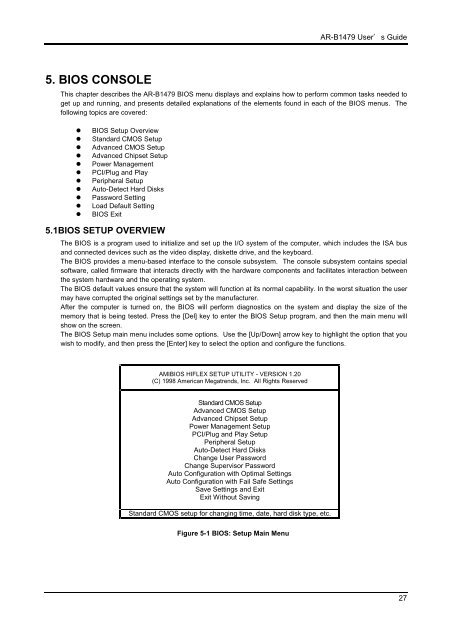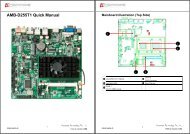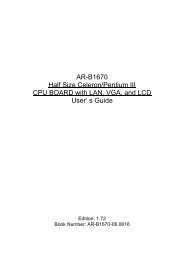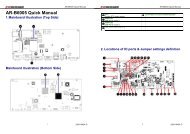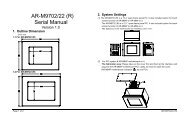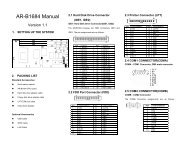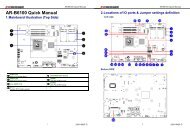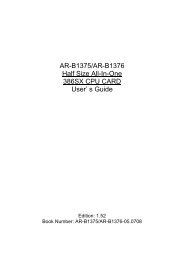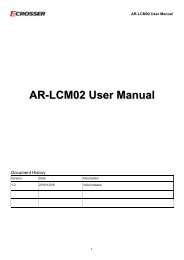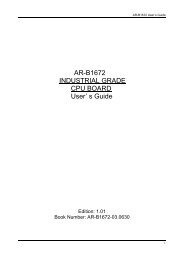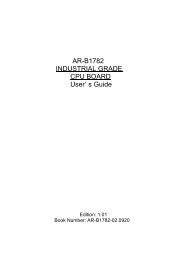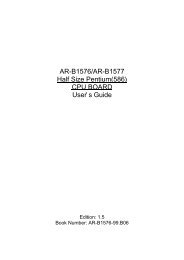INDUSTRIAL GRADE CPU BOARD User’ s Guide
AR-B1479 INDUSTRIAL GRADE CPU BOARD User' s ... - Acrosser
AR-B1479 INDUSTRIAL GRADE CPU BOARD User' s ... - Acrosser
You also want an ePaper? Increase the reach of your titles
YUMPU automatically turns print PDFs into web optimized ePapers that Google loves.
AR-B1479 <strong>User’</strong>s <strong>Guide</strong><br />
5. BIOS CONSOLE<br />
This chapter describes the AR-B1479 BIOS menu displays and explains how to perform common tasks needed to<br />
get up and running, and presents detailed explanations of the elements found in each of the BIOS menus. The<br />
following topics are covered:<br />
! BIOS Setup Overview<br />
! Standard CMOS Setup<br />
! Advanced CMOS Setup<br />
! Advanced Chipset Setup<br />
! Power Management<br />
! PCI/Plug and Play<br />
! Peripheral Setup<br />
! Auto-Detect Hard Disks<br />
! Password Setting<br />
! Load Default Setting<br />
! BIOS Exit<br />
5.1BIOS SETUP OVERVIEW<br />
The BIOS is a program used to initialize and set up the I/O system of the computer, which includes the ISA bus<br />
and connected devices such as the video display, diskette drive, and the keyboard.<br />
The BIOS provides a menu-based interface to the console subsystem. The console subsystem contains special<br />
software, called firmware that interacts directly with the hardware components and facilitates interaction between<br />
the system hardware and the operating system.<br />
The BIOS default values ensure that the system will function at its normal capability. In the worst situation the user<br />
may have corrupted the original settings set by the manufacturer.<br />
After the computer is turned on, the BIOS will perform diagnostics on the system and display the size of the<br />
memory that is being tested. Press the [Del] key to enter the BIOS Setup program, and then the main menu will<br />
show on the screen.<br />
The BIOS Setup main menu includes some options. Use the [Up/Down] arrow key to highlight the option that you<br />
wish to modify, and then press the [Enter] key to select the option and configure the functions.<br />
AMIBIOS HIFLEX SETUP UTILITY - VERSION 1.20<br />
(C) 1998 American Megatrends, Inc. All Rights Reserved<br />
Standard CMOS Setup<br />
Advanced CMOS Setup<br />
Advanced Chipset Setup<br />
Power Management Setup<br />
PCI/Plug and Play Setup<br />
Peripheral Setup<br />
Auto-Detect Hard Disks<br />
Change User Password<br />
Change Supervisor Password<br />
Auto Configuration with Optimal Settings<br />
Auto Configuration with Fail Safe Settings<br />
Save Settings and Exit<br />
Exit Without Saving<br />
Standard CMOS setup for changing time, date, hard disk type, etc.<br />
Figure 5-1 BIOS: Setup Main Menu<br />
27