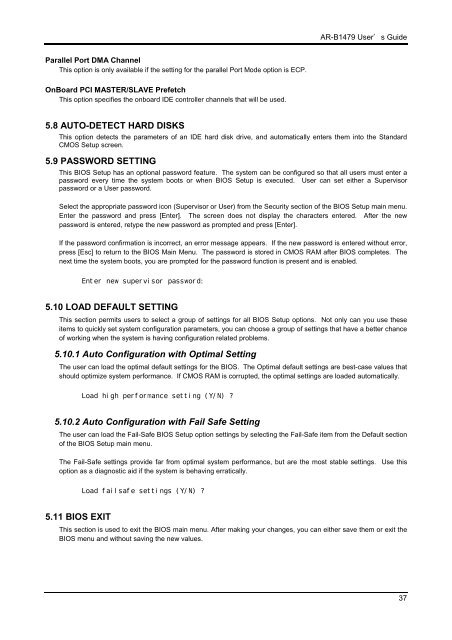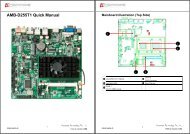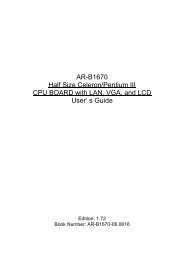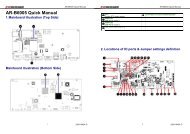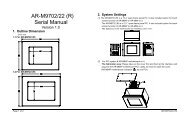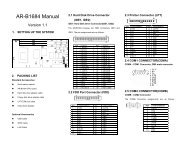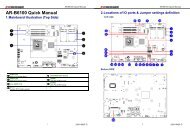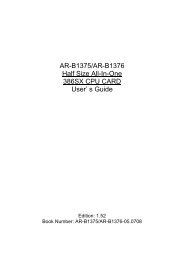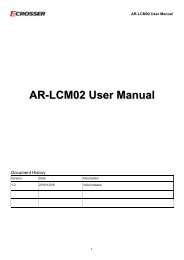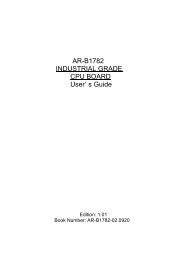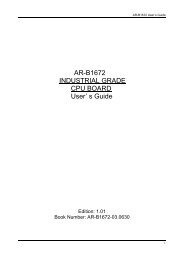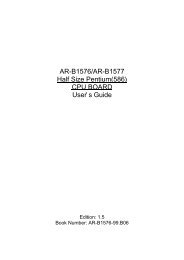INDUSTRIAL GRADE CPU BOARD User’ s Guide
AR-B1479 INDUSTRIAL GRADE CPU BOARD User' s ... - Acrosser
AR-B1479 INDUSTRIAL GRADE CPU BOARD User' s ... - Acrosser
You also want an ePaper? Increase the reach of your titles
YUMPU automatically turns print PDFs into web optimized ePapers that Google loves.
AR-B1479 <strong>User’</strong>s <strong>Guide</strong><br />
Parallel Port DMA Channel<br />
This option is only available if the setting for the parallel Port Mode option is ECP.<br />
OnBoard PCI MASTER/SLAVE Prefetch<br />
This option specifies the onboard IDE controller channels that will be used.<br />
5.8 AUTO-DETECT HARD DISKS<br />
This option detects the parameters of an IDE hard disk drive, and automatically enters them into the Standard<br />
CMOS Setup screen.<br />
5.9 PASSWORD SETTING<br />
This BIOS Setup has an optional password feature. The system can be configured so that all users must enter a<br />
password every time the system boots or when BIOS Setup is executed. User can set either a Supervisor<br />
password or a User password.<br />
Select the appropriate password icon (Supervisor or User) from the Security section of the BIOS Setup main menu.<br />
Enter the password and press [Enter]. The screen does not display the characters entered. After the new<br />
password is entered, retype the new password as prompted and press [Enter].<br />
If the password confirmation is incorrect, an error message appears. If the new password is entered without error,<br />
press [Esc] to return to the BIOS Main Menu. The password is stored in CMOS RAM after BIOS completes. The<br />
next time the system boots, you are prompted for the password function is present and is enabled.<br />
Enter new supervisor password:<br />
5.10 LOAD DEFAULT SETTING<br />
This section permits users to select a group of settings for all BIOS Setup options. Not only can you use these<br />
items to quickly set system configuration parameters, you can choose a group of settings that have a better chance<br />
of working when the system is having configuration related problems.<br />
5.10.1 Auto Configuration with Optimal Setting<br />
The user can load the optimal default settings for the BIOS. The Optimal default settings are best-case values that<br />
should optimize system performance. If CMOS RAM is corrupted, the optimal settings are loaded automatically.<br />
Load high performance setting (Y/N) ?<br />
5.10.2 Auto Configuration with Fail Safe Setting<br />
The user can load the Fail-Safe BIOS Setup option settings by selecting the Fail-Safe item from the Default section<br />
of the BIOS Setup main menu.<br />
The Fail-Safe settings provide far from optimal system performance, but are the most stable settings. Use this<br />
option as a diagnostic aid if the system is behaving erratically.<br />
Load failsafe settings (Y/N) ?<br />
5.11 BIOS EXIT<br />
This section is used to exit the BIOS main menu. After making your changes, you can either save them or exit the<br />
BIOS menu and without saving the new values.<br />
37