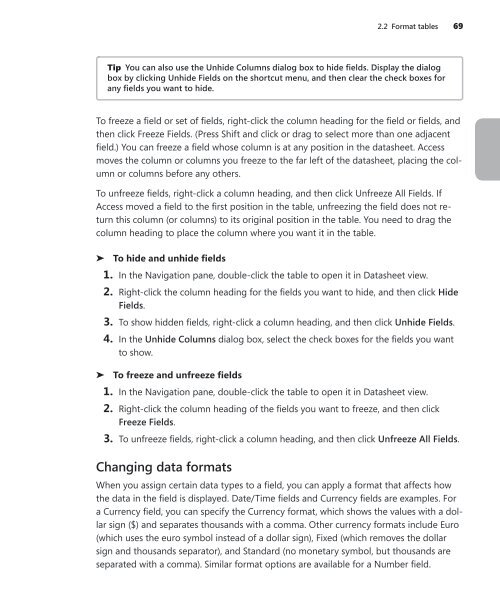MOS 2013 Study Guide for Microsoft Access
You also want an ePaper? Increase the reach of your titles
YUMPU automatically turns print PDFs into web optimized ePapers that Google loves.
2.2 Format tables 69<br />
Tip You can also use the Unhide Columns dialog box to hide ields. Display the dialog<br />
box by clicking Unhide Fields on the shortcut menu, and then clear the check boxes <strong>for</strong><br />
any ields you want to hide.<br />
To freeze a ield or set of ields, right-click the column heading <strong>for</strong> the ield or ields, and<br />
then click Freeze Fields. (Press Shift and click or drag to select more than one adjacent<br />
ield.) You can freeze a ield whose column is at any position in the datasheet. <strong>Access</strong><br />
moves the column or columns you freeze to the far left of the datasheet, placing the column<br />
or columns be<strong>for</strong>e any others.<br />
To unfreeze ields, right-click a column heading, and then click Unfreeze All Fields. If<br />
<strong>Access</strong> moved a ield to the irst position in the table, unfreezing the ield does not return<br />
this column (or columns) to its original position in the table. You need to drag the<br />
column heading to place the column where you want it in the table.<br />
➤ To hide and unhide ields<br />
1. In the Navigation pane, double-click the table to open it in Datasheet view.<br />
2. Right-click the column heading <strong>for</strong> the ields you want to hide, and then click Hide<br />
Fields.<br />
3. To show hidden ields, right-click a column heading, and then click Unhide Fields.<br />
4. In the Unhide Columns dialog box, select the check boxes <strong>for</strong> the ields you want<br />
to show.<br />
➤ To freeze and unfreeze ields<br />
1. In the Navigation pane, double-click the table to open it in Datasheet view.<br />
2. Right-click the column heading of the ields you want to freeze, and then click<br />
Freeze Fields.<br />
3. To unfreeze ields, right-click a column heading, and then click Unfreeze All Fields.<br />
Changing data <strong>for</strong>mats<br />
When you assign certain data types to a ield, you can apply a <strong>for</strong>mat that affects how<br />
the data in the ield is displayed. Date/Time ields and Currency ields are examples. For<br />
a Currency ield, you can specify the Currency <strong>for</strong>mat, which shows the values with a dollar<br />
sign ($) and separates thousands with a comma. Other currency <strong>for</strong>mats include Euro<br />
(which uses the euro symbol instead of a dollar sign), Fixed (which removes the dollar<br />
sign and thousands separator), and Standard (no monetary symbol, but thousands are<br />
separated with a comma). Similar <strong>for</strong>mat options are available <strong>for</strong> a Number ield.