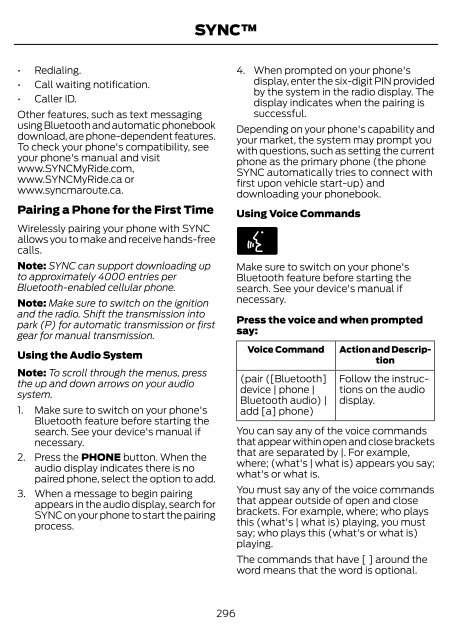- Page 1 and 2:
2015 FOCUS Owner’s Manual fordown
- Page 4 and 5:
Table of Contents Introduction Abou
- Page 6 and 7:
Table of Contents Unique Driving Ch
- Page 8 and 9:
Table of Contents Vehicle Certifica
- Page 10 and 11:
Introduction ABOUT THIS MANUAL Than
- Page 12 and 13:
Introduction E139213 E167012 E13863
- Page 14 and 15:
Introduction CALIFORNIA PROPOSITION
- Page 16 and 17:
Introduction EXPORT UNIQUE OPTIONS
- Page 18 and 19:
At a Glance FRONT EXTERIOR OVERVIEW
- Page 20 and 21:
At a Glance VEHICLE INTERIOR OVERVI
- Page 22 and 23:
At a Glance N O P Q R Keyless start
- Page 24 and 25:
Child Safety Recommendations for Sa
- Page 26 and 27:
Child Safety E142530 3. While holdi
- Page 28 and 29:
Child Safety Use of Inboard Lower A
- Page 30 and 31:
Child Safety 2. Locate the correct
- Page 32 and 33:
Child Safety E70710 • High back b
- Page 34 and 35:
Child Safety Recommendations for at
- Page 36 and 37:
Safety Belts PRINCIPLE OF OPERATION
- Page 38 and 39:
Safety Belts Pregnant women should
- Page 40 and 41:
Safety Belts 2. Release the button
- Page 42 and 43:
Safety Belts 3. For the seating pos
- Page 44 and 45:
Supplementary Restraints System PRI
- Page 46 and 47:
Supplementary Restraints System E14
- Page 48 and 49:
Supplementary Restraints System Aft
- Page 50 and 51:
Supplementary Restraints System SID
- Page 52 and 53:
Supplementary Restraints System •
- Page 54 and 55:
Keys and Remote Controls Programmin
- Page 56 and 57:
Keys and Remote Controls Make sure
- Page 58 and 59:
Keys and Remote Controls Make sure
- Page 60 and 61:
Keys and Remote Controls You can tu
- Page 62 and 63:
MyKey • Various vehicle speed min
- Page 64 and 65:
MyKey CHECKING MYKEY SYSTEM STATUS
- Page 66 and 67:
Locks LOCKING AND UNLOCKING You can
- Page 68 and 69:
Locks Touch the locking area on the
- Page 70 and 71:
Locks The lamps will not turn off i
- Page 72 and 73:
Locks Programming a Personal Entry
- Page 74 and 75:
Security PASSIVE ANTI-THEFT SYSTEM
- Page 76 and 77:
Security E184386 3. Place the first
- Page 78 and 79:
Steering Wheel Seek, Next or Previo
- Page 80 and 81:
Wipers and Washers WINDSHIELD WIPER
- Page 82 and 83:
Lighting GENERAL INFORMATION Conden
- Page 84 and 85:
Lighting INSTRUMENT LIGHTING DIMMER
- Page 86 and 87:
Lighting FRONT FOG LAMPS (If Equipp
- Page 88 and 89:
Lighting Rotate B past the first de
- Page 90 and 91:
Windows and Mirrors 2. Close the wi
- Page 92 and 93:
Windows and Mirrors Note: Do not cl
- Page 94 and 95:
Instrument Cluster GAUGES E171213 A
- Page 96 and 97:
Instrument Cluster WARNING LAMPS AN
- Page 98 and 99:
Instrument Cluster It also lights m
- Page 100 and 101:
Information Displays GENERAL INFORM
- Page 102 and 103:
Information Displays Lane Keeping S
- Page 104 and 105:
Information Displays Airbag Message
- Page 106 and 107:
Information Displays Doors Message
- Page 108 and 109:
Information Displays Maintenance Me
- Page 110 and 111:
Information Displays Starting Syste
- Page 112 and 113:
Climate Control MANUAL CLIMATE CONT
- Page 114 and 115:
Climate Control G H I J K Recircula
- Page 116 and 117:
Climate Control Recommended Setting
- Page 118 and 119:
Climate Control Replace the filter
- Page 120 and 121:
Seats Note: Adjust the seatback to
- Page 122 and 123:
Seats E194195 Power Lumbar (If Equi
- Page 124 and 125:
Seats HEATED SEATS (If Equipped) WA
- Page 126 and 127:
Storage Compartments CENTER CONSOLE
- Page 128 and 129:
Starting and Stopping the Engine Sw
- Page 130 and 131:
Starting and Stopping the Engine On
- Page 132 and 133:
Starting and Stopping the Engine co
- Page 134 and 135:
Starting and Stopping the Engine
- Page 136 and 137:
Unique Driving Characteristics •
- Page 138 and 139:
Fuel and Refueling FUEL QUALITY - G
- Page 140 and 141:
Fuel and Refueling WARNINGS Do not
- Page 142 and 143:
Fuel and Refueling 1. Stop your veh
- Page 144 and 145:
Fuel and Refueling • the vehicle
- Page 146 and 147:
Transmission MANUAL TRANSMISSION -
- Page 148 and 149:
Transmission Recommended upshifts (
- Page 150 and 151:
Transmission Note: Engine damage ma
- Page 152 and 153:
Transmission Automatic Transmission
- Page 154 and 155:
Brakes PARKING BRAKE Vehicles With
- Page 156 and 157:
Traction Control PRINCIPLE OF OPERA
- Page 158 and 159:
Parking Aids REAR PARKING AID (If E
- Page 160 and 161:
Parking Aids The system may not fun
- Page 162 and 163:
Parking Aids Certain vehicle condit
- Page 164 and 165:
Parking Aids The system uses three
- Page 166 and 167:
Cruise Control PRINCIPLE OF OPERATI
- Page 168 and 169:
Driving Aids LANE KEEPING SYSTEM (I
- Page 170 and 171:
Driving Aids • The road has no or
- Page 172 and 173:
Driving Aids Note: The Blind Spot I
- Page 174 and 175:
Driving Aids Note: It is possible t
- Page 176 and 177:
Driving Aids Note: Frequent short t
- Page 178 and 179:
Load Carrying REAR UNDER FLOOR STOR
- Page 180 and 181:
Load Carrying WARNING The appropria
- Page 182 and 183:
Load Carrying Note: For trailer tow
- Page 184 and 185:
Load Carrying for operation at Gros
- Page 186 and 187:
Load Carrying be: 635 kilograms - (
- Page 188 and 189:
Towing You can tow your vehicle wit
- Page 190 and 191:
Driving Hints BREAKING-IN You need
- Page 192 and 193:
Driving Hints WARNINGS Always make
- Page 194 and 195:
Roadside Emergencies Canadian roads
- Page 196 and 197:
Roadside Emergencies 3 E142664 1 4
- Page 198 and 199:
Customer Assistance GETTING THE SER
- Page 200 and 201:
Customer Assistance THE BETTER BUSI
- Page 202 and 203:
Customer Assistance FORD MOTOR COMP
- Page 204 and 205:
Fuses FUSE SPECIFICATION CHART Engi
- Page 206 and 207:
Fuses Fuse F34 F35 F36 F37 F38 F39
- Page 208 and 209:
Fuses Passenger Compartment Fuse Bo
- Page 210 and 211:
Fuses Fuse F85 F86 F87 F88 F89 Ampe
- Page 212 and 213:
Fuses Fuse F29 F30 F31 F32 F33 F34
- Page 214 and 215:
Maintenance GENERAL INFORMATION Hav
- Page 216 and 217:
Maintenance A B C D E F G H I Brake
- Page 218 and 219:
Maintenance Adding Engine Oil ENGIN
- Page 220 and 221:
Maintenance Recycled Engine Coolant
- Page 222 and 223:
Maintenance When a low voltage batt
- Page 224 and 225:
Maintenance E129990 1 1 Note: Make
- Page 226 and 227:
Maintenance REMOVING A HEADLAMP 1.
- Page 228 and 229:
Maintenance 3. Turn the bulb holder
- Page 230 and 231:
Maintenance Replacing the Rear, Bra
- Page 232 and 233:
Maintenance Function * License plat
- Page 234 and 235:
Vehicle Care GENERAL INFORMATION Yo
- Page 236 and 237:
Vehicle Care • Never wash or rins
- Page 238 and 239:
Vehicle Care You should: • Remove
- Page 240 and 241:
Vehicle Care Miscellaneous • Make
- Page 242 and 243:
Wheels and Tires U.S. Department of
- Page 244 and 245:
Wheels and Tires Information Contai
- Page 246 and 247:
Wheels and Tires J. Tire Ply Compos
- Page 248 and 249: Wheels and Tires E142545 A B C D E
- Page 250 and 251: Wheels and Tires When weather tempe
- Page 252 and 253: Wheels and Tires or suspected have
- Page 254 and 255: Wheels and Tires It is recommended
- Page 256 and 257: Wheels and Tires Rotating your tire
- Page 258 and 259: Wheels and Tires Changing Tires Wit
- Page 260 and 261: Wheels and Tires How Temperature Af
- Page 262 and 263: Wheels and Tires WARNINGS Never get
- Page 264 and 265: Wheels and Tires LUG NUTS WARNING W
- Page 266 and 267: Capacities and Specifications Drive
- Page 268 and 269: Capacities and Specifications VEHIC
- Page 270 and 271: Capacities and Specifications CAPAC
- Page 272 and 273: Capacities and Specifications Name
- Page 274 and 275: Capacities and Specifications Item
- Page 276 and 277: Capacities and Specifications Name
- Page 278 and 279: Audio System • MP3 folder mode re
- Page 280 and 281: Audio System F G H I J K L M N O TU
- Page 282 and 283: Audio System E184902 A B C D E VOL
- Page 284 and 285: Audio System AUDIO UNIT - VEHICLES
- Page 286 and 287: Audio System SIRIUS Scan Show ESN C
- Page 288 and 289: Audio System The multicast indicato
- Page 290 and 291: Audio System HD Radio Technology ma
- Page 292 and 293: Audio System Message Questions? Cal
- Page 294 and 295: SYNC GENERAL INFORMATION E142598 SY
- Page 296 and 297: SYNC System data cannot be accessed
- Page 300 and 301: SYNC Depending on your phone's capa
- Page 302 and 303: SYNC Making Calls E142599 Menu Item
- Page 304 and 305: SYNC Display Dial a number Phoneboo
- Page 306 and 307: SYNC Sending a Text Message Note: Y
- Page 308 and 309: SYNC Delete Master Conn. Discon. Me
- Page 310 and 311: SYNC SYNC APPLICATIONS AND SERVICES
- Page 312 and 313: SYNC 911 Assist Privacy Notice When
- Page 314 and 315: SYNC • To allow your vehicle to p
- Page 316 and 317: SYNC To Connect Using Voice Command
- Page 318 and 319: SYNC Command [play] (similar music
- Page 320 and 321: SYNC Accessing Your USB Song Librar
- Page 322 and 323: SYNC Line In Audio To access the Li
- Page 324 and 325: SYNC play [play] next track Voice C
- Page 326 and 327: SYNC Issue Text messaging is not wo
- Page 328 and 329: SYNC Voice command issues Issue SYN
- Page 330 and 331: SYNC Issue My phone is connected, m
- Page 332 and 333: MyFord Touch GENERAL INFORMATION WA
- Page 334 and 335: MyFord Touch Note: Depending on you
- Page 336 and 337: MyFord Touch Safety Information WAR
- Page 338 and 339: MyFord Touch When using voice comma
- Page 340 and 341: MyFord Touch SETTINGS A B C D E F E
- Page 342 and 343: MyFord Touch To make adjustments us
- Page 344 and 345: MyFord Touch Camera Settings To mak
- Page 346 and 347: MyFord Touch Message Media Candidat
- Page 348 and 349:
MyFord Touch Avoid Areas Message Ac
- Page 350 and 351:
MyFord Touch Menu Item USB Mobile B
- Page 352 and 353:
MyFord Touch Message Voice Command
- Page 354 and 355:
MyFord Touch Item AM FM Presets HD
- Page 356 and 357:
MyFord Touch To turn the feature on
- Page 358 and 359:
MyFord Touch Issues Cannot access H
- Page 360 and 361:
MyFord Touch Browsing Controls Mess
- Page 362 and 363:
MyFord Touch Troubleshooting tips M
- Page 364 and 365:
MyFord Touch CD Voice Commands If y
- Page 366 and 367:
MyFord Touch Message Device Informa
- Page 368 and 369:
MyFord Touch WARNINGS Store the por
- Page 370 and 371:
MyFord Touch Pairing Your Cell Phon
- Page 372 and 373:
MyFord Touch To accept the call, se
- Page 374 and 375:
MyFord Touch Note: Downloading and
- Page 376 and 377:
MyFord Touch Phone Voice Commands E
- Page 378 and 379:
MyFord Touch To use voice commands,
- Page 380 and 381:
MyFord Touch Disconnecting from SYN
- Page 382 and 383:
MyFord Touch Sports Info Menu Item
- Page 384 and 385:
MyFord Touch Message Or you can als
- Page 386 and 387:
MyFord Touch Press the voice button
- Page 388 and 389:
MyFord Touch K Defrost: Touch to cl
- Page 390 and 391:
MyFord Touch Note: If your vehicle
- Page 392 and 393:
MyFord Touch Menu Item Turn List Fo
- Page 394 and 395:
MyFord Touch Menu Item Avoid Areas
- Page 396 and 397:
MyFord Touch Home indicates the loc
- Page 398 and 399:
MyFord Touch Use the website at any
- Page 400 and 401:
MyFord Touch Issue I am having trou
- Page 402 and 403:
MyFord Touch Issue SYNC does not un
- Page 404 and 405:
Accessories For a complete listing
- Page 406 and 407:
Extended Service Plan (ESP) PROTECT
- Page 408 and 409:
Scheduled Maintenance GENERAL MAINT
- Page 410 and 411:
Scheduled Maintenance Check every m
- Page 412 and 413:
Scheduled Maintenance When to expec
- Page 414 and 415:
Scheduled Maintenance SPECIAL OPERA
- Page 416 and 417:
Scheduled Maintenance Engine Air Fi
- Page 418 and 419:
Scheduled Maintenance Repair Order
- Page 420 and 421:
Scheduled Maintenance Repair Order
- Page 422 and 423:
Scheduled Maintenance Repair Order
- Page 424 and 425:
Appendices Description of Other Rig
- Page 426 and 427:
Appendices • Links to Third Party
- Page 428 and 429:
Appendices WARNING Operating certai
- Page 430 and 431:
Appendices 2. Account Information Y
- Page 432 and 433:
Appendices the terms and conditions
- Page 434 and 435:
Appendices positioning devices or a
- Page 436 and 437:
Appendices B. Canada Data. The foll
- Page 438 and 439:
Appendices A. Third Party Notices.
- Page 440 and 441:
Appendices Sweden “Topografische
- Page 442 and 443:
Appendices Export Control You agree
- Page 444 and 445:
Appendices Vehicle with SYNC only U
- Page 446 and 447:
Appendices E206302 Taiwan E206305 U
- Page 448 and 449:
Index A A/C See: Climate Control...
- Page 450 and 451:
Index Digital Radio................
- Page 452 and 453:
Index Information Messages.........
- Page 454 and 455:
Index Phone........................
- Page 456 and 457:
Index T Tailgate See: Manual Liftga