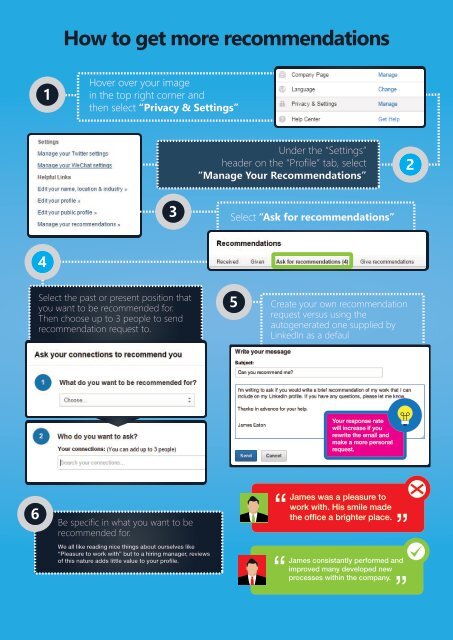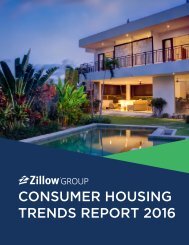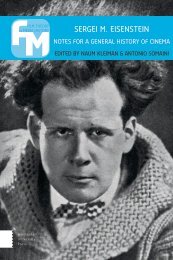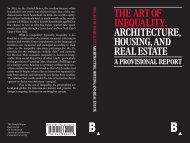A Visual Guide To Achieving LinkedIn Profile Perfection in 7 Steps
ultimate-linkedin-cheat-sheet-A4
ultimate-linkedin-cheat-sheet-A4
Create successful ePaper yourself
Turn your PDF publications into a flip-book with our unique Google optimized e-Paper software.
How to get more recommendations<br />
1<br />
Hover over your image<br />
<strong>in</strong> the top right corner and<br />
then select “Privacy & Sett<strong>in</strong>gs”<br />
Under the “Sett<strong>in</strong>gs”<br />
header on the “<strong>Profile</strong>” tab, select<br />
“Manage Your Recommendations”<br />
2<br />
3<br />
Select “Ask for recommendations”<br />
4<br />
Select the past or present position that<br />
you want to be recommended for.<br />
Then choose up to 3 people to send<br />
recommendation request to.<br />
5<br />
Create your own recommendation<br />
request versus us<strong>in</strong>g the<br />
autogenerated one supplied by<br />
<strong>L<strong>in</strong>kedIn</strong> as a defaul<br />
Your response rate<br />
will <strong>in</strong>crease if you<br />
rewrite the email and<br />
make a more personal<br />
request.<br />
6<br />
Be specific <strong>in</strong> what you want to be<br />
recommended for.<br />
We all like read<strong>in</strong>g nice th<strong>in</strong>gs about ourselves like<br />
“Pleasure to work with” but to a hir<strong>in</strong>g manager, reviews<br />
of this nature adds little value to your profile.<br />
James was a pleasure to<br />
work with. His smile made<br />
the office a brighter place.<br />
James consistantly performed and<br />
improved many developed new<br />
processes with<strong>in</strong> the company.