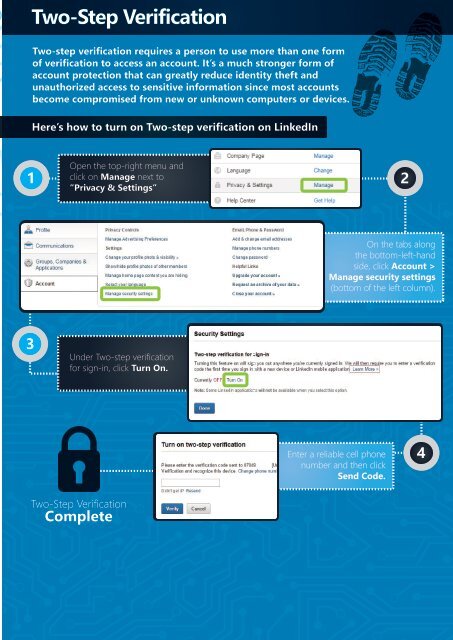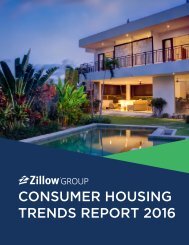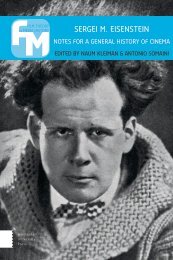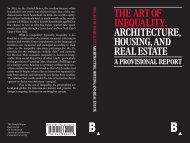A Visual Guide To Achieving LinkedIn Profile Perfection in 7 Steps
ultimate-linkedin-cheat-sheet-A4
ultimate-linkedin-cheat-sheet-A4
Create successful ePaper yourself
Turn your PDF publications into a flip-book with our unique Google optimized e-Paper software.
Two-Step Verification<br />
Two-step verification requires a person to use more than one form<br />
of verification to access an account. It’s a much stronger form of<br />
account protection that can greatly reduce identity theft and<br />
unauthorized access to sensitive <strong>in</strong>formation s<strong>in</strong>ce most accounts<br />
become compromised from new or unknown computers or devices.<br />
Here’s how to turn on Two-step verification on <strong>L<strong>in</strong>kedIn</strong><br />
Open the top-right menu and<br />
1 click on Manage next to<br />
2<br />
“Privacy & Sett<strong>in</strong>gs”<br />
On the tabs along<br />
the bottom-left-hand<br />
side, click Account ><br />
Manage security sett<strong>in</strong>gs<br />
(bottom of the left column).<br />
3<br />
Under Two-step verification<br />
for sign-<strong>in</strong>, click Turn On.<br />
Enter a reliable cell phone<br />
number and then click<br />
Send Code.<br />
4<br />
Two-Step Verification<br />
Complete