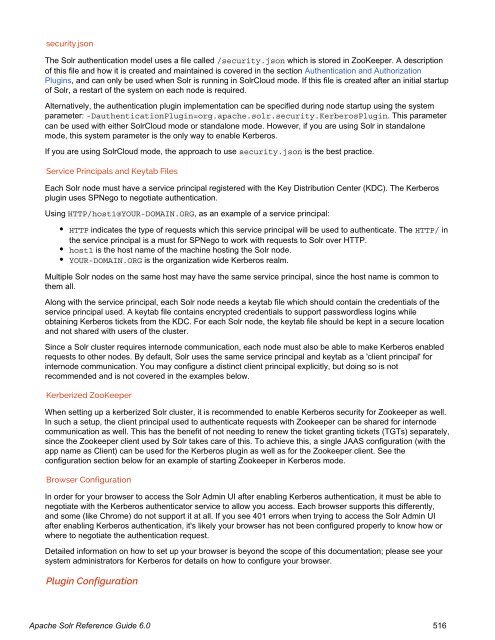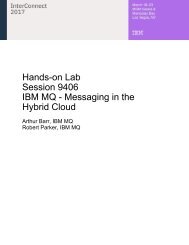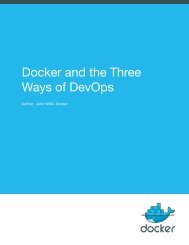- Page 1 and 2:
TM Apache Solr Reference Guide Cove
- Page 3 and 4:
About This Guide This guide describ
- Page 5 and 6:
Getting Started Solr makes it easy
- Page 7 and 8:
Start Solr in the Foreground Since
- Page 9 and 10:
documents. Do not worry too much ab
- Page 11 and 12:
,price Faceted browsing is one of S
- Page 13 and 14:
for the simplest keyword searching
- Page 15 and 16:
Stop Informational Version Status H
- Page 17 and 18:
-noprompt Start Solr and suppress a
- Page 19 and 20:
The stop command sends a STOP reque
- Page 21 and 22:
$ bin/solr healthcheck -c gettingst
- Page 23 and 24:
collection. For example, the follow
- Page 25 and 26:
An example of this command with the
- Page 27 and 28:
with the fact that DocValues do not
- Page 29 and 30:
Accessing the URL http://hostname:8
- Page 31 and 32:
For an explanation of the various l
- Page 33 and 34:
Java Properties The Java Properties
- Page 35 and 36:
The collection-specific UI screens
- Page 37 and 38:
This screen also lets you adjust va
- Page 39 and 40:
Related Topics Uploading Data with
- Page 41 and 42:
Request-handler (qt) Specifies the
- Page 43 and 44:
about the core, and a secondary men
- Page 45 and 46:
0 13 {!lucene}*:* false _text_ 10
- Page 47 and 48:
This information may be useful for
- Page 49 and 50:
In the Solr universe, documents are
- Page 51 and 52:
The first line in the
- Page 53 and 54:
omitNorms If true, omits the norms
- Page 55 and 56:
TrieField TrieFloatField TrieIntFie
- Page 57 and 58:
Working with Dates Date Formatting
- Page 59 and 60:
UTC: http://localhost:8983/solr/my_
- Page 61 and 62:
Working with External Files and Pro
- Page 63 and 64:
str Stored string value of a field.
- Page 65 and 66:
1 one two three version: 1 stored:
- Page 67 and 68:
faceting 5 true 7 true 7 add multip
- Page 69 and 70:
useDocValuesAsStored If the field h
- Page 71 and 72:
Similarity Similarity is a Lucene c
- Page 73 and 74:
Multiple Commands in a Single POST
- Page 75 and 76:
Add a Dynamic Field Rule The add-dy
- Page 77 and 78:
The replace-field-type command repl
- Page 79 and 80:
Finally, repeated commands can be s
- Page 81 and 82:
81 Apache Solr Reference Guide 6.0
- Page 83 and 84:
id ... List Fields GET
- Page 85 and 86:
INPUT Path Parameters Key Descripti
- Page 87 and 88:
The query parameters can be added t
- Page 89 and 90:
Key collection Description The coll
- Page 91 and 92:
curl http://localhost:8983/solr/get
- Page 93 and 94:
OUTPUT Output Content The output wi
- Page 95 and 96:
Handling text properly will make yo
- Page 97 and 98:
Retrieving DocValues During Search
- Page 99 and 100:
true managed-schema Define an Upda
- Page 101 and 102:
Javadocs for update processor facto
- Page 103 and 104:
400 7 ERROR: [doc=19F] Error add
- Page 105 and 106:
Analyzers An analyzer examines the
- Page 107 and 108:
About Tokenizers The
- Page 109 and 110:
You configure the tokenizer for a t
- Page 111 and 112:
In: "Please, email john.doe@foo.c
- Page 113 and 114:
In: "babaloo" Out:"ba", "bab", "b
- Page 115 and 116:
Extract simple, capitalized words.
- Page 117 and 118:
lement. For example: The foll
- Page 119 and 120:
Example: Classic Filter This f
- Page 121 and 122:
Tokenizer to Filter: "four"(1), "sc
- Page 123 and 124:
In: "the quick brown fox jumped
- Page 125 and 126:
name: (string) The name of the norm
- Page 127 and 128:
appropriate for English language te
- Page 129 and 130:
N-Gram Filter Generates n-gram toke
- Page 131 and 132:
In: "cat concatenate catycat" To
- Page 133 and 134:
In: "jump jumping jumped" Tokenizer
- Page 135 and 136:
In: "To be, or not to be." Token
- Page 137 and 138:
enablePositionIncrements: if lucene
- Page 139 and 140:
couch,sofa,divan teh => the huge,gi
- Page 141 and 142:
useWhitelist: If true, the file def
- Page 143 and 144:
Tokenizer to Filter: "XL-4000/ES"(1
- Page 145 and 146:
The table below presents examples o
- Page 147 and 148:
KeywordRepeatFilterFactory Emits ea
- Page 149 and 150:
Using a Tailored ruleset: custom: (
- Page 151 and 152:
get the default rules for Germany /
- Page 153 and 154:
Language-Specific Factories Thes
- Page 155 and 156:
Arguments: language: (required) ste
- Page 157 and 158:
Out: "preziden", "preziden", "prezi
- Page 159 and 160:
Examples: In: "le chat,
- Page 161 and 162:
Example: Indonesian Solr incl
- Page 163 and 164:
Japanese Tokenizer Tokenizer for Ja
- Page 165 and 166:
In: "tirgiem tirgus" Tokenize
- Page 167 and 168:
Polish Solr provides support fo
- Page 169 and 170:
Factory class: solr.RussianLightSte
- Page 171 and 172:
Spanish Solr includes two stemmers
- Page 173 and 174:
Algorithms discussed in this sectio
- Page 175 and 176:
Caverphone To use this encoding in
- Page 177 and 178:
The " text_general" field type is d
- Page 179 and 180:
Indexing and Basic Data Operations
- Page 181 and 182:
$ bin/post -h Usage: post -c [OPTI
- Page 183 and 184:
The bin/post script currently deleg
- Page 185 and 186:
XML Update Commands Commit and Opti
- Page 187 and 188:
- Page 189 and 190:
In general, the JSON update syntax
- Page 191 and 192:
if split=/ (i.e., you want your JSO
- Page 193 and 194:
curl 'http://localhost:8983/solr/my
- Page 195 and 196:
So, if no params are passed, the en
- Page 197 and 198:
Path /update/csv Default Parameters
- Page 199 and 200:
Topics covered in this section: Key
- Page 201 and 202:
defaultField extractOnly extractFor
- Page 203 and 204:
EEEE, dd-MMM-yy HH:mm:ss zzz EEE MM
- Page 205 and 206:
curl "http://localhost:8983/solr/te
- Page 207 and 208:
Configuration Configuring solrconfi
- Page 209 and 210:
Datasources can still be specifie
- Page 211 and 212:
dateFormat A java.text.SimpleDateFo
- Page 213 and 214:
The URLDataSource type accepts thes
- Page 215 and 216:
deletedPkQuery deltaImportQuery SQL
- Page 217 and 218:
The entity attributes unique to the
- Page 219 and 220:
onError By default, the TikaEntityP
- Page 221 and 222:
While there are use cases where you
- Page 223 and 224:
The HTMLStripTransformer You can us
- Page 225 and 226:
The emailids field in the table can
- Page 227 and 228:
set Modifier Usage Set or replace t
- Page 229 and 230:
$ curl -X POST -H 'Content-Type: ap
- Page 231 and 232:
Method MD5Signature Lookup3Signatur
- Page 233 and 234:
language identification and a field
- Page 235 and 236:
langid.fallbackFields string none n
- Page 237 and 238:
1. Copy solr-uima-VERSION.jar (unde
- Page 239 and 240:
VALID_ALCHEMYAPI_KEY is your Alch
- Page 241 and 242:
Overview of Searching in Solr Solr
- Page 243 and 244:
Velocity Search UI Solr includes a
- Page 245 and 246:
The table below summarizes Solr's c
- Page 247 and 248:
Setting the start parameter to some
- Page 249 and 250:
The debug Parameter The debug param
- Page 251 and 252:
The echoParams Parameter The echoPa
- Page 253 and 254:
The Standard Query Parser's Respons
- Page 255 and 256:
Multiple characters (matches zero o
- Page 257 and 258:
field. For example, suppose an inde
- Page 259 and 260:
Grouping Terms to Form Sub-Queries
- Page 261 and 262:
In addition to the common request p
- Page 263 and 264:
If the calculations based on the pa
- Page 265 and 266:
http://localhost:8983/solr/techprod
- Page 267 and 268:
Examples of Queries Submitted to th
- Page 269 and 270:
it includes parentheses. For exampl
- Page 271 and 272:
dist docfreq(field,val) exists fiel
- Page 273 and 274:
max maxdoc min ms norm( field) not
- Page 275 and 276:
ecip rord scale sqedist Performs a
- Page 277 and 278:
tf top totaltermfreq xor() Term fre
- Page 279 and 280:
is equivalent to: q={!type=dismax q
- Page 281 and 282:
This parser takes a query that matc
- Page 283 and 284:
ds.txt for your collection, and ind
- Page 285 and 286:
One way to model this graph as Solr
- Page 287 and 288:
With this alternative document mode
- Page 289 and 290:
y wrapping all SHOULD clauses in a
- Page 291 and 292:
Re-Ranking Query Parser The ReRankQ
- Page 293 and 294:
example configuration below, client
- Page 295 and 296:
TermsQueryBuilder UserInputQueryB
- Page 297 and 298:
The facet.field parameter identifie
- Page 299 and 300:
The default value is fc (except for
- Page 301 and 302:
The facet.range.hardend parameter i
- Page 303 and 304:
Using the " bin/solr -e techproduct
- Page 305 and 306:
"price":{ "min":479.95001220703125,
- Page 307 and 308:
307 Apache Solr Reference Guide 6.0
- Page 309 and 310:
... "start":"2006-01-01T00:00:00Z",
- Page 311 and 312:
and exclude those filters when face
- Page 313 and 314:
document sample 1 parent 11 Red
- Page 315 and 316:
Standard Highlighter The standard h
- Page 317 and 318:
hl.usePhraseHighlighter true If set
- Page 319 and 320:
hl.maxMultiValuedToExamine integer.
- Page 321 and 322:
Related Content HighlightingParamet
- Page 323 and 324:
hl.score.b 0.75 Specifies BM25 leng
- Page 325 and 326:
Levenshtein metric, which is the sa
- Page 327 and 328:
spellcheck Turns on or off SpellChe
- Page 329 and 330:
The spellcheck.alternativeTermCount
- Page 331 and 332:
1 0 5 0 dell 1 1 6 17 0 u
- Page 333 and 334:
Transforming Result Documents Docum
- Page 335 and 336:
childFilter - query to filter which
- Page 337 and 338:
name lookupImpl dictionaryImpl A sy
- Page 339 and 340:
allTermsRequired: Boolean option fo
- Page 341 and 342:
This dictionary implementation take
- Page 343 and 344:
Example query: http://localhost:898
- Page 345 and 346:
solrconfig.xml mySuggester Analyz
- Page 347 and 348:
paging, and filtering using common
- Page 349 and 350:
Fetching A Large Number of Sorted R
- Page 351 and 352:
$ curl '...&rows=10&sort=id+asc&cur
- Page 353 and 354:
The psuedo-code for tailing a curso
- Page 355 and 356:
group.facet Boolean Determines whet
- Page 357 and 358:
http://localhost:8983/solr/techprod
- Page 359 and 360:
The Collapsing query parser and the
- Page 361 and 362:
q=foo&fq={!collapse field=ISBN}&exp
- Page 363 and 364:
To enable the clustering component
- Page 365 and 366:
There were a few clusters discover
- Page 367 and 368:
clustering When true, clustering co
- Page 369 and 370:
The default language can also be se
- Page 371 and 372:
See the section SpatialRecursivePre
- Page 373 and 374:
sphere; and sqedist, to calculate t
- Page 375 and 376:
maxDistErr worldBounds Defines the
- Page 377 and 378:
interface being developed allows an
- Page 379 and 380:
The parameters below allow you to c
- Page 381 and 382:
0 2 5 3 3 3 3 3 3 3 3 3 Get
- Page 383 and 384:
The TermVectorComponent is a search
- Page 385 and 386:
Boolean Parameters Description Type
- Page 387 and 388:
0.0 3.0 32 0 10.0 22.0 0.3125 0.7
- Page 389 and 390:
Additional "Expert" local params ar
- Page 391 and 392:
config-file Path to the file that d
- Page 393 and 394:
csv json php phps python ruby smile
- Page 395 and 396:
text/plain Python Response Writer
- Page 397 and 398:
http://localhost:8983/solr/techprod
- Page 399 and 400:
v.layout.enabled v.contentType v.js
- Page 401 and 402:
maxDocs maxTime Integer. Defines th
- Page 403 and 404:
${solr.ulog.dir:} Real Time Get re
- Page 405 and 406:
To export the full sorted result se
- Page 407 and 408:
Some streaming functions act as str
- Page 409 and 410:
expr=search(collection1, zkHost="lo
- Page 411 and 412:
facet(collection1, q="*:*", buckets
- Page 413 and 414:
Parameters Syntax StreamExpression
- Page 415 and 416:
-1, // checkpoint every X tuples, i
- Page 417 and 418:
The order of the streams does not m
- Page 419 and 420:
intersect( search(collection1, q=a_
- Page 421 and 422:
outerHashJoin( search(people, q=*:*
- Page 423 and 424:
Parameters Syntax StreamExpression
- Page 425 and 426:
unique( search(collection1, q="*:*"
- Page 427 and 428:
worker nodes. It involves sorting a
- Page 429 and 430:
{"result-set":{"docs":[ {"count(*)"
- Page 431 and 432:
engine and are generated by the Sta
- Page 433 and 434:
the Data Tables. The worker nodes e
- Page 435 and 436:
The Well-Configured Solr Instance T
- Page 437 and 438:
#core.properties name=collection2 m
- Page 439 and 440:
Managed Schema Default When a is n
- Page 441 and 442:
Merging Index Segments mergePolicyF
- Page 443 and 444:
lockType The LockFactory options sp
- Page 445 and 446:
own request handler, you should mak
- Page 447 and 448:
used instead of the default. First-
- Page 449 and 450:
We've defined three paths with this
- Page 451 and 452:
1000 commitWithin The commitWithin
- Page 453 and 454:
accessed frequently tend to stay in
- Page 455 and 456:
the filterCache will be checked for
- Page 457 and 458:
equestParsers Element The sub-elem
- Page 459 and 460:
2. required between requests. The f
- Page 461 and 462:
updateRequestProcessorChains and up
- Page 463 and 464:
Constructing a chain at request tim
- Page 465 and 466: stripping index.html), the domain a
- Page 467 and 468: In Solr, the term core is used to r
- Page 469 and 470: shareSchema transientCacheSize conf
- Page 471 and 472: name=my_core_name Placement of core
- Page 473 and 474: CREATE RELOAD RENAME SWAP UNLOAD ME
- Page 475 and 476: RELOAD The RELOAD action loads a ne
- Page 477 and 478: In this example, we use the indexDi
- Page 479 and 480: Parameter Type Required Default Des
- Page 481 and 482: { } "response":{"numFound":1,"start
- Page 483 and 484: Commands for Common Properties The
- Page 485 and 486: The Config API does not let you cre
- Page 487 and 488: Examples Creating and Updating Comm
- Page 489 and 490: {"overlay":{ "znodeVersion":5, "use
- Page 491 and 492: curl http://localhost:8983/solr/tec
- Page 493 and 494: Managed Resources Managed resources
- Page 495 and 496: Synonyms For the most part, the API
- Page 497 and 498: { "responseHeader":{ "status":0, "Q
- Page 499 and 500: curl http://localhost:8983/solr/tec
- Page 501 and 502: the signature of the jar that you g
- Page 503 and 504: Managing Solr This section describe
- Page 505 and 506: and runs Solr as the solr user. Con
- Page 507 and 508: Solr process PID running on port 89
- Page 509 and 510: _JMX_OPTS property in the include f
- Page 511 and 512: security.json { } "authentication"
- Page 513 and 514: during initialization. The authoriz
- Page 515: curl --user solr:SolrRocks http://l
- Page 519 and 520: If you already have a /security.jso
- Page 521 and 522: in/solr -c -z server1:2181,server2:
- Page 523 and 524: st Parameters API, and other APIs w
- Page 525 and 526: curl --user solr:SolrRocks -H 'Cont
- Page 527 and 528: in/solr.in.sh example SOLR_SSL_* co
- Page 529 and 530: working through the previous sectio
- Page 531 and 532: { "responseHeader":{ "status":0, "Q
- Page 533 and 534: SolrCloud Instances In SolrCloud mo
- Page 535 and 536: authentication from Solr, you need
- Page 537 and 538: The backup command is an asynchrono
- Page 539 and 540: In addition to the logging options
- Page 541 and 542: log4j.appender.file.MaxFileSize=100
- Page 543 and 544: MBean Request Handler The MBean Req
- Page 545 and 546: SolrCloud Example Interactive Start
- Page 547 and 548: startup a SolrCloud cluster using t
- Page 549 and 550: Then at query time, you include the
- Page 551 and 552: http://localhost:8983/solr/gettings
- Page 553 and 554: Each shard serves top-level query r
- Page 555 and 556: Write Side Fault Tolerance SolrClou
- Page 557 and 558: Create the instance Creating the in
- Page 559 and 560: Finally, create your myid files in
- Page 561 and 562: Changing ACL Schemes Example Usages
- Page 563 and 564: When solr wants to create a new zno
- Page 565 and 566: set SOLR_ZK_CREDS_AND_ACLS=-DzkDige
- Page 567 and 568:
maxShardsPerNode integer No 1 When
- Page 569 and 570:
It's possible to edit multiple attr
- Page 571 and 572:
Query Parameters Key Type Required
- Page 573 and 574:
Create a Shard Shards can only crea
- Page 575 and 576:
The CREATEALIAS action will create
- Page 577 and 578:
0 603 0 19 0 67 Delete
- Page 579 and 580:
http://localhost:8983/solr/admin/co
- Page 581 and 582:
The response will include the statu
- Page 583 and 584:
0 5007 0 8 0 1 test2_shard
- Page 585 and 586:
Key Type Required Description role
- Page 587 and 588:
Cluster Status /admin/collections?a
- Page 589 and 590:
} } "127.0.1.1:8900_solr"] Request
- Page 591 and 592:
http://localhost:8983/solr/admin/co
- Page 593 and 594:
http://localhost:8983/solr/admin/co
- Page 595 and 596:
0 9 Examining the clusterstate a
- Page 597 and 598:
0 123 success Already leader 19
- Page 599 and 600:
http://localhost:8983/solr/admin/co
- Page 601 and 602:
-z -zkhost -c -collection -d -con
- Page 603 and 604:
... ${solr.data.dir:} ... 3. The
- Page 605 and 606:
will explain why the request failed
- Page 607 and 608:
The nodes are sorted first and the
- Page 609 and 610:
Defining Rules Rules are specified
- Page 611 and 612:
Updates and deletes are first writt
- Page 613 and 614:
Rely on two storages: an ephemeral
- Page 615 and 616:
Target Configuration Here is a typi
- Page 617 and 618:
core/cdcr?action=QUEUES: Fetches st
- Page 619 and 620:
Output { } "responseHeader": { "sta
- Page 621 and 622:
{ } responseHeader={ status=0, QTim
- Page 623 and 624:
http://localhost:898 ${TargetZk}
- Page 625 and 626:
Legacy Scaling and Distribution Thi
- Page 627 and 628:
Limitations to Distributed Search D
- Page 629 and 630:
0 8 *:* localhost:8983/solr/core1
- Page 631 and 632:
Master and Slave Update Optimizatio
- Page 633 and 634:
http://remote_host:port/solr/core
- Page 635 and 636:
A commit command is issued on the s
- Page 637 and 638:
is a large expense, but not nearly
- Page 639 and 640:
Apache Solr Reference Guide 6.0 639
- Page 641 and 642:
The Solr Wiki contains a list of cl
- Page 643 and 644:
pSolrClient , or CloudSolrClient .
- Page 645 and 646:
upload using binary format, which i
- Page 647 and 648:
}} 'manufacturedate_dt'=>'2005-10-1
- Page 649 and 650:
Solr Glossary Where possible, terms
- Page 651 and 652:
Literally, N data about data. Metad
- Page 653 and 654:
See also #Inverse document frequenc
- Page 655 and 656:
A new graph query parser makes it p
- Page 657 and 658:
Upgrading a Solr Cluster This page
- Page 659 and 660:
proceeding to upgrade the next node