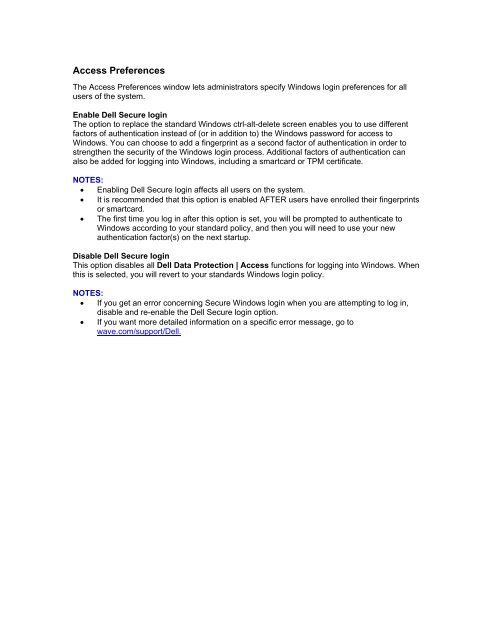DELL_SELF_ENCRYPTING_DRIVES
Create successful ePaper yourself
Turn your PDF publications into a flip-book with our unique Google optimized e-Paper software.
Access Preferences<br />
The Access Preferences window lets administrators specify Windows login preferences for all<br />
users of the system.<br />
Enable Dell Secure login<br />
The option to replace the standard Windows ctrl-alt-delete screen enables you to use different<br />
factors of authentication instead of (or in addition to) the Windows password for access to<br />
Windows. You can choose to add a fingerprint as a second factor of authentication in order to<br />
strengthen the security of the Windows login process. Additional factors of authentication can<br />
also be added for logging into Windows, including a smartcard or TPM certificate.<br />
NOTES:<br />
• Enabling Dell Secure login affects all users on the system.<br />
• It is recommended that this option is enabled AFTER users have enrolled their fingerprints<br />
or smartcard.<br />
• The first time you log in after this option is set, you will be prompted to authenticate to<br />
Windows according to your standard policy, and then you will need to use your new<br />
authentication factor(s) on the next startup.<br />
Disable Dell Secure login<br />
This option disables all Dell Data Protection | Access functions for logging into Windows. When<br />
this is selected, you will revert to your standards Windows login policy.<br />
NOTES:<br />
• If you get an error concerning Secure Windows login when you are attempting to log in,<br />
disable and re-enable the Dell Secure login option.<br />
• If you want more detailed information on a specific error message, go to<br />
wave.com/support/Dell.