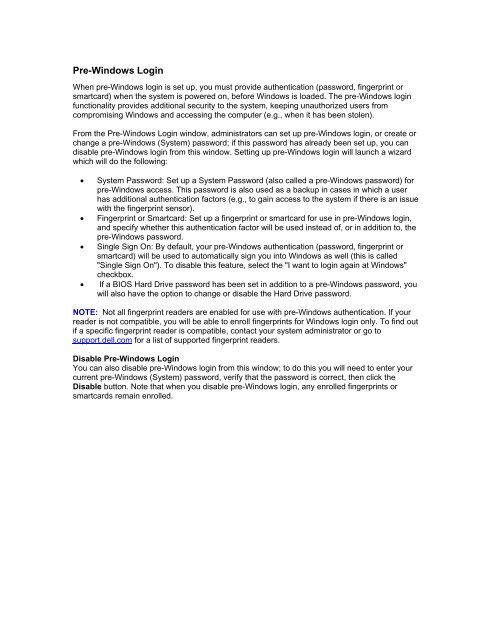DELL_SELF_ENCRYPTING_DRIVES
Create successful ePaper yourself
Turn your PDF publications into a flip-book with our unique Google optimized e-Paper software.
Pre-Windows Login<br />
When pre-Windows login is set up, you must provide authentication (password, fingerprint or<br />
smartcard) when the system is powered on, before Windows is loaded. The pre-Windows login<br />
functionality provides additional security to the system, keeping unauthorized users from<br />
compromising Windows and accessing the computer (e.g., when it has been stolen).<br />
From the Pre-Windows Login window, administrators can set up pre-Windows login, or create or<br />
change a pre-Windows (System) password; if this password has already been set up, you can<br />
disable pre-Windows login from this window. Setting up pre-Windows login will launch a wizard<br />
which will do the following:<br />
• System Password: Set up a System Password (also called a pre-Windows password) for<br />
pre-Windows access. This password is also used as a backup in cases in which a user<br />
has additional authentication factors (e.g., to gain access to the system if there is an issue<br />
with the fingerprint sensor).<br />
• Fingerprint or Smartcard: Set up a fingerprint or smartcard for use in pre-Windows login,<br />
and specify whether this authentication factor will be used instead of, or in addition to, the<br />
pre-Windows password.<br />
• Single Sign On: By default, your pre-Windows authentication (password, fingerprint or<br />
smartcard) will be used to automatically sign you into Windows as well (this is called<br />
"Single Sign On"). To disable this feature, select the "I want to login again at Windows"<br />
checkbox.<br />
• If a BIOS Hard Drive password has been set in addition to a pre-Windows password, you<br />
will also have the option to change or disable the Hard Drive password.<br />
NOTE: Not all fingerprint readers are enabled for use with pre-Windows authentication. If your<br />
reader is not compatible, you will be able to enroll fingerprints for Windows login only. To find out<br />
if a specific fingerprint reader is compatible, contact your system administrator or go to<br />
support.dell.com for a list of supported fingerprint readers.<br />
Disable Pre-Windows Login<br />
You can also disable pre-Windows login from this window; to do this you will need to enter your<br />
current pre-Windows (System) password, verify that the password is correct, then click the<br />
Disable button. Note that when you disable pre-Windows login, any enrolled fingerprints or<br />
smartcards remain enrolled.