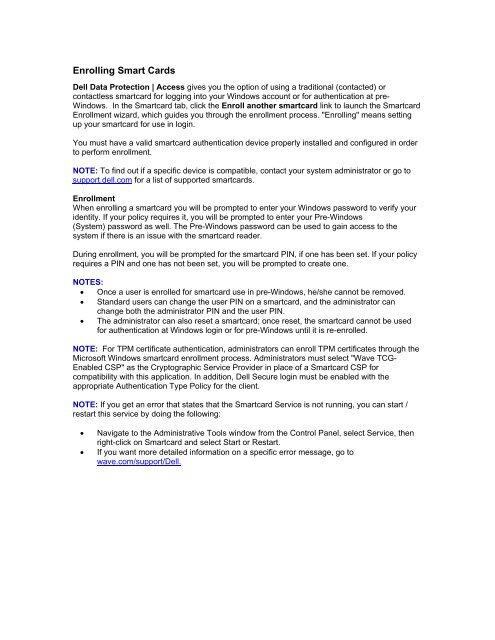DELL_SELF_ENCRYPTING_DRIVES
You also want an ePaper? Increase the reach of your titles
YUMPU automatically turns print PDFs into web optimized ePapers that Google loves.
Enrolling Smart Cards<br />
Dell Data Protection | Access gives you the option of using a traditional (contacted) or<br />
contactless smartcard for logging into your Windows account or for authentication at pre-<br />
Windows. In the Smartcard tab, click the Enroll another smartcard link to launch the Smartcard<br />
Enrollment wizard, which guides you through the enrollment process. "Enrolling" means setting<br />
up your smartcard for use in login.<br />
You must have a valid smartcard authentication device properly installed and configured in order<br />
to perform enrollment.<br />
NOTE: To find out if a specific device is compatible, contact your system administrator or go to<br />
support.dell.com for a list of supported smartcards.<br />
Enrollment<br />
When enrolling a smartcard you will be prompted to enter your Windows password to verify your<br />
identity. If your policy requires it, you will be prompted to enter your Pre-Windows<br />
(System) password as well. The Pre-Windows password can be used to gain access to the<br />
system if there is an issue with the smartcard reader.<br />
During enrollment, you will be prompted for the smartcard PIN, if one has been set. If your policy<br />
requires a PIN and one has not been set, you will be prompted to create one.<br />
NOTES:<br />
• Once a user is enrolled for smartcard use in pre-Windows, he/she cannot be removed.<br />
• Standard users can change the user PIN on a smartcard, and the administrator can<br />
change both the administrator PIN and the user PIN.<br />
• The administrator can also reset a smartcard; once reset, the smartcard cannot be used<br />
for authentication at Windows login or for pre-Windows until it is re-enrolled.<br />
NOTE: For TPM certificate authentication, administrators can enroll TPM certificates through the<br />
Microsoft Windows smartcard enrollment process. Administrators must select "Wave TCG-<br />
Enabled CSP" as the Cryptographic Service Provider in place of a Smartcard CSP for<br />
compatibility with this application. In addition, Dell Secure login must be enabled with the<br />
appropriate Authentication Type Policy for the client.<br />
NOTE: If you get an error that states that the Smartcard Service is not running, you can start /<br />
restart this service by doing the following:<br />
• Navigate to the Administrative Tools window from the Control Panel, select Service, then<br />
right-click on Smartcard and select Start or Restart.<br />
• If you want more detailed information on a specific error message, go to<br />
wave.com/support/Dell.