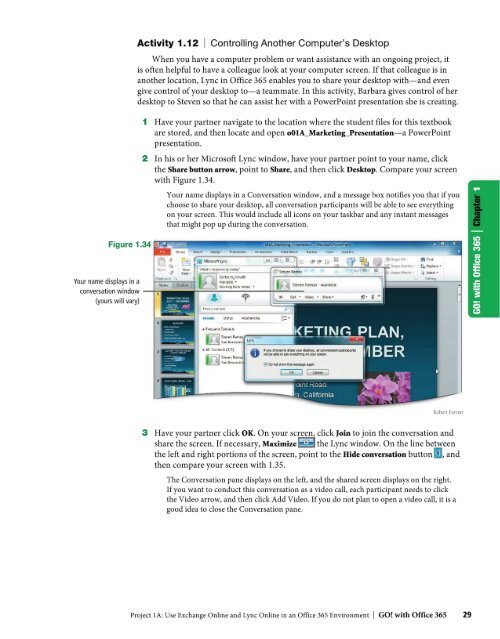GO with Microsoft Office 365
Create successful ePaper yourself
Turn your PDF publications into a flip-book with our unique Google optimized e-Paper software.
Activity 1.12 I Controlling Another Computer's Desktop<br />
When you have a computer problem or want assistance <strong>with</strong> an ongoing project, it<br />
is often helpful to have a colleague look at your computer screen. If that colleague is in<br />
another location, Lyne in <strong>Office</strong> <strong>365</strong> enables you to share your desktop <strong>with</strong>-and even<br />
give control of your desktop to-a teammate. In this activity, Barbara gives control of her<br />
desktop to Steven so that he can assist her <strong>with</strong> a Power Point presentation she is creating.<br />
1 Have your partner navigate to the location where the student files for this textbook<br />
are stored, and then locate and open oOIA_Marketing_Presentation-a PowerPoint<br />
presentation.<br />
2 In his or her <strong>Microsoft</strong> Lyne window, have your partner point to your name, click<br />
the Share button arrow, point to Share, and then click Desktop. Compare your screen<br />
<strong>with</strong> Figure 1.34.<br />
Your name displays in a Conversation window, and a message box notifies you that if you<br />
choose to share your desktop, all conversation participants will be able to see everything<br />
on your screen. This would include all icons on your taskbar and any instant messages<br />
that might pop up during the conversation.<br />
Your name displays in a<br />
conversation window --r:-...<br />
(yours will vary)<br />
Robert Ferrett<br />
3 Have your partner click OK. On your screen, click Join to join the conversation and<br />
share the screen. If necessary, Maximize~ the Lyne window. On the line between<br />
the left and right portions of the screen, point to the Hide conversation button , and<br />
then compare your screen <strong>with</strong> 1.35.<br />
The Conversation pane displays on the left, and the shared screen displays on the right.<br />
If you want to conduct this conversation as a video call, each participant needs to click<br />
the Video arrow, and then click Add Video. If you do not plan to open a video call, it is a<br />
good idea to close the Conversation pane.<br />
Project IA: Use Exchange Online and Lyne Online in an <strong>Office</strong> <strong>365</strong> Environment I <strong>GO</strong>! <strong>with</strong> <strong>Office</strong> <strong>365</strong> 29