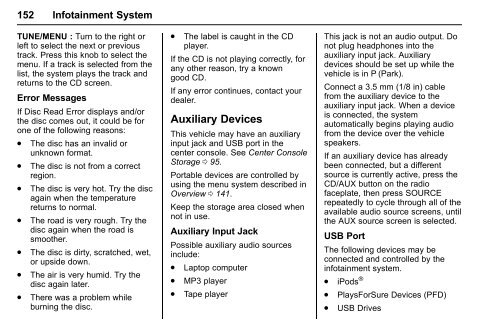Chevrolet 2016 Malibu Limited - View Owner's Manual
Chevrolet 2016 Malibu Limited - View Owner's Manual
Chevrolet 2016 Malibu Limited - View Owner's Manual
Create successful ePaper yourself
Turn your PDF publications into a flip-book with our unique Google optimized e-Paper software.
152 Infotainment System<br />
TUNE/MENU : Turn to the right or<br />
left to select the next or previous<br />
track. Press this knob to select the<br />
menu. If a track is selected from the<br />
list, the system plays the track and<br />
returns to the CD screen.<br />
Error Messages<br />
If Disc Read Error displays and/or<br />
the disc comes out, it could be for<br />
one of the following reasons:<br />
. The disc has an invalid or<br />
unknown format.<br />
. The disc is not from a correct<br />
region.<br />
. The disc is very hot. Try the disc<br />
again when the temperature<br />
returns to normal.<br />
. The road is very rough. Try the<br />
disc again when the road is<br />
smoother.<br />
. The disc is dirty, scratched, wet,<br />
or upside down.<br />
. The air is very humid. Try the<br />
disc again later.<br />
. There was a problem while<br />
burning the disc.<br />
. The label is caught in the CD<br />
player.<br />
If the CD is not playing correctly, for<br />
any other reason, try a known<br />
good CD.<br />
If any error continues, contact your<br />
dealer.<br />
Auxiliary Devices<br />
This vehicle may have an auxiliary<br />
input jack and USB port in the<br />
center console. See Center Console<br />
Storage 0 95.<br />
Portable devices are controlled by<br />
using the menu system described in<br />
Overview 0 141.<br />
Keep the storage area closed when<br />
not in use.<br />
Auxiliary Input Jack<br />
Possible auxiliary audio sources<br />
include:<br />
. Laptop computer<br />
. MP3 player<br />
. Tape player<br />
This jack is not an audio output. Do<br />
not plug headphones into the<br />
auxiliary input jack. Auxiliary<br />
devices should be set up while the<br />
vehicle is in P (Park).<br />
Connect a 3.5 mm (1/8 in) cable<br />
from the auxiliary device to the<br />
auxiliary input jack. When a device<br />
is connected, the system<br />
automatically begins playing audio<br />
from the device over the vehicle<br />
speakers.<br />
If an auxiliary device has already<br />
been connected, but a different<br />
source is currently active, press the<br />
CD/AUX button on the radio<br />
faceplate, then press SOURCE<br />
repeatedly to cycle through all of the<br />
available audio source screens, until<br />
the AUX source screen is selected.<br />
USB Port<br />
The following devices may be<br />
connected and controlled by the<br />
infotainment system.<br />
. iPods ®<br />
. PlaysForSure Devices (PFD)<br />
. USB Drives