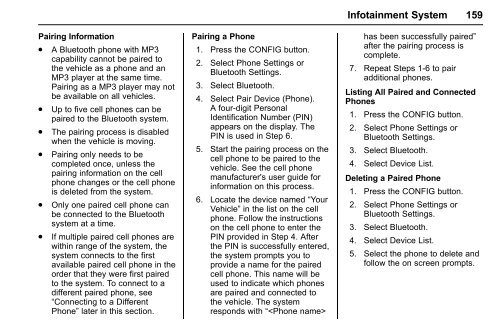Chevrolet 2016 Malibu Limited - View Owner's Manual
Chevrolet 2016 Malibu Limited - View Owner's Manual
Chevrolet 2016 Malibu Limited - View Owner's Manual
Create successful ePaper yourself
Turn your PDF publications into a flip-book with our unique Google optimized e-Paper software.
Pairing Information<br />
. A Bluetooth phone with MP3<br />
capability cannot be paired to<br />
the vehicle as a phone and an<br />
MP3 player at the same time.<br />
Pairing as a MP3 player may not<br />
be available on all vehicles.<br />
. Up to five cell phones can be<br />
paired to the Bluetooth system.<br />
. The pairing process is disabled<br />
when the vehicle is moving.<br />
. Pairing only needs to be<br />
completed once, unless the<br />
pairing information on the cell<br />
phone changes or the cell phone<br />
is deleted from the system.<br />
. Only one paired cell phone can<br />
be connected to the Bluetooth<br />
system at a time.<br />
. If multiple paired cell phones are<br />
within range of the system, the<br />
system connects to the first<br />
available paired cell phone in the<br />
order that they were first paired<br />
to the system. To connect to a<br />
different paired phone, see<br />
“Connecting to a Different<br />
Phone” later in this section.<br />
Pairing a Phone<br />
1. Press the CONFIG button.<br />
2. Select Phone Settings or<br />
Bluetooth Settings.<br />
3. Select Bluetooth.<br />
4. Select Pair Device (Phone).<br />
A four-digit Personal<br />
Identification Number (PIN)<br />
appears on the display. The<br />
PIN is used in Step 6.<br />
5. Start the pairing process on the<br />
cell phone to be paired to the<br />
vehicle. See the cell phone<br />
manufacturer's user guide for<br />
information on this process.<br />
6. Locate the device named “Your<br />
Vehicle” in the list on the cell<br />
phone. Follow the instructions<br />
on the cell phone to enter the<br />
PIN provided in Step 4. After<br />
the PIN is successfully entered,<br />
the system prompts you to<br />
provide a name for the paired<br />
cell phone. This name will be<br />
used to indicate which phones<br />
are paired and connected to<br />
the vehicle. The system<br />
responds with “<br />
Infotainment System 159<br />
has been successfully paired”<br />
after the pairing process is<br />
complete.<br />
7. Repeat Steps 1-6 to pair<br />
additional phones.<br />
Listing All Paired and Connected<br />
Phones<br />
1. Press the CONFIG button.<br />
2. Select Phone Settings or<br />
Bluetooth Settings.<br />
3. Select Bluetooth.<br />
4. Select Device List.<br />
Deleting a Paired Phone<br />
1. Press the CONFIG button.<br />
2. Select Phone Settings or<br />
Bluetooth Settings.<br />
3. Select Bluetooth.<br />
4. Select Device List.<br />
5. Select the phone to delete and<br />
follow the on screen prompts.