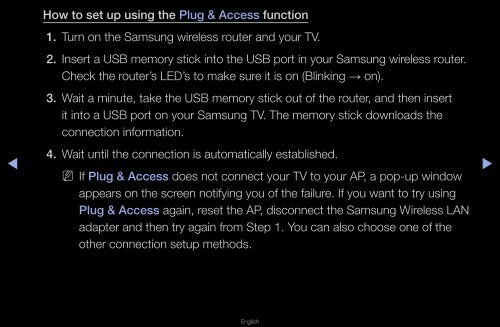Samsung 23" 950 Series HDTV 3D Monitor Combo with Apps - LT23A950ND/ZA - User Manual (ENGLISH)
Samsung 23" 950 Series HDTV 3D Monitor Combo with Apps - LT23A950ND/ZA - User Manual (ENGLISH)
Samsung 23" 950 Series HDTV 3D Monitor Combo with Apps - LT23A950ND/ZA - User Manual (ENGLISH)
You also want an ePaper? Increase the reach of your titles
YUMPU automatically turns print PDFs into web optimized ePapers that Google loves.
◀<br />
How to set up using the Plug & Access function<br />
1. Turn on the <strong>Samsung</strong> wireless router and your TV.<br />
2. Insert a USB memory stick into the USB port in your <strong>Samsung</strong> wireless router.<br />
Check the router’s LED’s to make sure it is on (Blinking → on).<br />
3. Wait a minute, take the USB memory stick out of the router, and then insert<br />
it into a USB port on your <strong>Samsung</strong> TV. The memory stick downloads the<br />
connection information.<br />
4. Wait until the connection is automatically established.<br />
N N If Plug & Access does not connect your TV to your AP, a pop-up window<br />
appears on the screen notifying you of the failure. If you want to try using<br />
Plug & Access again, reset the AP, disconnect the <strong>Samsung</strong> Wireless LAN<br />
adapter and then try again from Step 1. You can also choose one of the<br />
other connection setup methods.<br />
▶<br />
English