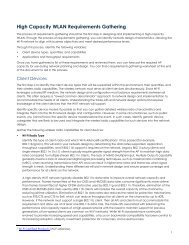You also want an ePaper? Increase the reach of your titles
YUMPU automatically turns print PDFs into web optimized ePapers that Google loves.
Security<br />
Introduction to wireless networking<br />
WPA — 256-bit WiFi Protected Access (WPA) security. This encryption can use either the TKIP or AES encryption<br />
algorithm and requires a key of either 64 hexadecimal digits or a text phrase of 8 to 63 characters. It is also<br />
possible to use a RADIUS server to store a separate key for each user.<br />
WPA2 — WPA with security improvements fully meeting the requirements of the IEEE 802.11i standard.<br />
Configuration requirements are the same as for WPA.<br />
For best security use the WPA2 with AES encryption and a RADIUS server to verify individual credentials for each<br />
user. WEP, while better than no security at all, is an older algorithm that is easily compromised. With either WEP<br />
or WAP, changing encryption passphrases on a regular basis further enhances security.<br />
Separate access for employees and guests<br />
<strong>Wireless</strong> access for guests or customers should be separate from wireless access for your employees. This does<br />
not require additional hardware. Both FortiWiFi units and FortiAP units support multiple wireless LANs on the<br />
same access point. Each of the two networks can have its own SSID, security settings, firewall policies, and user<br />
authentication.<br />
A good practice is to broadcast the SSID for the guest network to make it easily visible to users, but not to<br />
broadcast the SSID for the employee network.<br />
Two separate wireless networks are possible because multiple virtual APs can be associated with an AP profile.<br />
The same physical APs can provide two or more virtual WLANs.<br />
Captive portal<br />
As part of authenticating your users, you might want them to view a web page containing your acceptable use<br />
policy or other information. This is called a captive portal. No matter what URL the user initially requested, the<br />
portal page is returned. Only after authenticating and agreeing to usage terms can the user access other web<br />
resources.<br />
For more information about captive portals, see the Captive portals chapter of the <strong>FortiOS</strong> Authentication Guide.<br />
Power<br />
Reducing power reduces unwanted coverage and potential interference to other WLANs. Areas of unwanted<br />
coverage are a potential security risk. There are people who look for wireless networks and attempt to access<br />
them. If your office WLAN is receivable out on the public street, you have created an opportunity for this sort of<br />
activity.<br />
Monitoring for rogue APs<br />
It is likely that there are APs available in your location that are not part of your network. Most of these APs belong<br />
to neighboring businesses or homes. They may cause some interference, but they are not a security threat. There<br />
is a risk that people in your organization could connect unsecured WiFi-equipped devices to your wired network,<br />
inadvertently providing access to unauthorized parties. The optional On-Wire Rogue AP Detection Technique<br />
compares MAC addresses in the traffic of suspected rogues with the MAC addresses on your network. If wireless<br />
traffic to non-Fortinet APs is also seen on the wired network, the AP is a rogue, not an unrelated AP.<br />
Decisions about which APs are rogues are made manually on the Rogue AP monitor page. For detailed<br />
information, see <strong>Wireless</strong> network monitoring on page 97.<br />
24 <strong>Deploying</strong> <strong>Wireless</strong> <strong>Networks</strong> for <strong>FortiOS</strong> 5.4<br />
Fortinet Technologies Inc.