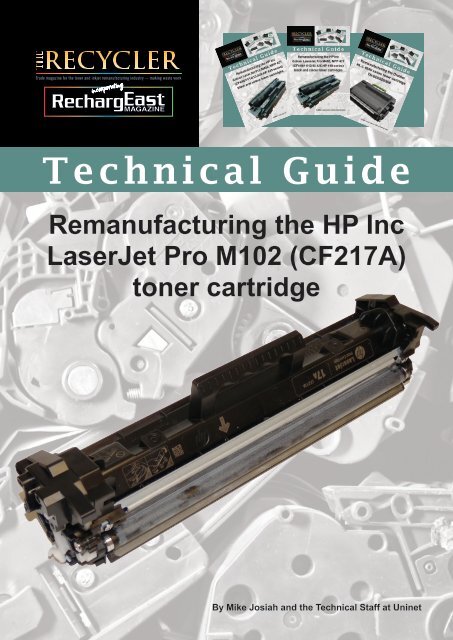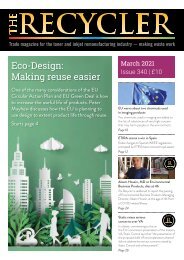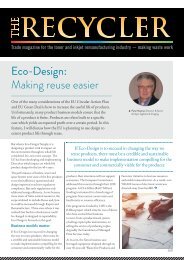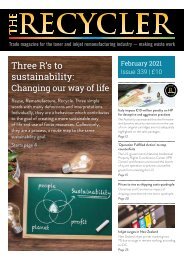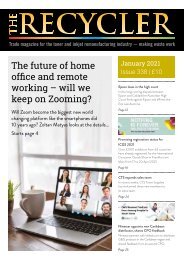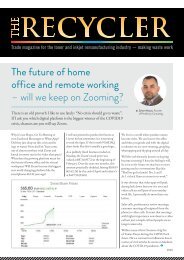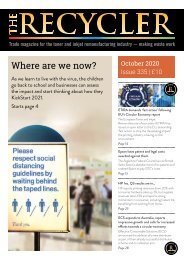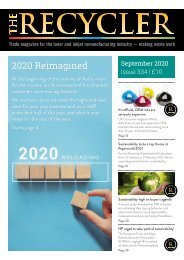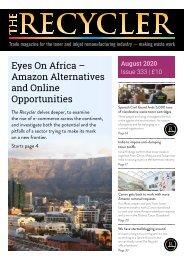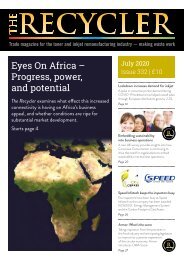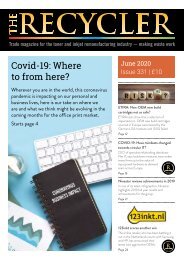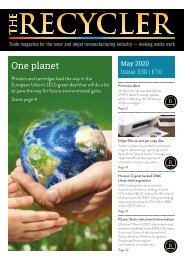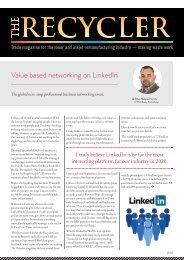TG - HP Inc LaserJet Pro M102 (CF217A) toner cartridge
Create successful ePaper yourself
Turn your PDF publications into a flip-book with our unique Google optimized e-Paper software.
Technical Guide<br />
Remanufacturing the <strong>HP</strong> <strong>Inc</strong><br />
<strong>LaserJet</strong> <strong>Pro</strong> <strong>M102</strong> (<strong>CF217A</strong>)<br />
<strong>toner</strong> <strong>cartridge</strong><br />
By Mike Josiah and the Technical Staff at Uninet
Remanufacturing the <strong>HP</strong> <strong>Inc</strong> <strong>LaserJet</strong> <strong>Pro</strong> <strong>M102</strong> (<strong>CF217A</strong>) <strong>toner</strong> <strong>cartridge</strong><br />
By Mike Josiah and the Technical Staff at Uninet<br />
The <strong>HP</strong> <strong>Inc</strong> <strong>LaserJet</strong> <strong>Pro</strong> <strong>M102</strong> series of printers are based on a monochrome 23ppm, 600dpi engine (1,200dpi<br />
with FastRes). The first page out is stated to be under 7.3 seconds, and all “W” models so far come with Wi-Fi,<br />
Apple AirPrint, <strong>HP</strong> ePrint and Google Cloud Print 2.0 built in. All machines released so far also come standard<br />
with 128MB memory, and have a duty cycle of 10,000 pages per month.<br />
This engine is a big change for <strong>HP</strong> <strong>Inc</strong> monochrome printers in that there are separate <strong>toner</strong> and drum<br />
<strong>cartridge</strong>s. Typically <strong>HP</strong> <strong>Inc</strong>/Canon have used “all-in-one” type <strong>cartridge</strong>s for monochrome printers. Both the<br />
<strong>toner</strong> and drum <strong>cartridge</strong>s are small and not rated for many pages, so even though this is sold as a low volume<br />
machine, I believe there will be a decent demand for the <strong>cartridge</strong>s. The <strong>toner</strong> is already listed as the number<br />
one new release on Amazon. The <strong>cartridge</strong>s are simple and fast to remanufacture.<br />
This series of machines have features for the user to set called Cartridge Policy and Cartridge <strong>Pro</strong>tection.<br />
Cartridge Policy, when enabled, will only allow genuine <strong>HP</strong> <strong>Inc</strong> <strong>cartridge</strong>s to be used. Cartridge <strong>Pro</strong>tection locks<br />
a <strong>cartridge</strong> to a specific printer so it cannot be used in another. Both of these features are off by default.<br />
There are two <strong>cartridge</strong>s in this engine: the <strong>toner</strong> (<strong>CF217A</strong>) and the drum <strong>cartridge</strong> (CF219A). The <strong>toner</strong> is<br />
rated for 1,600 pages, and the drum unit is rated for 12,000 pages. The starter <strong>toner</strong> <strong>cartridge</strong> that comes with<br />
the printer is rated for 700 pages.<br />
Printers based on this engine:*<br />
<strong>HP</strong> <strong>Inc</strong> <strong>LaserJet</strong> <strong>Pro</strong> M101<br />
<strong>HP</strong> <strong>Inc</strong> <strong>LaserJet</strong> <strong>Pro</strong> <strong>M102</strong><br />
<strong>HP</strong> <strong>Inc</strong> <strong>LaserJet</strong> <strong>Pro</strong> MFP M130fn<br />
<strong>HP</strong> <strong>Inc</strong> <strong>LaserJet</strong> <strong>Pro</strong> MFP M130fw<br />
Current list pricing for the <strong>cartridge</strong>s:*<br />
REQUIRED SUPPLIES<br />
• Replacement <strong>toner</strong> for use in the <strong>HP</strong> <strong>Inc</strong> <strong>LaserJet</strong> <strong>Pro</strong> <strong>M102</strong><br />
• Replacement chip<br />
• Replacement developer roller (optional)<br />
• Conductive grease<br />
<strong>CF217A</strong> $62.99 (€60.21)*<br />
CF219A $69.99 (€66.90)*<br />
* As of 12/1/16<br />
REQUIRED TOOLS<br />
• Toner-approved vacuum<br />
• A small common screwdriver<br />
• A Phillips head screwdriver<br />
©2016 Recycler Publishing & Events Ltd THE RECYCLER - TECHNICAL GUIDE PAGE 2
TECHNICAL GUIDE<br />
By Mike Josiah and the Technical Staff at Uninet<br />
STEP ONE<br />
Place the <strong>cartridge</strong> with the handle facing up. Remove the<br />
two screws on the right side end cap.<br />
STEP TWO<br />
Press in on the bottom tab and carefully pry off the end<br />
cap. Work the end cap from multiple sides - there is<br />
a plastic post that must snap before the end cap will<br />
come off. NOTE: the mag roller assembly will come off<br />
with the end cap.<br />
STEP THREE<br />
Remove the two doctor blade screws. Note that the right-side<br />
screw has a left-hand thread! Keep this screw aside in a safe<br />
place so that upon re-assembly you know where it is.<br />
STEP FOUR<br />
Remove the doctor blade.<br />
©2016 Recycler Publishing & Events Ltd THE RECYCLER - TECHNICAL GUIDE PAGE 3
TECHNICAL GUIDE<br />
By Mike Josiah and the Technical Staff at Uninet<br />
STEP FIVE<br />
Clean out any remaining <strong>toner</strong> from the supply chamber. Be<br />
careful to clean developer roller seals.<br />
STEP SIX<br />
If any <strong>toner</strong> got onto the blue doctor blade seal, clean it with<br />
isopropyl alcohol and a foam swab. We do not recommend<br />
using a cotton-type swab as they can leave threads of cotton<br />
behind, which can cause a leak.<br />
STEP SEVEN<br />
Fill the <strong>cartridge</strong> with <strong>toner</strong> approved for use in the <strong>HP</strong> <strong>Inc</strong><br />
<strong>LaserJet</strong> <strong>Pro</strong> <strong>M102</strong> series of printers.<br />
STEP EIGHT<br />
Install the doctor blade and two screws. Remember that the<br />
right-side screw has a left-hand thread.<br />
©2016 Recycler Publishing & Events Ltd THE RECYCLER - TECHNICAL GUIDE PAGE 4
TECHNICAL GUIDE<br />
By Mike Josiah and the Technical Staff at Uninet<br />
STEP NINE<br />
Remove the magnet from inside the mag roller sleeve.<br />
STEP TEN<br />
Insert the magnet into the slotted bushing on the left side of<br />
the <strong>cartridge</strong>.<br />
STEP ELEVEN<br />
Clean the mag roller sleeve with a dedicated mag roller cleaner.<br />
STEP TWELVE<br />
Slide the sleeve over the magnet and press the<br />
end cap in place. Make sure the bottom tab<br />
snaps in place.<br />
©2016 Recycler Publishing & Events Ltd THE RECYCLER - TECHNICAL GUIDE PAGE 5
TECHNICAL GUIDE<br />
By Mike Josiah and the Technical Staff at Uninet<br />
STEP THIRTEEN<br />
Install the two screws in the end cap. Make sure the bottom<br />
screw fits into the post. It’s easy to have the end cap slightly<br />
misaligned and miss the post.<br />
STEP FOURTEEN<br />
Check to make sure the two spring-loaded arms<br />
move freely.<br />
STEP FIFTEEN<br />
Replace the chip by pressing down on the locking<br />
tabs and sliding the chip out.<br />
©2016 Recycler Publishing & Events Ltd THE RECYCLER - TECHNICAL GUIDE PAGE 6
TECHNICAL GUIDE<br />
By Mike Josiah and the Technical Staff at Uninet<br />
Printer troubleshooting lights:<br />
There are three lights on the printer: Wireless, Attention and Ready. Whenever any of them<br />
blink, a message will show on the PC screen describing the problem. The attention light has<br />
quite a few different reasons it may blink, thus the message screen on the PC. In the past,<br />
some machines had specific blink speeds or patterns to give an indication of the problem.<br />
These machine lights blink at one speed. As they always will have a detailed message on the<br />
screen, there is no need to list them here.<br />
THE RECYCLER - ISSN 2045-2047 (Print)<br />
THE RECYCLER TEAM<br />
Managing Editor<br />
Stefanie Unland – s.unland@therecycler.com<br />
Deputy Editor<br />
William Roszczyk – w.roszczyk@therecycler.com<br />
Editorial Assistant<br />
Gloria Leverett – g.leverett@therecycler.com<br />
Designer<br />
Ian Winter - production@therecycler.com<br />
Publishing Consultant<br />
Anthony Critchley – a.critchley@therecycler.com<br />
THE SMALL PRINT<br />
Articles may be photocopied for the private use of paid subscribers<br />
only. For other copying or republication please contact The Recycler.<br />
The Recycler (ISSN 2045-2047 (Print)) is published 12 times per year<br />
(every four weeks) by Stefanie Unland. Copyright 1997 – 2016 by<br />
Stefanie Unland. The editorial content does not reflect the opinions of<br />
the publisher or editorial team. The Recycler is printed in the United<br />
Kingdom by Buxton Press Limited. The regular retail price of The<br />
Recycler is £120 for 12 months (12 issues) worldwide, and is delivered<br />
free to your home or office worldwide.<br />
COMPLAINTS & CORRECTIONS<br />
The Recycler’s policy is to correct substantial errors as soon as<br />
possible. Corrections appear on the relevant web page and/or in the<br />
magazine and significant corrections are collated in our corrections<br />
and clarifications column. To complain or advise of a correction<br />
please visit our “How to Complain” web page at<br />
www.therecycler.com/about-us/how-to-complain/<br />
We are a member of the Independent Press Standards Organisation<br />
and commit to abiding to the Editors’ Code. More information about<br />
IPSO and the Code is available at www.ipso.co.uk<br />
THE RECYCLER<br />
Wittas House, Two Rivers,<br />
Station Lane, Witney,<br />
United Kingdom OX28 4BH<br />
Phone: +44 (0) 1993 899 800<br />
Fax: +44 (0) 1993 226 899<br />
Email: info@therecycler.com<br />
Website: www.therecycler.com<br />
Bureau Office – Australia<br />
Graham McCusker<br />
Phone: +61 (0) 416 813 700<br />
Email: g.mccusker@therecycler.com<br />
Bureau Office – Germany<br />
Stefanie Unland<br />
Phone: +49 (0) 2582 9910 701<br />
Email: info@therecycler.com<br />
Bureau Office – United States<br />
Email: usa@therecycler.com<br />
www.therecycler.com/contactus<br />
©2016 Recycler Publishing & Events Ltd THE RECYCLER - TECHNICAL GUIDE PAGE 7