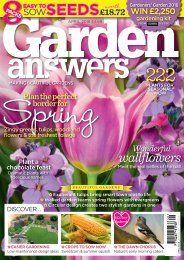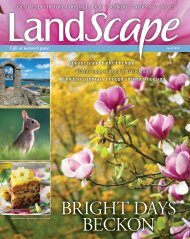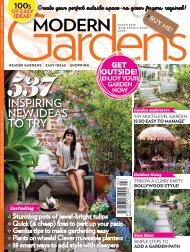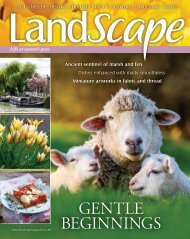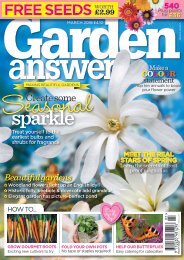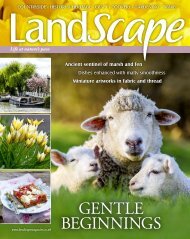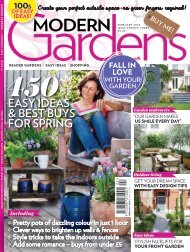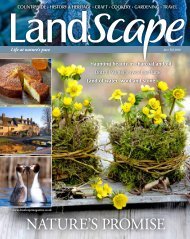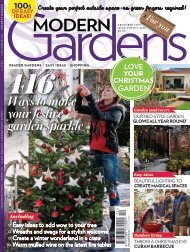Practical Photography
Create successful ePaper yourself
Turn your PDF publications into a flip-book with our unique Google optimized e-Paper software.
PHOTOSHOPGENIUS...<br />
M<br />
OST DIGITAL IMAGES BENEFIT<br />
from sharpening, even those shot on<br />
the latest, high-resolution DSLRs. But<br />
while sharpening adds definition, it can’t return<br />
badly focused images to full clarity – sharpening<br />
adjustments are more about adding local contrast<br />
to firm up the details.<br />
Different amounts of sharpening are<br />
required for different images, and for different<br />
areas in the same image, so always sharpen<br />
on a Layer that’s a copy of the original. That<br />
way you can delete the effect where you don’t<br />
want it using the Eraser Tool (E) or a Layer<br />
Mask. Levels of sharpening also vary for<br />
prints and screen viewing – an image that<br />
looks over-sharp on screen may be fine or even<br />
not sharp enough, depending on the paper<br />
you’re using, so experimentation is key.<br />
When you’re starting out with Photoshop<br />
Elements you might use the most simple and<br />
automatic tools like the Enhance>Auto Sharpen<br />
option, or the Sharpen Tool (R), which works<br />
like a brush, sharpening whatever it touches. But<br />
both lack control, so here are three better ways...<br />
Sharpen with Unsharp Mask<br />
Go to Layer>Duplicate<br />
Layer... call it ‘Sharpen’ and<br />
hit OK. In the Layers palette<br />
you’ll now have a Layer<br />
ready to work on, so go to<br />
Enhance>Unsharp Mask. In<br />
the palette are three sliders,<br />
plus a preview window. Click<br />
in the window and you can<br />
toggle a before and after view.<br />
Start with Threshold,<br />
which governs the pixels to<br />
be sharpened. Low settings<br />
sharpen more pixels, so can<br />
make pics look noisy (2 to<br />
25 is better). Radius sets<br />
the width of the sharpening<br />
effect in pixels, so again is<br />
better at low settings like 2 or<br />
4. Amount sets the strength<br />
of the effect with 50-150%<br />
a good setting for most.<br />
If you see strong fringes<br />
around the details in the<br />
image you’ve gone too far.<br />
Above The settings in the<br />
Unsharp Mask panel can be<br />
tweaked to suit an image.<br />
Right Apply sharpening<br />
effects to a new Layer for<br />
a fully adjustable finish.<br />
TOO HIGH TOO LOW JUST RIGHT<br />
Above Set the strength of the<br />
sharpening, size of the affected<br />
edges and brightness changes.<br />
Above Different images require different amounts of sharpening, sympathetic to the details in the image.<br />
78 PRACTICAL PHOTOGRAPHY