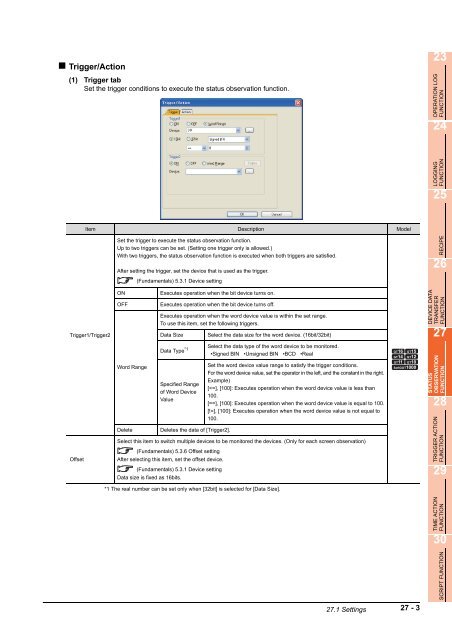- Page 1:
Integrated FA Software GT Designer3
- Page 4 and 5:
A - 2 CAUTIONS FOR USING THIS SOFTW
- Page 6 and 7:
INTRODUCTION Thank you for choosing
- Page 8 and 9:
A - 6 6.3.4 GOT internal device....
- Page 10 and 11:
A - 8 12.3 Actions ................
- Page 12 and 13:
GT Designer3 Version1 Screen Design
- Page 14 and 15:
A - 12 30.3.7 Precautions..........
- Page 16 and 17:
41. SOUND OUTPUT FUNCTION A - 14 41
- Page 18 and 19:
QUICK REFERENCE A - 16 � Creating
- Page 20 and 21:
ABBREVIATIONS AND GENERIC TERMS A -
- Page 22 and 23:
A - 20 � Option Memory card Abbre
- Page 24 and 25:
A - 22 � Others Abbreviations and
- Page 26 and 27:
A - 24
- Page 29 and 30:
1. FIGURES The following figures ca
- Page 31 and 32:
3. Display the dialog box. Double-c
- Page 33 and 34:
1.3 Rectangle This function enables
- Page 35 and 36:
*4 Figure forms when selecting type
- Page 37 and 38:
1.5 Circle This function enables to
- Page 39 and 40:
3. Display the dialog box. Double-c
- Page 41 and 42:
1.8 Scale This function enables to
- Page 43 and 44:
3. Display the dialog box. Double-c
- Page 45 and 46:
1.10 Paint This function enables to
- Page 47 and 48:
1.11 Import Figure File This functi
- Page 49 and 50:
POINT (1) Importing BMP files to GT
- Page 51 and 52:
(b) Setting transparent colors(Not
- Page 53 and 54:
� Using DXF files (1) Compatible
- Page 55 and 56:
POINT Converting data to be importe
- Page 57 and 58:
(2) Pasting IGES files Save the set
- Page 59 and 60:
1.11.2 Precautions for importing da
- Page 61 and 62:
3. There are two ways to specify a
- Page 63:
TOUCH SWITCH, LAMP
- Page 66 and 67:
� Word Switch 2.4 Setting Word Sw
- Page 68 and 69:
2.2 Setting Switch For the switch o
- Page 70 and 71:
HINT Lamp Select the item according
- Page 72 and 73:
(2) Word The followings can be set
- Page 74 and 75:
(5) Station No. When setting the st
- Page 76 and 77:
(7) Key Window Display When setting
- Page 78 and 79:
� Style tab When [Bit-ON/OFF] or
- Page 80 and 81:
� Text tab For touch switches, th
- Page 82 and 83:
Text Settings Item Description Mode
- Page 84 and 85:
Offset Item Description Model HINT
- Page 86 and 87:
(3) Comment group Item Description
- Page 88 and 89:
� Extended tab Item Description M
- Page 90 and 91:
*1 Simultaneous Press (Prohibition)
- Page 92 and 93:
� Trigger tab Set conditions for
- Page 94 and 95:
2.3 Setting Bit Switch For the bit
- Page 96 and 97:
POINT (1) Touch switch operation wh
- Page 98 and 99:
2.4 Setting Word Switch For the wor
- Page 100 and 101:
HINT Lamp Select the item according
- Page 102 and 103:
Item Description Model Next Screen
- Page 104 and 105:
*1 Back (previous/history) Select t
- Page 106 and 107:
(c) Setting example for switching t
- Page 108 and 109:
(2) When specifying word device Aft
- Page 110 and 111:
� Style tab The setting contents
- Page 112 and 113:
Item Description Model Lamp (Timing
- Page 114 and 115:
*1 Device (Switch station No. to be
- Page 116 and 117:
� Style tab The setting contents
- Page 118 and 119:
Item Description Model Switch Actio
- Page 120 and 121:
Item Description Model Switch Actio
- Page 122 and 123:
POINT When using ladder search sett
- Page 124 and 125:
(4) PX Developer Function Call Sett
- Page 126 and 127:
(7) Multimedia detail settings By s
- Page 128 and 129:
(a) Terminal Server Auto Logon Sett
- Page 130 and 131:
2.8 Setting Key Window Display Swit
- Page 132 and 133:
� Style tab The setting contents
- Page 134 and 135:
Item Description Model Object Name
- Page 136 and 137:
2.10.4 GOT environmental setting (S
- Page 138 and 139:
By right-clicking the mouse on an o
- Page 140 and 141:
(10) Setting [Repeat the operation
- Page 142 and 143:
(3) Setting overlapping actions (ei
- Page 144 and 145:
(4) When [Repeat the operation whil
- Page 146 and 147:
3.1 Setting Bit Lamp 1. Select [Obj
- Page 148 and 149:
� Text tab For the bit lamp, any
- Page 150 and 151:
Item Description Model Text Setting
- Page 152 and 153:
Text Settings Item Description Mode
- Page 154 and 155:
� Script tab For details of scrip
- Page 156 and 157:
Shape Item Description Model Use Im
- Page 158 and 159:
� Text tab For word lamp, texts d
- Page 160 and 161:
Item Description Model Text Setting
- Page 162 and 163:
Item Description Model Text Setting
- Page 164 and 165:
� Operation/Script tab The operat
- Page 166 and 167:
3.3 Setting Lamp Area 1. Select [Ob
- Page 168 and 169:
3.4 Relevant Settings The lamp is a
- Page 170 and 171:
(7) Converting a lamp to a touch sw
- Page 173 and 174:
4. GRAPHIC CHARACTERS The following
- Page 175 and 176:
KANJI Region *2 Category *2 Setting
- Page 177 and 178:
4.2 Logo Text This function enables
- Page 179 and 180:
(2) Advanced tab (a) Outline Item D
- Page 181 and 182:
(e) Neon Item Description Model Out
- Page 184 and 185:
5 - 2 Example Displays numeric valu
- Page 186 and 187:
Item Description Model Display Form
- Page 188 and 189:
*2 Precautions for format strings T
- Page 190 and 191:
*1 States (1) Display for state oth
- Page 192 and 193:
Item Description Model KANJI Region
- Page 194 and 195:
� Operation/Script tab The operat
- Page 196 and 197:
5.2 Setting Numerical Input 1. Sele
- Page 198 and 199:
Item Description Model Display Form
- Page 200 and 201:
*2 Precautions for format strings T
- Page 202 and 203:
� Display Case tab The attribute
- Page 204 and 205:
� Extended tab Item Description M
- Page 206 and 207:
*1 User ID Set the [User ID] to ena
- Page 208 and 209:
� Trigger tab Set conditions for
- Page 210 and 211:
(2) Input object script For details
- Page 212 and 213:
5.3 Relevant Settings The numerical
- Page 214 and 215:
5.3.3 GOT environmental setting (Sy
- Page 216 and 217:
� Precautions for use (1) When nu
- Page 218 and 219:
� Precautions for input confirmat
- Page 221 and 222:
6.1 Setting ASCII Display 1. Select
- Page 223 and 224:
� Extended tab Extended Layer Cat
- Page 225 and 226:
� Script tab For details of scrip
- Page 227 and 228:
Item Description Model Input Alignm
- Page 229 and 230:
� Extended tab Extended Item Desc
- Page 231 and 232:
*3 Setting the user ID Cursor movem
- Page 233 and 234:
� Script tab (1) Input object scr
- Page 235 and 236:
6.3 Relevant Settings The ASCII dis
- Page 237 and 238:
6.3.4 GOT internal device (Fundamen
- Page 243 and 244:
(3) Specifications of the learning
- Page 252 and 253:
6.6 Precautions This section provid
- Page 254 and 255:
6 - 36 6.6 Precautions
- Page 256 and 257:
7 - 2 � Methods of setting data l
- Page 258 and 259:
Item Description Model to to Device
- Page 260 and 261:
Bit Mask Bit Shift (b) Data operati
- Page 262 and 263:
� Style tab Operational expressio
- Page 264 and 265:
(3) State settings of data list In
- Page 266 and 267:
� Trigger tab Set conditions for
- Page 268 and 269:
7.3 Actions � Data list function
- Page 270:
7 - 16 7.4 Precautions
- Page 273 and 274:
Contents Item Description Model Dat
- Page 275 and 276:
(3) Date/Time Setting dialog box Pr
- Page 277 and 278:
� Style tab Item Description Mode
- Page 279 and 280:
*1 User ID (1) When the user ID set
- Page 281 and 282:
(2) Value to be stored in a device
- Page 283 and 284:
8.2 Relevant Settings The historica
- Page 285 and 286:
8.4 Useful Operations/Functions �
- Page 287 and 288:
POINT Interaction of the historical
- Page 289 and 290:
8.5 Precautions � Precautions for
- Page 291 and 292:
9. DATE DISPLAY/TIME DISPLAY � Da
- Page 293 and 294:
Item Description Model Shape Settin
- Page 295 and 296:
� Script tab For details of scrip
- Page 297 and 298:
Item Description Model Shape Settin
- Page 299 and 300:
� Script tab For details of scrip
- Page 301 and 302:
9.4 Precautions This section explai
- Page 303 and 304:
10. COMMENT DISPLAY � Bit comment
- Page 305 and 306:
10.1 Setting Bit Comment 1. Select
- Page 307 and 308:
� Comment tab Select [Comment Typ
- Page 309 and 310:
Comment Comment Item Description Mo
- Page 311 and 312:
Comment Item Description Model Disp
- Page 313 and 314:
Extended Layer Category Item Descri
- Page 315 and 316:
� Script tab For details of scrip
- Page 317 and 318:
Shape *1 State Item Description Mod
- Page 319 and 320:
� Comment tab Select [Comment Typ
- Page 321 and 322:
Comment Comment Item Description Mo
- Page 323 and 324:
Comment Preview No. Item Descriptio
- Page 325 and 326:
Extended Layer Category Item Descri
- Page 327 and 328:
� Operation/Script tab For detail
- Page 329 and 330:
(2) Script For details of script se
- Page 331 and 332:
Item Description Model Change Attri
- Page 333:
ALARM
- Page 336 and 337:
11 - 2 � Functions for displaying
- Page 338 and 339:
(2) Switching the language Switch t
- Page 340 and 341:
� Alarm display operation (1) Cha
- Page 342 and 343:
� Display alarm only when alarm o
- Page 344 and 345:
� User-Setting of alarm monitorin
- Page 346 and 347:
(2) Output to a CSV file Alarm data
- Page 348 and 349:
11.1.1 Alarm function This section
- Page 350 and 351:
(3) Alarm history display When a us
- Page 352 and 353:
11.1.2 Advanced alarm function The
- Page 354 and 355:
POINT Alarm ID As the multiple sets
- Page 356 and 357:
(3) Settings for whether to popup o
- Page 358 and 359:
11.3 Advanced User Alarm Display Th
- Page 360 and 361:
(2) Collection flow and collection
- Page 362 and 363:
• Historical mode In this mode, t
- Page 364 and 365:
• Cumulative mode The information
- Page 366 and 367:
(3) Retention and clear of collecte
- Page 368 and 369:
(b) Status observation during writi
- Page 370 and 371:
(5) Converting alarm log files The
- Page 372 and 373:
1) 2) 3) 4) 5) 6) 7) 8) (6) Content
- Page 374 and 375:
� Setting the advanced user alarm
- Page 376 and 377:
POINT 2. By setting the [Switching
- Page 378 and 379:
� Creating a Unicode text file/CS
- Page 380 and 381:
� Advanced User Alarm Observation
- Page 382 and 383:
(2) Device tab Set the timing for c
- Page 384 and 385:
1. *1 Method of setting the comment
- Page 386 and 387:
*4 Method of displaying the comment
- Page 388 and 389:
*6 Copy Advanced User Alarm Observa
- Page 390 and 391:
Item Description Model Writing Erro
- Page 392 and 393:
Item Description Model Display Type
- Page 394 and 395:
� Display tab Set the data displa
- Page 396 and 397:
Item Description Model Contents Dat
- Page 398 and 399:
� Text tab Set the font to displa
- Page 400 and 401:
� Style tab Set the ruled line ty
- Page 402 and 403:
Item Description Model Switching De
- Page 404 and 405:
• Setting method Set a user ID fo
- Page 406 and 407:
� Trigger tab Set conditions for
- Page 408 and 409:
Item Description Model Device Comme
- Page 410 and 411:
11.3.4 Relevant settings The advanc
- Page 412 and 413:
Line1 error Line2 error Upper hiera
- Page 414 and 415:
HINT (c) Alarm Classification accor
- Page 416 and 417:
(3) Action when buffer is full If t
- Page 418 and 419:
� Advanced user alarm display Pow
- Page 420 and 421:
(b) Switch the hierarchy using the
- Page 422 and 423:
(b) Display example Alarms are refi
- Page 424 and 425:
(4) Set or change table titles and
- Page 426 and 427:
(6) Description on touch switches f
- Page 428 and 429:
Display detail Move to the lower hi
- Page 430 and 431:
HINT (1) Touch switches operating d
- Page 432 and 433:
(b) Priority order for using the SR
- Page 434 and 435:
11.3.6 Precautions This section exp
- Page 436 and 437:
(b) When masking is not applied 0 0
- Page 438 and 439:
(2) Alarm observation during saving
- Page 440 and 441:
(9) Display of occurrence time, che
- Page 442 and 443:
11.4 Advanced System Alarm Display
- Page 444 and 445:
(2) Collection flow and collection
- Page 446 and 447:
(c) Examples of alarm display This
- Page 448 and 449:
(3) Alarm restoration The following
- Page 450 and 451:
HINT Clearing alarm data The follow
- Page 452 and 453:
(c) File name to be saved and savin
- Page 454 and 455:
(b) How to create Unicode text file
- Page 456 and 457:
(c) Alarm display order Set the ord
- Page 458 and 459:
(2) Operations by touch switches Va
- Page 460 and 461:
Basic Buffering Item Description Mo
- Page 462 and 463:
Writing Error Notification Device I
- Page 464 and 465:
Item Description Model Touch Mode N
- Page 466 and 467:
� Display tab Set the data displa
- Page 468 and 469:
(1) Date/Time Setting dialog box Se
- Page 470 and 471:
� Style tab Set the ruled line ty
- Page 472 and 473:
*1 Priority display attribute Store
- Page 474 and 475:
� Trigger tab Set conditions for
- Page 476 and 477:
Item Description Model Device Alarm
- Page 478 and 479:
11.4.4 Relevant settings The advanc
- Page 480 and 481:
(c) Buffering size The buffering si
- Page 482 and 483:
(2) Setting of alarm status display
- Page 484 and 485:
(5) Description on touch switches f
- Page 486 and 487:
HINT (1) Touch switches operating d
- Page 488 and 489:
(b) Priority order for using the SR
- Page 490 and 491:
11.4.6 Precautions This section exp
- Page 492 and 493:
(4) If the same data exists in the
- Page 494 and 495:
(10) Error when the alarm log file
- Page 496 and 497:
11.5 Alarm History Display The time
- Page 498 and 499:
11.5.1 Alarm history settings Selec
- Page 500 and 501:
Item Description Model Alarm settin
- Page 502 and 503:
*2 Import/Export The exported CSV f
- Page 504 and 505:
(2) Edit Alarm Range dialog box Set
- Page 506 and 507:
� Option tab Configure the histor
- Page 508 and 509:
*1 Saving data in the CSV format (1
- Page 510 and 511:
11.5.2 Alarm history display settin
- Page 512 and 513:
*1 Display Start Row If the number
- Page 514 and 515:
Item Description Model Shape Settin
- Page 516 and 517:
11.5.3 Relevant settings The alarm
- Page 518 and 519:
Example) Examples of alarm display
- Page 520 and 521:
(b) Operation for listing the same
- Page 522 and 523:
� Detail display (1) Usable scree
- Page 524 and 525:
11.5.5 Useful operations and functi
- Page 526 and 527:
*1 Resetting user alarms For detail
- Page 528 and 529:
(7) Display of occurred time, check
- Page 530 and 531:
11.6.1 Settings 1. Select [Object]
- Page 532 and 533:
*1 Display Method of Comment Window
- Page 534 and 535:
Item Description Model Display Form
- Page 536 and 537:
� Trigger tab Set conditions for
- Page 538 and 539:
11.6.3 Actions This function displa
- Page 540 and 541:
� Details of display (only for [P
- Page 542 and 543:
HINT To match the user alarm displa
- Page 544 and 545:
POINT (1) The timing when the data
- Page 546 and 547:
Move cursor upward Move cursor down
- Page 548 and 549:
11.6.5 Precautions This section pro
- Page 550 and 551:
11.7 System Alarm Display System al
- Page 552 and 553:
� System Alarm Display dialog box
- Page 554 and 555:
11.7.3 Actions � Types of system
- Page 556 and 557:
11.8 Advanced Alarm Popup Display A
- Page 558 and 559:
(2) Settings required for using adv
- Page 560 and 561:
� Selection of display method The
- Page 562 and 563:
Item Description Model Display Posi
- Page 564 and 565:
� Text Style tab Set the text for
- Page 566 and 567:
� Extended tab Perform the settin
- Page 568 and 569:
*2 Priority display attribute Store
- Page 570 and 571:
Device Item Description Model Alarm
- Page 572 and 573:
11.8.3 Relevant settings The advanc
- Page 574 and 575:
POINT (1) Hierarchies that can be s
- Page 576 and 577:
� Switching of alarm hierarchies
- Page 578 and 579:
GD110 2 GD110 1 GD110 0 (2) Switch
- Page 580 and 581:
� Specify font, text color, and b
- Page 582 and 583:
� Writing alarm data into device
- Page 584 and 585:
(2) When switching comment display
- Page 586 and 587:
� Precautions for use (1) When an
- Page 588 and 589:
(5) Refining-display of alarms when
- Page 590 and 591:
11.9.1 Settings Select [Common] [Al
- Page 592 and 593:
(1) Date/Time Setting dialog box Se
- Page 594 and 595:
11.9.3 Actions � Alarm types and
- Page 596 and 597:
11.9.4 Precautions � Precautions
- Page 599 and 600:
12. LEVEL This function fills the s
- Page 601 and 602:
HINT When internal position mark (
- Page 603 and 604:
Item Description Model Display Form
- Page 605 and 606:
� Extended tab Extended Layer Cat
- Page 607 and 608:
� Operation/Script tab The operat
- Page 609 and 610:
12.2 Relevant Settings The level is
- Page 611 and 612:
12.4 Precautions This section expla
- Page 613 and 614:
13. PANELMETER This function enable
- Page 615 and 616:
Item Description Model Meter Format
- Page 617 and 618:
Common Settings of Display Position
- Page 619 and 620:
*1 State (1) Display for state othe
- Page 621 and 622:
� Operation/Script tab The operat
- Page 623 and 624:
13.2 Relevant Settings The panelmet
- Page 625 and 626:
14. LINE GRAPH This function enable
- Page 627 and 628:
Device Item Description Model Set t
- Page 629 and 630:
Item Description Model Scale Settin
- Page 631 and 632:
*1 Clear ON trigger recognition tim
- Page 633 and 634:
*1 If the graph display is not upda
- Page 635 and 636:
� Operation/Script tab The operat
- Page 637 and 638:
14.2 Relevant Settings The line gra
- Page 639 and 640:
� Precautions for the line graph
- Page 641:
15. TREND GRAPH This function is us
- Page 644 and 645:
*1 Clear ON trigger recognition tim
- Page 646 and 647:
Scale Settings Item Description Mod
- Page 648 and 649:
� Trigger tab Set conditions for
- Page 650 and 651:
*2 When settings for Collect data o
- Page 652 and 653:
(2) Script For details of script se
- Page 654 and 655:
HINT Display of values exceeding th
- Page 656 and 657:
15.4 Precautions This section expla
- Page 658 and 659:
� Data tab Item Description Model
- Page 660 and 661:
Scale Settings Item Description Mod
- Page 662 and 663:
� Extended tab Extended Layer Cat
- Page 664 and 665:
*1 When settings for Collect data o
- Page 666 and 667:
(2) Script For details of script se
- Page 668 and 669:
HINT Display of values exceeding th
- Page 670 and 671:
� Data tab Item Description Model
- Page 672 and 673:
Item Description Model Scale Settin
- Page 674 and 675:
� Trigger tab Set conditions for
- Page 676 and 677:
� Operation/Script tab The operat
- Page 678 and 679:
17.2 Relevant Settings The statisti
- Page 680 and 681:
17 - 12 17.4 Precautions
- Page 682 and 683:
� Data tab Item Description Model
- Page 684 and 685:
Item Description Model Scale Settin
- Page 686 and 687:
� Trigger tab Set conditions for
- Page 688 and 689:
� Operation/Script tab The operat
- Page 690 and 691:
18.2 Relevant Settings The statisti
- Page 692 and 693:
18 - 12 18.4 Precautions
- Page 694 and 695:
19.1 Settings 1. Select [Object] [G
- Page 696 and 697:
Item Description Model Scale Settin
- Page 698 and 699:
Attribute *1 State Item Description
- Page 700:
� Trigger tab Set conditions for
- Page 703 and 704:
� Operation/Script tab The operat
- Page 705 and 706:
19.2 Relevant Settings The scatter
- Page 707 and 708:
� Store memory Executing the foll
- Page 709 and 710:
(2) Initialization timing of accumu
- Page 711 and 712:
20. HISTORICAL TREND GRAPH This fun
- Page 713 and 714:
Display Format Device Item Descript
- Page 715 and 716:
Item Description Model Lower Limit
- Page 717 and 718:
POINT Types to be selected for data
- Page 719 and 720:
Item Description Model Vertical Gri
- Page 721 and 722:
� Extended tab Set the security,
- Page 723 and 724:
*2 Time device (1) How the data is
- Page 725 and 726:
(2) Operation example The following
- Page 727 and 728:
20.3.2 Historical trend graph setti
- Page 729 and 730:
(5) Outputting the date data to a d
- Page 731 and 732:
Touch switch Key code Description G
- Page 733 and 734:
(9) Precautions for specifying a lo
- Page 735:
PARTS
- Page 738 and 739:
21 - 2 POINT Parts displayed by Par
- Page 740 and 741:
Display Mode Alignment Item Descrip
- Page 742 and 743:
(1) Image File Setting Dialog Box I
- Page 744 and 745:
� Trigger tab Set conditions for
- Page 746 and 747:
21.2 Word Parts Settings 1. Select
- Page 748 and 749:
Alignment Range Item Description Mo
- Page 750 and 751:
*3 Parts switching method State set
- Page 752 and 753:
� Trigger tab Set conditions for
- Page 754 and 755:
(2) Script For details of script se
- Page 756 and 757:
Item Description Model Display Mode
- Page 758 and 759:
� Extended tab Set the security a
- Page 760 and 761:
21.4 Parts Settings Select [Common]
- Page 762 and 763:
21.6 Actions � Display method of
- Page 764 and 765:
(c) Display example The following s
- Page 766 and 767:
� Parts No. The displayable parts
- Page 768 and 769:
When the "Parts type" is "Part" Dis
- Page 770 and 771:
22 - 2 (3) Fixed parts movement 22.
- Page 772 and 773:
Item Description Model Move Format
- Page 774 and 775:
*1 Line Set the line to be the part
- Page 776 and 777:
� Trigger tab Set conditions for
- Page 778 and 779:
22.2 Word Parts Settings Select [Ob
- Page 780 and 781:
Alignment Range Item Description Mo
- Page 782 and 783:
*3 State (1) When states are overla
- Page 784 and 785:
� Extended tab Set the security,
- Page 786 and 787:
� Operation/Script tab The operat
- Page 788 and 789:
22.3 Fixed Parts Settings Select [O
- Page 790 and 791:
*2 Line Item Description Model Deta
- Page 792 and 793:
� Trigger tab Set conditions for
- Page 794 and 795:
22.4 Setting of Parts Move Route (C
- Page 796 and 797:
22.5 Relevant Settings The parts mo
- Page 798 and 799:
(2) Line Move parts along lines bet
- Page 800 and 801:
� Display method of a BMP/JPEG fi
- Page 802 and 803:
POINT (1) When specifying a part nu
- Page 804 and 805:
22.7 Precautions This section expla
- Page 806 and 807:
Error messages.....................
- Page 808 and 809:
Index-4
- Page 810 and 811:
Print Date *Manual Number Revision
- Page 812 and 813:
Print Date *Manual Number Revision
- Page 814:
GOT is a registered trademark of Mi
- Page 817:
Integrated FA Software GT Designer3
- Page 820 and 821:
A - 2 CAUTIONS FOR USING THIS SOFTW
- Page 822 and 823:
INTRODUCTION Thank you for choosing
- Page 824 and 825:
A - 6 6.3.4 GOT internal device....
- Page 826 and 827:
A - 8 12.3 Actions ................
- Page 828 and 829:
GT Designer3 Version1 Screen Design
- Page 830 and 831:
A - 12 30.3.7 Precautions..........
- Page 832 and 833:
41. SOUND OUTPUT FUNCTION A - 14 41
- Page 834 and 835:
QUICK REFERENCE A - 16 � Creating
- Page 836 and 837:
ABBREVIATIONS AND GENERIC TERMS A -
- Page 838 and 839:
A - 20 � Option Memory card Abbre
- Page 840 and 841:
A - 22 � Others Abbreviations and
- Page 842 and 843:
A - 24
- Page 845 and 846:
23. OPERATION LOG FUNCTION Operatio
- Page 847 and 848:
23.1 Settings 1. Select [Common] Se
- Page 849 and 850:
POINT When recording the operation
- Page 851 and 852:
23.2.2 Display and process This sec
- Page 853 and 854:
(1) GOT startup Item Description It
- Page 855 and 856:
(9) Station No. switching Item Desc
- Page 857 and 858:
(12) Numerical input Item Descripti
- Page 859 and 860:
23.2.3 Creating Unicode text file/C
- Page 861 and 862:
� Precautions for use (1) When us
- Page 863 and 864:
24. LOGGING FUNCTION The logging fu
- Page 865 and 866:
24.1.2 Logging setting (1) Basic ta
- Page 867 and 868:
(2) Device tab Target devices of lo
- Page 869 and 870:
*3 Adjusting the column width When
- Page 871 and 872:
*1 Date and time settings Set the d
- Page 873 and 874:
POINT (1) For max. No. of device po
- Page 875 and 876:
(2) Full notification signal device
- Page 877 and 878:
(b) Priority order for using the SR
- Page 879 and 880:
24.4.1 File save mode The file save
- Page 881 and 882:
(2) When using the file terminal tr
- Page 883 and 884:
POINT (1) Memory card installation
- Page 885 and 886:
� Operating by the utility By usi
- Page 887 and 888:
24.4.4 Creating a Unicode text file
- Page 889 and 890:
24.5 Precautions This section expla
- Page 891 and 892:
� Precautions for use (1) Saving
- Page 893 and 894:
(5) Integrity of the device values
- Page 895:
RECIPE
- Page 898 and 899:
25 - 2 1. (2) Using the recipe file
- Page 900 and 901:
25 - 4 POINT 8. Convert the edited
- Page 902 and 903:
� Max. No. of recipes Multiple re
- Page 904 and 905:
(b) GT Designer3 setting When setti
- Page 906 and 907:
� Notifying the process status to
- Page 908 and 909:
� Recipe Set the data for the rec
- Page 910 and 911:
*1 Import/Export The exported CSV f
- Page 912 and 913:
POINT (1) Memory card or D drive ch
- Page 914 and 915: 25.2.3 Precautions This section exp
- Page 916 and 917: � Advanced Recipe List Select [Co
- Page 918 and 919: Item Description Model File Convert
- Page 920 and 921: *1 Import/Export The exported Unico
- Page 922 and 923: � Block The block is setting unit
- Page 924 and 925: 25.3.3 Reading or writing of device
- Page 926 and 927: (b) Setting a target device that va
- Page 928 and 929: (2) Creating in the utility The fol
- Page 930 and 931: 3. Display or edit the converted Un
- Page 932 and 933: (2) How to create a Unicode text fi
- Page 934 and 935: (2) Operation for executing the rec
- Page 936 and 937: (2) When the device value is not ov
- Page 938 and 939: POINT • At being faulty completed
- Page 940 and 941: (10) Recipe device setting value Wh
- Page 942 and 943: (4) When the trigger conditions are
- Page 944 and 945: (13) Advanced recipe file conversio
- Page 947 and 948: 26. DEVICE DATA TRANSFER FUNCTION T
- Page 949 and 950: � Device data transfer (1) Basic
- Page 951 and 952: *1 Import/Export The exported Unico
- Page 953 and 954: 26.1.1 Control of device data trans
- Page 955 and 956: 26.2 Relevant Settings The device d
- Page 957 and 958: � External notification device Th
- Page 959 and 960: � Precautions for use (1) Device
- Page 961 and 962: (b) When trigger conditions for dif
- Page 963: 27. STATUS OBSERVATION FUNCTION Thi
- Page 967 and 968: *1 Fixed and Indirect When [Fixed]
- Page 969 and 970: 27.3 Precautions This section expla
- Page 971 and 972: 28. TRIGGER ACTION FUNCTION The tri
- Page 973 and 974: � Trigger/Action (1) Trigger tab
- Page 975 and 976: 29. TIME ACTION FUNCTION The time a
- Page 977 and 978: � Time action setting (1) Time ta
- Page 979 and 980: 29.2 Actions To control the time ac
- Page 981 and 982: � Action example for the external
- Page 983 and 984: (3) When using external control Whe
- Page 985: SCRIPT FUNCTION
- Page 988 and 989: � Compatibility with commercially
- Page 990 and 991: POINT Precautions for setting a scr
- Page 992 and 993: � Instructions for assignment del
- Page 994 and 995: (2) Assignment delay with offset fu
- Page 996 and 997: 30.2 Project Script, Screen Script
- Page 998 and 999: *1 Update timing when the trigger t
- Page 1000 and 1001: Input Navigation *1 Import/Export I
- Page 1002 and 1003: (4) Script file list The registered
- Page 1004 and 1005: � Script symbol tab / Script symb
- Page 1006 and 1007: � Option tab Set the script data
- Page 1008 and 1009: 30.2.2 Settings and procedure for e
- Page 1010 and 1011: Function executing Order Screen scr
- Page 1012 and 1013: 30.2.4 Control structure This secti
- Page 1014 and 1015:
(3) Arithmetic (4) Bit device (5) A
- Page 1016 and 1017:
Function Description acos atan abs
- Page 1018 and 1019:
HINT Function Description #pragma f
- Page 1020 and 1021:
30.2.5 Applicable data and represen
- Page 1022 and 1023:
HINT Devices that can be monitored
- Page 1024 and 1025:
*2 How to use offset The offset is
- Page 1026 and 1027:
(1) String input function (ASCII co
- Page 1028 and 1029:
• Type specifier The type specifi
- Page 1030 and 1031:
� Representing bit device (system
- Page 1032 and 1033:
(4) Precautions (a) Data type of th
- Page 1034 and 1035:
*1 Error code Error codes stored in
- Page 1036 and 1037:
� Data type conversion function T
- Page 1038 and 1039:
� Lamps which change the display
- Page 1040 and 1041:
� Password input screen with time
- Page 1042 and 1043:
(2) File read function (file_read)
- Page 1044 and 1045:
(6) File copy function (file_copy)
- Page 1046 and 1047:
(2) String output function (ASCII c
- Page 1048 and 1049:
(2) Precautions for using bmov and
- Page 1050 and 1051:
(h) Precautions for specifying fold
- Page 1052 and 1053:
(g) Number of significant digits fo
- Page 1054 and 1055:
� Script solution examples (1) Re
- Page 1056 and 1057:
30.3 Object Script This section exp
- Page 1058 and 1059:
� Script tab and operation/script
- Page 1060 and 1061:
� Script tab of switch object scr
- Page 1062 and 1063:
*1 Import/Export For the exported t
- Page 1064 and 1065:
� Object script symbol Select [Co
- Page 1066 and 1067:
� Precautions when executing the
- Page 1068 and 1069:
30.3.3 Actions and settings This se
- Page 1070 and 1071:
� Execution status Object scripts
- Page 1072 and 1073:
For the display object script, some
- Page 1074 and 1075:
link *2 highlight *2 part_no *2 30
- Page 1076 and 1077:
30 - 90 30.3 Object Script Property
- Page 1078 and 1079:
POINT Valid duration of changed obj
- Page 1080 and 1081:
(a) Argument 30 - 94 30.3 Object Sc
- Page 1082 and 1083:
HINT Drawing results of circle / el
- Page 1084 and 1085:
� Object properties For the objec
- Page 1086 and 1087:
� Showing/hiding the input/touch
- Page 1088 and 1089:
(3) Program examples (a) Operation
- Page 1090 and 1091:
� Precautions for object property
- Page 1092 and 1093:
30.4 Troubleshooting The script fun
- Page 1094 and 1095:
� Object script Additional descri
- Page 1096 and 1097:
(2) Property Select the data format
- Page 1098 and 1099:
Error code *1 Error Definition 116
- Page 1100 and 1101:
Address Item Description GS14 Scrip
- Page 1102 and 1103:
(2) Items for the GOT special regis
- Page 1104 and 1105:
� Error code list (1) Project scr
- Page 1106 and 1107:
(2) Object script Error Code Error
- Page 1108 and 1109:
� Error category of object script
- Page 1110 and 1111:
30 - 124 30.4 Troubleshooting
- Page 1113 and 1114:
31. BARCODE FUNCTION The barcode fu
- Page 1115 and 1116:
Item Description Model Function Set
- Page 1117 and 1118:
31.2 Relevant Settings The barcode
- Page 1119 and 1120:
� Header/terminator The header or
- Page 1121 and 1122:
� Action timing of the barcode fu
- Page 1123 and 1124:
31.4 Precautions This section expla
- Page 1126 and 1127:
POINT Channel No. restrictions To u
- Page 1128 and 1129:
(1) Detail Setting Configure the RF
- Page 1130 and 1131:
32.2.2 GOT internal device (Fundame
- Page 1132 and 1133:
� Order of writing data to contro
- Page 1134 and 1135:
� RFID controller signal, send da
- Page 1136 and 1137:
32 - 12 32.3 Actions 1. Set the RFI
- Page 1138 and 1139:
(c) Sequence program example (When
- Page 1140 and 1141:
(c) Sequence program example (For Q
- Page 1142 and 1143:
� Directly inputting data to the
- Page 1144 and 1145:
� Precautions for directly inputt
- Page 1146 and 1147:
33.1.1 Settings The following shows
- Page 1148 and 1149:
9. The Found New Hardware Wizard sc
- Page 1150 and 1151:
� Operation of mouse pointer The
- Page 1152 and 1153:
33.2 Remote Personal Computer Opera
- Page 1154 and 1155:
33.2.1 Settings The following shows
- Page 1156 and 1157:
� PC Remote Operation dialog box
- Page 1158 and 1159:
(5) Settings 1. When UltraVNC does
- Page 1160 and 1161:
(c) Settings Set the following item
- Page 1162 and 1163:
33.2.2 Actions � Personal compute
- Page 1164 and 1165:
33.2.3 Precautions � Precautions
- Page 1167 and 1168:
34.1 Settings The following shows h
- Page 1169 and 1170:
POINT (1) Number of the connecting
- Page 1171 and 1172:
34.2 Relevant Settings The VNC ® s
- Page 1173:
POINT When the remote screen does n
- Page 1176 and 1177:
34.4 Precautions � Setting requir
- Page 1178 and 1179:
34 - 14 34.4 Precautions
- Page 1180 and 1181:
35.1 Settings Select [Common] [Peri
- Page 1182 and 1183:
� Setting items of [Video/RGB Inp
- Page 1184 and 1185:
35.3 Actions � Displaying a video
- Page 1186 and 1187:
� Placing video window on overlap
- Page 1188 and 1189:
(4) Invalid area of a touch switch
- Page 1190 and 1191:
� Transparent processing (1) Disp
- Page 1192 and 1193:
(b) In a normal state, small-size v
- Page 1194 and 1195:
Video window 1 Video window 1 35 -
- Page 1196 and 1197:
35.4 Precautions This section expla
- Page 1198 and 1199:
35 - 20 35.4 Precautions
- Page 1200 and 1201:
36 - 2 POINT (1) System configurati
- Page 1202 and 1203:
Item Description Model Video settin
- Page 1204:
� Playback/External Notification
- Page 1207 and 1208:
� Display Setting tab Configure t
- Page 1209 and 1210:
36.2 Actions � Specifications (1)
- Page 1211:
� Recording video image By connec
- Page 1214 and 1215:
(4) Playing video file The GOT can
- Page 1216 and 1217:
(b) Displaying video file list or s
- Page 1218 and 1219:
(3) On GOT (a) Inserting CF card In
- Page 1220 and 1221:
2. When an alarm occurs, the advanc
- Page 1222 and 1223:
� How to install (1) Installation
- Page 1224 and 1225:
� Screen configurations The scree
- Page 1226 and 1227:
Item Description Project Click this
- Page 1228 and 1229:
(c) Storing project file To store t
- Page 1230 and 1231:
(5) Searching for alarm data The GO
- Page 1232 and 1233:
Error message Cause Corrective acti
- Page 1234 and 1235:
(4) Unit software version of multim
- Page 1236 and 1237:
36 - 38 36.4 Precautions
- Page 1238 and 1239:
37.1 Settings Select [Common] [Peri
- Page 1240 and 1241:
Action List Add Action Item Descrip
- Page 1242 and 1243:
37.2 Relevant Settings The operatio
- Page 1244 and 1245:
37.4 Precautions This section expla
- Page 1246 and 1247:
38.1 Settings Select [Common] [Peri
- Page 1248 and 1249:
38.3 Actions � Displaying the RGB
- Page 1250:
� Screen save of the RGB screen W
- Page 1253 and 1254:
38.4 Precautions This section expla
- Page 1255 and 1256:
39. REPORT FUNCTION The report func
- Page 1257 and 1258:
� Printing tab Set the print trig
- Page 1259 and 1260:
� Data Collection tab Set the dat
- Page 1261 and 1262:
Item Description Model Common Print
- Page 1263 and 1264:
(2) Precautions Line attributes can
- Page 1265 and 1266:
Operation Type Bit Mask Bit Shift (
- Page 1267 and 1268:
� Word comment print arrangement
- Page 1269 and 1270:
HINT Printable area Number of lines
- Page 1271 and 1272:
39.5 Actions � Operation of the r
- Page 1273 and 1274:
3. Set print layout For details of
- Page 1275 and 1276:
(2) Usable printer For the usable p
- Page 1277 and 1278:
40. HARD COPY FUNCTION The hard cop
- Page 1279 and 1280:
Item Description Model Start Trigge
- Page 1281 and 1282:
40.2 Relevant Settings The hard cop
- Page 1283 and 1284:
41. SOUND OUTPUT FUNCTION The funct
- Page 1285 and 1286:
HINT (1) Creating sound files Recor
- Page 1287:
APPENDICES
- Page 1290 and 1291:
Appendix2 Precautions for Option Fu
- Page 1292 and 1293:
Appendix4 Type of Data That Can Be
- Page 1294 and 1295:
Error messages.....................
- Page 1296 and 1297:
Index-4
- Page 1298 and 1299:
Print Date *Manual Number Revision
- Page 1300 and 1301:
Print Date *Manual Number Revision
- Page 1302:
GOT is a registered trademark of Mi