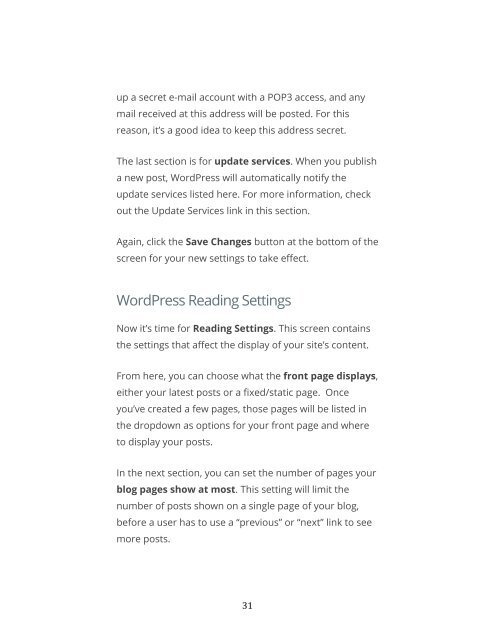You also want an ePaper? Increase the reach of your titles
YUMPU automatically turns print PDFs into web optimized ePapers that Google loves.
up a secret e-mail account <strong>with</strong> a POP3 access, and any<br />
mail received at this address will be posted. For this<br />
reason, it’s a good idea to keep this address secret.<br />
The last section is for update services. When you publish<br />
a new post, <strong>WordPress</strong> will automatically notify the<br />
update services listed here. For more information, check<br />
out the Update Services link in this section.<br />
Again, click the Save Changes button at the bottom of the<br />
screen for your new settings to take effect.<br />
<strong>WordPress</strong> Reading Settings<br />
Now it’s time for Reading Settings. This screen contains<br />
the settings that affect the display of your site’s content.<br />
From here, you can choose what the front page displays,<br />
either your latest posts or a fixed/static page. Once<br />
you’ve created a few pages, those pages will be listed in<br />
the dropdown as options for your front page and where<br />
to display your posts.<br />
In the next section, you can set the number of pages your<br />
blog pages show at most. This setting will limit the<br />
number of posts shown on a single page of your blog,<br />
before a user has to use a “previous” or “next” link to see<br />
more posts.<br />
31