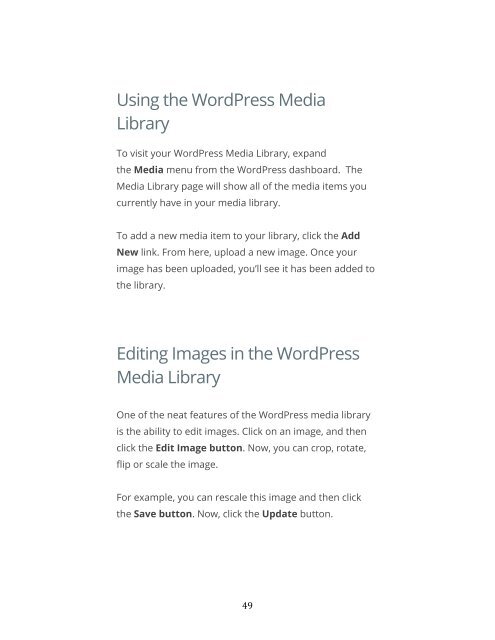You also want an ePaper? Increase the reach of your titles
YUMPU automatically turns print PDFs into web optimized ePapers that Google loves.
Using the <strong>WordPress</strong> Media<br />
Library<br />
To visit your <strong>WordPress</strong> Media Library, expand<br />
the Media menu from the <strong>WordPress</strong> dashboard. The<br />
Media Library page will show all of the media items you<br />
currently have in your media library.<br />
To add a new media item to your library, click the Add<br />
New link. From here, upload a new image. Once your<br />
image has been uploaded, you’ll see it has been added to<br />
the library.<br />
Editing Images in the <strong>WordPress</strong><br />
Media Library<br />
One of the neat features of the <strong>WordPress</strong> media library<br />
is the ability to edit images. Click on an image, and then<br />
click the Edit Image button. Now, you can crop, rotate,<br />
flip or scale the image.<br />
For example, you can rescale this image and then click<br />
the Save button. Now, click the Update button.<br />
49