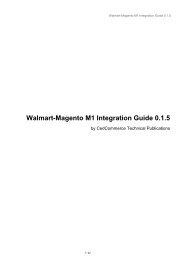Walmart 3dCart Integration (Yearly)
Connect your 3dCart online store with Walmart.com and get orders from the world’s leading marketplace platform.
Connect your 3dCart online store with Walmart.com and get orders from the world’s leading marketplace platform.
You also want an ePaper? Increase the reach of your titles
YUMPU automatically turns print PDFs into web optimized ePapers that Google loves.
5. Finally paste the Payment Method id inside BillingPaymentMethodID ( Admin Setting)<br />
<strong>Walmart</strong> Configuration Setup<br />
To successfully integrate your 3dcart Store with <strong>Walmart</strong> and start selling on it, few settings are required to be configured. After<br />
clicking on “Continue” button on the <strong>Walmart</strong> 3dcart integration app, a configuration pop-up gets displayed. Here, you are<br />
required to enter WALMART API DETAILS i.e. <strong>Walmart</strong> Consumer Id, API Secret Key and Channel Type Id. Thereafter, Click<br />
VALIDATE button. In order to obtain <strong>Walmart</strong> Consumer Id, API Secret Key and Channel Type Id the merchant needs to login to<br />
his <strong>Walmart</strong> Seller Panel. Click on the Settings icon > API option.<br />
Copy the “Consumer ID”, click on the “Regenerate Key” button to regenerate the secret key and copy the “Consumer Channel<br />
Type Id” from your <strong>Walmart</strong> seller panel one by one and paste these keys in the Configuration settings of the app.


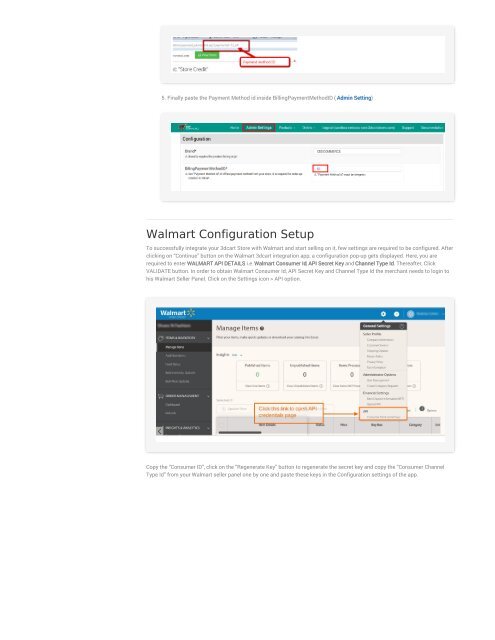


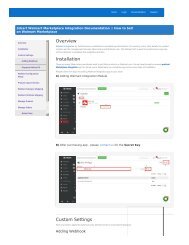
![WALMART MAGENTO 2 INTEGRATION [M2]- CedCommerce](https://img.yumpu.com/58660291/1/184x260/walmart-magento-2-integration-m2-cedcommerce.jpg?quality=85)