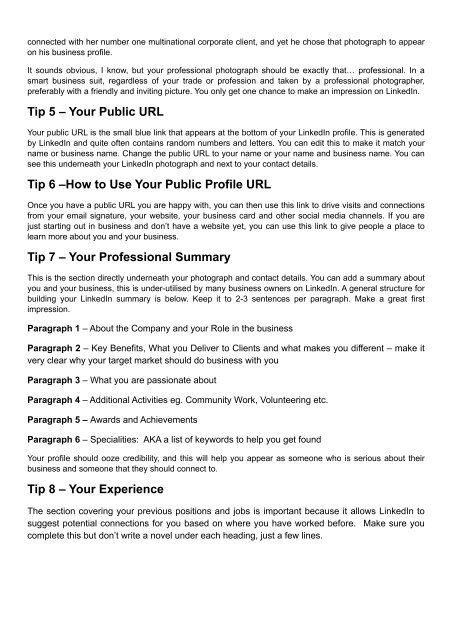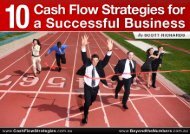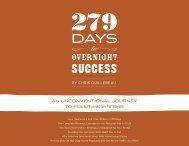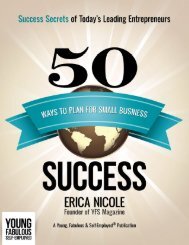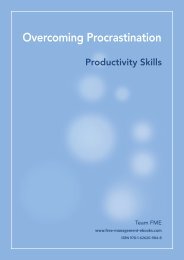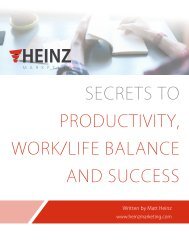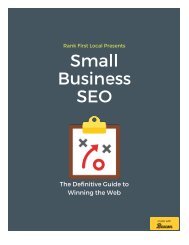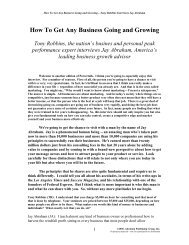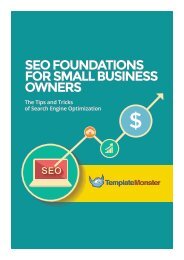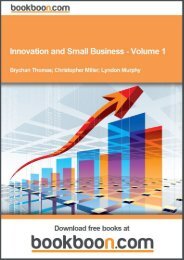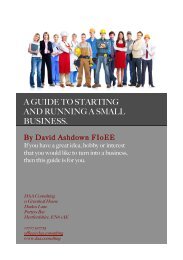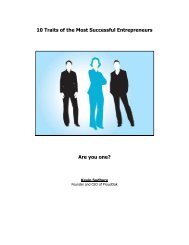LinkedIn-or-LinkedOut-107-Ways-to-Grow-Your-Business-using-LinkedIn
Create successful ePaper yourself
Turn your PDF publications into a flip-book with our unique Google optimized e-Paper software.
connected with her number one multinational c<strong>or</strong>p<strong>or</strong>ate client, and yet he chose that pho<strong>to</strong>graph <strong>to</strong> appear<br />
on his business profile.<br />
It sounds obvious, I know, but your professional pho<strong>to</strong>graph should be exactly that… professional. In a<br />
smart business suit, regardless of your trade <strong>or</strong> profession and taken by a professional pho<strong>to</strong>grapher,<br />
preferably with a friendly and inviting picture. You only get one chance <strong>to</strong> make an impression on <strong>LinkedIn</strong>.<br />
Tip 5 – <strong>Your</strong> Public URL<br />
<strong>Your</strong> public URL is the small blue link that appears at the bot<strong>to</strong>m of your <strong>LinkedIn</strong> profile. This is generated<br />
by <strong>LinkedIn</strong> and quite often contains random numbers and letters. You can edit this <strong>to</strong> make it match your<br />
name <strong>or</strong> business name. Change the public URL <strong>to</strong> your name <strong>or</strong> your name and business name. You can<br />
see this underneath your <strong>LinkedIn</strong> pho<strong>to</strong>graph and next <strong>to</strong> your contact details.<br />
Tip 6 –How <strong>to</strong> Use <strong>Your</strong> Public Profile URL<br />
Once you have a public URL you are happy with, you can then use this link <strong>to</strong> drive visits and connections<br />
from your email signature, your website, your business card and other social media channels. If you are<br />
just starting out in business and don’t have a website yet, you can use this link <strong>to</strong> give people a place <strong>to</strong><br />
learn m<strong>or</strong>e about you and your business.<br />
Tip 7 – <strong>Your</strong> Professional Summary<br />
This is the section directly underneath your pho<strong>to</strong>graph and contact details. You can add a summary about<br />
you and your business, this is under-utilised by many business owners on <strong>LinkedIn</strong>. A general structure f<strong>or</strong><br />
building your <strong>LinkedIn</strong> summary is below. Keep it <strong>to</strong> 2-3 sentences per paragraph. Make a great first<br />
impression.<br />
Paragraph 1 – About the Company and your Role in the business<br />
Paragraph 2 – Key Benefits, What you Deliver <strong>to</strong> Clients and what makes you different – make it<br />
very clear why your target market should do business with you<br />
Paragraph 3 – What you are passionate about<br />
Paragraph 4 – Additional Activities eg. Community W<strong>or</strong>k, Volunteering etc.<br />
Paragraph 5 – Awards and Achievements<br />
Paragraph 6 – Specialities: AKA a list of keyw<strong>or</strong>ds <strong>to</strong> help you get found<br />
<strong>Your</strong> profile should ooze credibility, and this will help you appear as someone who is serious about their<br />
business and someone that they should connect <strong>to</strong>.<br />
Tip 8 – <strong>Your</strong> Experience<br />
The section covering your previous positions and jobs is imp<strong>or</strong>tant because it allows <strong>LinkedIn</strong> <strong>to</strong><br />
suggest potential connections f<strong>or</strong> you based on where you have w<strong>or</strong>ked bef<strong>or</strong>e. Make sure you<br />
complete this but don’t write a novel under each heading, just a few lines.