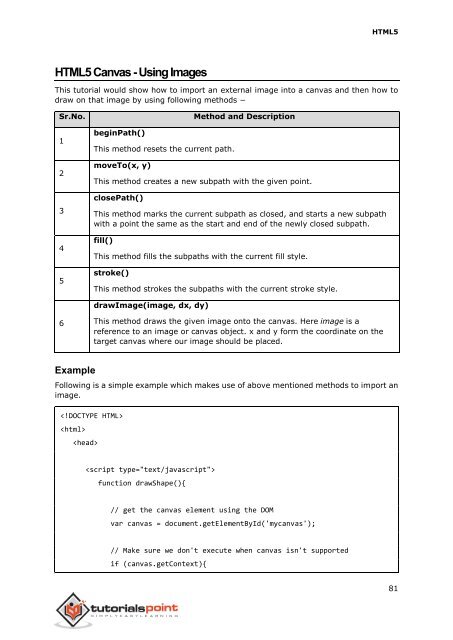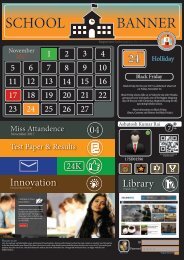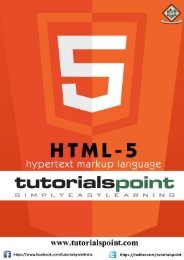My HTML 5
Create successful ePaper yourself
Turn your PDF publications into a flip-book with our unique Google optimized e-Paper software.
<strong>HTML</strong>5<br />
<strong>HTML</strong>5 Canvas - Using Images<br />
This tutorial would show how to import an external image into a canvas and then how to<br />
draw on that image by using following methods −<br />
Sr.No.<br />
1<br />
2<br />
3<br />
4<br />
5<br />
beginPath()<br />
This method resets the current path.<br />
moveTo(x, y)<br />
Method and Description<br />
This method creates a new subpath with the given point.<br />
closePath()<br />
This method marks the current subpath as closed, and starts a new subpath<br />
with a point the same as the start and end of the newly closed subpath.<br />
fill()<br />
This method fills the subpaths with the current fill style.<br />
stroke()<br />
This method strokes the subpaths with the current stroke style.<br />
drawImage(image, dx, dy)<br />
6<br />
This method draws the given image onto the canvas. Here image is a<br />
reference to an image or canvas object. x and y form the coordinate on the<br />
target canvas where our image should be placed.<br />
Example<br />
Following is a simple example which makes use of above mentioned methods to import an<br />
image.<br />
<br />
<br />
<br />
<br />
function drawShape(){<br />
// get the canvas element using the DOM<br />
var canvas = document.getElementById('mycanvas');<br />
// Make sure we don't execute when canvas isn't supported<br />
if (canvas.getContext){<br />
81