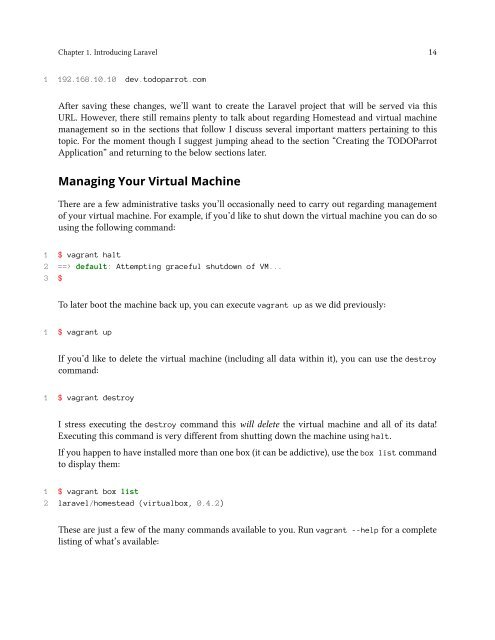easylaravel-sample
Create successful ePaper yourself
Turn your PDF publications into a flip-book with our unique Google optimized e-Paper software.
Chapter 1. Introducing Laravel 14<br />
1 192.168.10.10 dev.todoparrot.com<br />
After saving these changes, we’ll want to create the Laravel project that will be served via this<br />
URL. However, there still remains plenty to talk about regarding Homestead and virtual machine<br />
management so in the sections that follow I discuss several important matters pertaining to this<br />
topic. For the moment though I suggest jumping ahead to the section “Creating the TODOParrot<br />
Application” and returning to the below sections later.<br />
Managing Your Virtual Machine<br />
There are a few administrative tasks you’ll occasionally need to carry out regarding management<br />
of your virtual machine. For example, if you’d like to shut down the virtual machine you can do so<br />
using the following command:<br />
1 $ vagrant halt<br />
2 ==> default: Attempting graceful shutdown of VM...<br />
3 $<br />
To later boot the machine back up, you can execute vagrant up as we did previously:<br />
1 $ vagrant up<br />
If you’d like to delete the virtual machine (including all data within it), you can use the destroy<br />
command:<br />
1 $ vagrant destroy<br />
I stress executing the destroy command this will delete the virtual machine and all of its data!<br />
Executing this command is very different from shutting down the machine using halt.<br />
If you happen to have installed more than one box (it can be addictive), use the box list command<br />
to display them:<br />
1 $ vagrant box list<br />
2 laravel/homestead (virtualbox, 0.4.2)<br />
These are just a few of the many commands available to you. Run vagrant --help for a complete<br />
listing of what’s available: