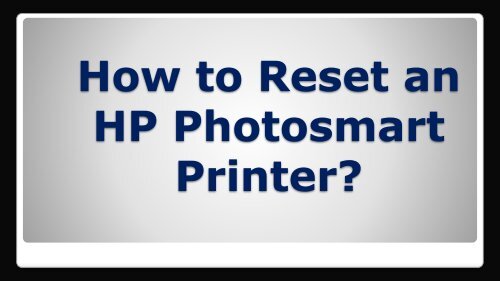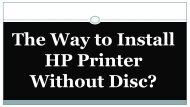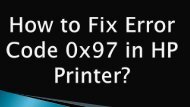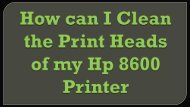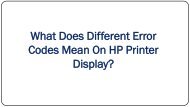How to Reset an HP Photosmart Printer
You also want an ePaper? Increase the reach of your titles
YUMPU automatically turns print PDFs into web optimized ePapers that Google loves.
<strong>How</strong> <strong>to</strong> <strong>Reset</strong> <strong>an</strong><br />
<strong>HP</strong> Pho<strong>to</strong>smart<br />
<strong>Printer</strong>?
When you are done with all the troubleshooting <strong>an</strong>d you still<br />
c<strong>an</strong>not find a solution <strong>to</strong> the problem of your printer, then you<br />
might w<strong>an</strong>t <strong>to</strong> reset it. <strong>Reset</strong>ting the printer is done as a last<br />
resort when all the other procedures fail <strong>to</strong> work out the exact<br />
cause of troubles like error messages related <strong>to</strong> ink cartridges<br />
<strong>an</strong>d printing jobs. But a major drawback of resetting your <strong>HP</strong><br />
printer is that all the settings will be cleared from its memory<br />
<strong>an</strong>d you will have <strong>to</strong> install the software of the printer again on<br />
your computer <strong>an</strong>d also you will need <strong>to</strong> reconfigure its security<br />
settings.
1. Turn on the printer <strong>an</strong>d then disconnect the USB cable by carefully<br />
removing it from the back of printer.<br />
2. Remove all the ink cartridges carefully <strong>an</strong>d gently after opening the cover of<br />
your printer.<br />
3. After closing the cover of the printer wait for the message on your screen<br />
that says’ Insert ink Cartridges’.<br />
4. Also remove the power cord by disconnecting it from the back of your<br />
computer.<br />
5. After waiting for a minute or so reconnect the power cord <strong>to</strong> your printer.<br />
6. The printer will turn back on au<strong>to</strong>matically after some time. If it doesn’t, then<br />
press the power but<strong>to</strong>n of the printer.<br />
7. Reinsert the cartridges after opening the cover of the printer.<br />
8. Connect the USB cable again <strong>to</strong> the back of your printer after closing the<br />
cover.
And with this it is done! Now your <strong>HP</strong> Pho<strong>to</strong>smart printer is<br />
reset <strong>an</strong>d now you c<strong>an</strong> reinstall the software on the computer<br />
<strong>an</strong>d configure its settings again.<br />
<strong>HP</strong> <strong>Printer</strong> Cus<strong>to</strong>mer Support C<strong>an</strong>ada is a technical support<br />
comp<strong>an</strong>y composed of industry experts with immense <strong>an</strong>d<br />
valuable technical experience <strong>to</strong> h<strong>an</strong>dle technical setbacks with<br />
our meticulous online technical support. So, feel free <strong>to</strong> call us<br />
on our helpline number +1-778-806-1736, if you have <strong>an</strong>y further<br />
query.
Th<strong>an</strong>k You!<br />
Any Query?<br />
Call @ +1-778-806-1736<br />
You c<strong>an</strong> find us at:<br />
https://hp.printersupportnumberc<strong>an</strong>ada.ca/